Use AirDroid Business to streamline IT resources, reduce cost, and increase efficiency
Use AirDroid Remote Support to provide 1-to-1 remote assistance & troubleshooting for clients, staffs, and business partners
Make AI robots your intelligent business assistant
Explore AirDroid Business Partner Programs to help you grow your business
Sells industry-leading MDM and remote control solutions
Drive more high-value leads for AirDroid Business
Offer AirDroid Business as a subscription service to your customers
Join the distribution program, generate revenue growth
Integrate AirDroid Business to your devices, strengthen products and services
Get the shared screen from your kids' phones, which can stop them from potential risks in real-time.
Synchronously receiving the applications notifications from your kids' phones, such as WhatsApp, Facebook, Snapchat, etc.
Remotely turn on the kid's rear/front camera to ensure your kids' safety without following them anywhere, anytime.
Listen to the environment through the microphones of your kid's device. When necessary, you can even record the voice of the kid's side for future use.
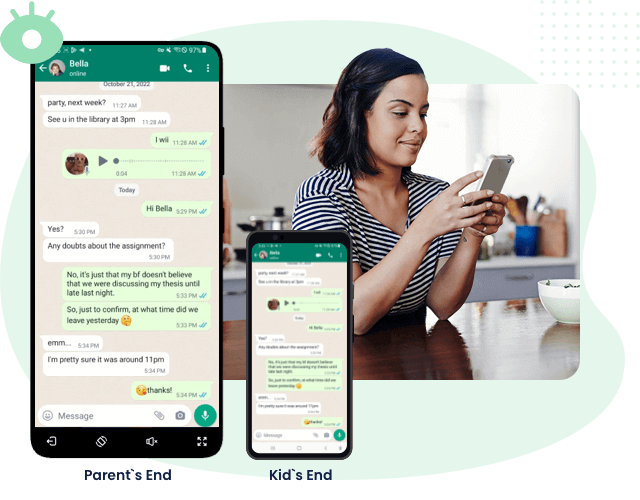
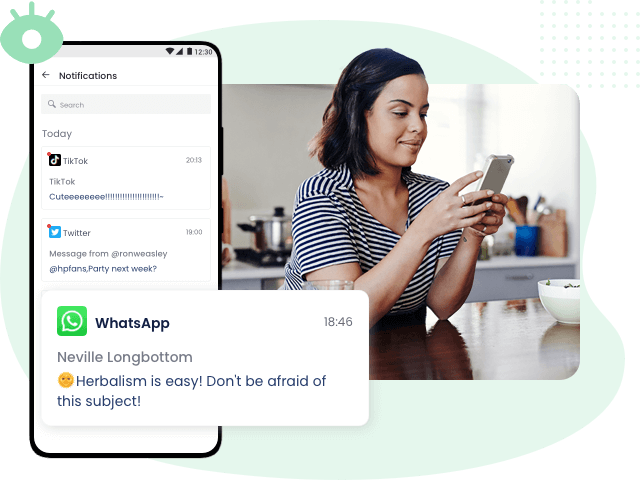
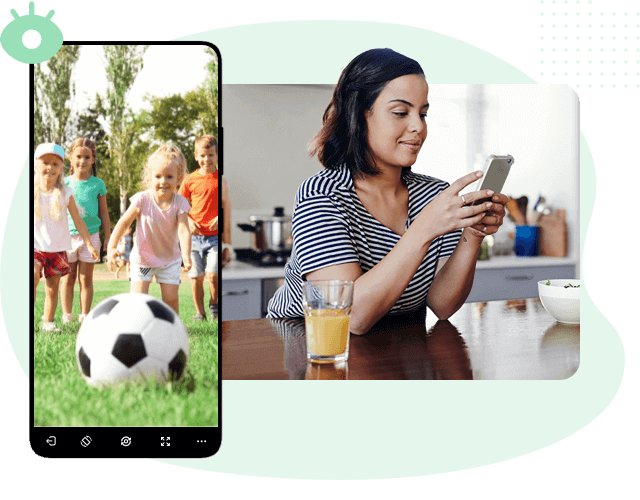
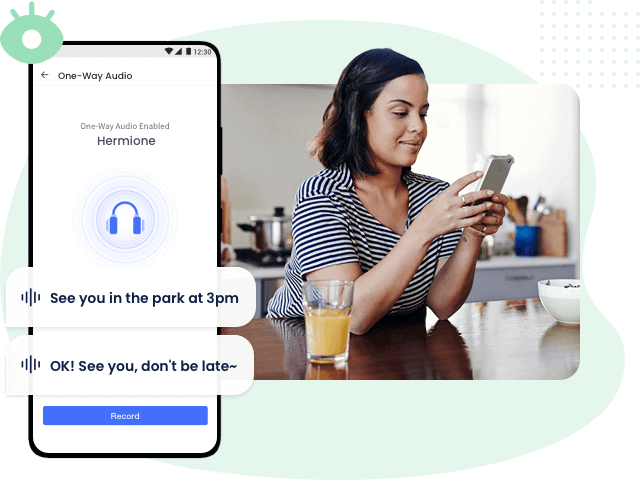

Effectively block harmful websites with our powerful filtering system, remotely monitor your children's browsing history to become their digital guardian.
Learn MoreOne-click to block or restrict specific inappropriate apps and new apps. Avoid cyberbullying and online fraud, as well as stay focused.
Set up keywords on AirDroid Parental Control to detect harmful content on social media like TikTok, WhatsApp, Instagram, YouTube, Facebook, X, Snapchat, Discord, etc. It enables an alert function when your kids are potentially facing dangers and cyberbullying.
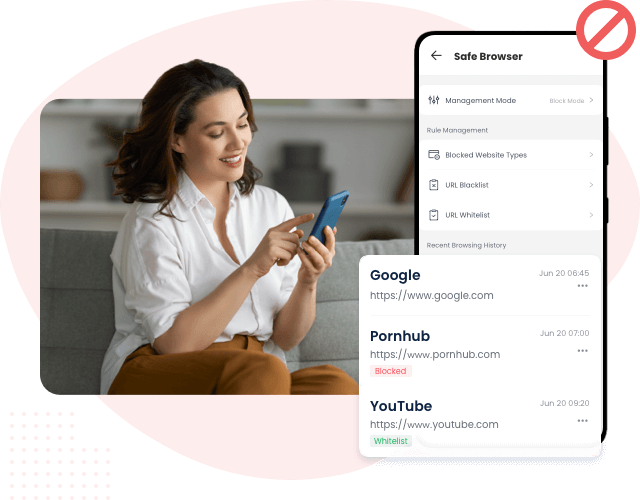

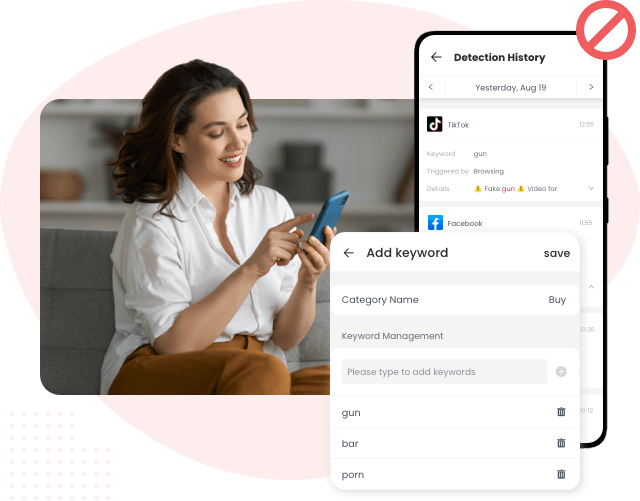
See your child's real-time location at any time on the map, find a lost device, or coordinate a pickup.
Learn MoreView kids' location history by timeline. Learn about the places your kids have been frequently.
Learn MoreSet up geofencing around the school, a park, grandma's house, etc., and get alerts when your child enters or leaves these zones.
Learn More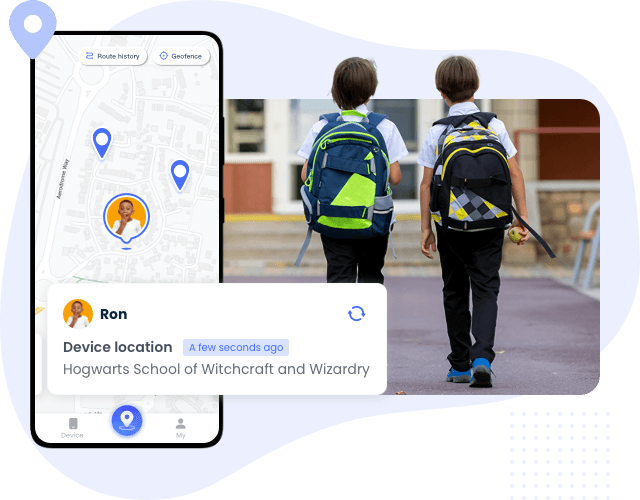
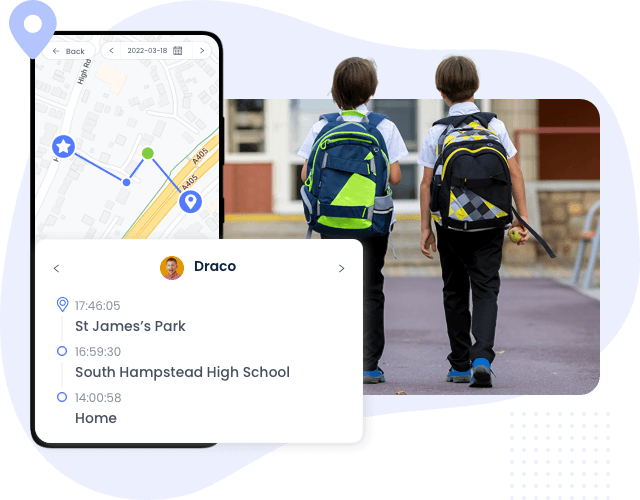
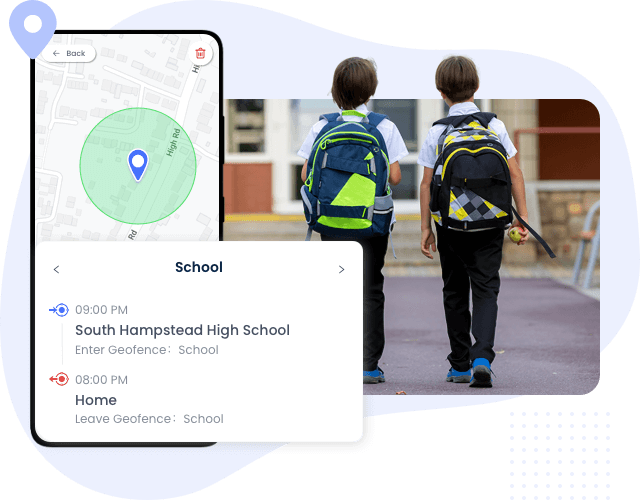
Set available time limits or timespan for distracting social media, and entertainment apps to help kids stay focused, blocking access after a set time.
Learn MoreSet screen control timers to automatically disable apps when the screen time limit is reached.
Learn More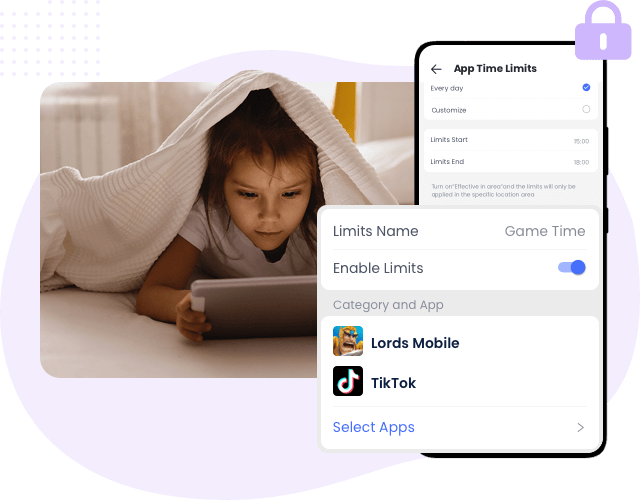
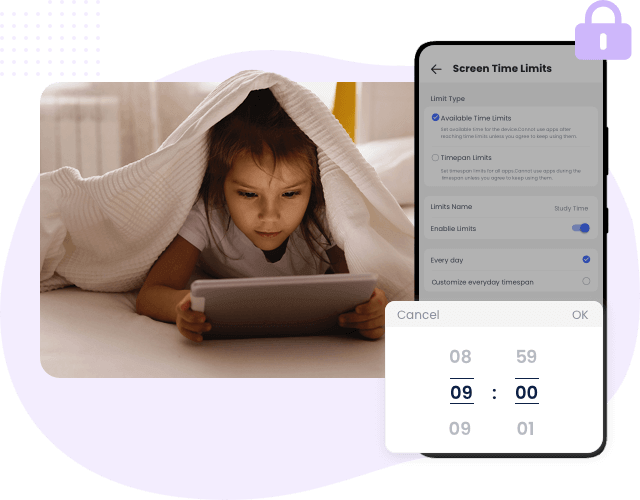
Get full details of kids' daily/weekly phone usage and their favorites from an intuitive dashboard. Reasonably adjust your settings to prevent children from digital addiction.
Learn MoreGet real-time alerts of low battery, device offline, when your children try to open blocked apps or games, and reach/leave geofences.
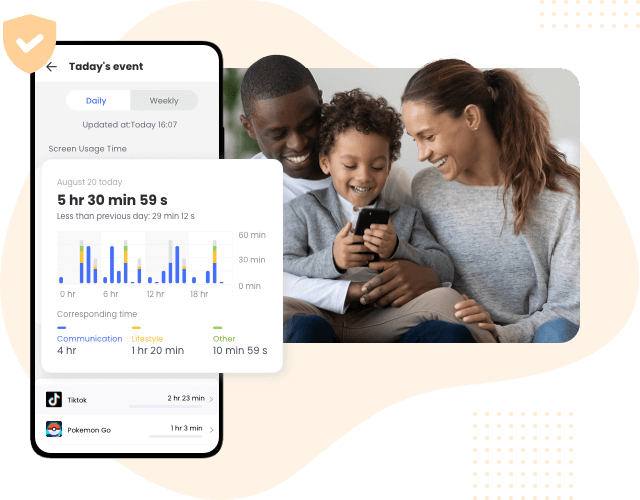
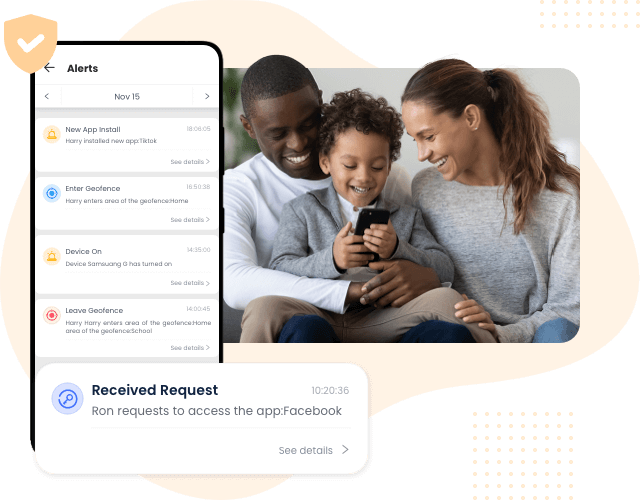

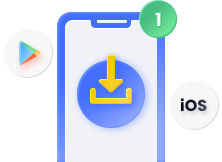
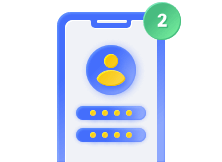
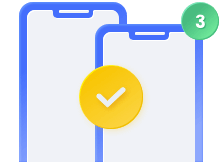
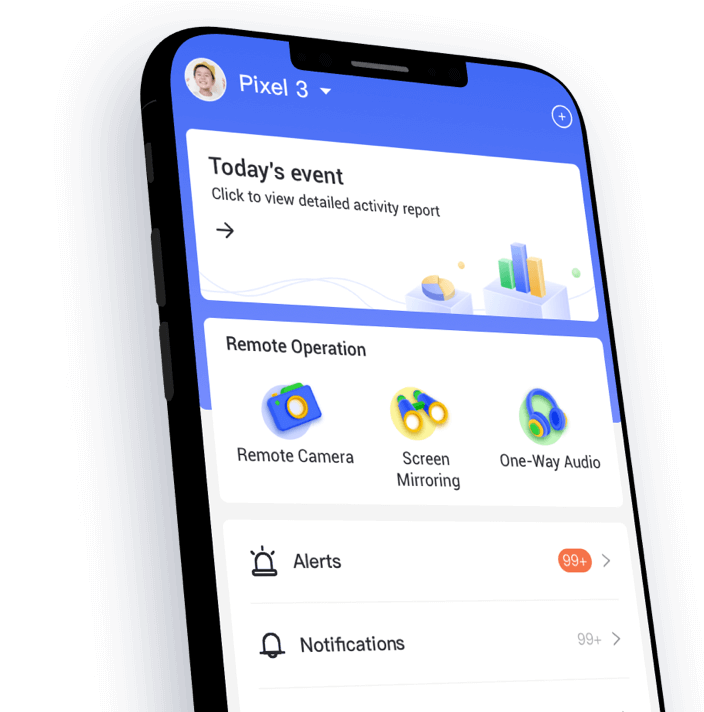
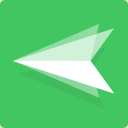
Your Best Mobile Device Management Suite
Learn MoreA Powerful but Simple Way to Mirror & Control Screens
Learn More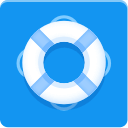
Remote Control Tool to Assist Your Friends & Families for Technical Troubleshooting
Learn More