How to Know If Someone Is Reading My WhatsApp Messages from Another Device
A TikTok video went viral on May, 2024. In that video, a Kenyan woman narrated that her boyfriend had secretly linked her WhatsApp to his laptop and read her messages without her knowledge.
This incident undoubtedly rings the alarm bell. And we can't help but wonder can someone see my WhatsApp messages from another phone? The answer is definitely yes. With tricky ways, others can read your WhatsApp messages without your phone.
So, in the next few minutes, we'll explore ways someone can use to read WhatsApp messages from another device and signs of this unauthorized access.
How Someone Can Read Your WhatsApp Messages from Another Device
In this section, we'll discuss how to read WhatsApp messages from another device. Understanding this can help us better recognize signs of intrusion and unauthorized access.
Method 1. WhatsApp Linked Device
WhatsApp allows users to link up to 4 devices and use WhatsApp simultaneously on these devices with "Linked devices." Once linked, users can access WhatsApp chats on any device, at any time.
Though this feature is designed to enhance convenience and flexibility in communications, it can be used by someone to see others' WhatsApp chats from another phone even without their knowledge.
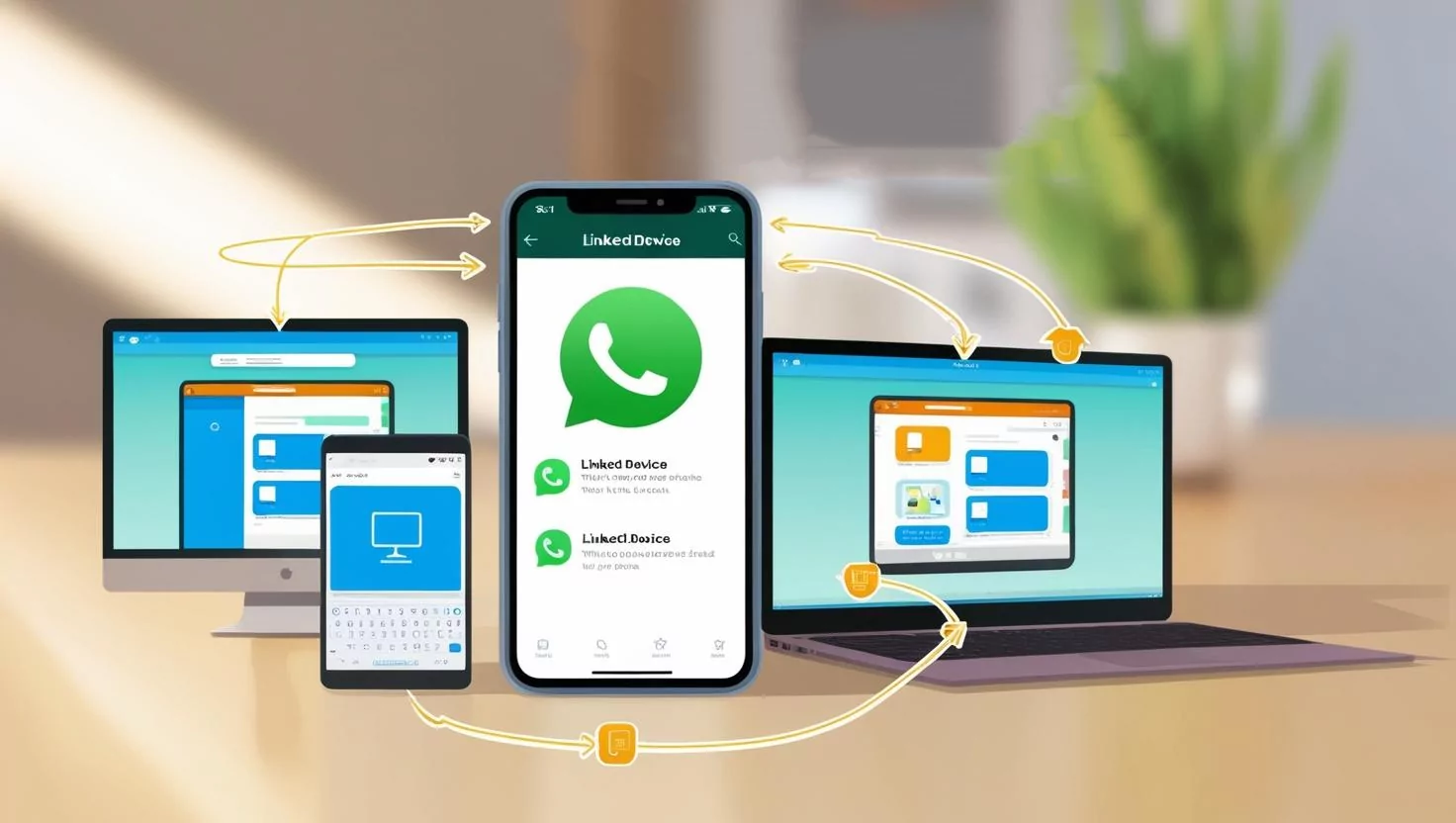
Method 2. WhatsApp Chats Transfer
Another way someone can read your WhatsApp messages from another device is to utilize the WhatsApp Chat Transfer feature. This can transfer the full chat and media history (call history excluded) from one phone to another. Therefore, always be careful not to let others use your phone in case they may secretly transfer your WhatsApp chats.
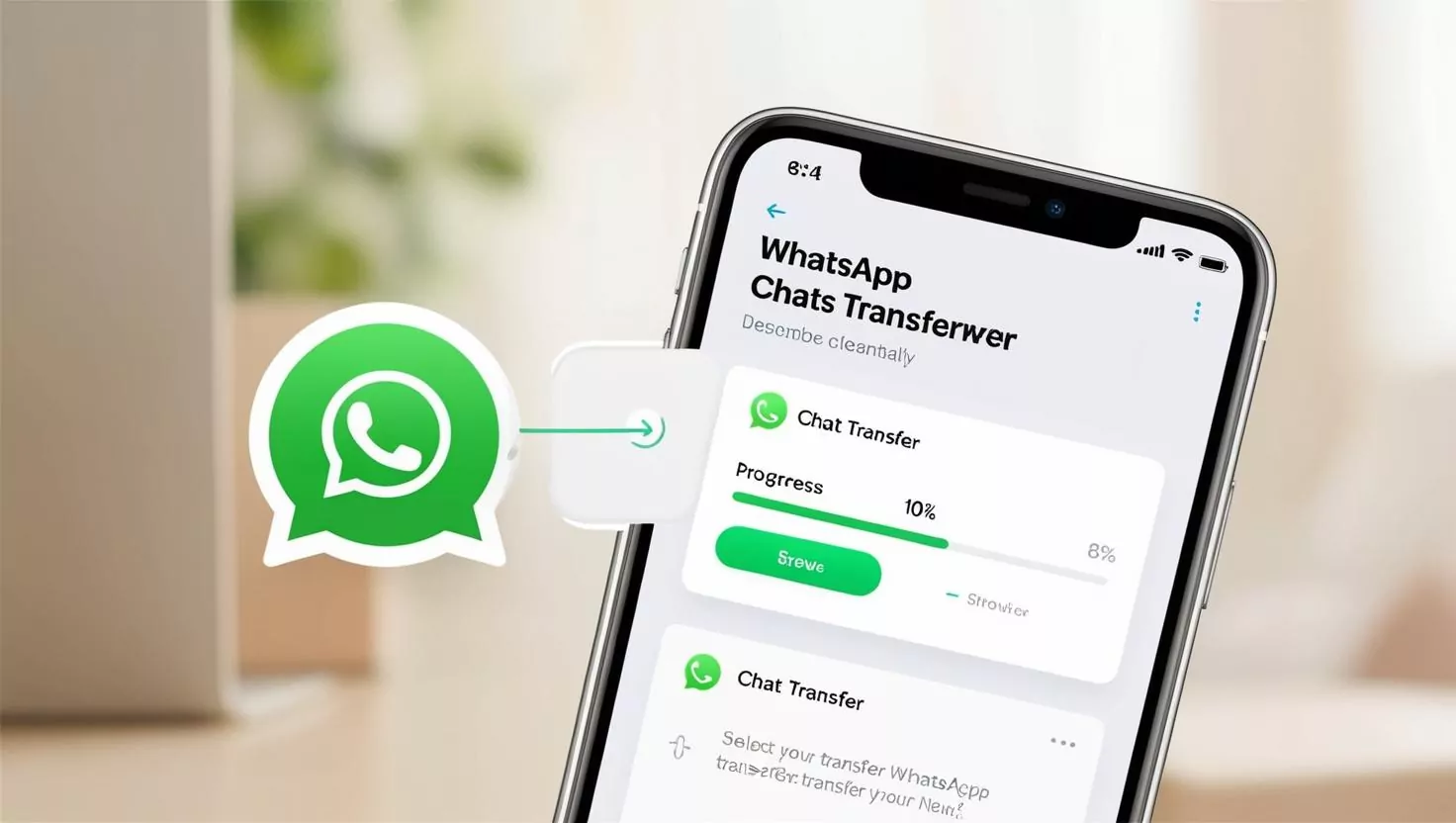
Method 3. WhatsApp Snooping Apps
WhatsApp snooping apps are often used for spying on WhatsApp activities, including messages, online status, locations, etc. Spyware like mSpy and parental control apps like AirDroid Parental Control can be counted as these apps.
These WhatsApp snooping apps generally are downloaded by parents, partners, or employers once they physically access your phone. After that, they operate in the background to continuously collect your phone and WhatsApp data. Then, others can access the transmitted data even without your phone.
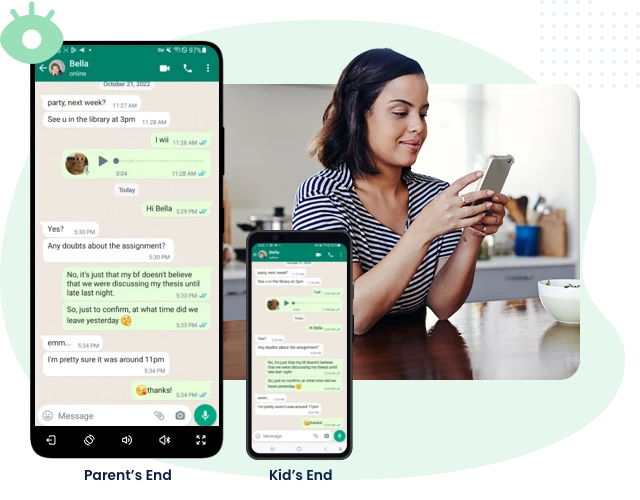
Method 4. WhatsApp Hacking
This is the worst situation if you suspect that someone is reading your WhatsApp messages from another device. Hackers can take advantage of WhatsApp's security vulnerabilities, malware, or phishing attacks to intercept the OTP (one-time password) that is used for logging into WhatsApp.
When this happens, the hackers can gain unauthorized access to your account and all your WhatsApp data. Then, they can check your WhatsApp messages from another device.
📽️Video Guide: Ways to Read WhatsApp Messages from Another Device
How to Know If Someone Is Reading My WhatsApp Messages from Another Device
After understanding how others may read your WhatsApp messages, the warning signs go without saying. Here are some obvious signs that indicate someone is reading your WhatsApp messages from another device. Let's have a quick look!
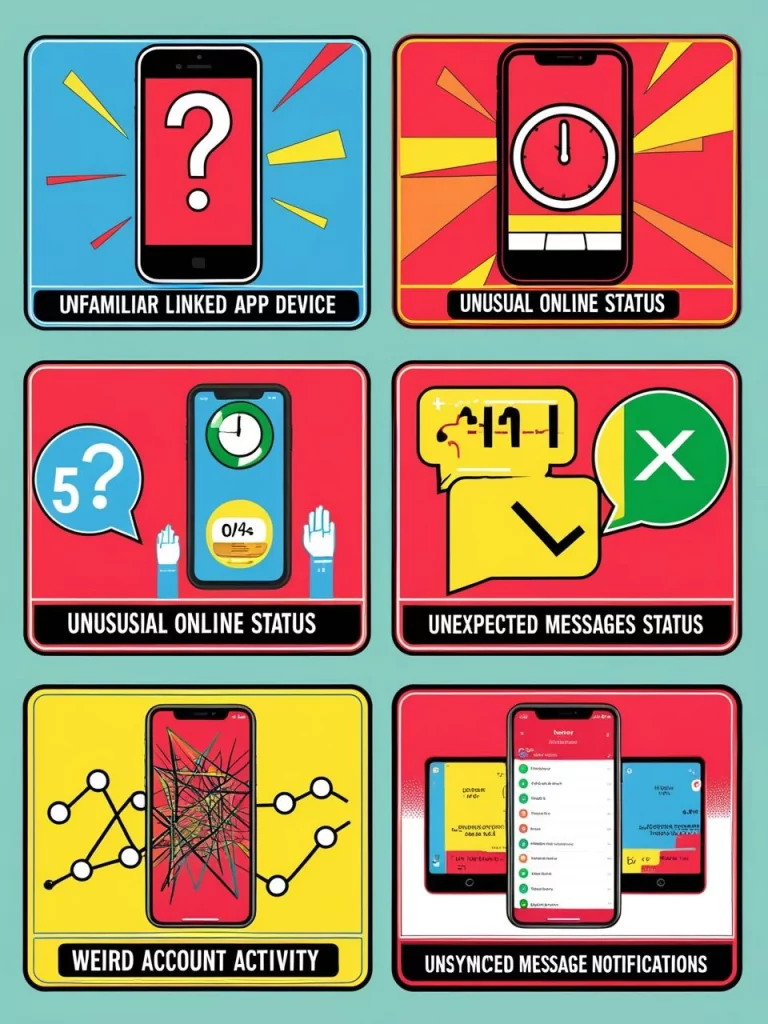
1Unfamiliar Linked Device:
As the Kenya woman shared in TikTok, her boyfriend checked her messages from another device by linking her WhatsApp to his device. So, to confirm if someone is reading your WhatsApp message from another device, please go to WhatsApp Settings > Linked devices. If there is an unknown device connected to your WhatsApp, remove it to stop unauthorized access.
2Unusual Online or Last Seen Status:
If your account is shown as active when you haven't used WhatsApp, it could indicate unauthorized access. Because there is no way to check our own online status, you have to set up another WhatsApp account or request your contacts to have a check.
3Unexpected Messages Status:
If you find your unread messages become read, then it possibly shows someone checked your WhatsApp messages.
4Weird Account Activity:
Hackers may modify your account's personal information, particularly your phone number because WhatsApp login relies on the SMS code provided by the phone number. Therefore, remember and look for changes in settings, phone number, name, gender, birthday, and conversations.
5Unsynced Notifications:
Can't receive notifications for incoming messages on your end? This probably occurs when someone else is reading your messages from another device.
How to Stop Someone from Reading Your WhatsApp Messages from Another Device
Have you confirmed that your WhatsApp is hacked and someone is accessing your messages from another device? Don't fret. We gonna share the steps you can take to safeguard your WhatsApp account and keep your WhatsApp messages private.
Log out of Unknown Device
Whenever you use WhatsApp on a new device or someone links your WhatsApp to their device, log out as soon as possible. You can log out of the companion devices on your WhatsApp. To do so:
- Step 1.Go to WhatsApp in-app Settings and select "Linked devices."
- Step 2.Look for the unfamiliar device and tap on it.
- Step 3.Then, you can log out.
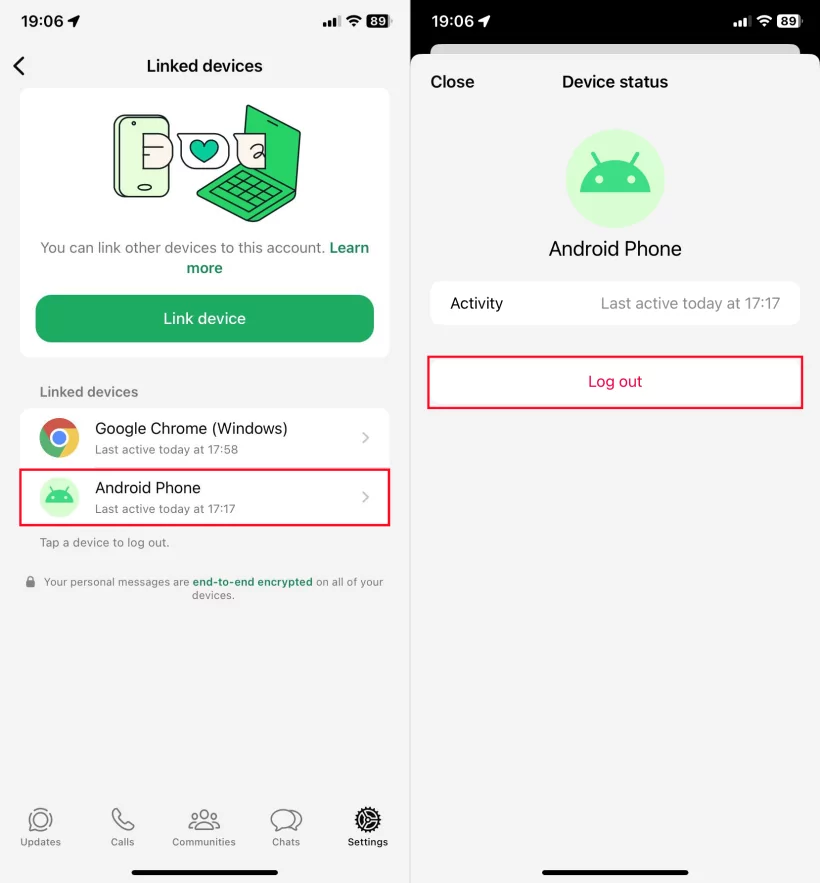
Additionally, we recommend that you regularly review the list of your WhatsApp linked devices to secure your account.
Enable Two-Step Verification
The two-step verification in WhatsApp is disabled by default. Thankfully, you can turn it on easily. Doing so makes it much harder for unauthorized access by account hacking, as others would need both the OTP and the second factor (6-digital PIN you set) to access your WhatsApp account.
Here's how to enable 2FA on WhatsApp:
- Step 1.On WhatsApp "Settings," select "Account" > "Two-step verification."
- Step 2.Tap "Turn on" and create a 6-digit two-step verification PIN.
- Step 3.Provide an email address or skip it for the PIN recovery.
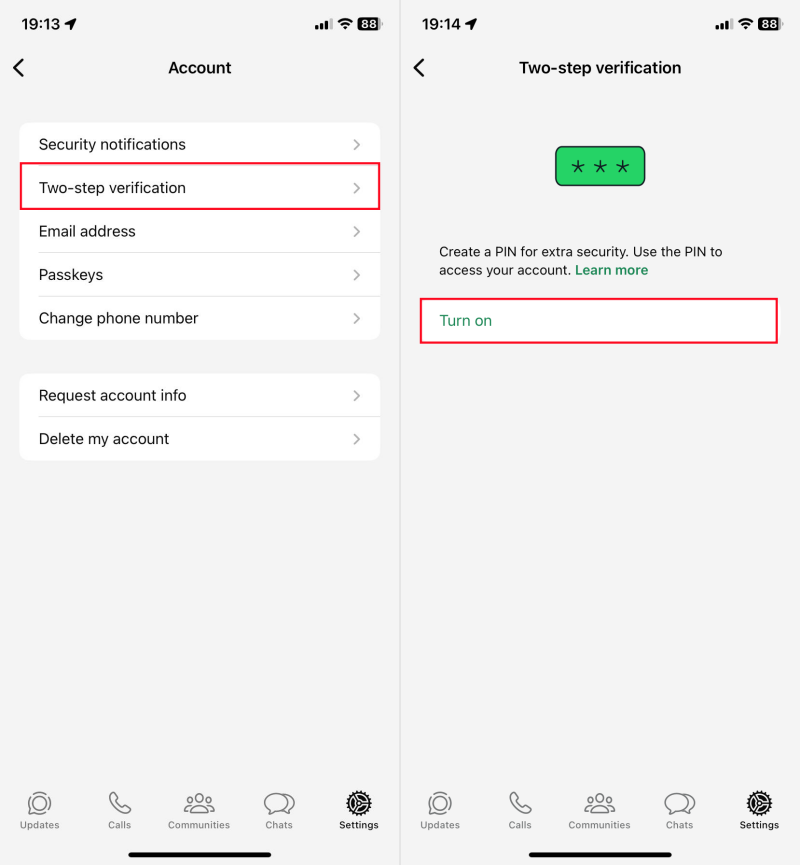
Uninstall the WhatsApp Snooping App
As we stated above, your parents, employers, or partners may install a WhatsApp snooping app on your device to read your WhatsApp messages from another device. If you suspect this, go through the full list of installed apps on your phone from the Settings app.
The WhatsApp snooping apps often come with names like spy, monitor, parental control, etc. When you notice an app with these names, delete it from your device to prevent unauthorized access.
Send Disappearing Messages
WhatsApp disappearing messages can be deleted after a set period. When you send disappearing messages, it is difficult for someone to access your past chat history, helping protect against data breaches and reducing the risk of sensitive information being accessed by unauthorized individuals.
Activate Security Code Changes Notifications
The WhatsApp Security Code is a code used to ensure secure and encrypted communication between users. And the security code is unique for each chat.
When it changes, it means one of the users reinstalled WhatsApp, switched phones, or added or removed the linked devices. That is, subscribing to the security code changes notification helps you find if someone else links your WhatsApp. To activate this feature:
- Step 1.Go to WhatsApp "Settings" > "Account" > "Security notifications."
- Step 2.Turn on "Show security notifications on this phone or computer."
Regularly Update the App
Keeping the WhatsApp app updated can fix the security patches and reduce the security vulnerabilities.
FAQs about WhatsApp Messages
To check your own WhatsApp messages from another phone, utilizing the "Linked Device" feature is the quickest way. Here's how to link WhatsApp to another phone:
- 1.Open the WhatsApp app on your primary device and tap "Linked devices" from the settings menu.
- 2.Select "Link device", and scan the QR code displayed on another phone's WhatsApp login page.
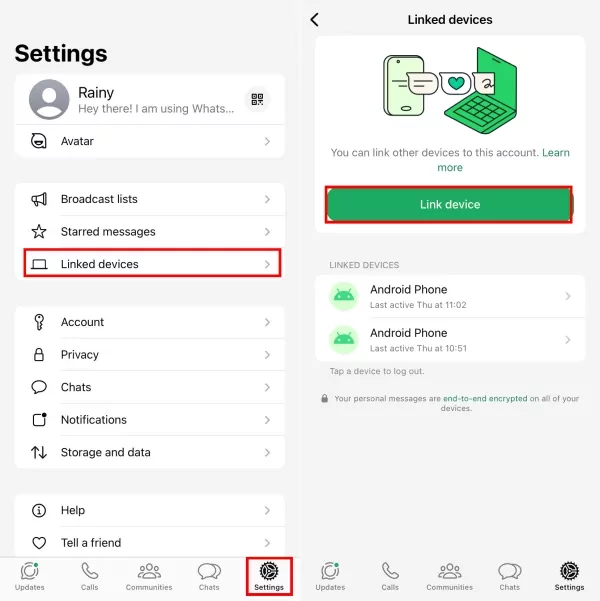
In 2023, WhatsApp allows Android users to add two accounts in one phone. Now, switch to another WhatsApp account with the steps below:
- 1.Go to WhatsApp Settings by tapping the three vertical dots.
- 2.Tap the arrow button next to your profile.
- 3.Now, you can switch to another WhatsApp account if you have added the account.












Leave a Reply.