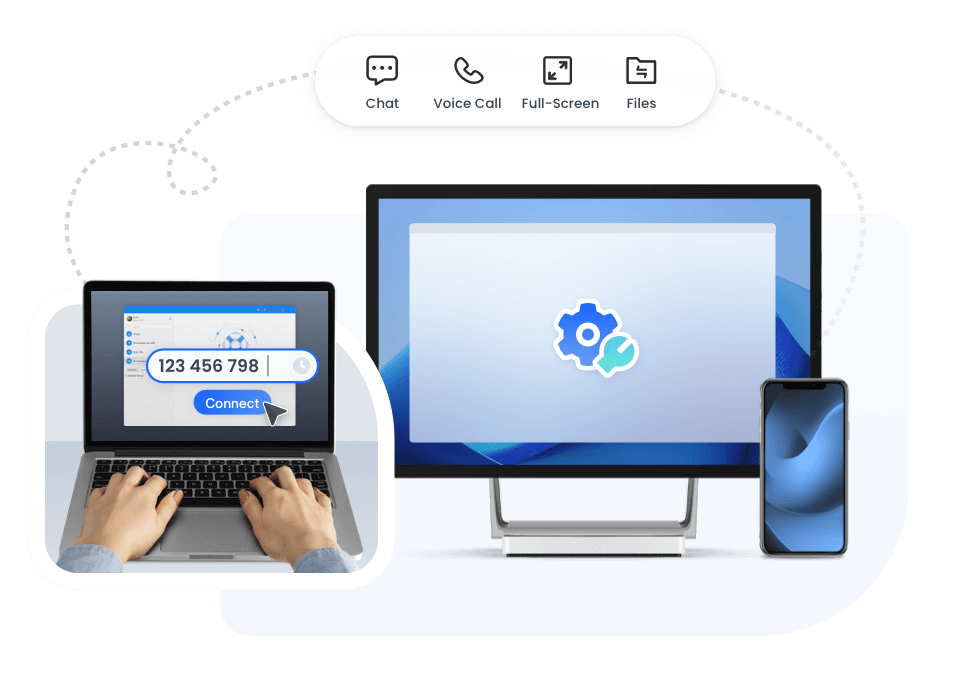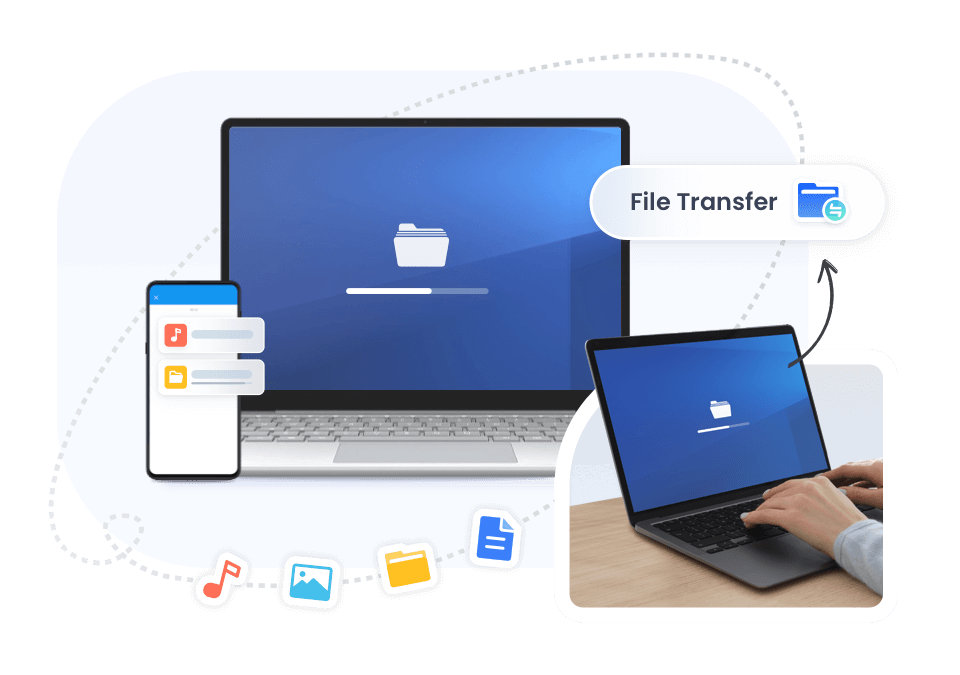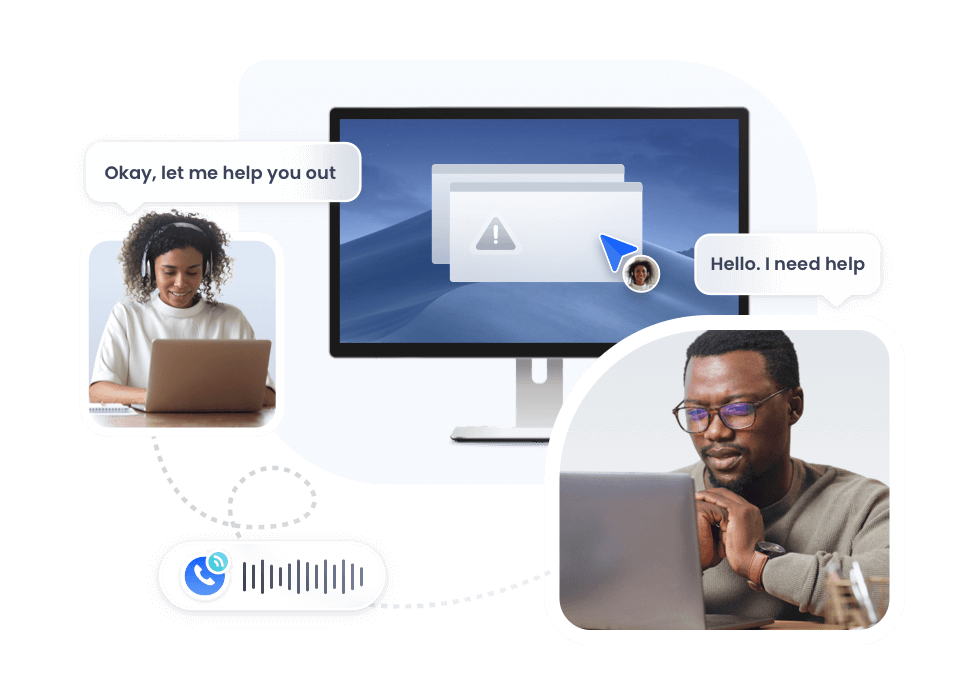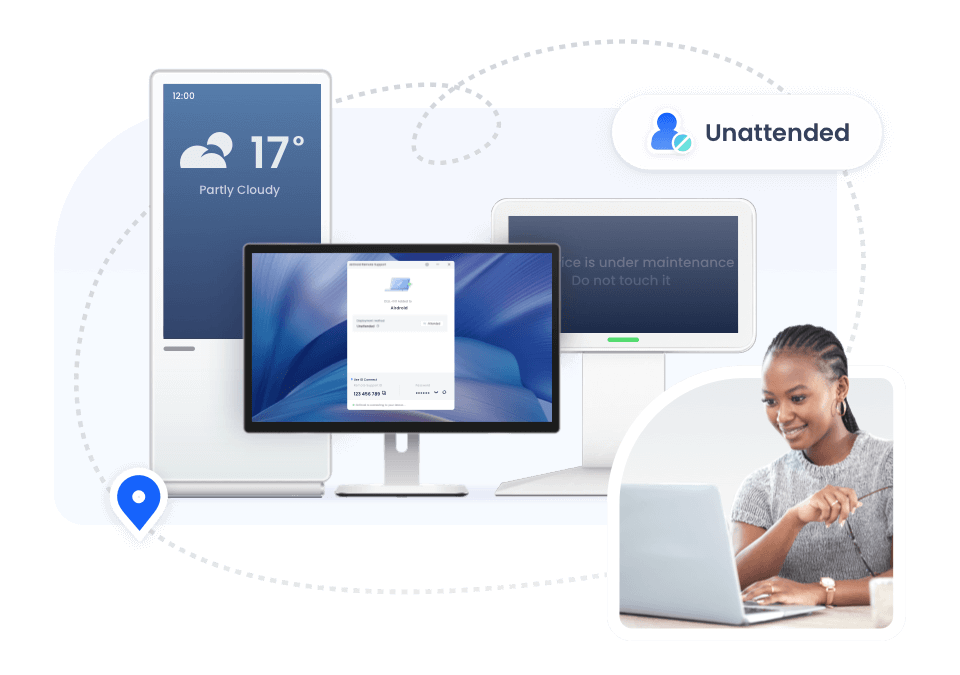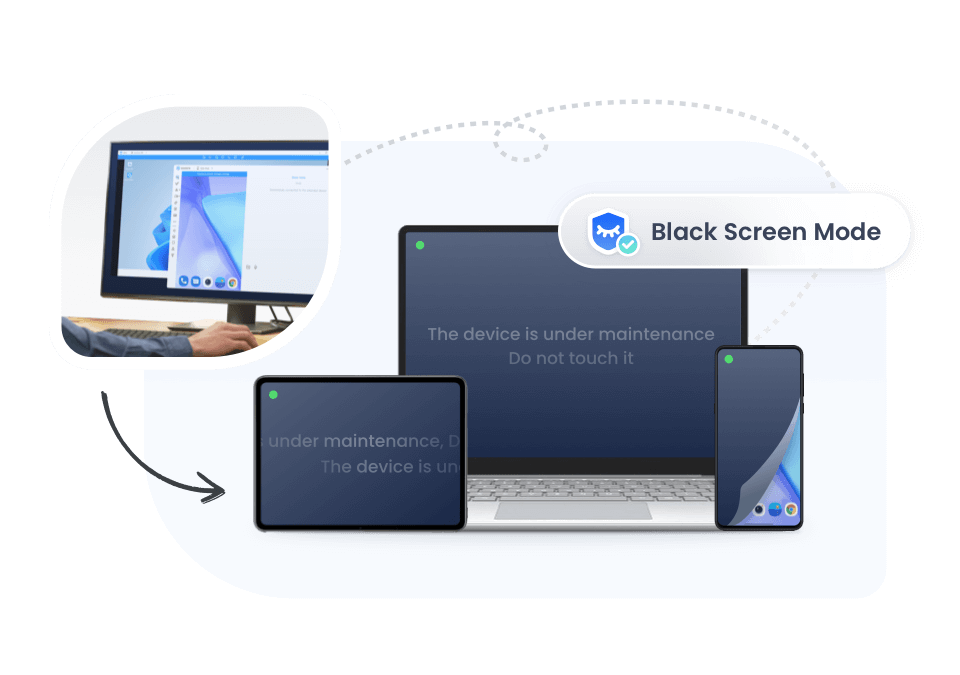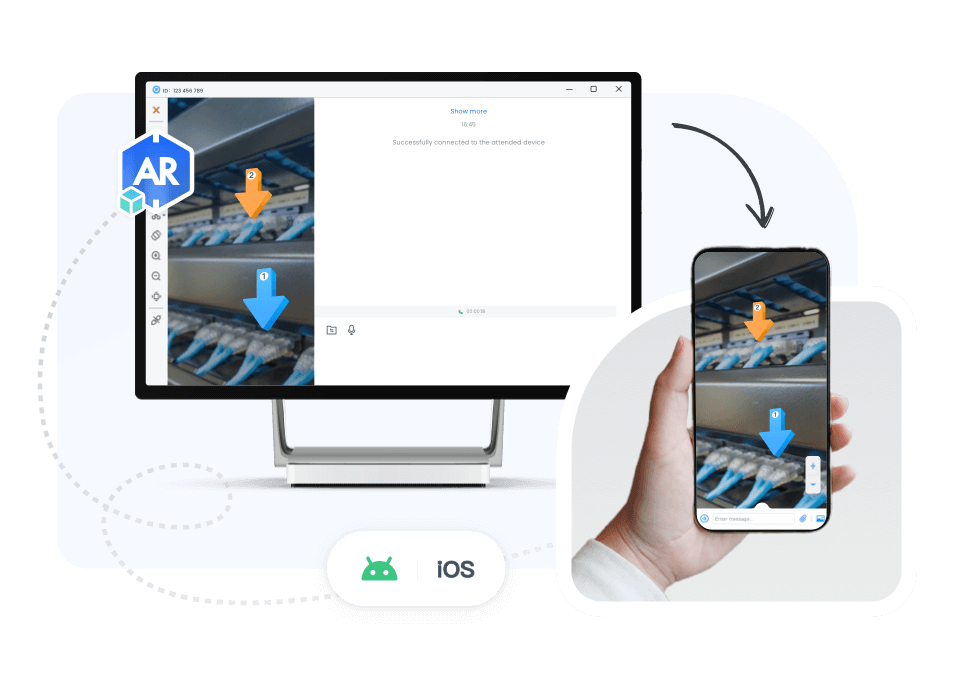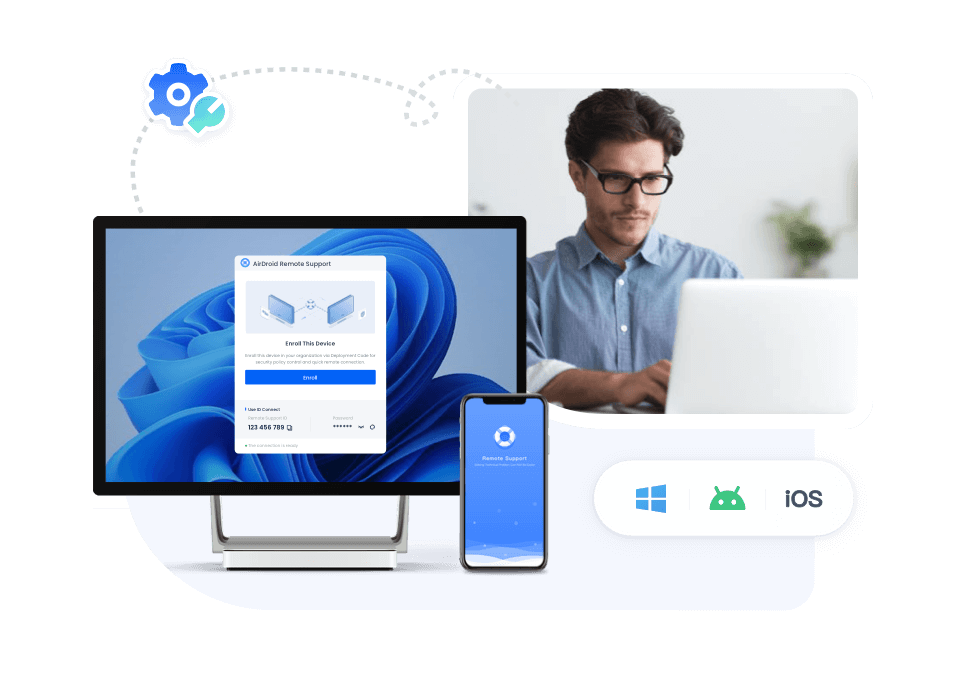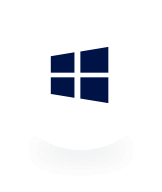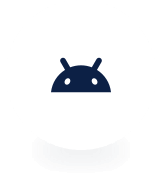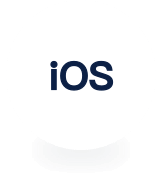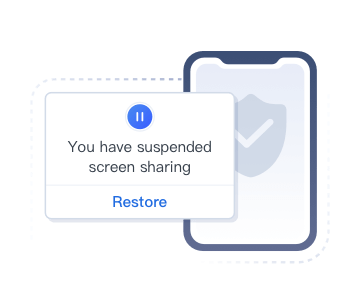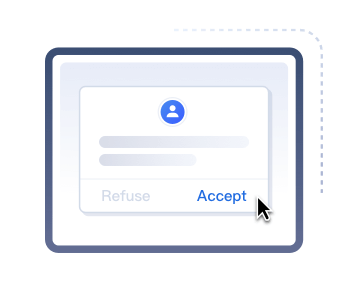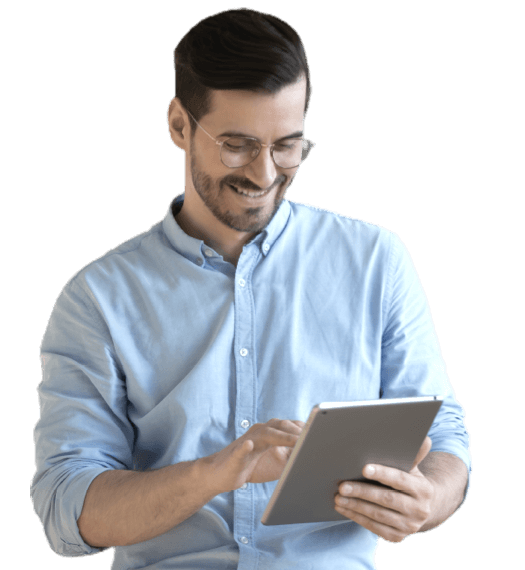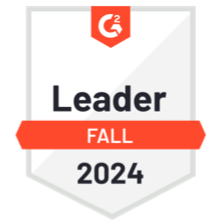- Solutions
- Device management & remote access
Use AirDroid Business to streamline IT resources, reduce cost, and increase efficiency
- AirDroid Remote Support
Use AirDroid Remote Support to provide 1-to-1 remote assistance & troubleshooting for clients, staffs, and business partners
- ChatInsight.AI
Make AI robots your intelligent business assistant
- By Role
- IT Team
- MSPs
- Personal Use
- Pricing
- Resources
- Partners
- Partner Programs
Explore AirDroid Business Partner Programs to help you grow your business
- Reseller Partners
Sells industry-leading MDM and remote control solutions
- Referral Partners
Drive more high-value leads for AirDroid Business
- MSP Partners
Offer AirDroid Business as a subscription service to your customers
- Distributor Partners
Join the distribution program, generate revenue growth
- OEM/ODM Partners
Integrate AirDroid Business to your devices, strengthen products and services
- Partner Programs
- Download