How to Check Screen Time on Android and Ensure Online Balance
Do you ever feel like spending too much time on your phone? Or maybe you're worried about how much screen time your child is getting? If so, don't worry; you're not alone. This blog post will discuss how to check screen time on Android devices.

We will look at different apps that help us track screen time.
- Part 1: Does Android Have Screen Time
- Part 2: With Digital Wellbeing
- Part 3: Use AirDroid Screen Time Tracker
- Part 4: Video Tutorial: Check Screen Time on Android
- Part 5: Why People Need to Check Screen Time
- Part 6: Balance Digital Activity on Android and Enhance Productivity
- Part 7: What Is an Appropriate Amount of Screen Time
- Part 8: Hottest Question Related to See Screen Time on Android
Part 1: Does Android Have Screen Time?
Yes, all android mobiles that are Android 9 or higher come with a built-in Digital Wellbeing feature and parental control. A few mobiles of Huawei come with the same features, but it is named digital balance, which you can also find under settings.
This feature provides a detailed report of how much time is spent on which app. It also provides different features to manage screen time like app timer, bedtime alarm, and focus mode. If you want to check screen time for a specific day, click on the "Today" tab. You can also set a daily limit for using an app from this feature.
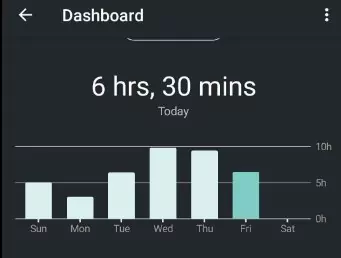
There are a few different apps that you can use to track your screen time. Digital wellness is also available on Google Play Store. If your mobile is below Android ten, you can download it from the play store. It offers the same features as the built-in app offers.
Another app that can also check your screen time is the AirDroid Parental Control app. This app will allow you to see how much screen time your child is getting. It also has features like setting limits on how much screen time they can have, blocking specific apps, and setting bedtimes.
Part 2: Check Screen Time on Android with Digital Wellbeing
Although we rely on our smartphones for big and small tasks, it can be all too easy to get lost in a digital rabbit hole that leaves us feeling stressed and unproductive. To help you regain control of your screen time, Android has introduced a new feature called "Digital Wellbeing." This tool allows you to find precisely how much time you spend on your phone and helps you set limits for specific apps.
Set Up Digital Wellbeing
You can find the built-in feature of Digital Wellbeing in android mobile version ten or higher. This feature is available under the settings and activated using the following steps.
Step 1. Open your phone's Settings app.
Step 2. Tap "Digital Wellbeing & parental controls." If you don't see this option, tap User & accounts, and then turn on "Show parental controls."
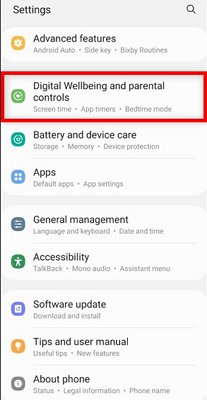
Step 3. Now under "Wellbeing," tap "Dashboard." You might see different options for personal and work usage if you have a work profile.
You can also find this feature by searching in the settings app. Type digital wellbeing in the search box of the settings app to locate it quickly.
See Screen Time
Digital Wellbeing is a great way to get an overview of your screen time usage. However, it doesn't provide as much detail as some of the other apps we will discuss later.
To access Your Digital Wellbeing report, go to Settings > Digital Wellbeing>You Digital Wellbeing tools. From there, you'll be able to see how much time you've spent on your phone overall and how much time you're spending on specific apps.
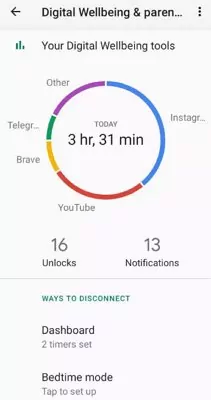
You can also set app timers that remind you to take a break after a specific time. So, check out Your Digital Wellbeing report if you're looking to cut back on your screen time.
Add Screen Time Widget to Home Screen
Digital Wellbeing also has unique widgets that can be added to the home screen. This will allow you to keep track of your screen time with just a glance on your home screen.
Step 1. Long press your home screen.
Step 2. Click on "Widgets."
Step 3. Then select the "Digital Wellbeing" widget, and tap "Add."
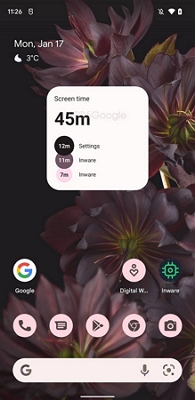
Other apps will offer their widgets too. If you're looking for a different screen tracking app, keep an eye out for ones that provide a widget to be added to your screen. This will make keeping track of your screen time much easier and faster.
Part 3: Check Screen Time on Android with AirDroid Screen Time Tracker
AirDroid Parental Control helps in screen control. The application lets you keep track of your children's activities on the phone and even restricts them from accessing specific apps or websites. You can download the application and continue after creating an account.
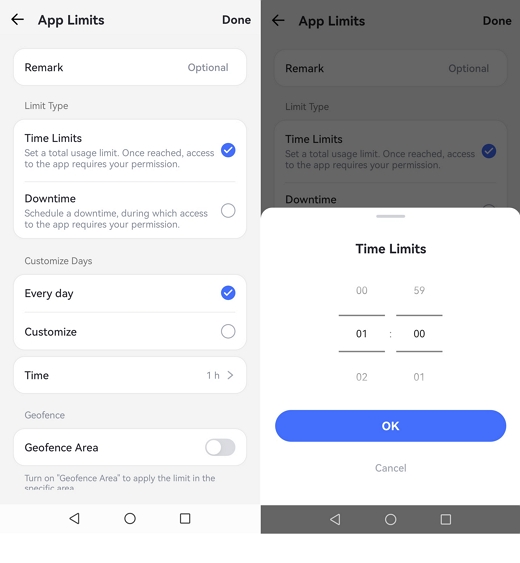
It offers many more features than Digital Wellbeing and is available for Android 7 or above. You have complete control over your screen time. You can also manage your kid's mobile usage with this simple app. Some of the fantastic features of the AirDroid Parental Control app are discussed below.
Time Limits
You can set a daily time limit for each app and website so that your child does not use it for too long. This feature applies if you allow Screen Control for that app or website.
App Block and Schedule
Using this feature, you can block all or some apps on your child's device. You will get an overview of all blocked apps on their device, including their names, icon images, and other information. If you disable this feature, all locked apps will be unlocked automatically when your child opens their screen. You can also schedule how long and when your child can use a specific app.
Location tracking
You can easily track the location of your child using this app. This feature is available on all phones, but the AirDroid Parental Control app offers more features than other apps. The location tracking is done by using GPS. You can check the exact location of your child, and you will be able to see where they are at any given time.
Geofencing
Geofencing is another feature that allows you to set boundaries for your kids. You can tell the app where you want them to be, and it will send an alert if they go beyond that boundary. This feature helps parents keep track of their kids in real-time. It also sends an alert when your kid leaves a particular area or enters a new one.
Instant alerts
You can also set up instant alerts with the AirDroid Parental Control app. These alerts will notify you of any unusual activity on your child's phone.
Video Tutorial: Check Screen Time on Android
Part 5: Why People Need to Check Screen Time
There are many reasons someone might want to check screen time for logins on a Samsung device. With the increasing frequency of people working from home, having distractions just a few inches away can quickly eat into your productivity, among other things. Here are a few reasons why people need to check their screen time.
Productivity
As we mentioned briefly, those working from home may have noticed that their phones are cutting their productivity. The same goes for students, artists, or anyone else who may be trying to accomplish something from home.

Even though phones can still be a distraction when you’re at work or school, imagine how much easier it is to lose track of time scrolling or watching videos when no one is monitoring you. This is one reason why many people are trying to track their screen time, to ensure they are spending a proper amount of time being productive.
Curiosity
Some people may want to check their screen time out of simple curiosity. Many apps today have been designed to keep users entertained for as long as possible. The longer people use these apps, the more content they'll see and the more ads they will be exposed to. Such apps include TikTok, Instagram, YouTube, Facebook, and many more.
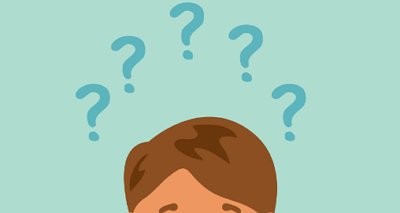
When you spend multiple hours a day on apps like these, you may wonder how much time you’ve been spending on your phone. Tracking your screen time will help you know.
Goals
It's becoming more common for people to take a step back from social media and their phones, which is another reason they might want to track screen time. Many people will have a particular screen time goal for each day, such as not spending more than two hours a day on their phones. Others may be even more strict, looking to shorten their screen time to thirty minutes or an hour.

As you can see, the reasons for wanting to check screen time on Samsung are many and varied. They may even include some reasons we haven't listed above.
Part 6: Balance Digital Activity on Android and Enhance Productivity
The world is full of distractions, be it the smartphone or the laptop. It has led to us losing focus on what's important such as work and study. We are causing issues to our health and losing focus on work and study.
We spend hours on our phones, tablets, and other devices such as laptops. It has led to the death of our attention spans and productivity levels. We need to understand the impact of digital activities on our health and productivity levels to live a healthy life.
You can also enhance your productivity by ensuring a good balance between your digital and physical activities. Making sure you have a good balance between your digital activities and physical activities will help in improving your productivity.
Part 7: What Is an Appropriate Amount of Screen Time
Studies have shown varying results on the most appropriate amount of screen time for the average adult. However, it relatively clear and straightforward for each age how much screen time is reasonable.

For babies under the age of 2 – Screen time should be nonexistent except for video calls in which they are interacting with someone else. This is because children at this age have rapidly developing brains susceptible to harmful effects from screens.
For children ages 2 to 5 – You should limit screen time to around 1 hour.
For ages 6 to 12 – The most screen time that should be allowed at this stage of life is two hours, allowing for healthy recreation outside of TV and games.
Teenagers – Teens should also be limited to around two hours of recreational screen time.
Adults – Screen time varies, as many adults are on screens all day for work. The general rule is the longer you use screens for work, the less time you should spend on screens after work.
Conclusion
In the end, no one tracking method is amiss. Each one has its strengths and weaknesses. The bottom line is that Android users are finding ways to ensure their favorite devices aren't causing them to spend too much time looking at screens. It's likely something other types of technology users will also need to do in the future.
Hottest Question Related to See Screen Time on Android












Leave a Reply.