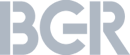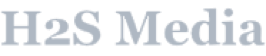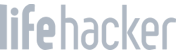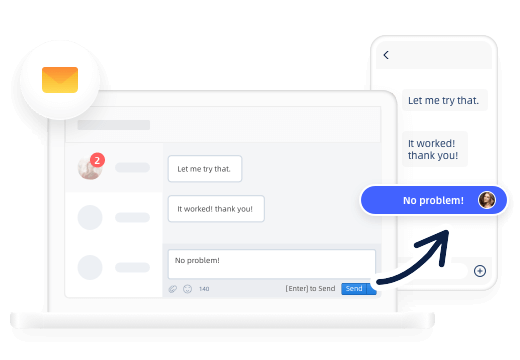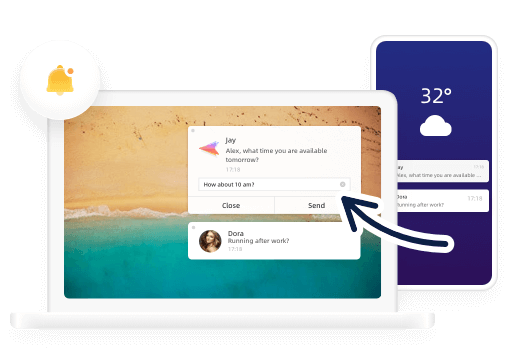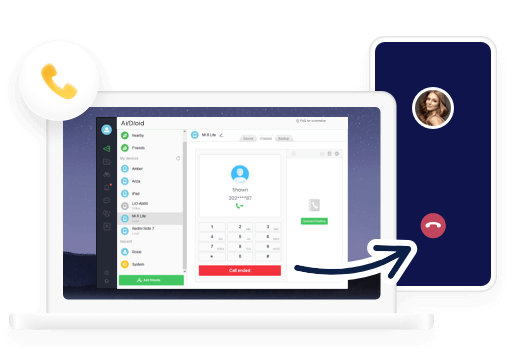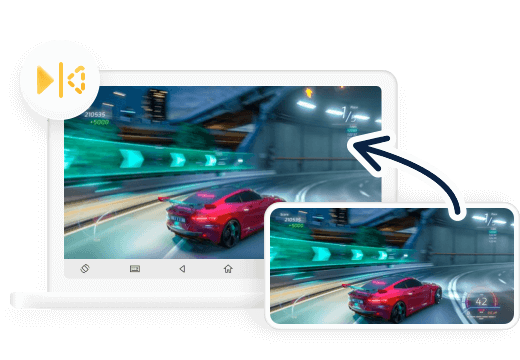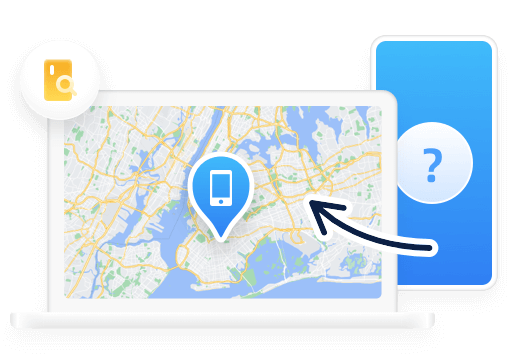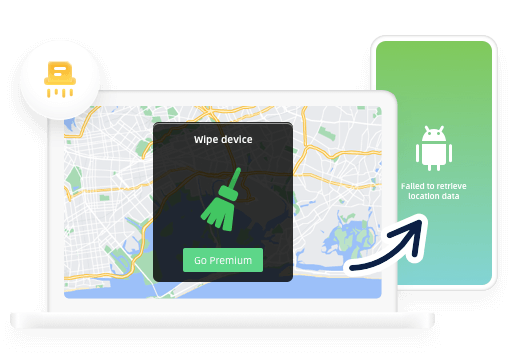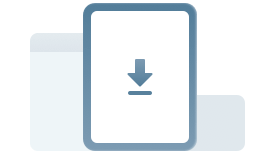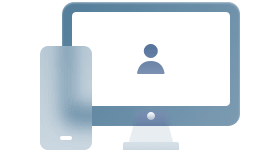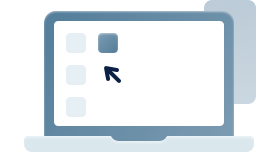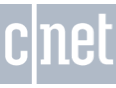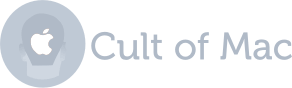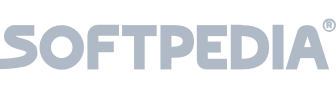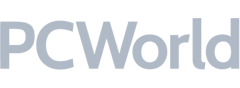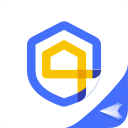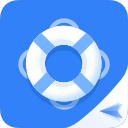-

Wireless transfer
-

Nearby sharing
-

Share between friends
File Transfer with Ease
AirDroid Personal helps you transfer files of any format between a variety of systems (Windows, macOS, iOS, Android and Linux) as well as devices (computers, tablets and smartphones). There are no transferring limitations or data compression, anything (file, folder, video, photo, video, etc) can be transferred in its original quality.
-

Wireless transfer
-

Nearby sharing
-

Share between friends
-

Local & remote network access
-

Manage files & folder in bulk
-

Backup & organize files
File Management in the Right Way
AirDroid Personal helps you access files remotely or locally at the highest level. Managing your files from the phone is easier and more convenient than ever. Backup and upload your photos & videos to save the device’s storage and avoid the risk of privacy leaks.
-

Local & remote network access
-

Manage files & folder in bulk
-

Backup & organize files
-

PC mouse control
-

Remote keyboard
-

No root needed
Remote Control Android Devices
AirDroid Personal helps you remotely control your Android device quickly and with great efficiency. It's the best and easiest way to use your Android device, even when you're not in the same place. The remote control is efficient, fast and effortless, which helps deliver incredible results every time.
-

PC mouse control
-

Remote keyboard
-

No root needed
A Complex All-in-One Platform to Fulfill All Your Android Management Needs
Comprehensive Features
-
![SMS management]()
SMS Management
-
![notifications management]()
Notifications Management
-
![]()
Calling Management
-
![mirroring screen]()
Screen Mirroring
-
![find phone]()
Find Phone
-
![remote erase data]()
Remote Erase Data
-
SMS Management
AirDroid Personal allows you to receive SMS and also reply to them via your keyboard. It’s a simple way to see and reply to messages, without even opening up your phone.
![AirDroid Personal SMS management-remotely receive and reply text message]()
-
Notifications Management
AirDroid Personal makes it easy to access and manage all notifications in a single place. You can manage and read or remove notifications quickly and with great efficiency, while also saving lots of time.
![AirDroid Personal Notification management-remotely manage and access notifications on Android.]()
-
Calling Management
AirDroid Personal makes phone calls from PC and manage them with ease. It gives you full access remotely to make a phone call or queue calling. All calling scenarios you need to complete tasks.
![AirDroid Personal calling management-remotely make phone calls on PC]()
-
Screen Mirroring
With AirDroid Personal, you can easily see your Android phone screen on your PC. More, whether you want to record your phone screen or share it with others, AirDroid Personal provide a simple and efficient way to achieve that.
![AirDroid Personal screen mirroring - mirror Android phone screen on PC easily]()
-
Find Phone
Security is crucial, and that’s why you want to have an efficient way to find your phone in case you lose it. AirDroid Personal Web version enable you to identify your phone’s location.
![AirDroid Personal Web for phone location tracking]()
-
Remote Erase Data
AirDroid Personal Web allows you remotely delete the data from your Android phone without having physical access. It’s the best way to maintain data privacy and safety.
![AirDroid Personal Web for remotely data erase]()
Benefits that We Provide
-

Manage Mobile Devices Safely
Up to 10 devices can be connected, manage, transfer, secure backup files in various formats, and other strict data privacy management.
-

Turn Old Phone as New
We can help turn your old phone into a camera, U disk file storage, or for other things. Finding new uses for your old phone.
-

Centralized Mobile Usage on PC
Remotely control the operation of multiple mobile phones on your computer, while being able to manage up to 4 different devices at once.
-

Make All Manageable on Web
Aside from getting desktop management apps, you can also have access from the browser as well.
Steps for Using AirDroid Personal
View Detailed Guide-

01 Launch Program
Download and Install AirDroid Personal.
-

02 Connect Devices
Sign in with the same account on PC/web and mobile.
-

03 Select Features
Select features you would like to start enjoying.
FAQs & Hot Topics
Explore Our Productivity Solutions
-

AirDroid Cast
A Powerful but Simple Way to Mirror & Control Screens
Learn More -

AirDroid Parental Control
The Best & Most Comprehensive Parental Control Tool
Learn More -
Personal

AirDroid Remote Support
Remote Control Tool to Assist Your Friends & Families for Technical Troubleshooting
Learn More