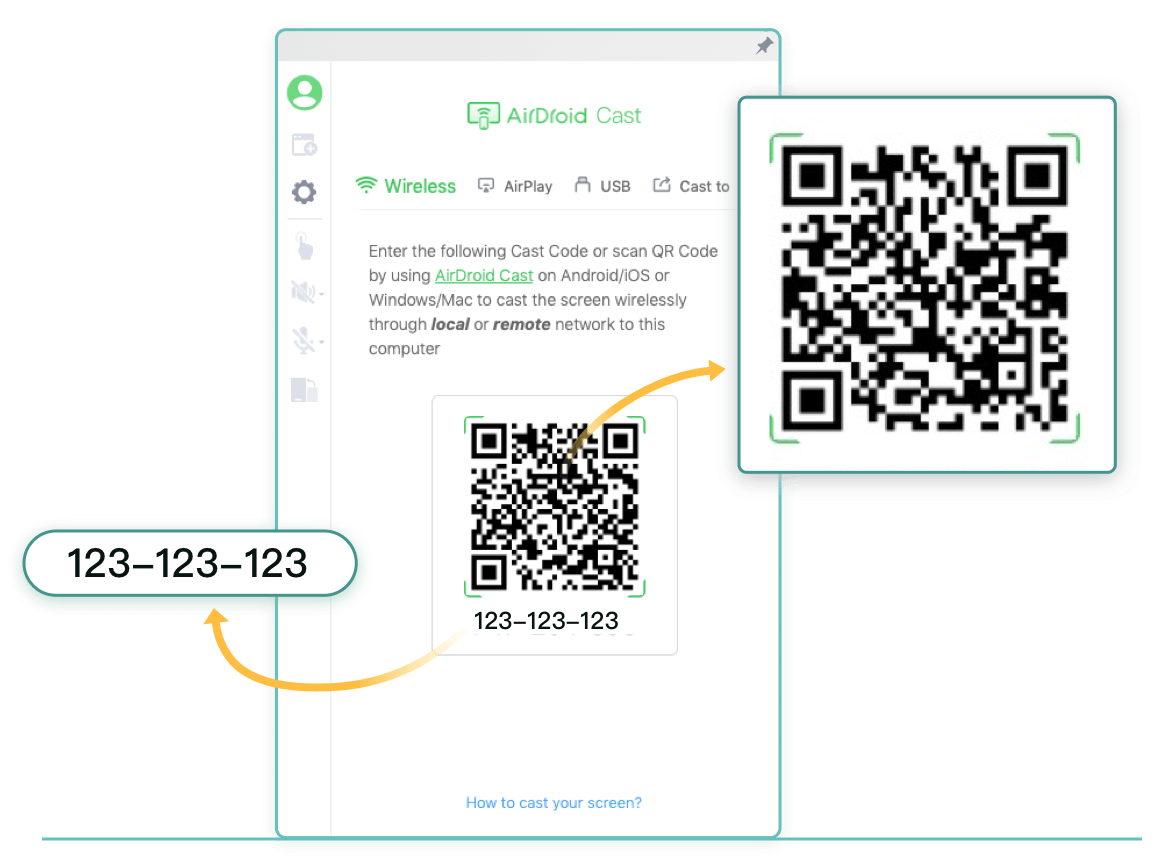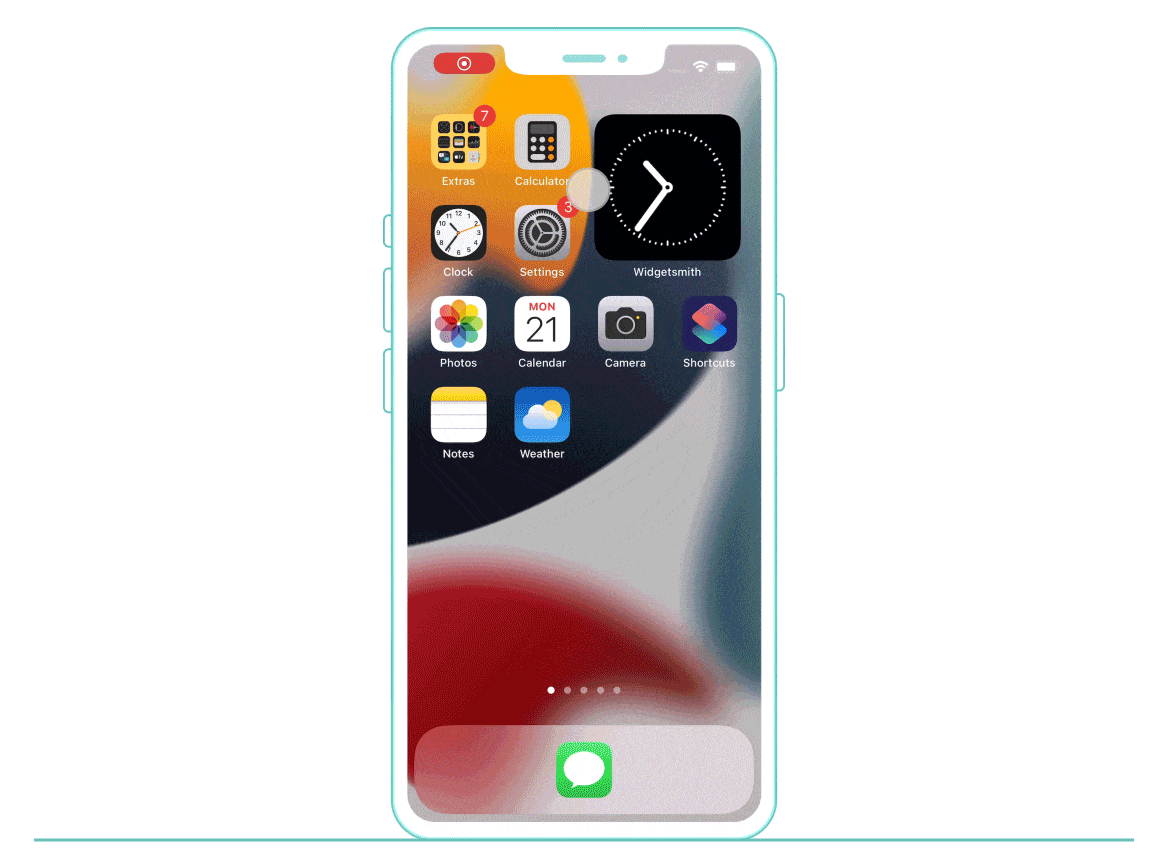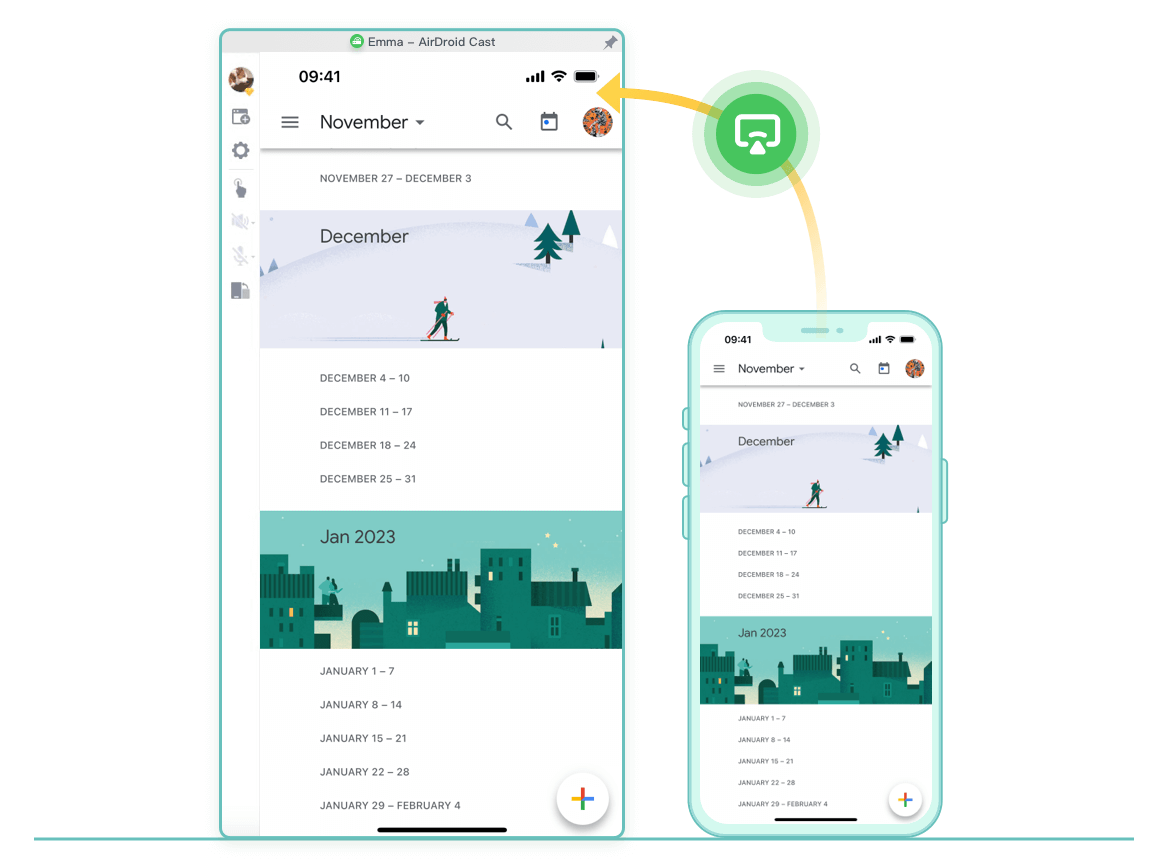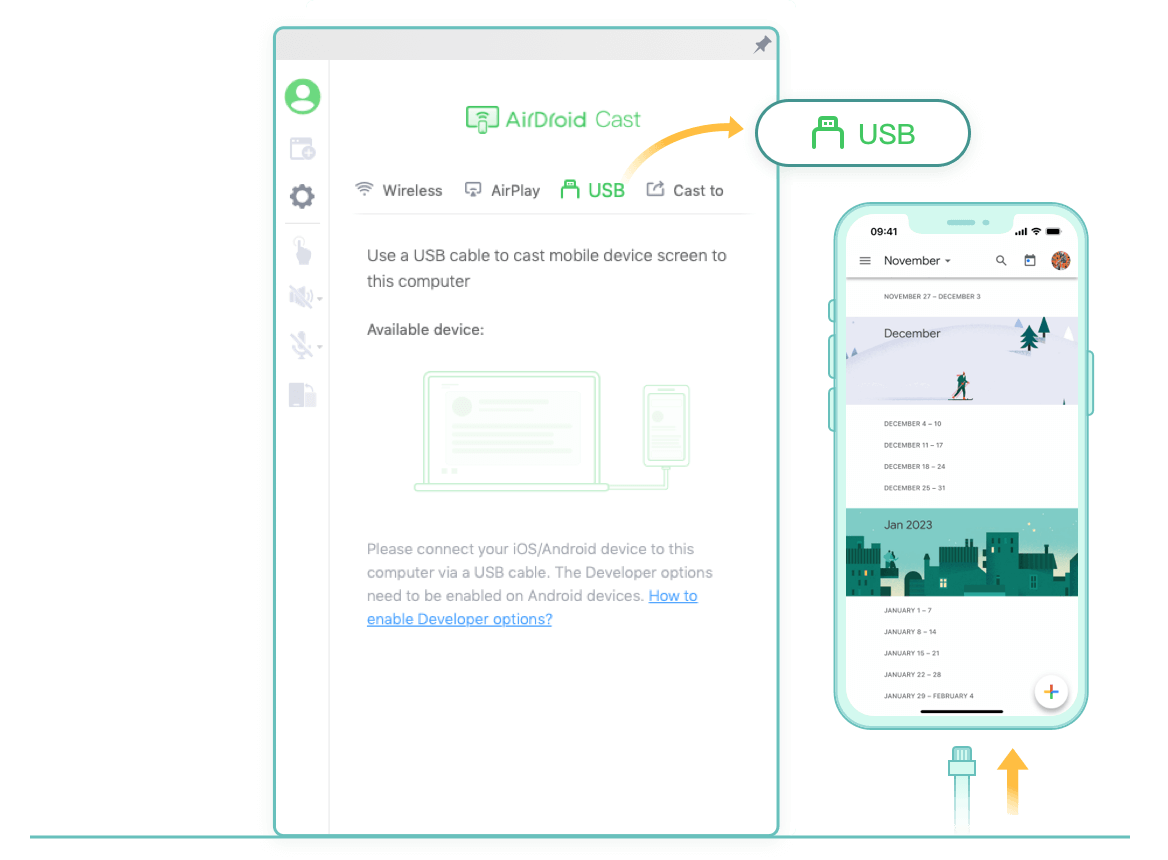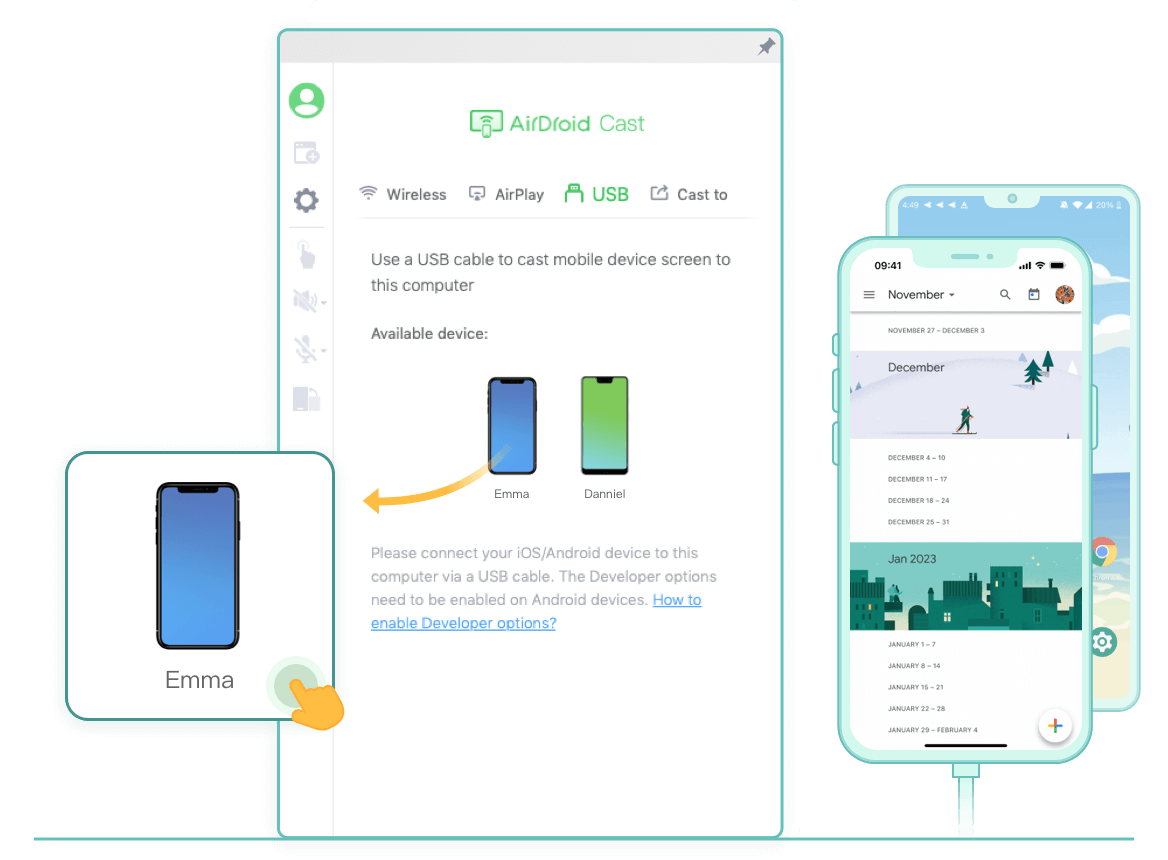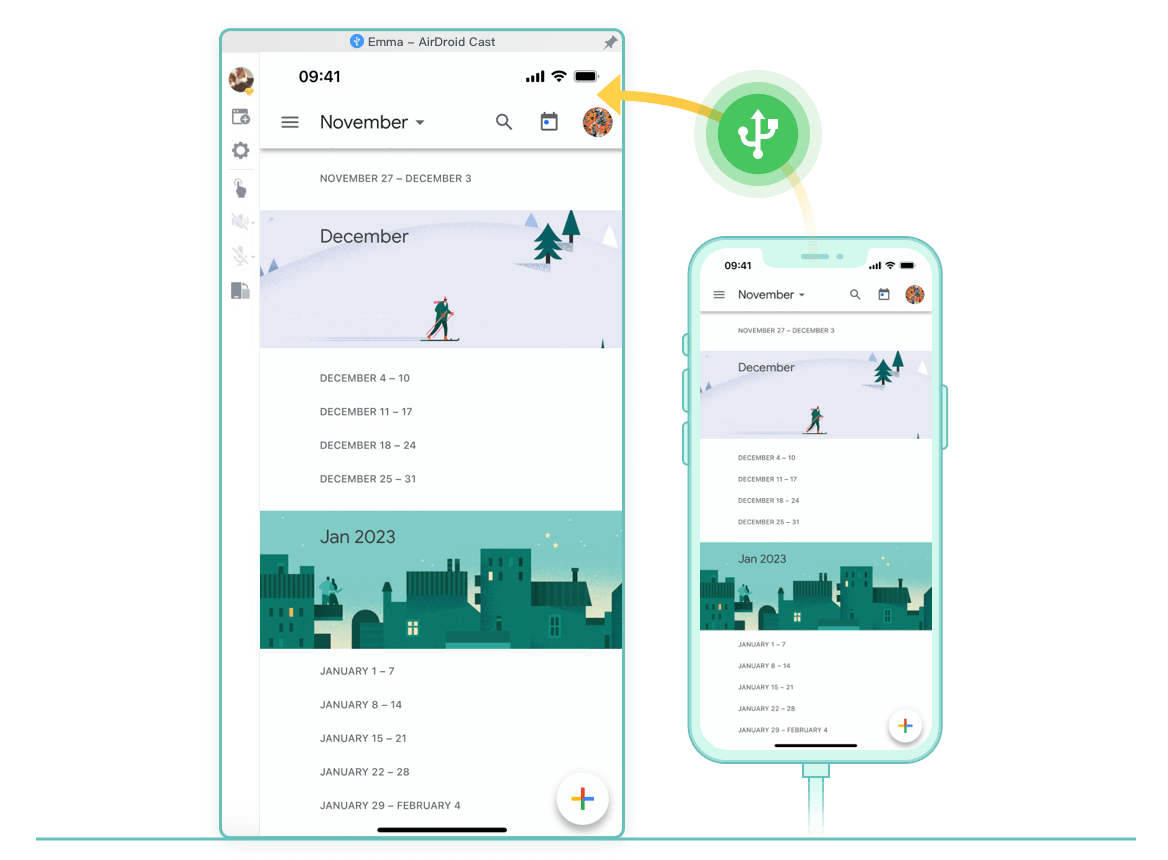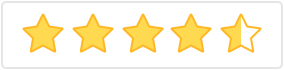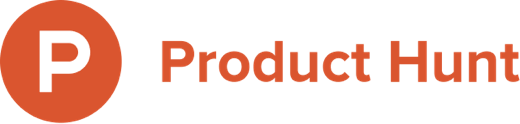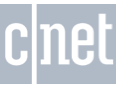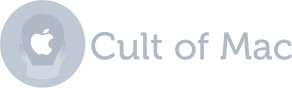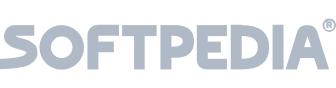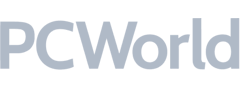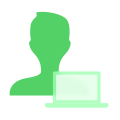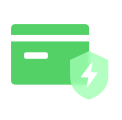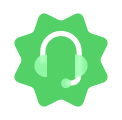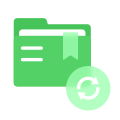Upgrade to Premium to Enjoy Unlimited Cast & Control
Free Local Casting
Free
-
Local Casting
Mirror mobile device to PC and mirror PC to PC
Maximum of 5 devices on 1 computer
Two-way audio
Basic
$ 0.00 /mo.
$ 0.00/year
-
Local Casting
Mirror mobile device to PC and mirror PC to PC
Maximum of 5 devices on 1 computer
Two-way audio
-
AirPlay Service
MIrror iOS device to PC via AirPlay
-
Basic
Mirror Android/iOS/Win/Mac device to PC through remote network
-
USB Connection
Mirror Android/iOS device to PC via a USB cable
Standard
$ 0.00 /mo.
$ 0.00/year
-
Local Casting
Mirror mobile device to PC and mirror PC to PC
Maximum of 5 devices on 1 computer
Two-way audio
-
AirPlay Service
MIrror iOS device to PC via AirPlay
-
Basic
Mirror Android/iOS/Win/Mac device to PC through remote network
-
USB Connection
Mirror Android/iOS device to PC via a USB cable
-
Remote Control
Control Android/iOS device on PC after casting