
AirDroid Cast
- Local & Remote Screen Casting
- All-around Cross-platform Screen Mirroring
- Wireless & USB Connection
- Total Control Android & iOS beyond Your Finger
- Mirror Multiple Screen
Dealing with a broken screen on your phone is a troublesome thing. Sometimes, our phone accidentally falls on the ground, causing screen damage; the screen gets some minor scratches on the screen, or it causes serious damage to the phone like the screen becomes black, the touch doesn't work, or sometimes both happen at the same time.
It becomes very difficult to make a call or open important documents during that time. However, you don't need to worry, in this article, we enlisted different methods on how to view broken phone screen on computer.
Yes, you can view and mirror broken phone screens on your computer. When you drop the phone accidentally, there are scenarios where the display cracks and reduces visibility. The phone screen blackouts or sometimes the touch features become inactive due to unexpected damage. If your screen is visible and the touch features do not respond, there is a high probability of accessing the device effortlessly.
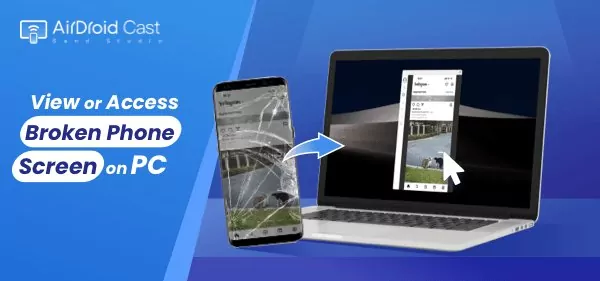
Therefore, the possible resolution to view broken phone screen on PC depends on how the phone screen becomes.
If your phone screen cracks and the touch can work, then you can head to Part 2 for further steps;
If your phone screen is black and the touch can work, then you can go to Part 3 for resolution;
If your phone screen is broken and the touch screen doesn't work, or when your phone doesn't have a touch screen, then you can go to Part 4 for a fix.
In this article, you will explore the best ways to activate the damaged device and assures you with flawless usage of the gadget.
If your Android or iPhone screen is broken but still shows some response, you can mirror your smartphone to PC easily in a short time. AirDroid Cast offers 3 different ways to use broken phones on PC.
AirDroid Cast works for Android, iOS, Windows, Mac, and Web, and it allows you to control the mobile device directly. So you can try to mirror and control your phone from the computer using AirDroid Cast.
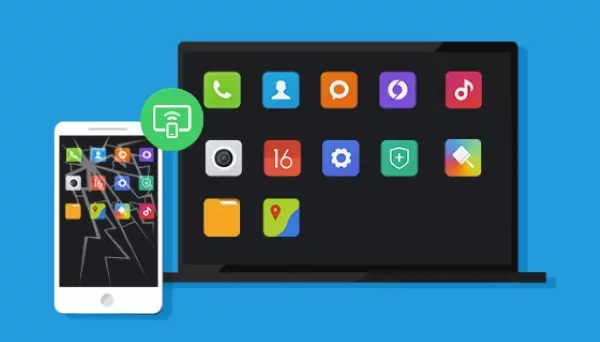
To make sure you do the following steps smoothly. Please download AirDroid Cast on both your phone and PC first.
Wireless Connection (Android and iPhone)
This method is amazing by which you can remotely connect your broken screen Android phone to PC. Here is a step for casting an Android phone to PC wirelessly.
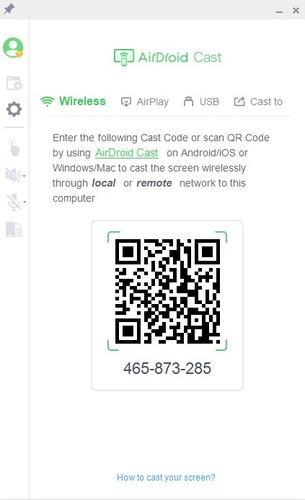
You are done. Now, you can access and control your AirDroid Cast screen on your PC.
USB Cable (Android and iPhone)
How to cast broken phone screen on computer quickly? The quickest way to mirror your broken screen Android phone is the USB option of AirDroid Cast.

After a successful connection, you can see your broken Android screen on PC.
AirPlay (iPhone Only)
It is the best way to mirror the phone with a broken screen to the PC. For casting via airplay mode, follow the below-mentioned steps:
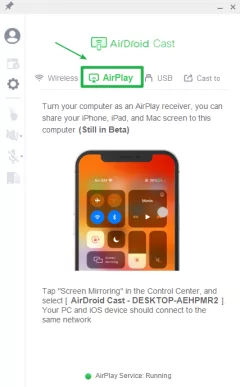
Now, your broken iPhone screen will be visible on your PC screen.
If you want to run and use the Android phone apps on PC after your phone screen cracks, then you can try Android emulators for Windows PC. Whatever emulator apps you prefer, remember that the broken device should have the apps installed before the screen is broken. If your device doesn't have any emulator apps after the screen cracks, it is quite challenging to access the data or screen mirror it.
The commonly used emulators for PC are BlueStacks, LDPlayer, and NoxPlayer.
The installed emulator program in the device tries to connect with the other electronic gadgets effortlessly. You require the source to trigger the connectivity between devices.
Assuming that the phone emulator app has been installed and signed in, then you can head to your PC, and launch the emulator app on your PC, and then you can use the apps on your phone.
Let's take BlueStacks as an example:
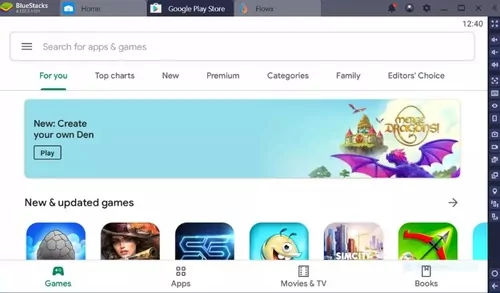
Therefore, you can run the phone apps on your PC.
Samsung is an Android phone that has the option to access your phone if its screen gets broken. The Samsung Flow helps you transfer your data easily.
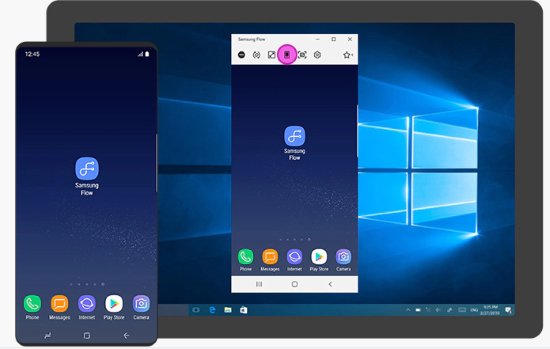
Sometimes, you can't even see the screen of your phone after you have dropped it. This happens after severe physical trauma. Then how can you know whether your phone is working or not?
If the phone is working, you can hear notification sounds and feel the vibration, and your touch screen is working. In this condition, you can get your data from your mobile.

How to use broken phone screen on computer without touch screen or when your touch screen doesn't work at all? If you have dropped your phone, you can still see everything on your screen, but the touchscreen is unable to work properly. Don't panic. We have a solution with which you can access your phone. For this, you will need a USB mouse and a USB hub with an HDMI port.
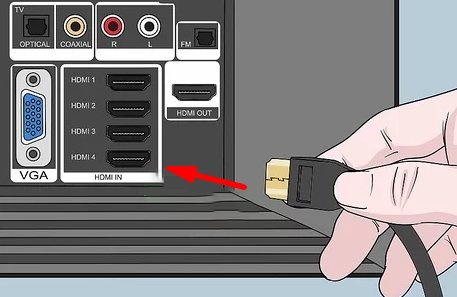
If you are using Android smartphones, you are likely to hear about USB debugging. What is USB debugging exactly? USB debugging is a feature in the Android operating system. With USB debugging turned on, transferring data between computers and Android devices, installing software on Android devices, and reading logs in Android devices are possible.
The USB debugging mode is turned off by default. You can find this option in the Developer option and enable it to use. When you turn on this feature, you allow the connected gadget to view and use the data stored in the device.
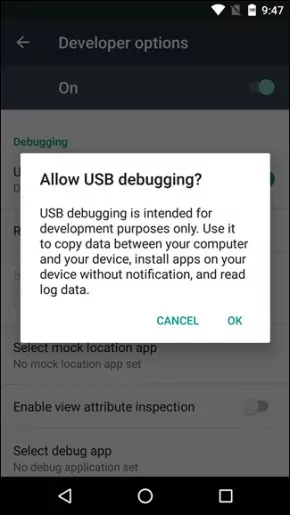
Most of the time, it is required to turn on USB debugging to use broken phones on PC. But if you want to use broken phone on PC without USB debugging, you can try the following methods.
You can use this option if you have backed up your phone data on the Google Drive platform.
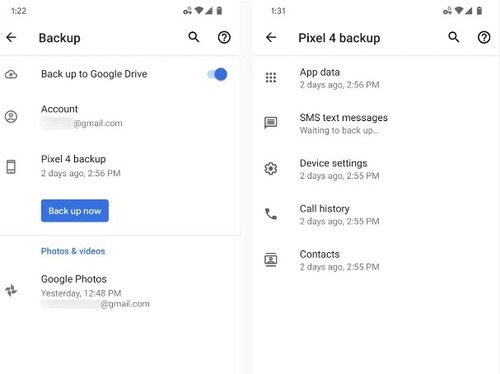
Another method to view and use broken phone data without USB debugging is via SD card. Here are the detailed steps:

Another possible method to use broken phone on PC without USB debugging is to use third-party software like the Broken Android Data Recovery tool. These recovery apps work most of the time. However, technically, it is hard to identify whether these apps support doing it without USB debugging or not.
I used to find some apps that still required USB debugging to be turned on before getting started, even if they said I could do it without USB debugging. It is quite tricky, so you need to be careful with these applications. But it is no harm to give it a try. Just be sure to pick and use the app from trustworthy sites.
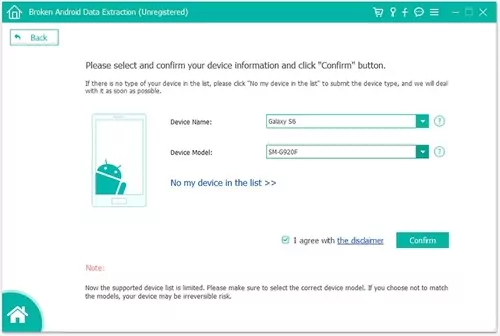
If you still face issues in accessing phone data from the broken screen, then try to replace the screen to rule out this problem. Never have done that before? Don't worry! We have got you covered!
1) Consider the Cost of Phone Screen Replacement
Before you start replacing the broken phone screen, you should consider the cost of your phone screen, and this information can be found on the Internet, or go and ask the phone repair shop.
Based on your phone model, the screen replacement cost varies. In general, the cracked phone screen replacement costs from $100 to $300. With this price tag, you can change the glass screen of your device hassle-free.
Kindly note that you can also check with your phone vendor about the warranty, and you can even get it free with the help of a warranty. While purchasing the phone screen, check out the warranty and specification details in depth. The lifetime of this product is essential, and hence, choose the quality phone screen.
2) Consider Where to Replace Phone Screen
After you have realized the cost of your phone screen replacement, the next step is to consider where to do it.

You can consider buying a new phone screen from online stores, such as Amazon or eBay. The second possibility is to take your broken phone to the phone repair shop. And the last one is to go to the manufacturer for a warranty.
Analyze the repair charge and then decide whether to proceed with the phone screen replacement or purchase the new device. Compare the costs and then take your next step to fix this issue.
3) What to Do If You Want to Replace Phone Screen Yourself
If you would like to save money, you can replace your phone screen by yourself.
Soon after the purchase of your phone screen (make sure to buy the one that is suitable for your phone model), you can start replacing the phone screen by following the user manual, or you can search for an online tutorial, and you can even find the tutorial that fits your phone model. Here is a video tutorial that may help.
In this section, get a quick synopsis of how to protect your phone and recover data for further reference.
1) Get a Screen Protector
The best option is to use a screen protector to prevent frequent screen damage issues. Fix the perfect screen protector and safeguard your device display from unexpected accidental damage.
2) Use a Phone Case
Purchase the perfect phone case that suits your device size optimally. Keep your phone in the phone case and carry them wherever you travel. It protects your device and adds comfort to your journey.

3) Try a Phone Ring Holder or Strap
Your phone screen can be fragile, so it's always recommended to protect your phone screen using a phone ring holder and a screen protector. They reduce the frequency of phone screen damage while using it for a longer period.

4) Keep Your Phone Dry
Ensure you use the device carefully and keep the gadget dry. Avoid accessing the phone with wet hands, which can lead to unexpectedly dropping the gadget on the floor. When you keep the phone dry, the phone damage issues are reduced considerably.
As you know, it is very painful when our mobile screen gets cracked and we can't use our phone anymore. But it becomes complicated when you have to deliver some important file to the boss or client and your phone screen and touch do not work correctly after falling. There are different methods to access your phone and share data on PC, but AirDroid Cast is the best application. It has multiple options connecting options for both Android and iPhone. Users can control their phones with its remote control feature.


Leave a Reply.