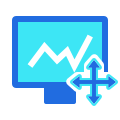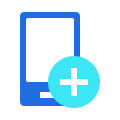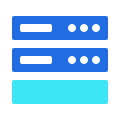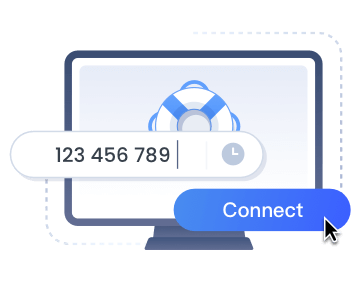Remote IT support & assistance for better experience
-
Remote control
-
Unlimited devices
-
Quick & secure
-
Software & hardware
-
During screen sharing with a client or an employee, you can take control of the device to quickly resolve a complex issue.
-
Your support agents can connect to as many end devices as you need at no extra cost.
-
Connecting to customers and employees is simple and painless, along with data encryption and screen privacy to keep your users safe.
-
AirDroid Remote Support combines software and hardware troubleshooting in one place with a suite of on-screen tools and AR camera.
All the tools you need in one place
-
Real-time Screen Sharing & Voice Chat
See a customer or employee's screen and communicate directly while giving instructions to solve a problem.


-
Resolve device issues quickly with Remote Control
Besides verbal communication, you can enhance service efficiency by directly controlling your customer's device during the help session upon the user's consent.*


-
Messaging & File Transfer
Send messages, manual guides or screenshots when voice communication isn't available.


-
AR Camera (Android & iOS devices)
Connect to a device's camera and place 3D markers onto real-life objects to troubleshoot physical equipment.


-
Gestures & Markup (Android & iOS devices)
By enabling gestures during screen sharing, you can swipe and click on your screen and the end-user will see on-screen gestures. Annotate a screenshot with text or markup to assist with the tutorial.


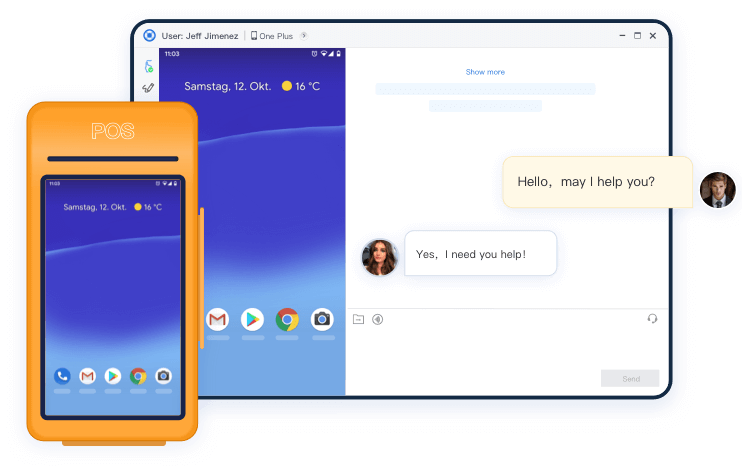
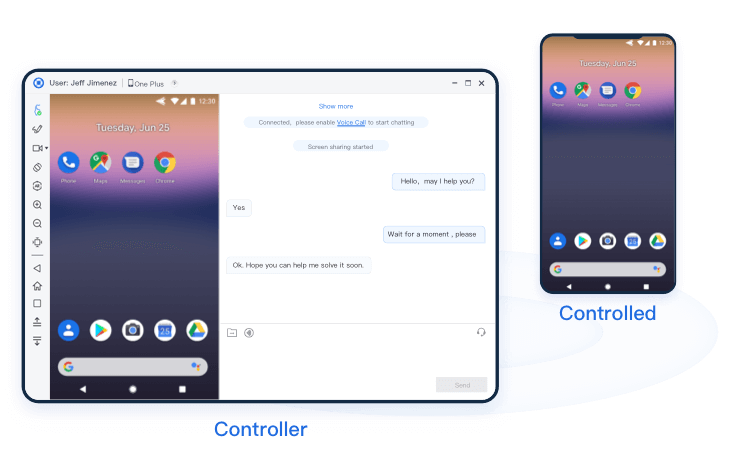
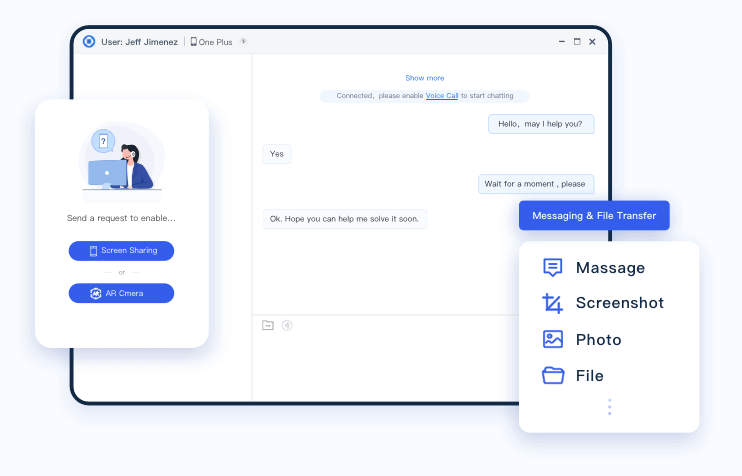
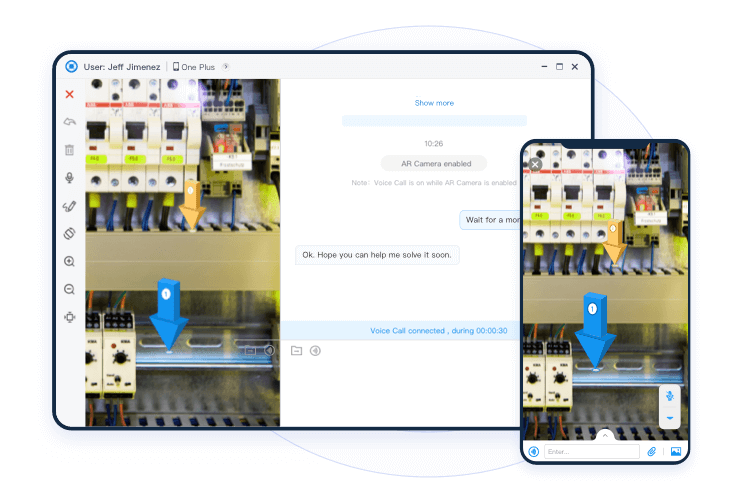
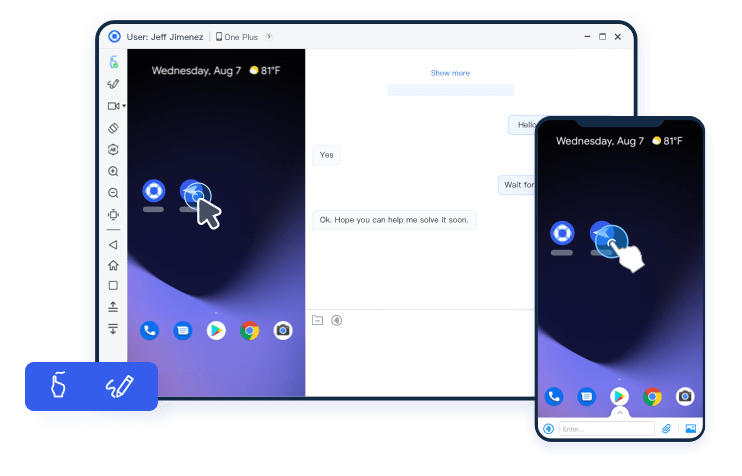
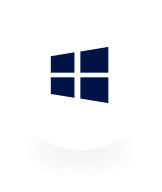
Windows Support
Securely connect to and control remote Windows devices from PC (Windows & Mac).
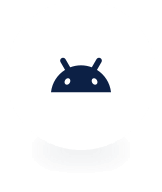
Android Support
Complete remote access, control & support solution for Android devices.
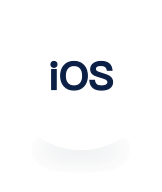
iOS Support
AirDroid Remote Support provide remote support by screen sharing of iOS.
Management & reporting for your team
-
Shared hours
-
Monitor team usage
-
Analyze logs
-
Each seat includes 50 monthly shared hours for your team, with options to add more seats or hours for increased flexibility.
-
The Owner can see an overview of each support agent's connection status, as well as a total usage summary for further analysis.
-
Get access to each remote session's log history. Select date range to narrow down the report or search by support agent to find individual history.
Security & privacy for your users
-
Unique 9-digit code
-
Suspend screen sharing
-
Permission to connect
-
Simply share the connection code for devices connection. Dynamic connection codes can also be set to prevent code leakage.
-
Customers or employees can pause screen sharing anytime to hide confidential information.
-
Request to connect to a device, see share screen, and access remote camera needs to be allowed by the end-users.
Success Stories
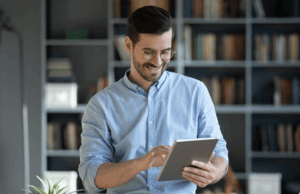
IT Technician
We purchased a batch of Android tablets for our employees. Before subscribing to AirDroid Remote Support, our employees were frequently required to visit the IT department for assistance, even for minor issues. Now, IT technicians can simply send a request for remote assistance to the necessary colleague and establish a connection once permission is granted. This has greatly improved our work efficiency and saved on the cost of deploying multiple IT technicians.

Maintenance worker
As a maintenance worker working on the front line, I often encounter complex problems that require the help of my team. With the AR Camera and Tutorial Gesture of AirDroid Remote Support, I am able to receive clearer guidance from my colleagues, visually locate the issue, and efficiently resolve challenges.

Customer service
As a technical customer service representative, I have to admit that AirDroid Remote Support is a very powerful remote support software. I no longer have to waste a lot of time traveling. Based on customer requests, I can remotely observe the customer's interface, provide guidance through text or voice messages, and even remotely control the customer's device with their permission to accurately resolve problems.
Looking to support physical equipment with AR remote camera?
AirDroid Remote Support comes with remote camera and augmented reality technology, giving you the ability to see through a smartphone's camera and troubleshoot physical device, equipment or environment.
Learn more