AirDroid Cast
Play Android Games on Windows 10/11, and share your Android App on PC
Android emulators are often used to play games, but you can also run any Google Play Store application. There are a number of Android emulators available on your Windows 10 & 11. This article lists the best 8 Android emulators for Windows PC. To help you with choosing the right emulator, we’ve compared their features.
Android Emulators have made it easier for users to access the Google Play store and use Android applications on Windows. It mimics the architecture of the guest device (more on that in a moment). Android Emulators are easily available on Windows Web Stores and have predefined configurations for all PC/Mac devices.
When you install an Android emulator for Windows, it creates a hardware replica of the guest device. It then translates the guest device's Application Binary Interface (ABI) into the host device.
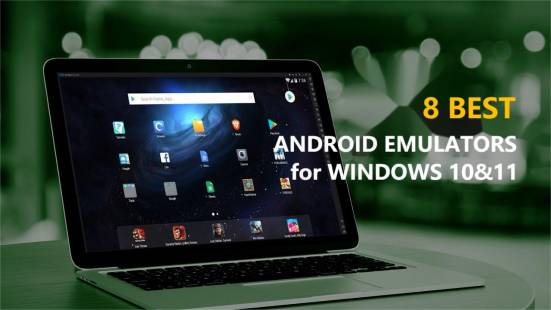
How to Download Android Emulator on PC and Install:
Once you equip Emulator with an operating system, it runs like a program on your computer. They allow you to receive incoming phone calls and text messages on your PC. The bigger PC screen allows you to enjoy a smooth and clear game-playing experience.
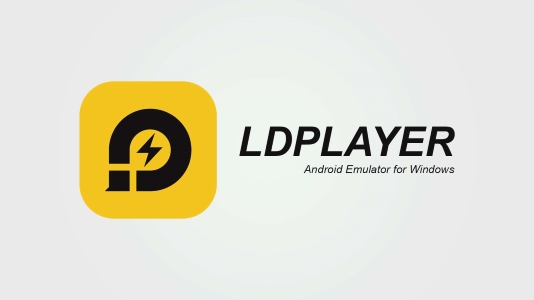
LDPlayer is an emulator tailored to gaming needs. Due to its high speed, this Android Emulator for Windows 11 is rapidly growing in popularity. It runs smoothly on AMD-powered laptops. With Android Nougat 7.1.2 compatibility, LDPlayer offers strong performance capabilities.
Additionally, the program offers a gaming app store that runs efficiently. After installing LD Player, you will automatically get Ldnews adware on your PC.
Major Con:Although it claims to provide all Android games, it doesn’t support a few games.
Major Pro:LDPlayer supports all the latest features for both gamers and common users. Its easy-to-use interfaces offer the power of Android gaming to Windows 11 users.

If you’re looking for an Android emulator for Windows 11 that offers more features than just gaming, NoxPlayer is best. It comes with a number of useful features, which improve the user experience.
In addition to controller compatibility and gameplay optimization, it exhibits extreme adaptability and convenience. It may run Android versions like Nougat, but it is based on Lollipop 5.1.1. Experts recommend it as one of the best Android emulators for Windows 10 and 11.
Major Pro: Its capability to obtain root access, however, makes NoxPlayer perform better than BlueStacks. For rooting, you just need to open settings and enable toggle.
Major Con: The program was accused of installing bloatware without the users' consent. A hacker attack hijacked their server last year which resulted in malware injection on users’ PCs.
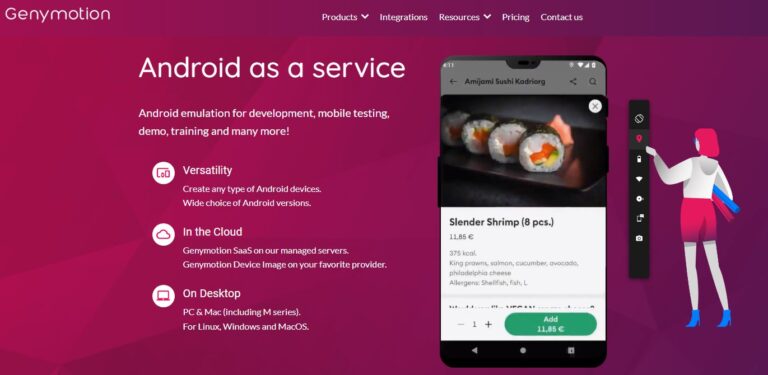
Genymotion is designed to assist developers in testing apps on Android devices. It lets you run Android apps on a virtual machine in the cloud. To emulate an Android machine, simply sign in and click Add on the main screen.
There are various Android versions available for tablets and phones, select one and start the machine. Only cloud-based environments such as SaaS, PaaS, AWS, and CGS support the Emulator. The Android emulator works just like a conventional mobile phone and allows you to carry out all mobile functions.
Major Pro: You can test your apps and games for different conditions, including battery life, Wi-Fi strength, data, GPS, pixels, and more. There are a number of tools and plugins available to allow deep testing.
Major Con: Genymotion requires a modern updated browser and good internet speeds.

MEmu Play offers a large number of emulation features to Windows 10. It supports both Intel and AMD CPUs, which is a great compatibility feature. The software runs Android Nougat (7.1.2) version by default but is also compatible with Kit Kat (4.4), and Lollipop (5.0).
Also, you can use three different windows for each Android version. As the Memu Play Android Emulator for Windows 10 has optimizations for gameplay, it's also great for general use. It is compatible with both Intel and AMD processors and can work with any Windows version from 7 to 10.
Major Pro: The emulator supports playing multiple Android versions and apps simultaneously.
Major Con: It is not compatible with low-memory, old PCs.
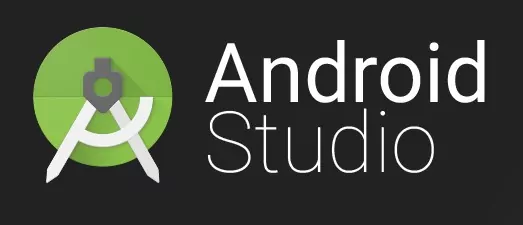
Android Studio is an IDE for developers. Powered by Gradle, it lets you customize your build system to generate multiple build variants for different Android devices from a single project.
The software is compatible with Windows 7 and higher, and Android Studio allows you to test your application on various Android devices. Android Studio is suitable for anyone, both beginners and pros, and even if you don't have sufficient knowledge, they offer training for users to work them through the process.
Android Studio is very user-friendly. With an intelligent code editor, you can write code faster and better. The editor helps automatically complete Kotlin, Java, and C/C++ programming languages. It also features adaptable layouts for your apps suitable for different screen sizes. The typical developer can soar with Android Studio and enjoy seamless app development and testing.
Major Pro: It supports different programming languages like Kotlin, Java, and C/C++.
Major Con: It uses a lot of RAM and has higher hardware requirements.
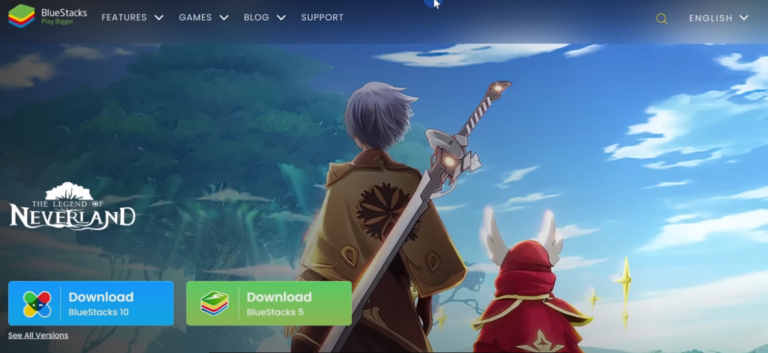
BlueStacks is one of the most reviewed Android Emulators that are compatible with Windows 10/11. Since its introduction a few years ago, BlueStacks has undergone many improvements. Currently, BlueStacks for Windows 10 emulates Nougat, which is Android 7.1.2 based.
With BlueStacks download for PC, you get an all-in-one player that works with all Windows hardware versions. To improve user convenience, BlueStacks has partnered with Samsung to add Galaxy Store to its platform.
Major Pro: It allows you to play multiple high-end Android games on Windows, like RAID, Sonic Forces, Fortnite, etc. Its software updates regularly and adds more features and more app support for users.
Major Con: Aside from its pros, BlueStacks has a major con that it doesn’t work well with systems with less than 4GB RAM. For fewer memory devices, the Android Emulator for Windows doesn’t work well, and you need a lot of Resources (ex-RAM).

Gamesloop is Best Android Game Emulator for Windows, specifically designed to meet the needs of gamers. It allows users to play Android games on PCs as smoothly as on an Android phone. Previously, Gameloop was referred to as Tencent Gaming Buddy, because of the Tencent experiment to test mobile gaming performance.
Tencent is the only company that produces support programs for using Android games on PCs. GameLoop is the best Android Emulator for Windows 10 or 11 that runs Android games like PUBG and Free Fire.
Major Pro: With its dedicated gaming features, users can play Android games on their desktops.
Major Con: It does not support any apps other than gaming. Besides running the games smoothly, it doesn't offer any other services.
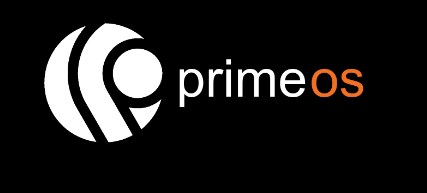
PrimeOS is a free Android emulator for Windows PC. Surprisingly, it is an open source system that can offer a wonderful desktop experience. Meanwhile, PrimeOS also supports dual-boot with Windows 11.
The official website comes with different downloading options, so you can download and install the proper version that best suits your needs. The optimized and stable emulating experience from PrimeOS attracts millions of users around the world.
Major Pro: With the dual-boot mode, you can enjoy the benefit of both PrimeOS and Windows.
Major Con: Last update was in 2016.
| ✅Android Emulator | Supported Platform | Unique Feature | Version | Minimum RAM | 💰 Price | Multi-touch Support | Editor's Rating |
|---|---|---|---|---|---|---|---|
| BlueStacks | Windows 10/11 & Mac | Eco-Mode | Android 7.1.2 | 4GB | Free | Yes | 4.5 |
| GameLoop | Windows 7/8/10 & Mac | Play Android games | Nougat 7.1.2 | 3GB | Free | No | 4.2 |
| LDPlayer | Windows XP/11 & MAC | GPS location simulation | Nougat 7.1.2 | 2GB | Free | Yes | 4.0 |
| Noxplayer | Windows & Mac | Run multiple accounts | Android 4.0 | 1.5GB | Free | Yes | 4.5 |
| MEmu Play | Windows XP/7/8/8.10/11 | Multiple Instances | Default: Nougat 7.1.2 | 5GB | Free | Yes | 3.7 |
| Android Studio | Windows 8/10/11 & Chrome | Multipreview API | Android 4.2 and higher | 4GB | Free | Yes | 4.5 |
| Genymotion | Winows & Mac & Linux | Mobile testing | Android 5.0 and higher | 16GB | 💸 $136 per year | Yes | 3.5 |
| PrimeOS | Windows 7/8/10/11 | Multi-window support | Android 7 x86 | 2GB | Free | No | 3.7 |
To simply put, Android emulators for PCs are legal to use and download. But, some actions can make them illegal. For example, some emulators come with their own BIOS. But those that don't may require you to provide the BIOS, which can be illegal unless you own the console.
Meanwhile, downloading ROM files is illegal if you don't own a soft or hard copy of the game. It is a legal gray area because someone thinks it's piracy, while others think it the other way. But your judgment should depend on the law in your region.
Android emulators are safe to download and use. Like your Android, you should be careful not to download unsafe apps or visit malicious sites, as they can steal your private information. So be sure to download and install the APK emulator for Windows from official and trustworthy websites.
As a security-conscious user, you shouldn't leave all the security duties to the emulator. As earlier said, the emulator software is as vulnerable as your Android. So we highly recommend having anti-virus programs to guard your device safety.
One massive limitation of Android emulators is their incompatibility with the PC's chipset. Most Android phones use ARM v7a, but most laptops use Intel x86. For faster emulation, both device CPUs need to be compatible. Hence, you must deal with poor emulation if your Android doesn't match your PC.
Space requirement is also a downside of emulators. A virtual device can take up several gigs from your PC's memory, and if you don't have enough disk space, the process becomes really slow. Sometimes, the emulator may crash.
Other limitations include its inability to place or receive phone calls, Bluetooth support, and USB connections. You also can't take pictures or make videos using emulators. Android simulators also don't interact so well with the app.
Not everyone buys the idea of using an emulator to run Android apps on PC. Luckily, there is a better way to run Android apps on PC. Avoid the hassle of installing Emulators and enjoy Android apps on PC with the latest sharing app AirDroid Cast.
With its multiple features for screen mirroring, AirDroid Cast offers ultimate cross-platform support. It lets users mirror the Android screen on a bigger PC screen for a better gaming and app-playing experience. Because of its easy user interface and multiple features, its user base is significantly growing in number.

Along with offering a high-quality screen resolution and the best audio streaming, AirDroid Cast also offers remote accessibility. With its accessibility feature, you can control your phone remotely.
You even can use the remote keyboard to play the mobile game. Take your app playing experience to higher levels with this free app. You can also sign up for a premium version to access advanced tools.
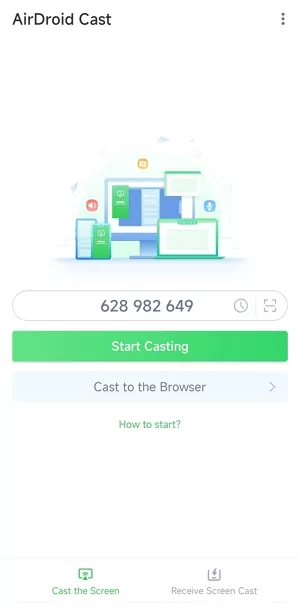
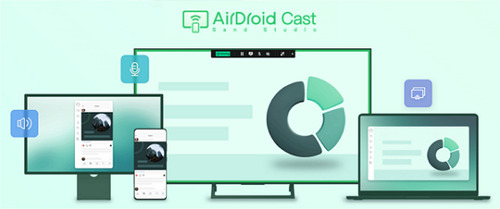
Now you can use the app on Android from PC.
Android Emulators for Windows allows users to play Android apps on a big PC screen. Using Android Emulators, you can also launch Android apps on PC that are not available on Windows web stores. The 8 best Android emulators are compatible with Windows 10 and 11, you can choose as you like.
Reduce the amount of RAM allocated for running apps is one of the most important steps to take. The greater the amount of RAM available for use, the slower an emulator will run. Virtual Machine Manager (VMM) settings are another factor that can affect performance; these should be optimized for the best results.
Additionally, when working with an Android emulator, disabling animations in Settings > Developer Options may provide a noticeable improvement in speed and responsiveness. Finally, keeping graphics drivers up to date can help boost performance by improving support for hardware acceleration features like OpenGL ES 2.

Leave a Reply.