Top 10 YouTube Downloaders for Android
Many people prefer to browse YouTube on their smartphones for added convenience. However, the biggest limitation of YouTube is the unavailability of a native video download option in the standard app (not YouTube Premium).
In this article, we have listed and reviewed the 10 most efficient YouTube video downloaders for you. Most of these downloaders are simple, lightweight, and completely free to use. So, give it a read and choose a video downloader which suits your preferences and requirements.
| Video Downloader | Best For |
|---|---|
| 1. TubeMate | Ability to handle multiple video formats and resolutions. |
| 2. VideoGrabber | Download from a variety of sources; convert videos into different formats. |
| 3. Y2mate | Works seamlessly on all web browsers on your Android and PC. |
| 4. 1DM | Download YouTube videos as well as music and torrents from other sites. |
| 5. JDDownloader | A robust download manager for Android to download YouTube videos in good quality. |
| 6. NewPipe | Provides a seamless, ad-free downloading experience to the users. |
| 7. YesTube | Supports video downloads from YouTube and other social media apps in 720p and 4k. |
| 8. 4K Video | Downloader Supports downloading YouTube playlists and channels. |
| 9. VidMate | Get YouTube videos in HD quality and convert them into audio files with remarkable ease. |
| 10. SnapTube | Download audio and video from YouTube as well as use it as a social media aggregator. |
Top 10 YouTube Downloaders for Android in 2024
1. TubeMate
TubeMate is an incredibly user-friendly free YouTube video downloader for Android. The interface makes downloading videos a breeze. This tool is not available on the Play Store but you can easily download the APK version to install it on any Android phone.
The primary reason for choosing TubeMate is the ability to download the video in multiple formats and resolutions including HD and 4K. It can also convert a YouTube video into MP3 in lossless audio quality.
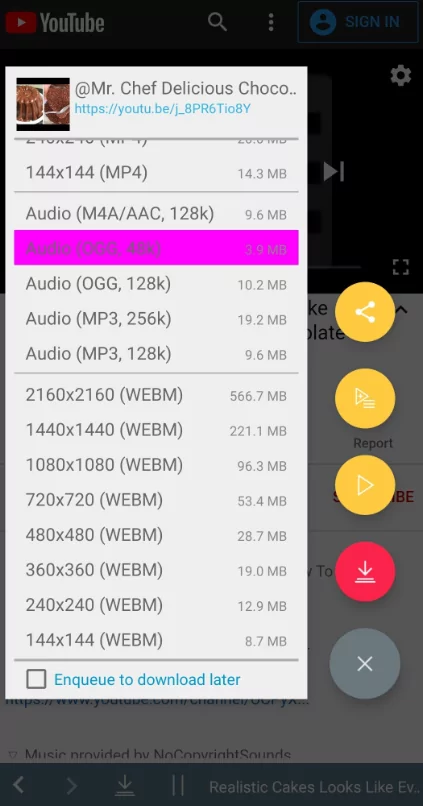
Where to Get: TubeMate APK Download
Verdict: A fast, free, and simple Android YouTube downloader that anyone can use with ease.
Price: Completely free
OS Supported: Android APK files
Pros:
- Easy to use
- Supports multiple formats
- Supports various video quality
- Can convert video to audio format
- Completely free
Cons:
- Unavailable on the Google Play Store
- Some users complain of security issues
- Sometimes compatibility issues arise
2. VideoGrabber
VideoGrabber is a powerful and efficient video downloader that can be used to download videos from various popular video sites like YouTube and many others. It's incredibly simple to use – you only need to copy and paste the video URL you want to download, and VideoGrabber will do the rest.
It has an integrated video converter, so you can quickly and easily convert your videos into different file formats – like MP3 and MP4 – perfect for listening to on your favorite device. You can also use the built-in video editor to make quick video changes or create your unique projects.
Another great feature of VideoGrabber is the built-in screen recorder. With this tool, you won't need a separate screen recorder. As it's an online tool, you can easily access and use it using any browser from your Android device.
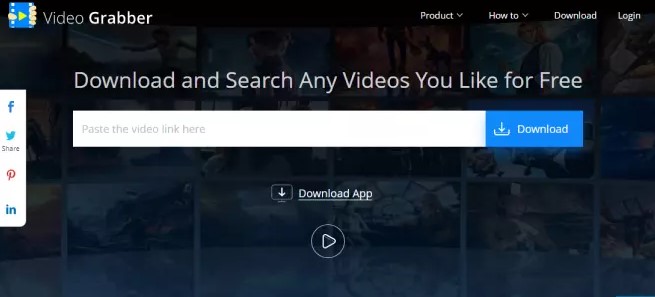
Where to Get: Video Grabber Website
Verdict: If you want a quick and fast method to save YouTube videos on Android, Video Grabber is a good option. However, the video quality is often no up to the mark.
Price: Free
OS Supported: Online tool, that works on all browsers. Also comes in the Chrome extension.
Pros:
- A perfect online video downloading tool
- Supports a variety of formats and video quality
- Useful built-in tools
Cons:
- You'll have to download a plugin to use some of the features
3. Y2Mate
Y2mate is an online YouTube video downloader app. It is also available as a free YouTube downloader for Android as an app. It allows you to download videos from YouTube and other video-sharing websites with just a few clicks. As it's an online downloader, you can use it from your Android device and computer.
It can help you save your favorite videos and clips without any hassle. Y2mate is very easy to use. You need to copy and paste the URL of the video you want to download and hit the "Download" button.
Before downloading, Y2mate gives you the option to choose various formats and video quality. You can also download your favorite songs in MP3 format, but only in one quality; 128 kbps bitrate. Once you click download, the file will be downloaded to the default download location. There is also an app version available for Android devices.
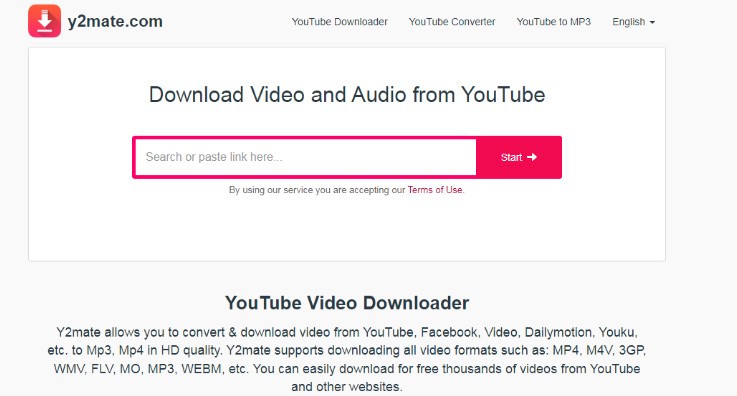
Where to Get: Y2Mate Website
Verdict: Download videos from many popular websites including YouTube, Dailymotion, Tumblr, and Facebook without any signup requirements.
Price: Free
OS Supported: Online tool that works on all browsers.
Pros:
- No download limit
- Fast conversion
- No need to open an account
- Supports multiple platforms
Cons:
- The online downloader requires an internet connection
- No other significant features
4. 1DM
IDM is an excellent YouTube downloader to save your favorite YouTube videos and media from online sources efficiently. It offers a variety of advantages including batch downloading of up to 5 files, pausing and resuming downloads, and using Where to Gets to download torrents.
This app is specifically popular for its compatibility with all popular social media platforms like Instagram, Facebook or TikTok. More importantly, it acts as a complete download manager, allowing users to manage all the downloads from within the app.
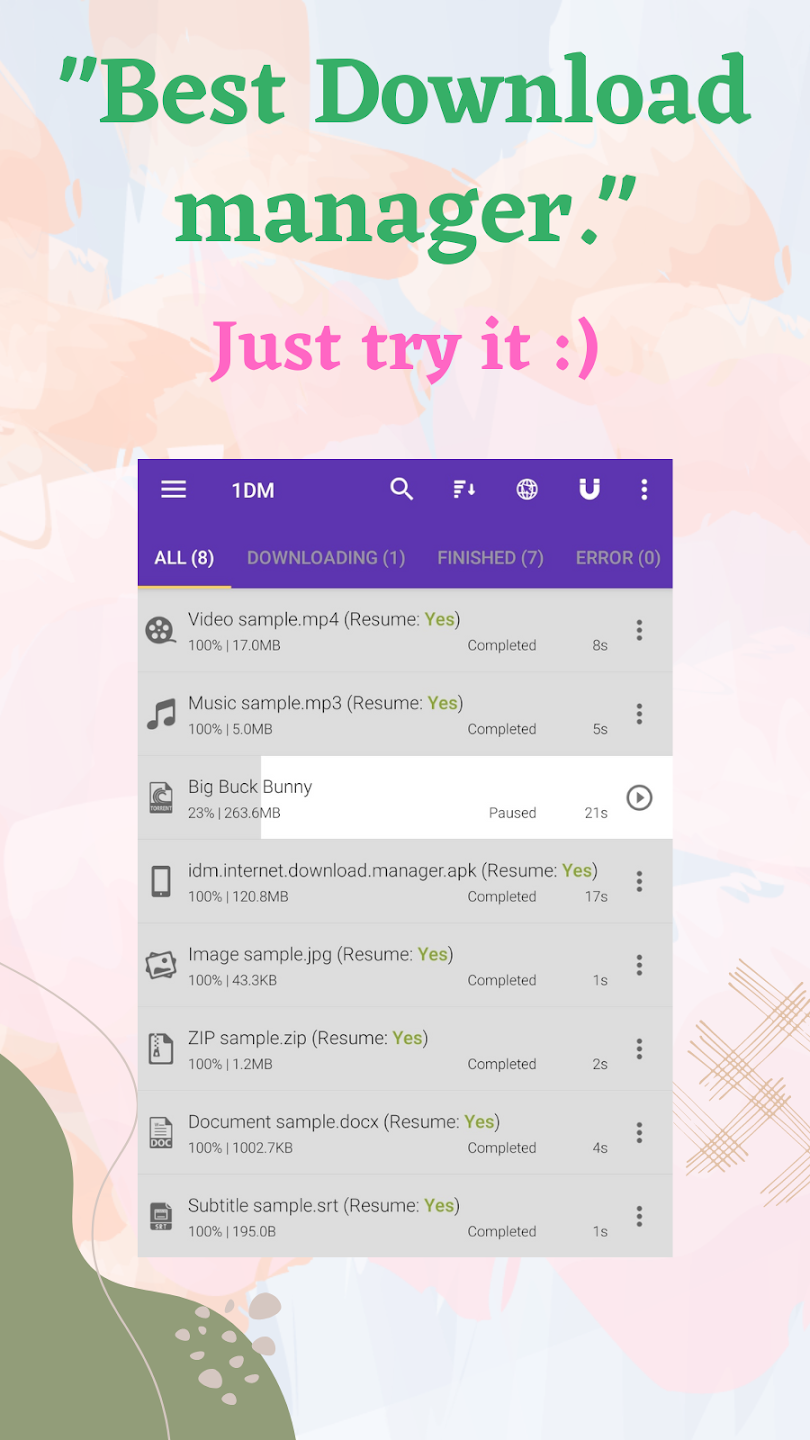
Where to Get: Install IDM
Verdict: This app is designed to ensure super-fast download speed and support for various file types.
Price: Free
OS Supported: Available for Android
Pros:
- Supports batch download.
- Processes the URLs to download videos and torrent files.
- Offers a high degree of customization.
- Manage all your downloads in one place.
Cons:
- Lots of full-screen ads.
- Expensive in-app purchases.
5. JDownloader
Another open-source, free Android YouTube downloader written entirely in Java. If you're a developer and want to customize the tool according to your requirements, JDownloader might be ideal for you.
Its basic version is free for everyone, but the platform encourages premium users by offering more advanced features to them. To get this tool on your Android phone, download the APK file on the device followed by installation.
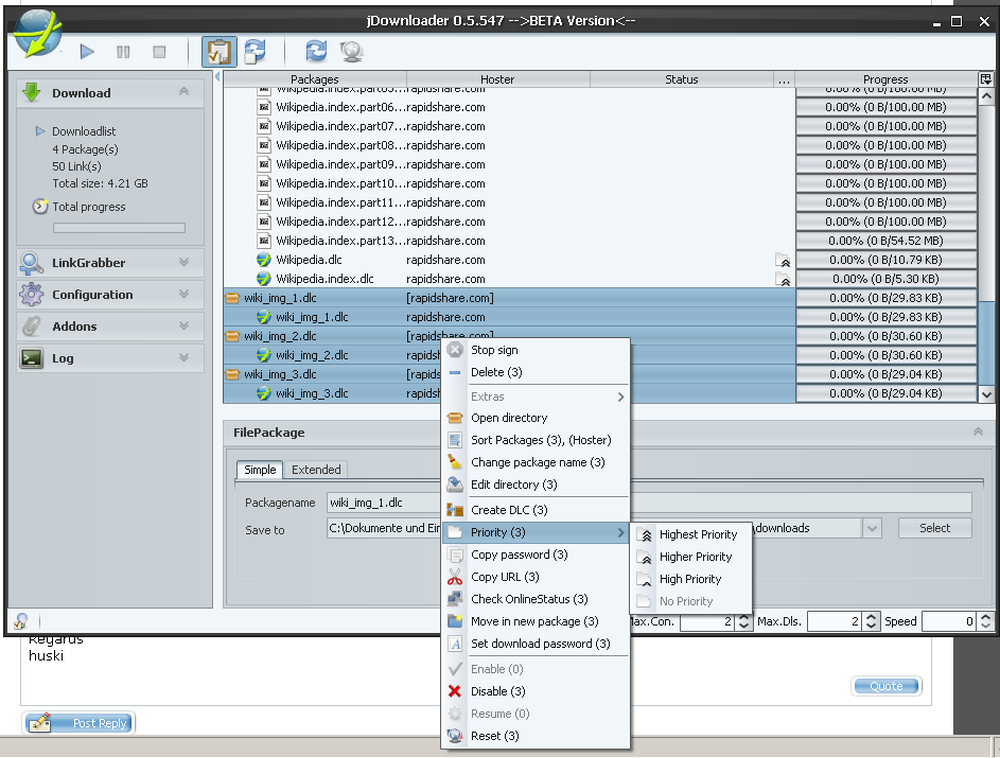
Where to Get: JDownloader Website
Verdict: A comprehensive download manager that allows multiple simultaneous downloads and automatic file extraction.
Price: Free plan available
OS Supported: Available for Android in APK files; Not on the Play Store
Pros:
- Quick and easy downloading of YouTube videos.
- Downloads up to five files simultaneously
- Supports
Cons:
- Lengthy installation process.
- Not a preferable choice for non-developers.
6. NewPipe
NewPipe is a free, open-source app that guarantees added privacy for your YouTube downloads on Android. It is also compatible with other services, including PeerTube, SoundCloud, and Bandcamp, with more services added as development continues. With this tool, you can download videos in several formats, including audio-only.
The download process is simple, and it shows the file size in real time, so you can choose the best quality to fit your needs and storage space.
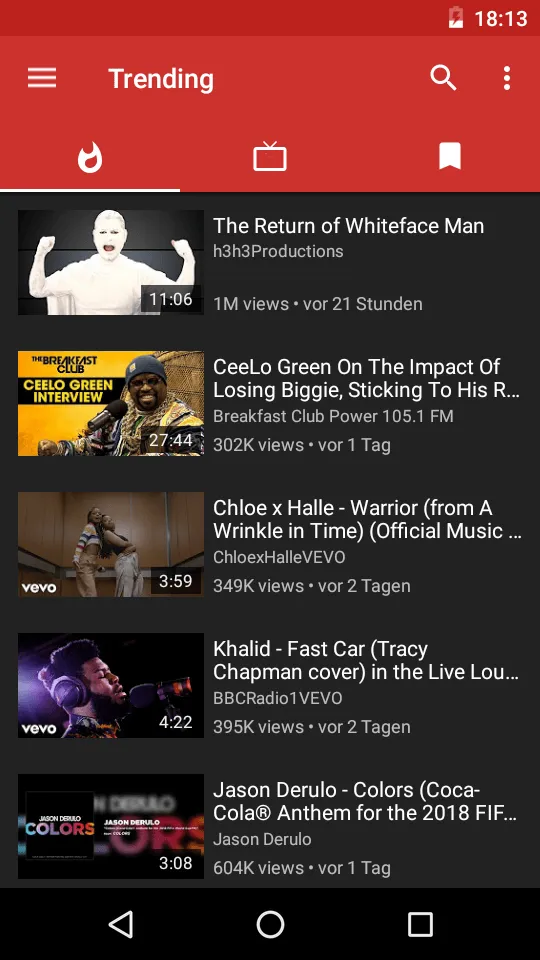
Where to Get: NewPipe APK
Verdict: Because of its added focus on privacy and speed, NewPipe is always going to be a go-to YouTube downloader client for many.
Price: Basic free version
OS Supported: APK for Android, Windows.
Pros:
- Lightweight, just 4MB.
- No registration needed
- Audio can play in the background
Cons:
- Users often complain of faulty updates leading to frequent crashes.
- No browsing history and recommendations
7. YesTube
Another Android YouTube downloader that can quickly enable YouTube video download to a phone gallery. YesTube covers a variety of video and audio formats including MP4, MP3, MAV, M4A, M4V, MOV, AVI, WMV, APK. It can also download torrent and magnet files and features a built-in browser to navigate videos.
Besides YouTube, you can also download video and audio from Facebook, Twitter, Instagram, and TikTok. handling up to 4K resolution. Great for those who want to save a range of social media content.
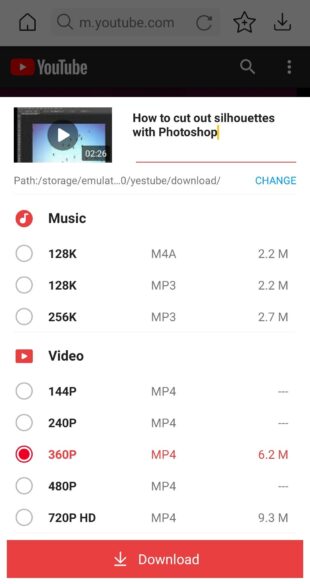
Where to Get: YesTube APK
Verdict: Download videos from any website without much effort.
Price: Starts from free
OS Supported: APK for Android, Windows.
Pros:
- Save files to a password-protected folder for extra privacy.
- Supports video downloads in 4K resolution.
- Built-in browser.
- Auto-detects the videos, you just need to hit the Download button.
Cons:
- Repeated complaints of minor bug issues related to detecting videos.
8. 4K Video Downloader
A flexible and easy-to-use app that works on YouTube, Vimeo, Likee, Dailymotion, Flickr, Bilibili, Instagram, and more. With download options from 360p through to 4K resolution and a range of formats, it offers easy downloading.
The ability to download from some of the less popular sites makes this one unique. More strikingly, it has a built-in smart mode to for simplified downloads.
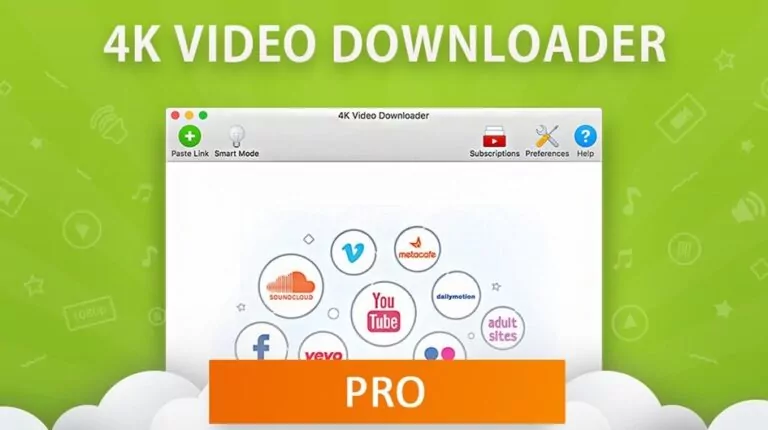
Where to Get: 4K Video Downloader Website
Verdict: Earned acclaim for its ability to download high-quality videos from YouTube and other online platforms.
Price: Free basic version
OS Supported: Availability for Mac, Windows, and APK for Android
Pros:
- Downloads high-quality videos.
- It can extract YouTube video subtitles.
- Automatic download option to save new videos from your favorite YouTube channels.
Cons:
- Limited features in the free version.
- Not available on the Play Store.
9. VidMate
VidMate is yet another astonishing YouTube downloader that stands out for its unique features and ease of use. It supports downloads from YouTube, Facebook, Instagram, and TikTok, with a choice of resolutions and file formats to suit most needs. VidMate is easy to use, works on video and audio files, and has a built-in virus scanner for maximum safety.
If you are concerned about virus or malware infections on your phone, this is the perfect YouTube downloader. Three different security processes scan each download to ensure complete confidence in your files.
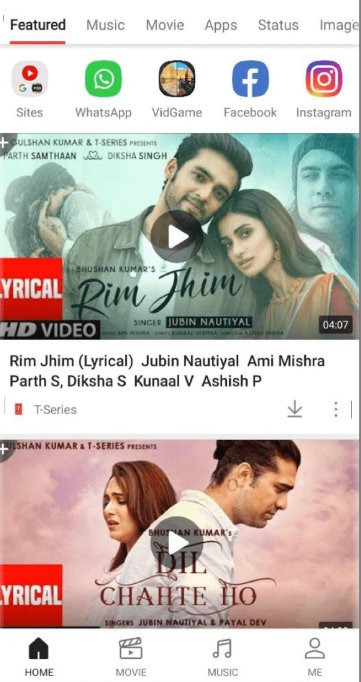
Where to Get: VidMate Website
Verdict: An exceptionally simple app to download YouTube videos in a variety of formats and resolutions.
Price: Completely free
OS Supported: Android, Windows
Pros:
- Extremely safe to use.
- Fast download speed.
- Download multiple files simultaneously
- Friendly user interface
Cons:
- Not listed on the Play Store
- The app displays irritating ads frequently.
10. SnapTube
Another free downloader for YouTube on Android
SnapTube is a great tool for downloading your favorite YouTube clips in both video and audio formats. It has a built-in video player to let users watch the videos before downloading them. It boasts seamless, high-speed performance, with an added focus on improving the users' privacy. It can download in several formats and includes 4K downloads.
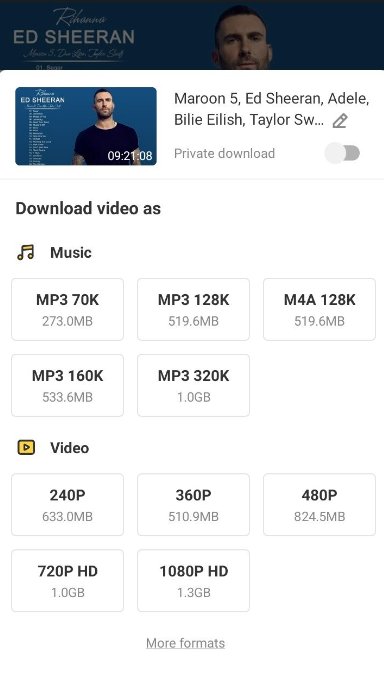
Where to Get: SnapTube APK
Verdict: A great YouTube video and audio downloader for Android in multiple resolutions.
Price: Free
OS Supported: Android, Windows
Pros:
- Lightweight, simple, and easy to use.
- Watch videos within the app.
- Plenty of options to customize the download settings
Cons:
- Frequent app crashes when downloading larger videos.
As you can see, each Android YouTube downloader has its own strengths and downsides. Now, the final choice is yours to make.
Part 2. How We Choose the Best YouTube Downloaders for Android
To shortlist the best tools for our readers, we performed a thorough research and tested and tried dozens of downloaders. Here are some of the prominent factors we took into consideration for selecting these 10 downloaders:
1. The first question when looking for an app is its safety. We made sure all the apps are 100% safe and ensure the privacy of users' data. For this, we reviewed the feedback of all these tools on popular discussion platforms like Reddit.
2. Another important factor is the speed and quality of downloads. All the downloaders guarantee super-fast speed along with downloading videos in a range of audio and video formats and resolutions including 1080p and 4k. This gives our readers more flexibility in saving a video in different sizes.
3. Platform compatibility is one of the key factors for selecting the above downloaders. Most of these tools support downloading videos from all popular platforms.
4. When selecting YouTube downloaders, I focused on additional features like batch download, automatic download, built-in browser and video player, and more.
5. Ease of use and compatibility are essential factors. You don't want a complex process to download your favorite YouTube videos, something quick and easy is perfect, and the ability to download in a format that suits the device you want to use them with is also really important.
Part 3. Bonus Tips: Transfer YouTube Videos to Android with AirDroid Personal
The apps I discussed above are very handy. That's the reason thousands of users worldwide prefer these apps for downloading YouTube videos to their devices. However, AirDroid Personal lets you easily get any downloaded YouTube video to your Android device without USB.
Although you can't technically download YouTube videos with AirDroid Personal, you can easily get any videos you download on your PC. You can also transfer videos or music files from one device to another.
Steps to transfer your YouTube videos across devices:
Download your desired YouTube video with any online downloader you like, like Y2mate, SaveFrom, etc.
Step 1: Download, install, and launch AirDroid Personal on your computer and Android phone.
Step 2: Sign in with your account on your phone and PC.
Step 3: Open the AirDroid Personal window and click on the 'Send file' icon
Step 4: Once the file uploads to 100%, click send. The YouTube video should transfer to your mobile shortly.

Conclusion
Although you can enjoy YouTube videos directly with an internet connection, you may need to download any video occasionally to enjoy your favorite content offline. Each tool discussed above offers a secure and reliable solution for downloading YouTube videos on your Android device.
With their advanced features, intuitive interfaces, and support for multiple video formats, these YouTube downloaders and Android provide an efficient and hassle-free way to download videos from YouTube. Therefore, depending on your needs, any of these three YouTube downloaders can be the perfect option for your Android device.
FAQs
1. Which is the best app for downloading videos on Android?
TubeMate is the best overall app for downloading video from YouTube on Android. It is easy to use, can cope with all resolutions and gives you a choice of file types, making it the ideal solution for offline video use.
2. What is the safest video downloader for Android?
All the apps we mention here are safe for you to use, however, VidMate uses three separate virus and malware detectors on each download to ensure your device is safe, making it the safest option for Android users.
3. How do I download YouTube videos to MP4 on Android?
Any of the apps we mention here can download YouTube videos as MP4 files. They all work in a similar way, with a download button appearing next to any video. You then simply choose the MP4 file format, the resolution you want and press download.
4. Can I download videos from YouTube in any format and quality I like?
You can download videos at the quality the video supports. If the maximum quality for the video is 720p, you can't download the video at 1080p or any higher than that.
5. Which is better, online downloaders or offline downloaders?
Online downloaders require an internet connection for downloading videos, offline downloaders do not. So offline downloaders are better if you don’t have a constant internet connection.










Leave a Reply.