Best 9 Ways to Transfer Files Between Android Phones
Getting a new Android phone is all fun and exciting. But it also means users must transfer all the data from the old device to the new one. Luckily, the process is easier than you think – especially if you use the right methods to do the job.
To make it easier for beginners, we have handpicked several top-ranked apps that anyone can use to transfer files between Android phones. Let's find out!

Google Backup and Sync
When you decide to switch your Android phone, you must transfer your data from the old device to the new one. Here are two methods you can use for general and specific brands.
Google Backup and Sync is a general method that works on most Android phones. When you turn on your new device, you will need to set up the device, including providing your email address. You only have to enable Google Backup and Sync on your old device. Once you set up your new Android phone and log in with your Gmail address, it will ask you to recover the backed data. You can grant permission and get all your Android data from old to new phones.
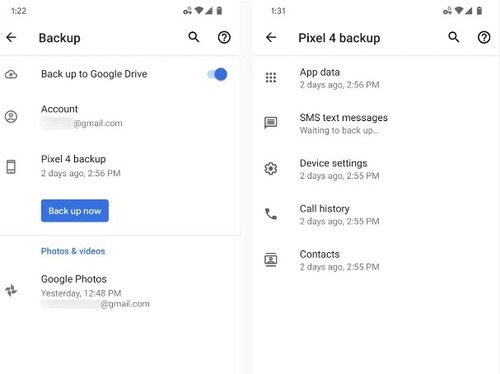
AirDroid Personal
If you're looking for the best and most efficient way to transfer data from Android to Android, then AirDroid Personal is your ideal companion. Having millions of satisfied users, AirDroid offers a 3-step procedure to transfer as much data between two Android phones as you want. AirDroid also allows users to transfer files across multiple platforms, which bodes well with its popularity as a #1 tool to transfer files from an old phone to a new Android phone.
What's best is its ability to share data with friends via the remote transfer feature without limitations of a format. Not to mention, it comes at a user-friendly price compared to its competitors.
Key Features of AirDroid Personal
- Transfer unlimited files between two Android devices as well as across different platforms.
- Share files at a blazing-fast speed without compromising the quality.
- Allows you to transfer files wirelessly.
- You can share files to a specific device nearby and a friend remotely effortlessly.
- No upper file size limit when both devices are connected to the same Wi-Fi network.
Here's how to transfer files between Android using AirDroid
Step 1: Install AirDroid Personal on both your Android device and log in with the same AirDroid account.
Step 2: From your old Android device, tap the Transfer icon in the left tab and select your new Android device from the device list.
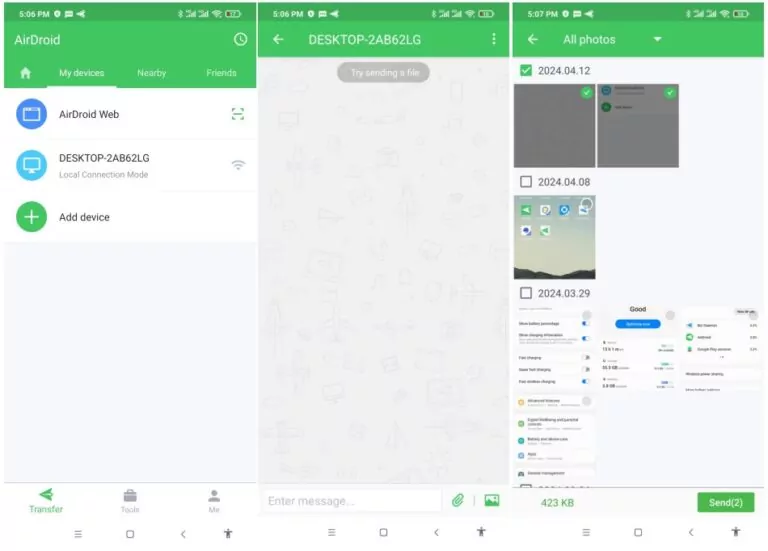
Step 3: Once the phones are wirelessly connected, you can easily transfer any files you want.
Smart Switch
Certain mobile brands use the Android OS but mask it with their customized user interface for a better experience. In such devices, Google Backup and Sync can also be used to transfer files from old to new Android phones.
However, there are specific in-built apps and features in Android devices of certain brands to set up the new Android device from the old one. Samsung, OnePLus, etc., are the common brands that provide users with special features like Samsung Smart Switch and OnePlus Smart Switch.
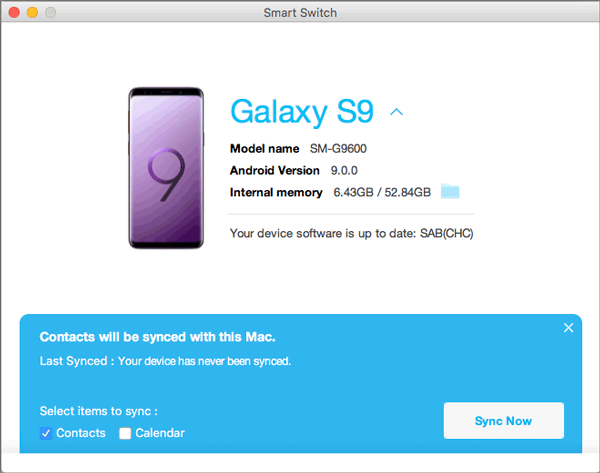
These solutions allow you to transfer everything from your old phone to your new one. You can follow simple steps for your device and transfer your data from the old Android to the new Android. Commonly transferrable files include messages, notes, calendars, files, etc.
Xender
With over 100 million installs on the Google Play Store, Xender is a top-ranked app that fulfills all your data transferring needs. All you need to do is connect your Android devices via Hotspot and share any file quickly. What's best about this program is its ability to connect four devices simultaneously and transfer data across different platforms.
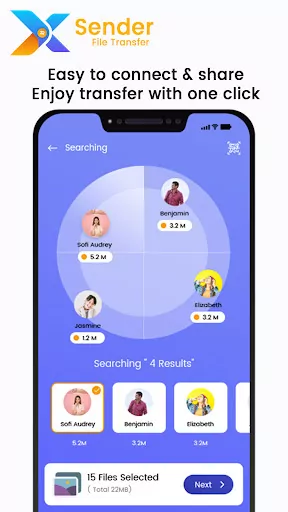
Key Features
- Transfer files between devices without losing the quality
- Convert video to audio
- Built-in social media downloader
- Cross-platform support
Pros
- Quick Transfer
- Transfer all file types, including music
Cons
- The scanning process takes too long
- Many users complain that Android file transfer doesn't detect phones.
Android Transfer
If you want to transfer files from an Android phone to an Android tablet without using any third-party app, use this method. For this method, get a USB cable to connect your Android devices to a PC. However, you cannot move all the data using this method, but it is a handy choice for sharing music, photos, and videos.
Pros
- Quick, simple, and free
- No need to install any apps or software
Cons
- It is a time-consuming procedure
- It would be best if you had a PC to share files
Text Guide
Check out how to implement this method:
Step 1: Connect your old device to a PC using a USB cable.
Step 2: On your Android phone, tap the "Charging this device via USB" notification and select "Use USB for" under File Transfer.
Step 3: Then, open File Explorer on your computer, click your phone on the left tab, and copy-paste the files to any folder on your PC.
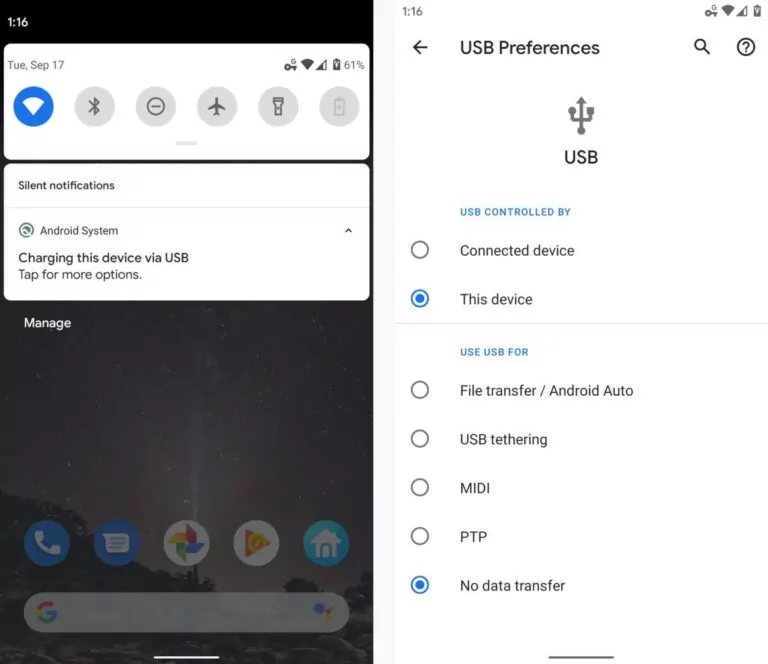
Step 4: Remove this device and connect the new phone when the files are transferred.
Step 5: Repeat step 2 to access your phone's internal storage and copy the files from your PC to your new phone.
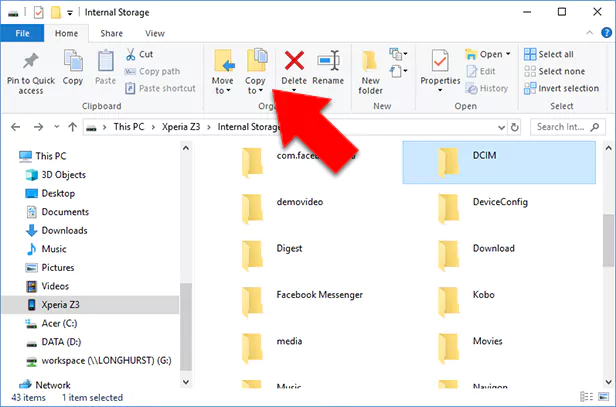
Send Anywhere
Just as the name indicates, Send Anywhere is a powerful application to share files between any two Android devices. Its highlighted feature is the ability to send files to multiple people with maximum protection simultaneously. The company claims to use 256-bit encryption to ensure user privacy and data security.
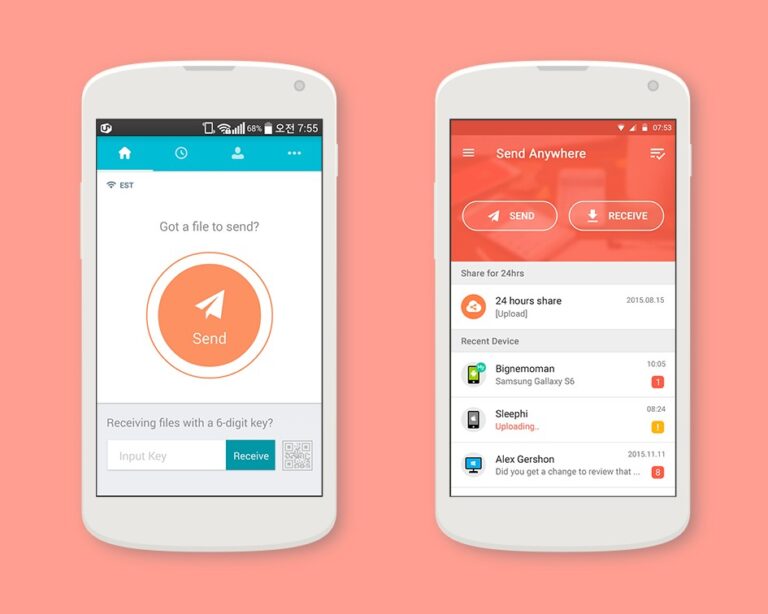
Key Features
- Send data without using Wi-Fi or mobile data using Wi-Fi Direct.
- Transfer files to any specific device
- Send data to multiple people simultaneously
- Offers cloud storage to store your data
Pros
- No upper data sending limit
- Powerful 256-bit encryption
- Doesn't compromise the data quality
Cons
- Too slow while sharing large files
- Often crashes during the process
Text Guide
Here's how to use this program:
Step 1: After installation, launch Send Anywhere.
Step 2: On its main interface, tap Send, locate the files to be sent, and tap Send again.
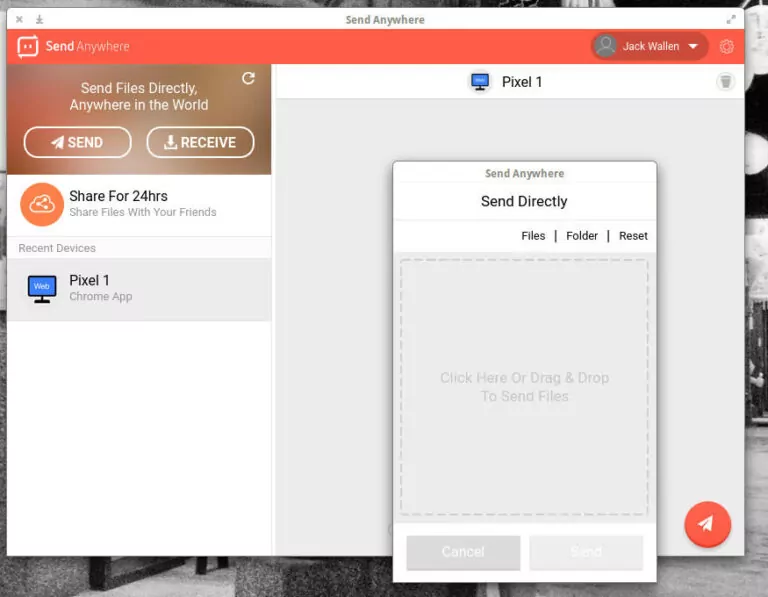
Step 3: You'll see a six-digit code. Share this code with the recipient, who will go to the "Receive" option on the app. Just enter the code to receive the files.
Bluetooth
One of the easiest methods to share files between any two Android devices is via Bluetooth. This feature is built-in on every Android phone; anyone can use it for free. However, transferring files between Android phones and Bluetooth is very slow, so it's a preferable option for sharing smaller files. For instance, transferring a few photos or videos from the gallery should be fine.
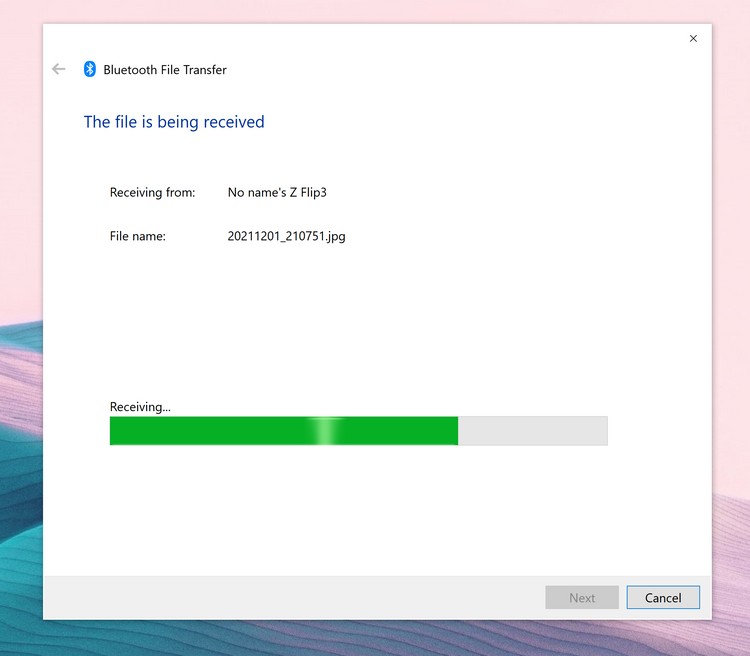
Nearby Share
Nearby Share is an in-built feature in Android phones to transfer data across devices in close proximity. Google developed the app, and it is a very convenient utility tool for Android users. The technology working behind Nearby Share is Bluetooth and WiFi.
You can transfer photos, videos, documents, web links, music, etc., with the feature of Nearby Share. You can also use the feature to transfer applications from one Android phone to another. However, both Android devices should be nearby for data transfer.
Also Read: [Step by Step Guide] How to Use Nearby Share on Windows?
NFC
Using NFC or Near Field Communication is another simple way to transfer data from an old Android phone to a new one. This method is particularly useful for sending larger files rather quickly. Note that the process is quite complicated and lengthy, especially for beginners.
Also, not many Android phones support the NFC feature. But in any case, it is a handy way to share Android data.
FAQs
Below are some common user questions about how to transfer files from Android to Android wirelessly.
Final Words
Sending files from an old Android phone to a new one was never easier in 2023. The above apps can help you transfer data between two Android phones effortlessly. But if you're looking for the fastest way to transfer files between Android phones, then AirDroid Personal is your best choice. All popular tech websites recommend transferring data between any two devices without a USB cable. Feel free to ask any questions.










Leave a Reply.