How to View Phone Text Messages on Computer?
Can you send and view SMS text messages on PC or laptop? It is easy! Here are 6 proven methods that can help you! Follow this step-by-step guide to access messages on PC.
As we all know, text messages are a great way of communicating with people worldwide. But it is inconvenient for us to pick up the phone to respond to messages when we are at work. Don't worry, this article aims to guide how to view phone text messages on computer.
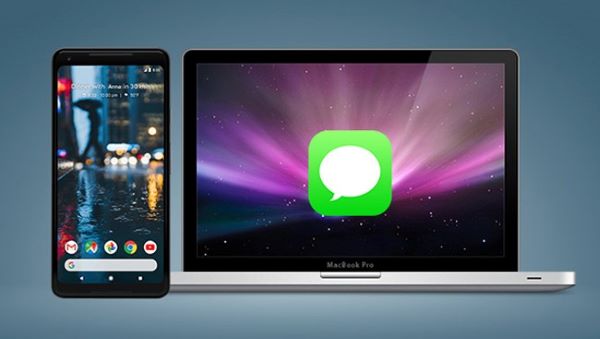
Every mobile user has their own reasons for viewing Android SMS on PC or laptop. The people who do 12 hours jobs in offices and are not allowed to use their personal phones on work timing love to view their SMS on their PC. They can easily check important view text messages sent and received Android.
Mobile users want to view their Android SMS when their Mobile screen gets smashed. They can view their message on a PC screen easily.
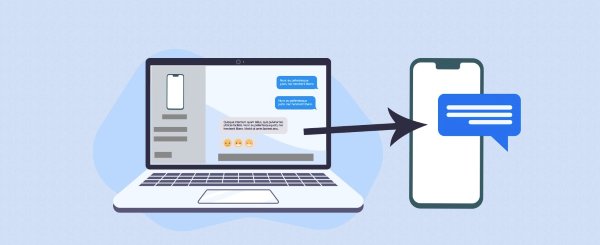
Additionally, people who run companies and send messages to their customers want to view SMS on PC before delivering to the customers because they want to check Grammar mistakes on the big screen.
Most students in libraries are not allowed to use their personal phones, so they also use PC or laptops to check their messages on their Android phones text messages.
AirDroid Cast app gives full power to its users to control any Android or iPhone device. They can get access to the Android or iPhone and can view all received and sent Android text from computer easily with the remote control feature.
Android and iPhone have different methods for controlling the device remotely. Before getting full control of an iPhone or Android, the user need to download AirDroid Cast on both their mobile phone and PC because they has to cast the mobile screen first to the computer. There are three casting options for iPhone users and two options for Android phones.
Here are steps for viewing sent and received messages for Android.
WLAN:
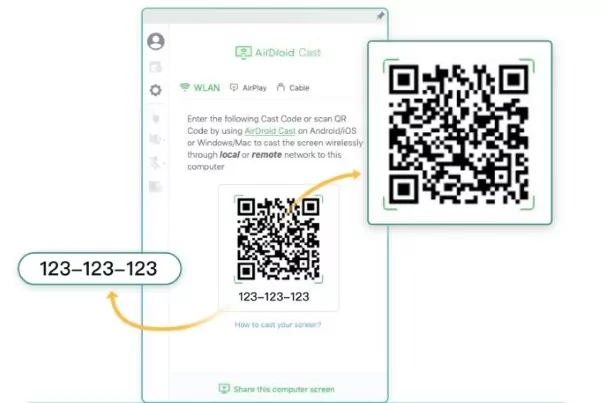
USB cable
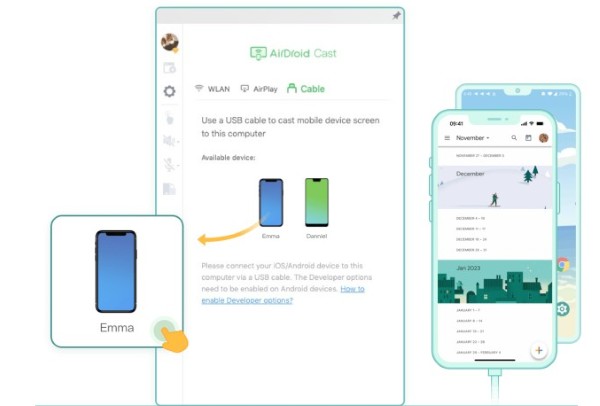
The above two casting options are all available for iPhone users. Expect that, there is one other option that iPhone user can choose.
Airplay:
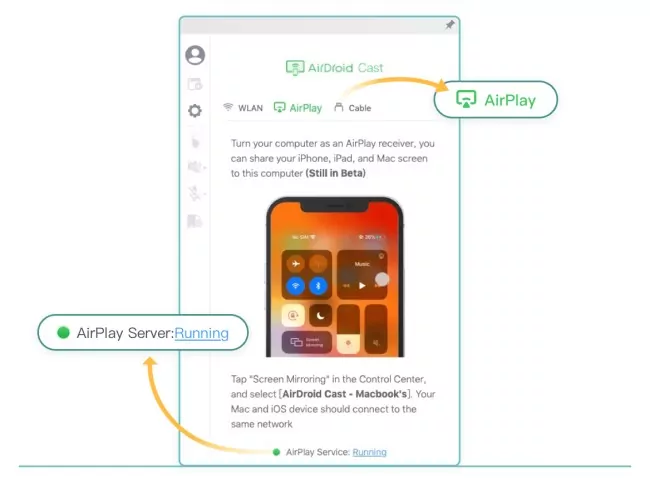
AirDroid Cast allows you to view unlimited messages on your phone on PC. When you get full control of your mobile, you can view all sent and received messages.
Yes, you can easily manage or delete text messages on your phone; AirDroid Cast will not disturb you with this activity.
How to see Android messages on mac or PC? There are different tools that help the Android and iOS users to see text messages on PC.
Pushbullet is one of the top apps. With its help, you can check your texts on your laptop or personal computer without any hurdle. You can use this app on both your mobile as well as computer.
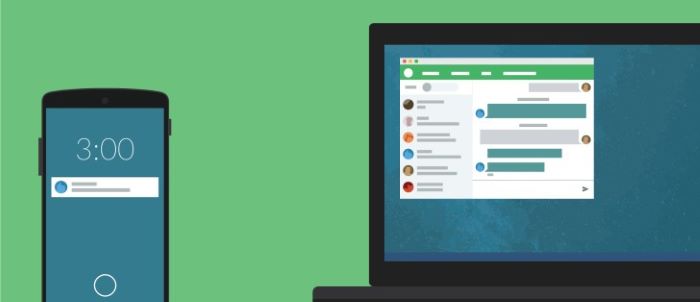
For a computer, you will have to download a small application on your windows PC, but still, it is worth the effort. This app sends all the notifications to your laptop. The best thing about this app is that it goes away from your laptop if you reject a notification or even call.
You can also see the Android phone's text messages on your computer with the help of a cool muster lab.fone. Android users can recover their lost and deleted text messages by downloading lab.fone for Android. You can export both the existing and deleted text messages from the Android device to the computer. The program can contain both lost and existing messages. However, you can only export existing messages.
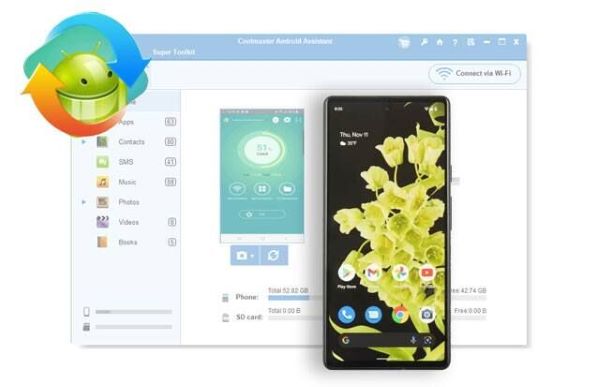
Another app that helps you get your messages on your PC is mighty text. You can connect this app to your PC in two ways. One is installing a small app on your PC. Another method is to open up on the browser. This app can synchronize your messages and calls to many devices. Thus you can receive messages on a Mac or even an Android tablet.
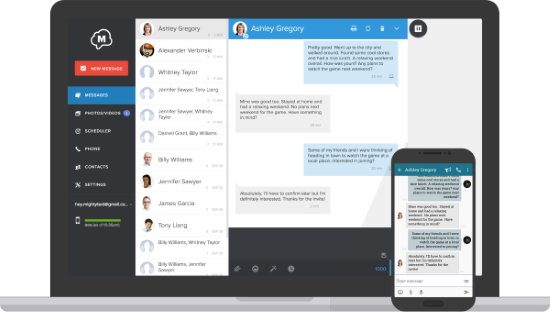
Thus notifications will appear on your desktop. Thus it is quite easy to receive any important message. For this, you will not have to check your mobile again and again. You can also receive phone calls too. You can also check your whole contact list and can easily send picture messages.
This app works on multiple platforms like Android tablets, windows-based PCs and tablets, as well as iPad and Macs. This app contains unique features, but it provides a stable and fast messaging platform.
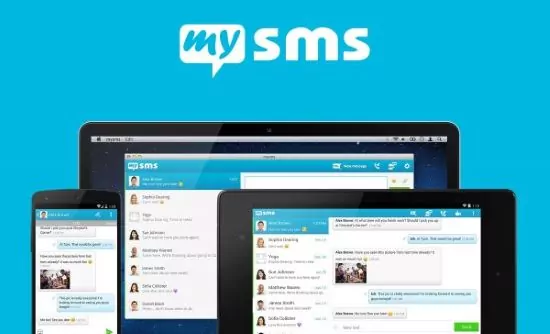
You can see all the history and can send MMS from your desktop. For this, you won't have to open your smartphone, and you can even make an MMS group. You can also receive your messages too. You can also use it on the browser.
Phone Microsoft launches phones and mainly focuses on connectivity and efficiency. Your phone has many features. If you connect a phone with a PC then. You can also receive and see the text messages on your phone. Additionally, you can Exchange the files from Android to PC with this amazing application.
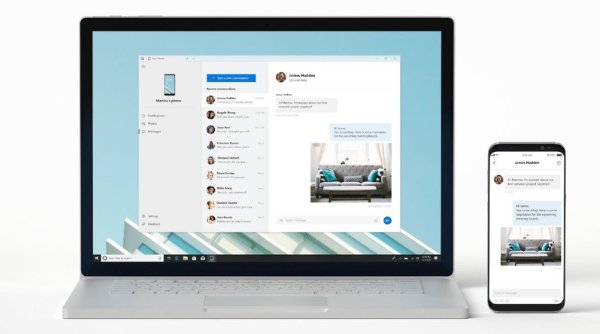
Android users can easily backup and restore text messages. They can use google drive for this purpose. Here are the steps to follow:
As you know, it's a need of the majority of people to view phone text messages on computer. Each person has a different reason for viewing their text messages on the big screen. People can only view their phone when they have full control on Android via PC. AirDroid Cast is one of the powerful tools for viewing Android and iPhone text on PC because it has an amazing feature, "remote control", that helps the users to get full control of Android on PC; hence, if your desire is to view text messages on PC, download AirDroid Cast.

Leave a Reply.