How to Play Asphalt 9: Legends Mobile on PC?
- Play Asphalt 9: Legends Mobile on PC with AirDroid Cast
- No need to install the game on your PC.
- Mirror Asphalt 9: Legends to your TV screen with AirDroid Cast Web
- Enjoy the mobile version of Asphalt 9: Legends on your Mac or Windows without any limitations.
Asphalt 9: Legends is one of the best mobile car racing games currently on the market. With its impressive game modes, race tracks, and locations, this game delivers an amazing adventure for racing game enthusiasts. Its best feature lies in its realistic graphics which sometimes prove to be too much for a mobile phone.
Hence, playing Asphalt 9: Legends on a PC will enable you to experience this game on a larger screen and with better resolution. This way, you’ll be able to enjoy the graphics the way the manufacturer intended.

So if you want to play Asphalt 9: Legends mobile on your PC, this article is for you. We’ll show you how to do this using a powerful screen-mirroring and screen-controlling tool: AirDroid Cast.
But first, let's have a brief insight into the game.
- 1. Beginner’s Walkthrough and Tips on Asphalt 9: Legends
- 2. Does Asphalt 9: Legends Have A PC Version?
- 3. How to Play Asphalt 9: Legends on PC without Installing

- 4. Play Asphalt 9: Legends on PC with Emulator
- 5. Asphalt 9: Legend Cheats to Make the Game Easier
- 6. The Bottom Line & FAQs about Asphalt 9: Legends
1Beginner’s Walkthrough and Tips on Asphalt 9: Legends
Asphalt 9: Legends is the latest release from the mobile game car racing franchise Asphalt. Asphalt 9 is a massive improvement on Asphalt 8, with way better graphics, gameplay, and more bug fixes. Unlike Asphalt 8, Asphalt 9: Legends is completely online.
So if you were a fan of the offline mode in 8, you will not get it on 9. Asphalt 9 is fully online because it prioritizes multiplayer and building online communities.

Asphalt 9: Legends breaks the rules set by conventional car racing games. Whether it is racing right through storeyed buildings or completing a 360 spin hundreds of feet in the air, this game allows you to do all this.
It has an impressive collection of supercars from popular brands such as Lamborghini, Ferrari, Bugatti, and others. It is such an adventurous game that blends reality in the graphics and fantasy in what you can do.
That being said, here is a few things you can do to win more races.
Tips to win more races in Asphalt 9: Legends
If you want to be a champion in your races as often as possible, here are a few things you can do.

With these tips, you can perform better in races and build competitive cars that can give you an advantage over other players. Before looking at alternative ways to play Asphalt 9: Legends on your PC, let’s first explore the game’s PC version.
2Does Asphalt 9: Legends Have A PC Version?
Because of the game’s popularity, Gameloft (the manufacturer) released the PC version of Asphalt 9: Legends on Steam.
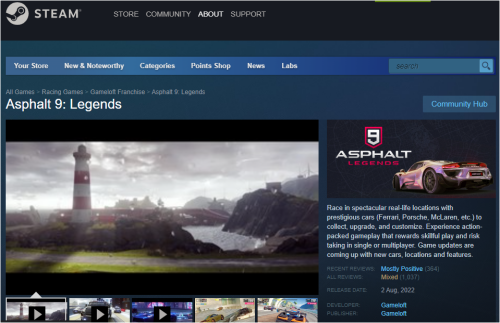
The best part is that, unlike most games on Steam, it is completely free. However, to play it your PC’s system should meet the following requirements.
System Requirements to play Asphalt 9: Legends
First of all, you must have a 64-bit processor, a 32-bit system won’t have the capacity to run this game. Below are other requirements:
| Requirement | Minumum | Recommended |
|---|---|---|
| CPU | Core i3-3110M | AMD Ryzen 3 3300U or better | Core i5-4460 | AMD Ryzen 5 3400G or better |
| Operating System | Windows 10 or later | Windows 10 or later |
| Memory | 6 GB | 8GB |
| Graphics | Intel HD Graphics 4000 | NVIDIA GeForce GT 520 | ATI Radeon HD 5450 or better | Intel Iris | NVIDIA GeForce GT 1030 | ATI Radeon HD 5850 or better |
| Network | Broadband Internet connection | Broadband Internet connection |
| DirectX version | 11 | 12 |
| Storage (available space) | 6GB | 6GB |
Although this is the default way to play Asphalt 9: Legends on your PC, it may not work for you if:
Thankfully, the methods we’ll cover in the next section help you to overcome these limitations easily.
3How to Play Asphalt 9: Legends on PC without Installing
If you want to play Asphalt 9: Legends on your PC without having to install it from steam, here’s how you do it.
AirDroid Cast
AirDroid Cast presents the easiest and most convenient way to play Asphalt 9: Legends through screen mirroring. With AirDroid Cast, you can simply cast your phone’s screen on your PC and play the game.
The best part? It allows you to do this across different systems, whether you use Android, iOS, macOS, or Windows, you’ll be able to mirror your phone’s screen and play the game on your PC.

Suppose you want to play the game on a much larger screen, let’s say 50 inches and above. With AirDroid Cast, you can easily do this.
It has a web version: AirDroid Cast Web , which allows you to connect your phone and PC to mirror your screen. You will get to see larger life-like images at high frame rates making the game more enjoyable.
So now you know what AirDroid Cast does, let’s see how you can set it up in your devices and play Asphalt 9 in a few simple steps.
How to play Asphalt 9: Legends on PC using AirDroid Cast?
- Step 1. Download it for free
- You can get AirDroid Cast from AirDroid’s official website. Download and install the version that corresponds to your device’s system on both your phone and PC.
- After installation is complete, launch it.
- Step 2. Choose how you connect
- AirDroid Cast offers 3 connection options:
- WLAN
- USB Cable
- AirPlay Service
- Step 3. Mirror your screen
- After accepting the permissions and requests, your phone’s screen will be mirrored on your PC, regardless of the method you choose.
- Step 4. Play Asphalt 9: Legends on your PC
- Control your phone from your PC
- Turn on Touch Drive
- Launch event/race
- Select your preferred video quality and frame rate
- Enjoy better sound quality
- Select your connection method
- Screen controlling from your PC
- Step 1. Download and Install Memu Play.
- Go to the official site: https://www.memuplay.com/ and click on the download button.
- Step 2. Install and Play Asphalt 9
- Once it is done, click on start to launch. The time taken to launch depends on your PC’s processors Next, click on the Play Store icon. Here you will be required to sign into your Google account.
- Customizable settings for RAM, CPU, and shortcuts.
- On-screen keyboard for a better experience.
- Support for an external controller.
- A screen recorder that you can use to become a content creator.
- Step 1. Download and install the Nox Player
- Go to the official Nox Player page: https://www.bignox.com/ https://www.bignox.com/ and click the download button. The file is roughly 500MB so it might take some time depending on your internet speed.
- Step 2. Install Asphalt 9 and Play
- Before you can use the Nox Player to download this game, you should first sign in to your Google account.
- Next, use the search bar to find Asphalt 9: Legends.
- Click on it to install it, then launch it. You can now play Asphalt 9: Legends directly on your emulator.
- Although these Android emulators present a great opportunity to play Asphalt 9 on your PC, they only emulate Android systems. There are no emulators available for iOS systems.
- Compatible with external controllers.
- Emulates device-specific features.
- Supports Google Play Store.
- Fast and highly customizable.
When you click on the WLAN tab, you’ll see two more options: scan with a QR code or connect using the cast code. You can choose whichever works for you then accept the permissions and casting requests that pop up on your phone and PC.
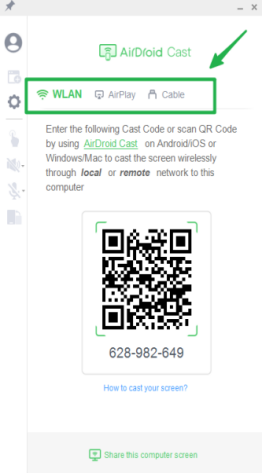
If you want to use a USB cable, connect your phone and PC using a USB cable and click on the cable tab. Select your phone from the available devices. Before you use this option, ensure that USB debugging has been enabled on your phone.
This is specifically for iOS devices. Ensure that your phone and PC are connected to the same WiFi then click on the AirPlay tab and ensure that the AirPlay service is running.
Next, go to Control Center>Screen Mirroring on your iPhone and then select the device labeled AirDroid Cast - xxx.
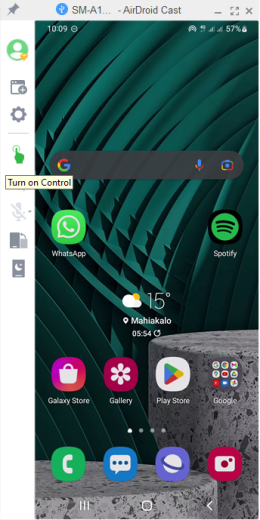
Click on the mouse control button and use your PC’s mouse to control your phone. Using this mouse, launch the game.
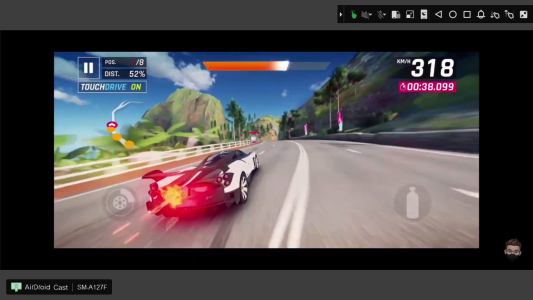
Since you’ll be using the mouse, the Touch Drive feature will make the game a little
easier for you. To turn on Touch Drive, go to Settings>Controls and then click on the Touch Drive box (far left).
Go back to the home screen and launch a race. With Touch Drive on, you can simply click on the steering wheel icon on the left to drift, click the 360 spin button when it appears, and select the lane when it shows up.

With AirDroid Cast, you can select the frame rate and resolution. Here, click on the settings icon and select the tab corresponding to the setting you want to change.
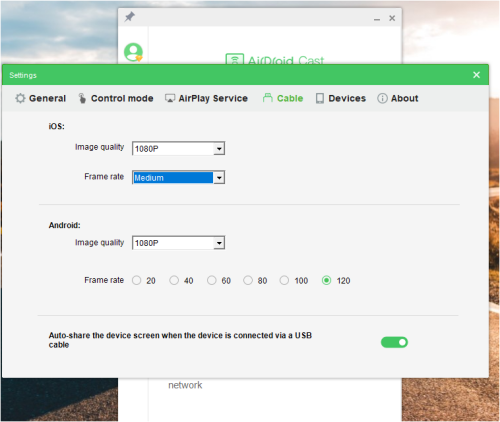
That’s it, this is a basic guide on how you can play Asphalt 9 on your PC using AirDroid Cast.
With AirDroid Cast, you can also do the following:
AirDroid Cast offers a range for both video quality and frame rate for you to choose from. Frame rate goes as high as 120Hz while video quality goes to 1080p full HD.
with AirDroid Cast’s better sound quality, you’ll enjoy the beats in the EDM music that comes with Asphalt 9 when you’re racing.
AirDroid Cast offers you multiple casting options, including via WLAN, AirPlay, and USB cable.
AirDroid Cast has a mouse control feature that you can use to launch and play the game directly from your PC.
4Play Asphalt 9: Legends on PC with Emulator
Another way to play Asphalt 9 on your PC without installing is by using emulators, Emulators are pieces of software capable of imitating the Android environment. Since Asphalt 9 is natively an Android game, installing an emulator on your PC will enable you to do this. Some of the best emulators in the market are Memu and NoxPlayer.
Memu Play Emulator
If you’re looking for one of the fastest emulators on the market, then Memu play is the solution. With each release, Memu play receives performance upgrades that comprise better graphics and higher frame rates. It is a fantastic option to play Asphalt 9: Legends.
How to Play Asphalt 9: Legends on PC with Memu Play Emulator?
You can install Memu in these steps:
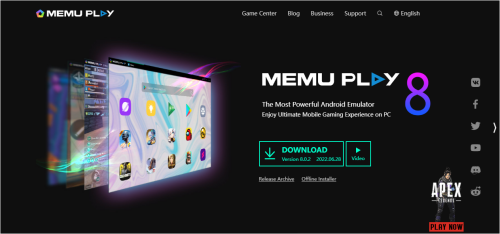
This will download the installer on your PC. Launch the installer and click on the install button. It will complete some downloads and the time taken depends on the speed of your internet.
After signing in, you can get Asphalt 9: Legends from Play Store, install it then play it directly from your emulator.
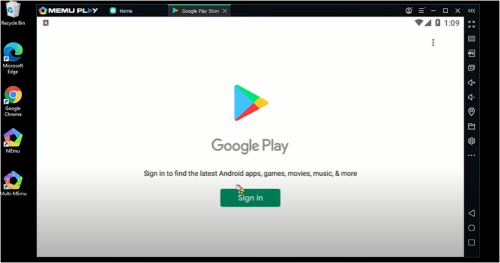
Memu Play has the following features:
NoxPlayer Emulator
The NoxPlayer focuses more on delivering a smooth experience to users. With the NoxPlayer, you will rarely experience issues with lagging. This solution also prioritizes stability, ensuring your instances perform optimally at all times.
How to Play Asphalt 9: Legends on PC with NoxPlayer Emulator?
You can install NoxPlayer in the following steps:
When the download is complete, install and launch the emulator.
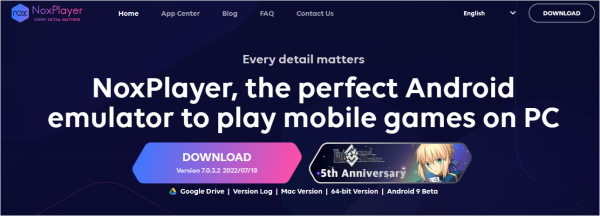
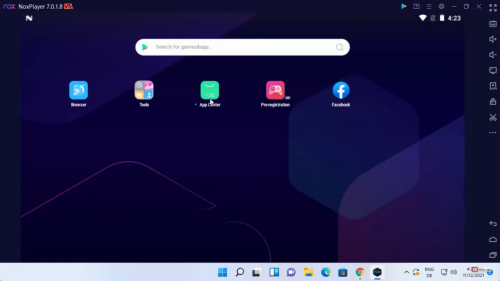

NoxPlayer Emulator has the following features:
5Asphalt 9: Legend Cheats to Make the Game Easier
Just like most popular games, Asphalt 9 has cheats that enable you to surpass the game’s limits. With these cheats, you can unlock more capabilities and have a competitive advantage over other races, and even win more races. Here are some that you can try out.
1. Touch Drive
The Touch Drive feature works so well that it feels like a glitch in the game. It makes playing the game easy for you especially if you’re a beginner. All you have to do is select the lane and the game will do the rest for you.
2. Gain time on the clock during Hunted Events
Even with Touch Drive on, it is extremely difficult to beat the time during hunted events. There’s a cheat you can use to add more time before the event ends. All you have to do is turn off Touch Drive before selecting the event. Then turn it back on after selecting your car.
3. Moded APK versions
These are all over the internet and they help you to unlock cars, events, and races, a lot faster than the normal version.
6The Bottom Line
There are a lot of different ways to play Asphalt 9: Legends on your PC. The game has a PC version recently released on Steam, which has some PC requirements to be met before you can play the game.
You can also use emulators, but these only emulate Android systems. AirDroid Cast presents the simplest and most convenient way to play Asphalt 9 on your PC. All you have to do is connect these devices and mirror your screen. And you can do this across all systems.









Leave a Reply.