Best Free Screen Mirroring App for Android & iPhone
AirDroid Cast is a free screen mirroring app in the same WiFi on major devices
Screen mirroring is among the most effective ways to mirror the phone's screen to a bigger and broader screen, such as your computer or television. But what are the best free screen mirroring apps and how to choose? These are also important considerations.
We have tested and reviewed the top 9 free screen mirroring applications for Android and iPhone in this article.
When searching for different screen mirroring apps for Android devices, iPhones, or iPads, you are likely come across many different options. Followings are the key points when we review and choose a good and free screen mirroring app:
Performance: A reliable screen mirroring app is one that offers smooth and stable performance without any lags.
Compatibility: A good screen casting app should support all major devices and OSes to fulfill your requirements.
Free or Free Trial: The application should be free to use, or offer free trial to use the basic features.
User-Friendliness: The screen mirroring app of your choice should have an intuitive interface.
Security: Always choose a screen mirroring app that offers safe and secure protection for your data privacy, even if it’s free to download and use.
Now in this part, we will introduce the detailed information of the 9 free screen mirroring apps.
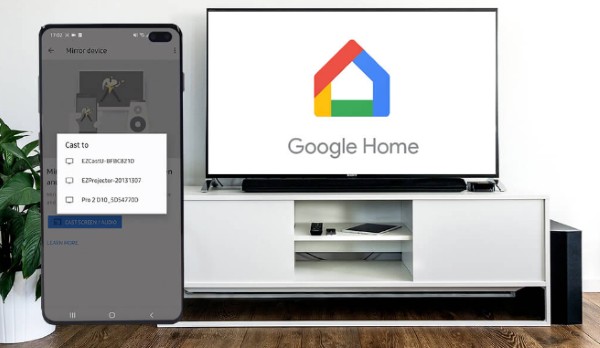
Google Home app is a mobile application developed by Google that enables you to set up and control smart devices, such as Chromecast TVs and speakers. You can also cast your Android device screen to the Chromecast TV wirelessly and control the media playback if you want. You may use this to play music, stream videos, cast films and display anything from your phone on your PC or TV.
Compatibility: Android, iOS
Screen Mirroring Performance:
The basic mirroring feature is fine and worth trying. We found it can mirror the whole Android screen to TV, but for iOS users, you can cast media from Chromecast apps but not mirroring the whole screen.
Editor's Rating: 4.4 out of 5
User's Reviews:
Google Home is the most used application, with a 4.5 rating, and reviews of Google Home users are mostly positive. According to users who are happy with this application, this application is user-friendly and takes less time to cast from your Android to other devices.
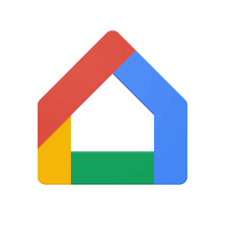
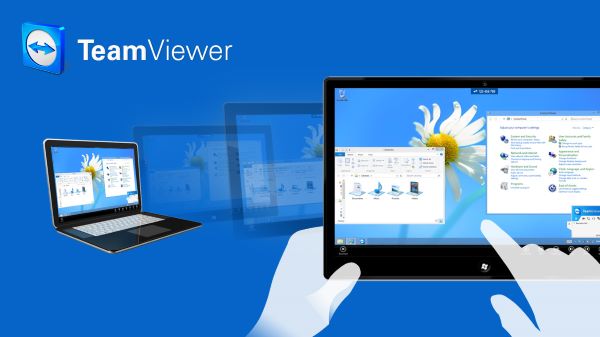
TeamViewer is one of the best free screen mirroring apps that are intelligent enough to compress data to save bandwidth and carefully watch the activity on the screen, only transmitting information when anything changes or moves. As a result, TeamViewer's remote screen sharing link stability and picture quality is superb.
Compatibility: Android, iOS, Windows, macOS, Linux, ChromeOS
Screen Mirroring Performance:
It’s easy to connect by entering the connecting ID, and the connection is high-speed and stable.
Editor's Rating: 4.8 out of 5
User's Reviews:
TeamViewer 's overall rating is 4.6, with mixed reviews by users on Capterra. TeamViewer is mainly known for remote access in the technology world, but in terms of screen mirroring, it has received average reviews from the users.
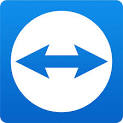

AirDroid Cast is a free screen mirroring app and also a control solution that is both powerful and simple to use. Broadcast Android and iOS screens on a bigger screen, or use a PC to gain complete control of all these portable devices. You can mirror your device screen on major devices and use your mobiles applications from the computer.
Compatibility: Android, iOS, Windows, macOS, Linux, ChromeOS, Smart TV
Screen Mirroring Performance:
The screen mirroring performance of the AirDroid Cast is impressive. It casts your screen with audio, and it offers fullscreen mode and rotate your device screen easily.
Editor's Rating: 4.5 out of 5
User's Reviews:
Some of the common features of AirDroid Cast that users love are its user-friendliness, wide-ranging compatibility, minimum audio-video latency, and high-quality mirroring capability. One of the users mentioned in his review that this application is best for app demo casting.
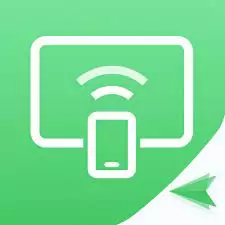

ApwerMirror is a wonderful screen mirroring application developed by Apowersoft. You can display your mobile device screen on PC or TV, making it easier to share content, give presentations, and play games. You can also control your Android or iOS device from the computer, such as using the apps or playing mobile games from PC.
However, this app limits the time-length for each time screen mirroring and has a watermark for free users.
Compatibility: Android, iOS, Windows, macOS, Smart TV
Screen Mirroring Performance:
We can mirror the mobile screen with WiFi or USB, but it only lets us screen mirror 10 minutes each time for free trial, and the subscription request pops up frequently, which is kind of annoying.
Editor's Rating: 4.3 out of 5
User's Reviews:
Some users find it very limited for the free trial with less pleasant experience, and some users fond of the picture quality and user interface.
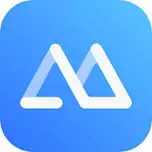
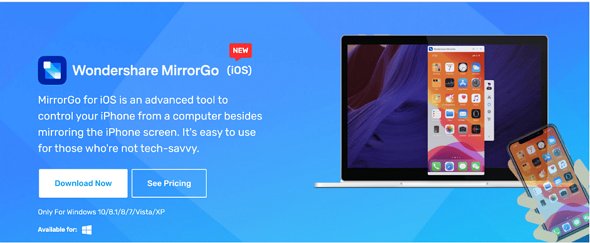
MirrorGo is a popular screen mirroring app with free trial, and it’s convenient for presentations, gameplay, and multitasking. Same as other screen sharing apps offer, MirrorGo also support screen mirroring wirelessly or with a USB cable. And the tech specifications are less restrictive because it works on Windows Vista and XP or Android 6.0.
Compatibility: Android, iOS, Windows
Screen Mirroring Performance:
This app offers a sure number of additional features, even though it is less compatible on limited supported devices, but the image quality of screenshot is terrible.
Editor's Rating: 4.1 out of 5
User's Reviews:
Most people think the feature sets are great and powerful, but there are connecting issues while using this app, and someone find it very difficult to connect the phone with the computer.
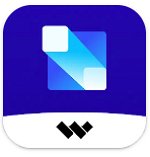
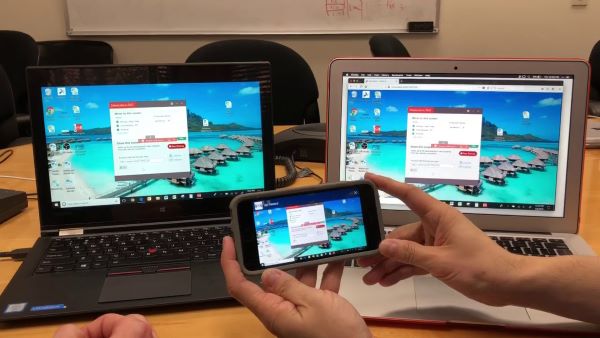
Mirroring360 is also a free screen mirror app that allows professors to wirelessly mirror the screen of smartphones including an iPad, iPhone, Android tablet or smartphone, Chromebooks, PC laptop, or Mac MacBook to a front-end display panel in a classroom or meeting area.
You can use Mirroring360 to show numerous wireless device displays on the same projection screen at the same time, and record whatever is being displayed. Mirroring360 works on Windows, macOS, iOS, Android, and Chromebooks.
Compatibility: Android, iOS, Windows, macOS, Fire TV
Screen Mirroring Performance:
Streaming the downloaded videos are very fast and seamless, but streaming online videos can be laggy.
Editor's Rating: 3.9 out of 5
User's Reviews:
One of the users mentioned that game streaming is slow via this app. In addition, multiple users mentioned that this application does not work properly on Samsung devices. On Google Play Store, Mirroring360 has a poor rating of 2.5 stars on the basis of 5000+ reviews.

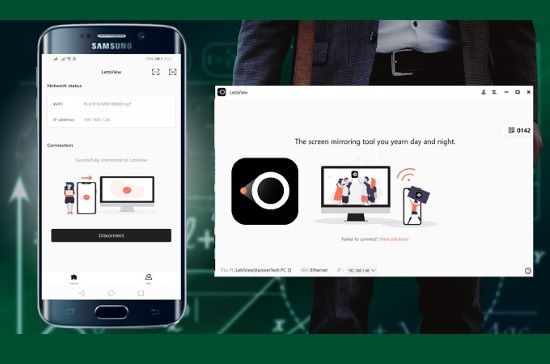
As a versatile screen mirroring app, LetsView used to be a completely free tool for screen mirroring, which meant that you didn’t have to buy the license to use the software. However, LetsView has re-launched and upgraded with more powerful features, and it’s a paid program with free trial now. And with all the new upgraded features, it is totally worthy a try.
You can also cast photographs, programs, and even games from your cellular telephones to your PC or TV, in addition to films and movies. An annotation tool, a screen recorder, and a screenshot tool are among the other capabilities included in this software.
Compatibility: Android, iOS, Windows, macOS, Android TV
Screen Mirroring Performance:
It works flawlessly for me and the screen mirroring doesn’t interrupt when the screen is off, which is convenient.
Editor's Rating: 4.0 out of 5
User's Reviews:
The overall rating of let's view is 2.7, which is definitely not a good rating. Most users are not happy with this casting and mirroring application because this app took too much time. On the other hand, few users are happy with it because this application helped them a lot in casting.
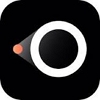
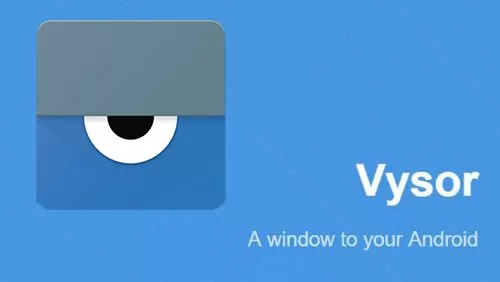
Vysor is very famous especially for tech geeks. With Vysor, you can mirror your Android or iOS device from your desktop, and control the mobile device easily. It offers a simple and effective way to interact with your Android device. You can connect your phone with your computer with USB or WiFi.
Compatibility: Android, iOS, Windows, macOS, Linux, ChromeOS
Screen Mirroring Performance:
It’s pretty easy to set up, but the screen mirroring quality is unstable, and the fullscreen mode requires to buy the subscription.
Editor's Rating: 3.9 out of 5
User's Reviews:
Vysor has got over 11 thousands of reviews with 3.1 rating stars, and most users are satisfied with the features as it does what it says.

A basic large screen or projector may be turned into a global screen mirroring receiver using AirServer. Users may utilize their own devices, such as a Mac or PC, iPhone, iPad, Android, Nexus, or Chromebook, to wirelessly mirror their display across to the large screen with AirServer activated on your big screen, quickly turning the room into a collaborative place.
AirServer Connect for Android also provides AirPlay mirroring features to your Android smartphone, allowing you to simultaneously project to numerous Apple TVs and PCs running AirServer.
Compatibility: iOS, Windows, macOS, TV
Screen Mirroring Performance:
It’s amazing to support the official casting protocols (AirPlay, Google Cast, and Miracast), and it works great on TVs and gaming consoles.
Editor's Rating: 3.9 out of 5
User's Reviews:
The rating of Airserver Connect is quite poor at only 2.3. The critical feedback from this app is because there are too many bugs, it drops the connection after every few minutes.
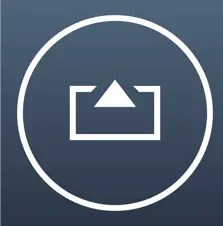
| Application | Ease of use | Free trial | Price |
|---|---|---|---|
| Google Home | Moderate | ✔ | Free |
| TeamViewer | Easy | 14 days | $24.90/year |
| AirDroid Cast | Easy | ✔ | $19.99/year |
| ApowerMirror | Moderate | 10 mins | $39.95/year |
| MirrorGo | Moderate | ✔ | $39.95/year |
| Mirroring360 | Easy | 7 days | $29.99/year |
| LetsView | Moderate | ✔ | $29.99/year |
| Vysor | Easy | ✔ | $10/year |
| AirServer | Easy | 7 days | $19.99/year |
Now you have learn the detailed information about each free screen mirroring app for Android and iOS, and you know the basic criteria to be a good screen mirroring app. If you still can’t make the decision, don’t worry. We have reviewed these apps and also make the best choice of each aspect.
If you would like to use the same screen mirroring app on your major devices, such as Android smartphone/tablet, iPhone, iPad, PC, Mac, and TV, then AirDroid Cast, ApowerMirror, and LetsView would be great choices.
If you would like to enjoy additional features besides screen mirroring, consider the applications that come with various features, such as controlling, audio streaming, screen recording. For example, we would like to try MirrorGo, Vysor, and LetsView as they come with paid features that attracted us a lot.
When it comes to security, try the official or well-known solutions such as Google Home. TeamViewer, and AirDroid Cast.
In this article, we assembled a list of the top free screen mirroring apps for Android and iPhone in this post. As smartphone innovation improved, so did picture viewing, with the introduction of large-screen views from the phone to the PC via a simple connection. Among the screen mirroring apps that we have discussed above, the top one is AirDroid Cast. Now you can easily click the "Try It Free" button below to enjoy mirroring!

Leave a Reply.