AirDroid Family Locator
Find your loved ones in real-time and remotely see & hear their phone surroundings; set geofenced zones and get instant alerts.

Almost every social media app nowadays has a share live location feature. This feature is essential in many ways, such as finding a lost phone, giving someone direction, and more. So, is there a way to share your location as a snap user? Also, can you see who viewed your Location on Snapchat?
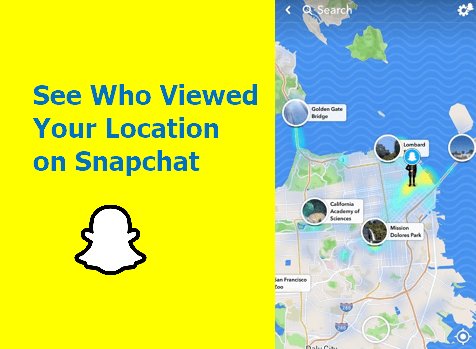
Before we answer these two questions, it is essential to note that Snapchat has a Snap Map, which is a location feature. This feature helps you to view your friend's location from anywhere in the world. Also, your followers can easily know your whereabouts. Despite how this feature may sound or look cool, the need for privacy traverses its usefulness and why you can control what Snapchat shares with others.

Let's start by answering the first question: Can you see who viewed your location on Snapchat?
Unfortunately, No.
In 2018, this was a possible thing; you could easily view someone's location on Snapchat and see who has viewed the location. However, due to security concerns, this feature was removed or altered. Therefore, there is no way you can see who has viewed your location on Snapchat more so if your location sharing is active.
The answer is also No. Snapchat doesn't show who viewed your location. And there is no other ways to tell if someone looked at your location.
However, you can utilize current Snapchat controls/settings to define what Snapchat shares with others regarding your account. To do this, you can use one of the three options below:
So, do you want to share your location?
If Yes, Share your Location using a snap map with privacy settings turned on for better security.
If No, you can either:
Besides the Snapchat settings that allow you to share or turn off your location, you can also opt for other location setting options on your device. The steps below and guidelines on how to turn off location whether you are using an Android phone or iPhone.
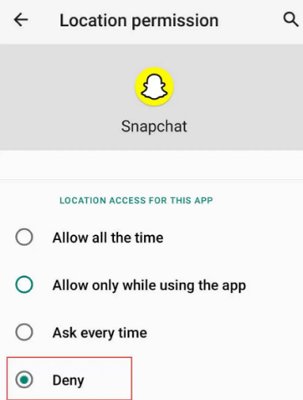
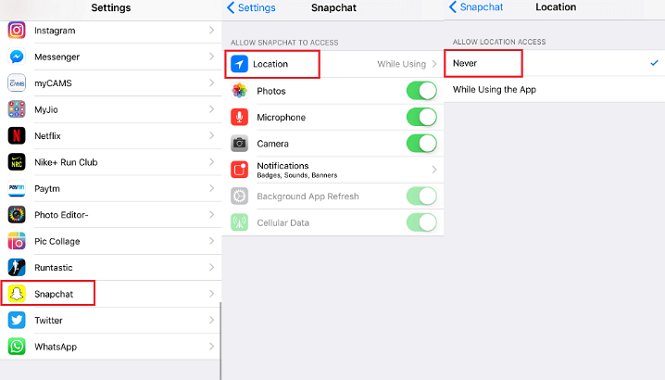
As already noted, a snap map is a feature that allows you to share your location with others. This feature has three privacy options that allow you to determine how to share your location.
The options are as follows:
a) Ghost Mode - Turn this feature this option on if you want to keep your movement private. It is a feature that grants you utmost privacy as it makes you invisible on Snap Map.
b) My Friends - If you want your location status to be viewed by your friend (on the snap friend list), then use this option.
c) My Friends, Except - To limit who will not see your location on your friend list, choose this option. This option is usually important if you have a friend or a couple of friends you don't want to see your status.
d) Only these Friends - This option will be ideal if you only want to share your location with one, two, or a couple of friends.
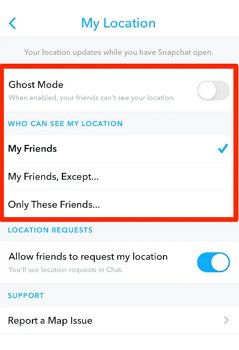
If you have friends on Snapchat whom you want to know their location, then you can request their location o the app. To do so, here is a step-by-step guide for you:
Step 1. Open and sign in to your Snapchat app.
Step 2. Open your charts by swiping left from the homepage.
Step 3. Tap on Bitmoji or the user icon to see the request location option.
Step 4. Click on Request Location to notify your friend to share their location with you.
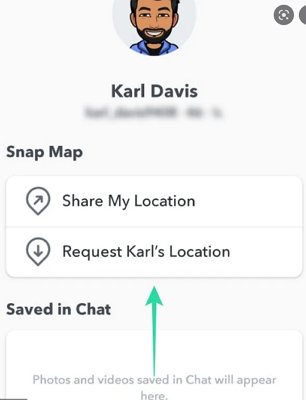
It is a common thing for anyone of us (once in a while) to try to check the location of our friends, family members, or just a random person who has 'DMed' you. The worry is, will they get notified if you view their location? Well, the definite answer to this is, of course, NO.
I know this may have been a worry since there is a notification feature related to taking screenshot stories. In fact, as a Snapchat user, you know that when someone takes a screenshot of your stories, you get a notification.
And so, in general, neither you nor will they receive a notification when either of you views the location.
Let's say you want to share your location with your family or friend for any reason. Well, to do this, you will have to follow the steps below:
Step 1. Open and sign in to your Snapchat.
Step 2. Tap on the Bitmoji (or user icon).
Step 3. On the top right corner, you will see the Settings icon; click it.
Step 4. A menu will be displayed, so scroll down to the "Who Cab" and tap on it. A sub-menu will open a tap on the "see my Location" option.
Step 5. Ensure the "Ghost Mode" toggle is off.
Step 6. Choose whom you want to share with between the three options given:
Step 7. After selecting, tap on Allow button to confirm.
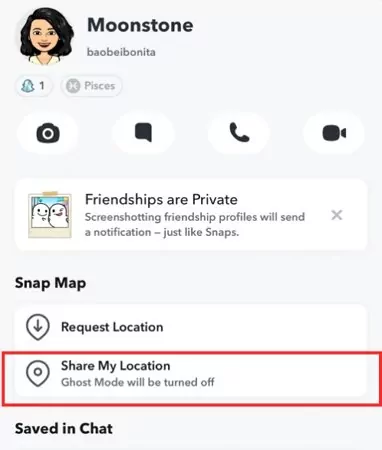
By doing all these, you have now explicitly set who can view your location.
First, it is important to note that for a Snapchat location to be updated, you must have location enabled on your device.
The location will automatically update if enabled, and the application runs in the background. However, if it is not and you haven't opened the app for more than 5 hours, the location indicated on the snap map will be deleted.
Besides Snapchat, which other apps can you use to track location? Well, you should try out AirDroid Parental Control and here are some key reasons.
It is a modern-day application you can use to accomplish more than one role remotely. With this application, you can track the location of your lost devices and manage screen time and apps. This app is mainly designed as a parental control application but can still be used to accomplish other relevant activities.
The key feature of this AirDroid Parental Control app includes remote monitoring, location tracker, app and screen time management, and sync app notification.
To use this app, you will only need to complete the following three easy steps:
Step 1. Download and install on the main device.
Step 2. Create your account by Signing up and then signing in.
Step 3. Bind your other devices.
After installing this application, tap the Location icon to get the current location.
Here are simple steps that will help you maximize the befits of this application:
For a complete guide on this, visit the site.
It is important to remind you that their no way that you can see who has viewed your location if the share location feature is on. The good thing is that you have total control over whether to share your location status and with whom to share it.
You can choose to share with your family, friends, a couple of friends, or with no one. Ghost mode specifically ensures your location status remains private, thus enhancing your security even more.
One of the good things about sharing your location is that if your phone gets lost, you can track its location using your friend snap. However, if you want a better choice for this, you can use the AirDroid Parental Control app. It is a multipurpose app that can also be used as a tracking device.
Otherwise, that's all about how to see who viewed your Location on Snapchat. Hope this article has been used. Thanks for your time.

Leave a Reply.