How to Install and Use Discord on Steam Deck
Most gamers are familiar with Discord as a popular gaming communication platform featuring a user-friendly UI for gamers to connect with others in real-time, while Steam Deck is a portable gaming device for PC gamers that supports almost any application including Discord.
But does Discord work on Steam Deck? Absolutely! Steam Deck gamers can install Discord to text and audio chat on their portable consoles. Follow our guide to level up your Steam Deck with Discord.
Part 1: An Overview of Steam Deck and Discord
Steam Deck is a full-featured portable gaming PC in a convenient handheld console. With the extensive Steam gaming library and features, the Steam Deck is one of the most versatile portable consoles available. Arguably the most convenient feature of the Deck is the console integration with the Steam desktop app ensuring your games are available on your Steam Deck console.
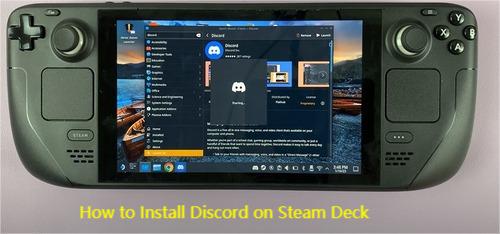
Discord is an online communication platform widely used among the gaming community. Voice, video, and text chat are conveniently wrapped in an easy-to-use platform. Discord provides users with an immense outreach to a variety of online gaming communities to stream, collaborate, and engage with others.
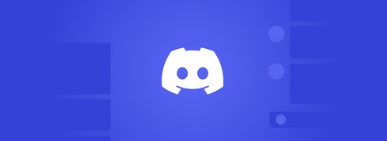
Part 2: Can You Use Discord on Steam Deck?
Yes, you can install Discord Steam Deck version as your primary communication app on the Steam Deck console.
The Deck runs a portable version of SteamOS which is a Linux-based operating system. While Steam Deck does not provide an official Discord app, almost any software supported on Linux can be installed on the Deck. For many platform gamers, application compatibility issues can hinder the gaming experience.
The best feature of the Steam Deck is the versatility of game selection and sharing your gameplay. With minimal setup and configuration, you can begin connecting with your Discord communities on your Steam Deck portable console.
Part 3: How to Install and Use Discord on Steam Deck?
To get discord for Steam Deck, installation and a few simple configurations are all you need to start using Discord on your Steam Deck console.
If you don’t know how to install Discord on Steam Deck, or how to open Discord with Steam Deck, check the following steps:
- Step 1.On your Steam Deck, press and hold the power button. Select Switch to Desktop.
- Step 2.Press the Discover button to load the software center app.
- Step 3.In the search bar, type ‘Discord’. And then press Install for Discord app.
- Step 4.Open Application Launcher and select Discord.
- Step 5.Sign into your Discord account. If you haven't signed up for Discord, you can sign up a Discord account first.
- Step 6.Open the Steam app from the desktop, and select the Games tab > Add a Non-Steam Game to My Library.
- Step 7.Select Discord, and then Add Selected Programs.
- Step 8.Close all windows and select Return to Gaming Mode.
- Step 9.Open your Library, and select the Non-Steam tab > Discord to launch the app.
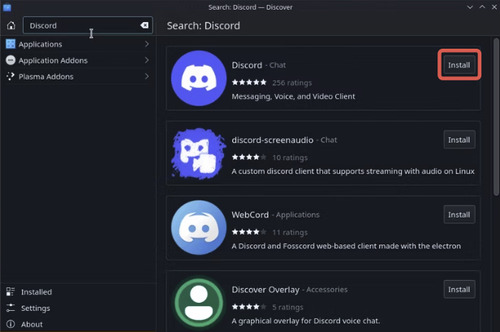
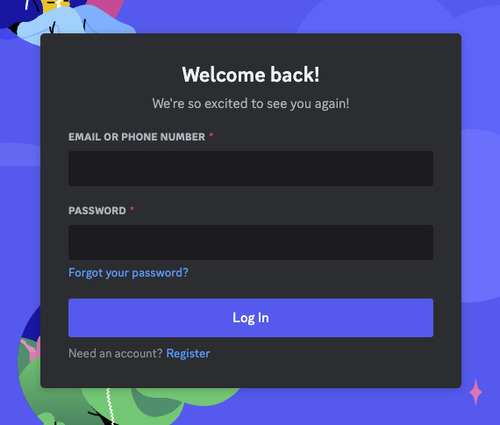
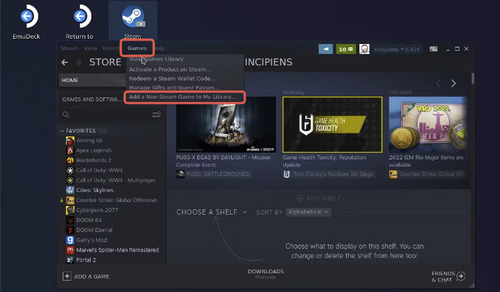
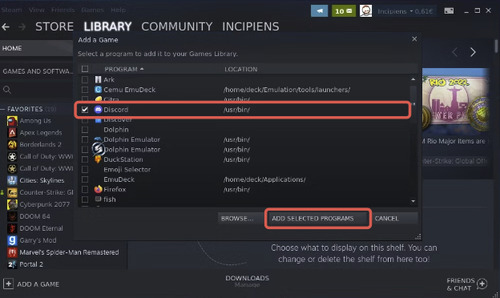
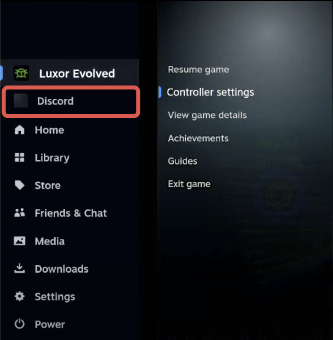
Now, open your game. You can switch back to Discord by pressing the Steam button and selecting Discord.
Part 4: Tips to Stream Discord on Steam Deck
The Discord screen-sharing features allow gamers to stream their gameplay to online communities and friends in real time. To start streaming games on Discord from the Steam Deck, review these tips and tricks.
What You Need to Stream Discord on Steam Deck?
Streaming Steam Deck games on Discord is a great way to collaborate and share your gaming experience with others. But what do you need to start streaming Deck games to Discord?
Here’s what you need:
- A Discord account
- An external microphone (optional). Kindly note that Steam Deck has a built-in microphone, but a 3.5mm jack, USB Type C, and Bluetooth connections are supported.
- An external web camera if you want to capture yourself playing your Steam games
Configure Discord for Steam Deck Streaming
Since Discord does not have a native SteamOS application for the Steam Deck console, you may want to adjust some settings to stream your gameplay.
In the Discord and Steam Deck settings, review these configurations to ensure Steam Deck Discord streaming:
- Step 1.In the Discord Appearance tab, use the Compact mode for the Message Display settings.
- Step 2.In the Discord Voice & Video tab, ensure that your Input Device (microphone) and Output Device (speakers) are correctly selected.
- Step 3.On your Steam Deck’s Controller settings, you can set the Current Layout to Web Browser from the Community Layouts. This allows you to use your gamepad buttons like a computer mouse on Discord.
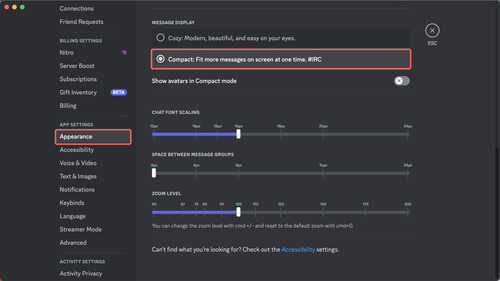
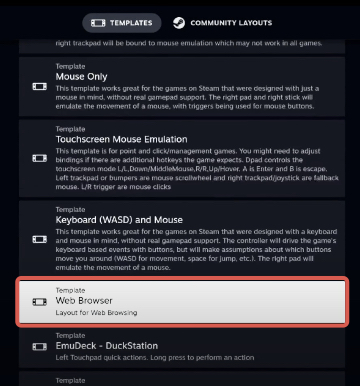
Additionally, you can customize these settings to meet your preferred layout by using the Edit Layout button.
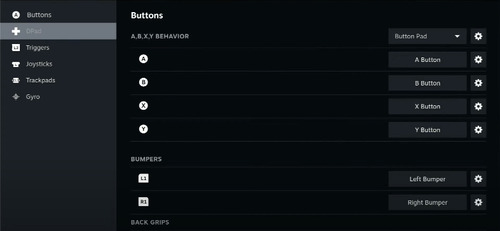
Part 5: Benefits and Drawbacks of Using Discord on Steam Deck
Benefits of Using Discord on Steam Deck
Discord is one of the most popular platforms for text, voice, and video calls. Many gamers have grown accustomed to Discord and built online communities around the application. With tons of great communication features, Discord is a leading choice for connecting with other gamers on Steam Deck.
Text Chat
Steam Deck allows you to switch between your Steam games and Discord to chat with friends and others online. With a variety of channels and servers to join, you can easily find a community to text chat with at your convenience.
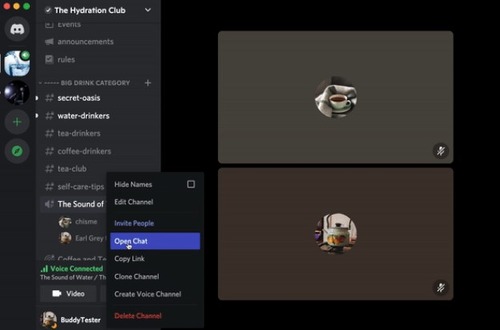
Voice Chat
Discord grants Deck gamers the ability to voice chat with up to 100 other users at a time. That means if you are stuck in a particularly difficult part of your Steam game, Discord lets you quickly find a community to survey for a solution.
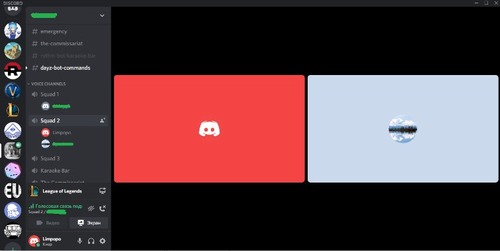
Video Chat
There isn’t a built-in web camera on the Steam Deck, but that doesn’t mean video chatting is out the window on Discord. Discord supports screen sharing on the Steam Deck console. Simply join a call and select Share Screen to cast your gameplay to your Discord channel.
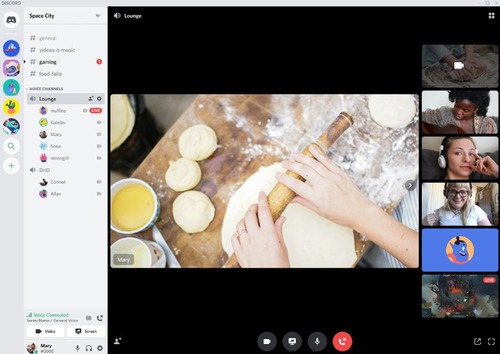
Drawbacks of Using Discord on Steam Deck
With all the great Discord features to use on Steam Deck, it is hard to imagine there would be drawbacks. But there are a few issues to consider before choosing Discord as your primary communication app on Steam Deck.
Screen Size
The Steam Deck screen is only 7 inches with a 1280x800 pixel resolution. To put it into perspective, the average mobile phone screen is 5.5 inches. The Discord app must shrink to fit the Deck screen. The resulting text could be a major concern for users reading Discord chat messages.

Performance Issues
Some Discord users reported game performance issues while playing Steam games with the Discord app running in the background. These issues can cause the Discord app to become unresponsive and voice calls to drop.
Battery Life Concern
As is common with most portable devices, running multiple applications at once can cause strain on the battery life. The average battery life for the Steam Deck is around 2 - 8 hours. Games that require more graphics card resources can experience lower battery sustainability while running Discord simultaneously.
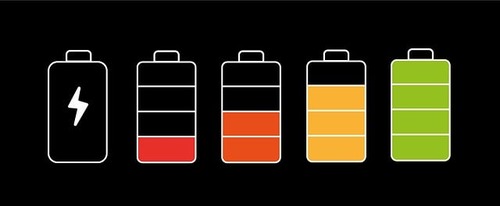
Network Connection Problems
Discord network connection problems could pop up on nearly any device including the Steam Deck. Most of these issues are resolved by restarting the Discord app or device.
Part 6: Summary & FAQs About Discord on Steam Deck
The Steam Deck is an impressive portable console with all the capabilities of a gaming computer. Many gamers enjoy the large selection of available games on the Steam Deck. To connect with other gamers, Discord can be installed on the Steam Deck to chat with friends and large online communities. Installing the Discord app on your Steam Deck offers all the same interaction features as on PC.
The biggest limitation of Discord on the Steam Deck is the small mobile screen. It can be difficult to read and navigate the Discord app on the Deck’s touchscreen. For gamers wanting to experience their Steam Deck and Discord on their TV or projector, it is recommended to stream Steam Deck game play to larger screens.
FAQs About Discord on Steam Deck
Discord is a popular communication platform that caters to the online gaming community. Gamers can gather to text, voice, and video chat with friends and like-minded others. Discord lets you create channels and join servers where other gamers can collaborate, provide tips, and chat about their favorite games.
The Steam Deck is a portable gaming console created by Valve that enables gamers to play Steam games on the go. The Deck is a mini Linux-based gaming console with all the Steam features and more. Discord gamers can install the app on their Steam Deck to chat and collaborate with other gamers while gaming in real-time.











Leave a Reply.