Easily Remote Control Android/Samsung Tablet in Best Ways
Remotely controlling an Android tablet can be extremely helpful when you want to teach someone who is not digitally mature to interact with it. These are mostly elderly people in the house or parents who aren't aware of how to pick up a call or turn off their WiFi or Bluetooth, etc.
To remote control Android tablet means you can easily help anyone, provided they have an active internet connection and manage their devices from anywhere, anytime. If not for the reason to help someone access the device, there can be many reasons why you need a solution to remotely control Android tablets.
This guide is dedicated to helping you know about four great applications to remote control Android tablet from PC. Along with how AirDroid can help you do the same, but more efficiently.
Can I Remotely Access and Control My Android Tablet?
To remote access, Android tablet means you can control and manage its functions from another device. Depending on the solution you are using, it can be another mobile device, desktop, or tablet.
There are different web applications, mobile apps, and software to help do the same. Almost everyone who knows about remote access has heard about TeamViewer, one of the most popular desktop applications for this task.
Other than this, several other solutions can be used for this purpose. Being able to control the tablet remotely can be beneficial for;
Troubleshooting: The ability to troubleshoot from anywhere across the world, or simply across a desk, is one of the benefits of remote access. Remote access enables you to use another device, help operate specific functions like receiving calls, and swiftly diagnose problems.
Everyone saves time with troubleshooting done with remote access. This can be especially handy for customer support personnel access the user's device from their office saving time and cost of sending a technician to the customer's house.
What could have taken a technician a day or more to do in terms of travel can be done in a few minutes. This ensures that production may proceed without interruption.
Control Device Functions: In recent times, kids have got quick and easy access to digital devices due to switching the education system to a remote setup. Parents working from their home office, study, or from the office can control the tablets their kids are using easily and keep an eye on what they are doing.
With these two type of benefits being primary there are several other benefits of remote access. From corporations setting up remote access systems for effective management to the kids helping their parents with day-to-day issues of using a digital device, remote accessibility is important.
While the ability to remote control tablet from Android phone or any other device is essential, the software you use for the purpose also matters. That said, here are the three best applications you can use to remote control Android tablet from PC.
4 Best Apps to Remote Control Android Tablet from PC
To leverage the full benefits of remote accessing Android tablet, you need to use an application that can work seamlessly without lagging. Yes, a lot of lagging depends on the internet connectivity on both devices. Still, a badly-built application can also make things difficult.
So, you must choose an app that is easy to use, has all the essential features, and lets you control the Android tablet without lagging. We have got a list of the three best applications you can use for remote control Android tablet.
1. AirDroid Personal
AirDroid Personal is a remote access solution that allows users to sync, connect and control Android devices remotely through their computer. It helps you manage contacts, view messages, and perform the process of copying files from computer to phone very quickly and easily. AirDroid Personal tops the list due to the amount of features and functions it brings to the table. With this application, you can access the Android tablet from any device without Rooting.
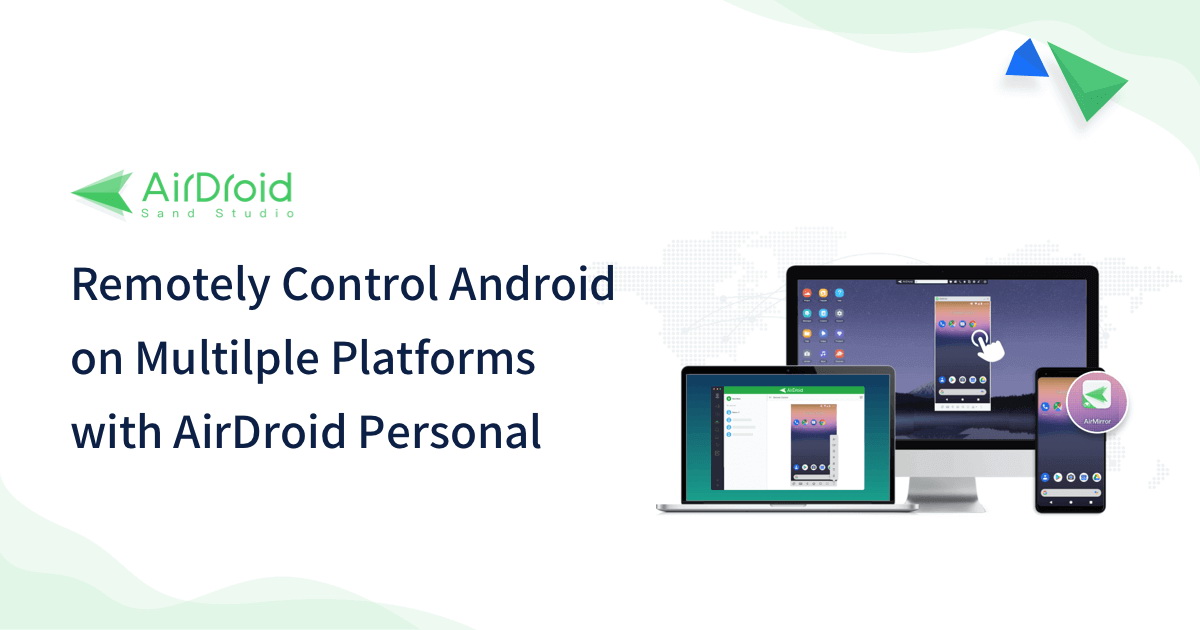
It's a downloadable software you can get on your mobile or desktop, and some of the features include;
Play Games: You can play games on the tablet from your mobile or desktop and vice versa. Using AirDroid personal you need not install an Android Emulator. Imagine using your desktop to play games installed on the Android device. How much fun will it be?
Single Device for Access: AirDroid Personal is paired with AirMirror to help you access devices remotely. Furthermore, you can access all the Android-based devices from a single device. Being able to do so makes your work agile and fast because you won't have to switch between different devices.
Use Damaged Tablet: Broke the screen on your tab? No worries. AirDroid Personal will let you access the broken tablet easily so that you can use its functions and features without fail.
Support for Devices and Platforms: Any Android based mobile phone will support AirDroid and give you remote accessibility. The web-based platform is accessible via web.airdroid.com and to control another device from your mobile you can download the AirMirror application.
Connect up to 10 Devices: AirDroid allows you to connect over 10 devices. This is helpful for building a close network of connected devices having seamless remote accessibility. Moreover, with AirDroid every connected device.
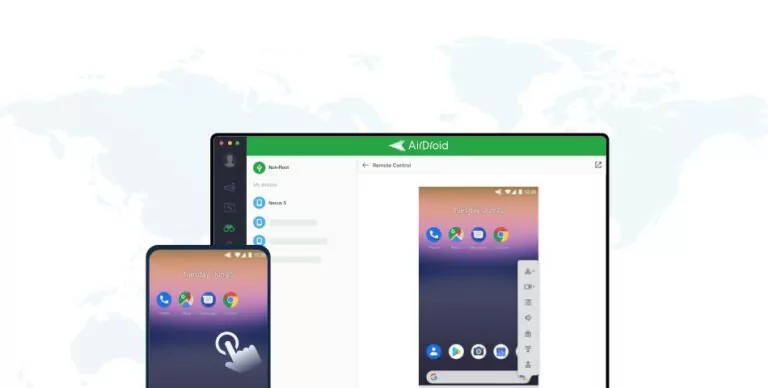
Besides, the transfer of data files (images, music files, documents) from computer to phone is also done very quickly and efficiently by AirDroid Personal. Users can use the mouse and keyboard to control the phone, ensuring faster and more convenient operations.
Surely this will be an exciting thing that you should experience. If you lose your Android/Samsung tablet, you can Easily locate and track it. In addition, you can transfer all the files and data on your device to your computer and erase the data on your lost Android Phone.
What You Can Do on Your Samsung Tablet via PC using AirDroid Personal:
- File manager and file transfer between devices.
- Remote control and manage Samsung tablet from the web.
- Viewing and reply SMS messages.
- Multimedia playback.
- Launch cameras and broadcast sound.
| Pros | Cons |
| Ease of access comes with AirDroid Personal as the application is homogenous across the devices. | With the free version, there is a data usage limit of 200MB. For more data usage, you need to get the premium version. |
| AirDroid also lets you share media files between the connected devices. |
To get started, just register - enter your email address and the application on your mobile devices. The AirDroid Personal interface is simple and user-friendly, so there will be no difficulties. If you want to get the premium version, it is available at an affordable price. The premium version of AirDroid Personal is available in three options: $1.99 a month, $19.99 a year, or $38.99 for two years. The AirDroid premium version comes with more features than the free version.
2 Options to Remote Control Tablet with AirDroid,:
Option 1. Via Software on a PC
Step 1: Download and install the AirDroid Personal app on Samsung tablet and PC.
Step 2: Open the AirDroid Personal application on your Samsung tablet and Log in to your account.
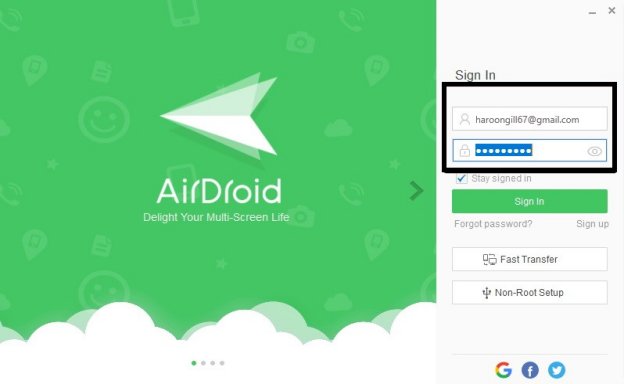
Step 3: Go to the "security and remote feature" menu and allow remote control permission.
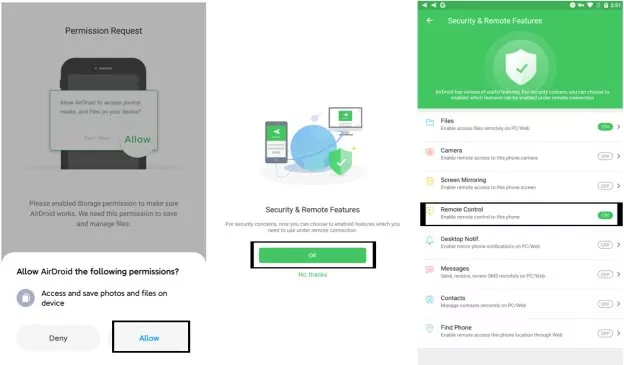
Step 4: Open the AirDroid desktop client and log in to the same AirDroid account.
Step 5: Press the Telescope button on the left menu bar.
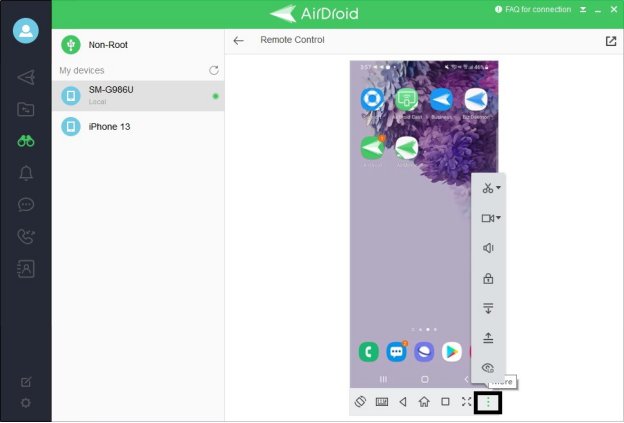
Step 6: Select the device and press the Remote access button.
Step 7: Congratulations, the Samsung tablet will be mirrored on your PC.
Option 2. from the web (web.airdroid.com)
Method number 2 is so simple and is activated as follows:
Step 1: In the search bar of the PC browser, you need to enter the query "web.airdroid.com."
Step 2: Next, visit the site and understand the registration procedure.
Step 3: After that, download and install the program on your Samsung tablet.
Step 4: And login to your account already there or scan the QR code.
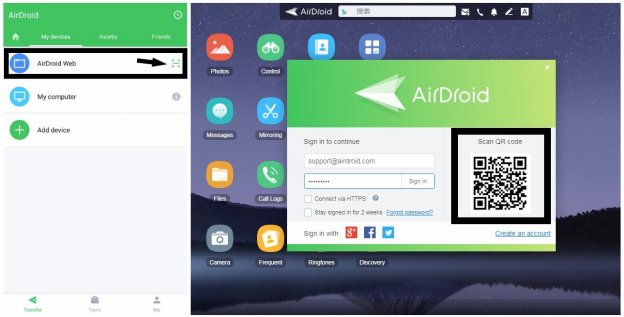
After these simple steps, you'll be able to manage and write SMS using remote access via a PC. In addition, access to audio and video files stored on the mobile device has opened. You can also track the gadget's location, connect to the camera, take photos, etc.
2. AirDroid Business
AirDroid Personal is more suited for personal use, as suggested by its name. However, if Samsung tablets are used for business purposes, look no further than AirDroid Business. This powerful tool makes it easier than ever to manage enterprise work devices like a pro. Let's check out all the amazing features of AirDroid Business.
Remote Access & Control
Even if the devices are far away, you can use remote control to do specific tasks or troubleshoot issues with all Samsung devices.
Monitor, Alert & Workflow
With it, you can manage and monitor the status of all Android devices remotely. If there is anything abnormal, it will alert you instantly. Also, you can set and execute automated workflows to resolve problems fast.
App Management
From the console, you can install and remove apps, push app updates, and configure various settings to keep them under control.
Kiosk Mode
You can lock Android devices into sing/multi-app mode, block unauthorized network access, and set whitelist or blacklist websites, which can effectively prevent device misuse and enterprise data protection.
Track & Geofence
Some devices like Samsung tablets are easy to take. Therefore, as the enterprise assets, it's essential to know their locations. Using AirDroid Business, you can keep tabs on both their current and previous locations. Also, you can set up a geofence for them, which will notify you when the devices enter or are present in certain locations.

3. Splashtop
Splashtop is known for fast, secure, and cost-effective remote accessibility solutions. Users and companies are already using this application for end-to-end remote control Android tablet.
With Splashtop, the users can cover the basic accessibility functions, including IT support, and help desks. Corporations can leverage Splashtop's ability to offer comprehensive remote access and remote setup solutions.
Security Infrastructure: Splashtop has one of the best security features while providing remote access to the users. Moreover, the security system is compliant with the government regulations and support structure, including GDPR, CCPA, and HIPAA.
Education-Specific Functions: Splashtop has built special systems and features for the education sector during the pandemic. It supports hybrid learning making it easier for the students to complete distance learning.
| Pros | Cons |
| Individual access systems for different purposes, including education, business, and general. | The pricing plan is complicated and highly segregated. |
| Offers a highly secure and compliant system for remote accessibility. |
4. TeamViewer
TeamViewer is the most popular remote access solution that can be used for any type of device and platform. Most of the users start with TeamViewer when they begin using remote access and everything that it has to offer.
TeamViewer gives you more control and better features than other services provided to remote control Android tablet from a desktop or another device.
Proactive Remote Access: TeamViewer offers extensive control over the remote accessibility to the users. Its features and functions are meant to improve the user's productivity leading to better management.
Corporate Solutions: There are corporate solutions catering to their specific requirements for users wanting to use TeamViewer at enterprises and companies.
| Pros | Cons |
| TeamViewer has an amazing quick support team. | As there are multiple connection types, some systems may need additional drivers to establish the connections. |
| It has support for almost every operating system. |
AirDroid vs.TeamViewer: Which One Is Better?
AirDroid Personal is one of the best and most popular remote control apps. AirDroid is a shareware Internet tool that allows you to establish a connection between a computer and a mobile device for remote control without a USB cable.
The interface of the tool is very user-friendly. There is a handy extension for the Google Chrome browser (the best alternative to the Visor add-on), and you can access all phone settings by going to a specific IP in the address bar.
AirDroid offers two remote control options: via the AirDroid Personal app or the web version. For successful work, users do not need to deal with the settings for a long time. The application offers built-in instruction that will tell you how to connect your Samsung Tablet step by step.
AirDroid Personal is free to use for basic functions(file transfer, remote control, notifications & SMS management). But you can get the pro version for only $3.99 per month.

Almost all of you know TeamViewer as an excellent program for organizing remote access to a computer. Now the developers have also created a mobile version that helps create streaming data from a smartphone to a PC. It is easy to use: there are no complicated settings, so it is well suited for the amateur level.
With it, you can also give remote access to your device to other users but, at the same time, control the process (you will see everything that happens with your smartphone and can influence it). To start using TeamViewer, you need to download the program to your computer, install the mobile application and run them simultaneously. There may be some issues with performance when the internet connection is slow.
TeamViewer tool is very costly, you have to pay $23.90 per month to get premium features.
Based on the above comparison of features, costs, and remote control methods, I state that AirDroid Personal is the better choice.
Summary
To sum up, if you need to open your Samsung tablet on the computer screen from time to time. For example, if you need to communicate via messenger or open a specific application for which there will be no browser counterpart. Also, such a need may arise for office employees who need to demonstrate a presentation made on a smartphone on a large screen. AirDroid Personal and AirDroid Business are one of the most convenient applications that will help you open your Samsung tablet on a personal computer screen.
The guide above is shared to help you understand the role of AirDroid in remotely controlling other Android-based devices. With AirDroid Personal solution, you can build a connectivity network for all the devices enabling seamless control. From helping customers set up home surveillance systems, a remote access system can be a useful solution for households and businesses.









Leave a Reply.