How to Use Screen Time Nintendo Switch?
Finding it hard to manage your gaming time? It's a common issue that can disrupt our daily schedules. But don't fret! Nintendo has a fix called Screen Time for the Switch. It helps you limit how much you play each day, so you can balance gaming with another routine.
This post will show you how to use screen time Nintendo Switch smartly. If you're a parent concerned about your child's gaming or simply wanting to better manage your own time, it's really simple and beneficial for everyone. Continue reading till the end to learn all about it!
Is There a Way to Limit Screen Time on Nintendo Switch?
Yes! Screen Time is a feature on Nintendo Switch where a user will have an opportunity to set a session limit that they can select according to lifestyles and interests. It is advantageous for parents whose one of the main aim is to limit screen time of their children.
Through these limitations, people may very likely strike a productive balance between gaming and other tasks, which is vital for maximizing their performances. Undeniably, it is also critical for their general development. The interactive technology helps to bring up children in contact with suitable gaming manners, and at the same time, users enjoy their free time maximally.
How to Use Screen Time Nintendo Switch?
Users can set playtime limits and bedtime alarms to utilize Screen Time on the Nintendo Switch effectively. These settings help ensure gaming stays fun without taking over daily life, maintaining a healthy balance with other activities. So, let's discover the methods to use screen time on Nintendo Switch:
Set Play-time Limit
You can follow the simple steps mentioned below to set play-time limit:
Step 1: Open the app on your mobile device and tap on "Console Settings."
Step 2: Select "Play-Time Limit" from the available options.
Step 3: Pick your playtime by tapping "Play-Time Limit" again.
Step 4: Set different limits for each day to customize your gaming.
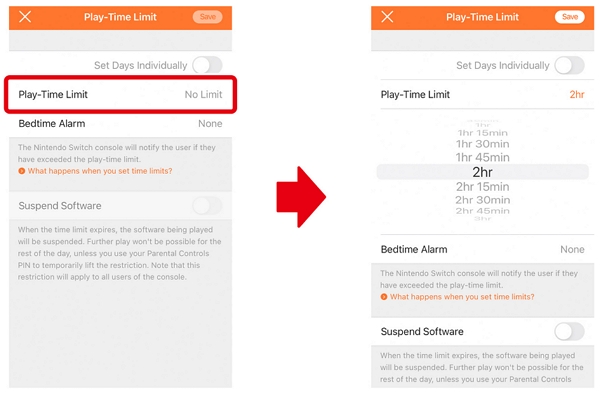
Step 5: Get notified when your playtime is almost up with alarms on the Nintendo Switch.
Set Bedtime Alarm
You can use this simple method for setting bedtime alarms:
Step 1: Open the application and tap "Console Settings."
Step 2: Select "Play-Time Limit" from the menu options.
Step 3: Next, select "Bedtime Alarm."
Step 4: Select your alarm time; an alarm will activate, and a message will display when reached.
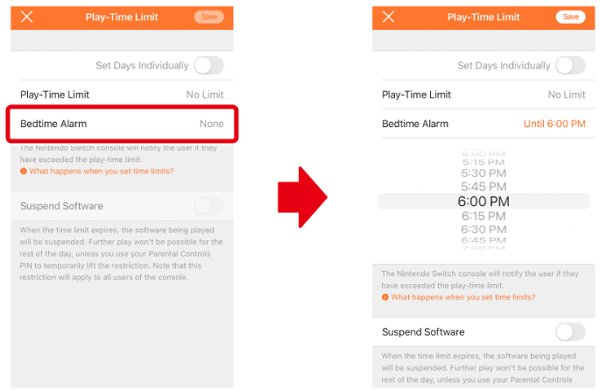
How to Set up Nintendo Switch Parental Controls?
Check out some significant ways to set up Nintendo Switch Parental Controls:
Set Restriction Level
Begin by setting up Nintendo Switch Parental Controls to ensure a safe and controlled gaming experience. One essential step is establishing a restriction level, including game rating restrictions, to align with your preferences and protect users. Here's how to set the restriction level:
Step 1: Navigate to "Nintendo Switch Parental Controls" and access "Settings."
Step 2: Within "Settings," choose "Restriction Level."
Step 3: Opting for "Teen," "Child," or "Young Child" in the Restriction Level settings will regulate communication levels among players.
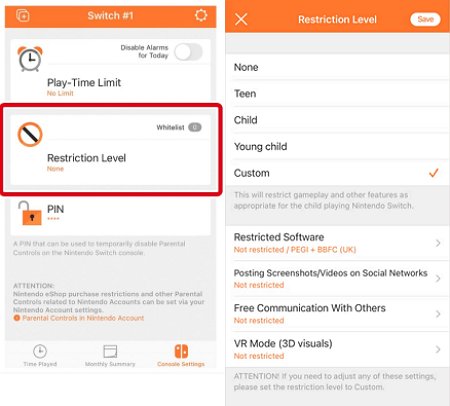
Select Whitelisted Games
Another crucial step in effectively establishing Nintendo Switch Parental Controls is selecting whitelisted games. This ensures that only approved games are accessible, aligning with your desired level of content restriction. Let's check its process:
Step 1: Access "Console Settings" on your Nintendo Switch.
Step 2: Next, navigate to "Whitelist" within the settings menu.
Step 3: Pick the required game title from the list.
Step 4: Tap Save at the top right corner of the screen, to confirm your selections.
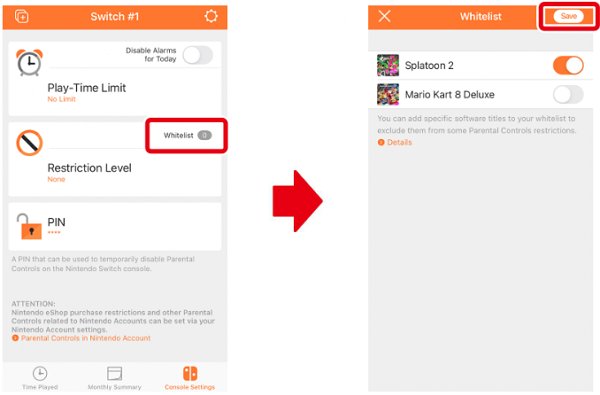
Manage eShop Restrictions
It's important to manage eShop restrictions to keep gaming safe and controlled on the Nintendo Switch. Check out the process to manage eShop Restrictions:
Step 1: Log in to your parent or guardian Nintendo Account.
Step 2: Go to the Family group to see supervised accounts.
Step 3: Choose the Nintendo Account you want to change restrictions for.
Step 4: Adjust necessary changes and confirm by clicking "Save Changes".
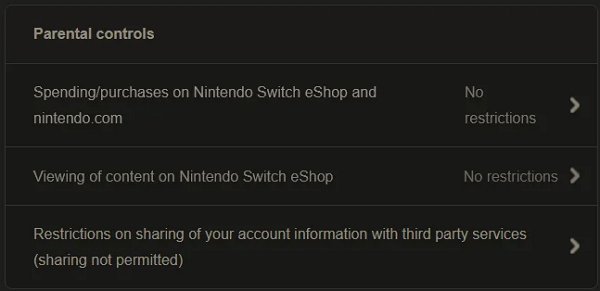
Social Media Posting Restrictions
Establishing social media posting restrictions on the Nintendo Switch ensures a safer online environment. This feature promotes responsible online interactions and protects users from unrestricted social media usage risks. Check out the steps below for this process:
Step 1: Open "Nintendo Switch Parental Controls" and tap on "Settings."
Step 2: In "Settings," select "Restriction Level."
Step 3: Choose from age-based restrictions or customize settings as needed.
Step 4: After setting restrictions, tap "Save," then confirm by selecting "OK."

Viewing Play Activity Data
Accessing play activity data on the Nintendo Switch gives you useful info about your gaming habits. Here's how to view play activity data:
Step 1: Log in to your account.
Step 2: Choose the required profile that you want to evaluate.
Step 3: Open the side menu and select "Profile."
Step 4: Scroll down to locate your list of games and their playtimes.
Step 5: Dive deeper to find approximate play times for the last 20 recently played games.
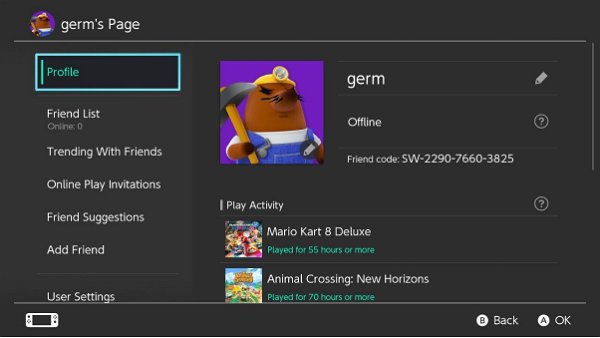
Troubleshooting Common Issues about Nintendo Switch
Nintendo Switch Time Limit Not Working?
If you're having trouble with your Nintendo Switch time limit, don't worry! Make sure your console's software is updated. Then, go to "Parental Controls" in "System Settings" to adjust the time limit settings. If problems persist, restart your Switch or contact Nintendo Support for assistance.
Nintendo Switch Parental Controls Forgot PIN?
If you forget your Nintendo Switch Parental Controls PIN, don't worry! Here's what you can do:
Step 1: Tap the orange Parental Controls icon on the HOME Menu.
Step 2: Press + or - for help.
Step 3: Scroll down, select "Forgot PIN," and remember the Inquiry Number.
Step 4: Use the online PIN Reset tool, entering the Inquiry Number when prompted to reset your pin.
Tips for Parents to Protect Children's Well-being While Gaming
Check out some tips below for parent to protect their children’s well-being while gaming:
1. Balance game time with other activities for children
Encourage your children to play games but in moderation and spend the rest time on other interesting activities like reading books, doing artworks or playing outside. Such manner enables them express creativity, build friendships and workout by not over spending much time on mobile screens.
2. Promote appropriate and safe gaming practices
Teach your kids to be safe when they play games. Explain to them about not sharing personal info, talking to strangers online, and avoiding bad stuff in games. Also, remind them to take breaks, drink water, and sit properly while playing.
3. Make use of parental control apps
Turn to parental control apps like Nintendo Switch Parental Controls to check digital activity of your kids, to determine amount of time they are online, and to block undesirable games or apps. By using these tools, you can not only watch over your children and ensure they play safely but also have fun gaming as well.
- AirDroid Parental Control
- Effectively block harmful websites and remotely monitor browsing history.
- Set up keywords to detect harmful content on social media.
- One-click to block or restrict specific inappropriate apps and new apps.
- Set screen control timers to automatically disable apps.












Leave a Reply.