How to Block Websites for a Period of Time [Computer & Mobile]
Have you ever been in a similar situation? Your kids have a lot of homework to do, but they won't stop streaming TV shows or playing games. Or maybe even you, who procrastinates while your to-do list keeps piling up.
The simplest solution is to block websites for a while, which can help people temporarily stay away from the websites that they are addicted to and get things done on time. If you want to know how to block a website for a period of time, check out this article and learn how to do it on various devices.
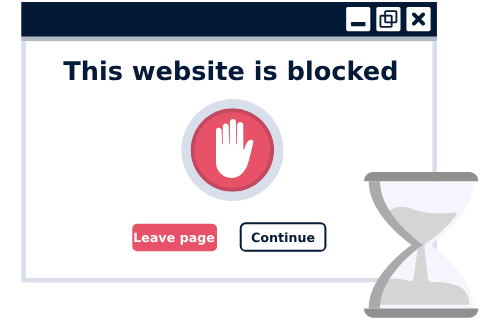
1. Block Websites for a Period of Time on Various Devices
If you are using devices while putting your work off and wondering how to block certain websites temporarily, there are a lot of manual methods. So, let's check out some of them. We have added them for Android, iOS, Windows, and Mac users, so read up!
via Screen Time (for iPhone/iPad/Mac)
The number of iPhone or Mac users is increasing with each passing day. Since many people don't know how to block websites for a period of time on these devices, we are sharing about the 'Screen Time' option. This feature allows the users to set a timer when they cannot access certain apps and websites. So, let's see which step-by-step guide you've to follow!
1. Open 'Screen Time' from the Settings.
2. Go to 'App Limits' and click on the 'Add Limits' option.
3. Scroll down to the 'Websites' option and tap 'Add Websites.'
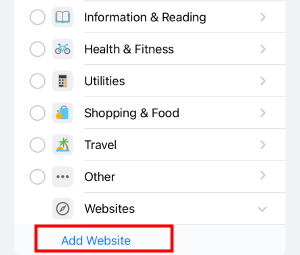
4. Add the URL of the website you want to block and hit 'Next.'
5. Customize the times and days accessible, and remember to turn on 'Block at End of Limit.'
6. Tap 'Add' to finish the setting.
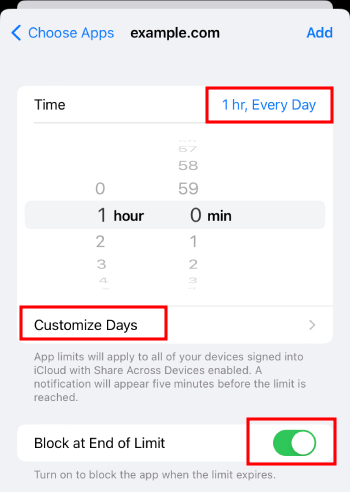
via StayFocusd Extension on Chrome (for Windows/Mac)
StayFocusd is an add-on for Google Chrome that makes it easy to block annoying websites. You can set the maximum time you can spend on certain websites so that the browser add-on will stop them when the time is reached. Because StayFocusd works case-by-case, you won't be able to block whole groups of websites, like social media or entertainment. You'll have to enter URLs by hand instead. Here's are the steps:
1. Add StayFocusd from the Chrome Web Store.
2. After that, click on the extension and go to 'Settings.'
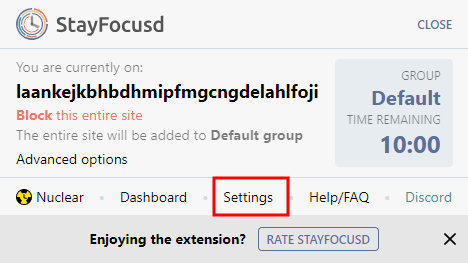
3. In the 'Blocked Sites' option, click 'ADD BLOCKED WEBSITES' to add the website you wish to block.
4. Choose the timespan in 'Max Time Allowed per day.'
5. Hit 'SAVE CHANGES.'
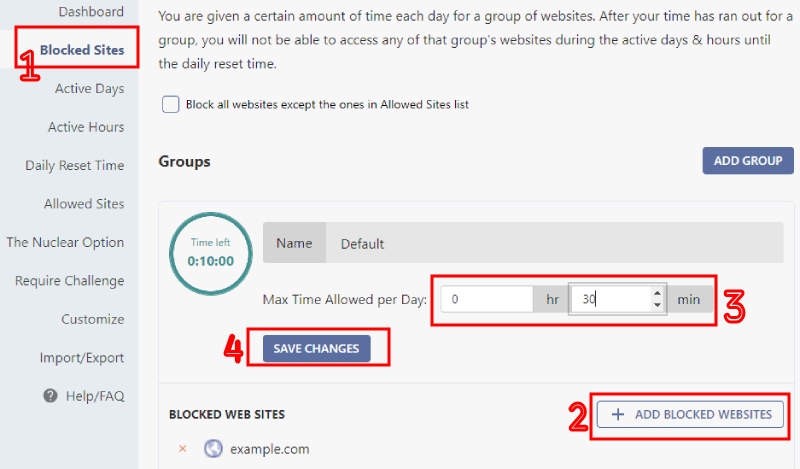
via BlockSite App/Extension (for Android/iOS/Mac/Windows)
The third method that you can try is to use BlockSite. This tool originally started as a Google Chrome extension, but later introduced app versions for both Android and iOS. There is a custom blocklist feature that allows people to add the desired website to the blocklist. Like other tools mentioned above, you can schedule the blocking time of the websites.
1. Open the app/extension on your device.
2. In the 'Add to Block List,' choose or add the website you want to block.
3. Then schedule the time in 'Schedule.'
Note: While the extension allows you to block websites in the categories, you are required to upgrade your account to manually add websites. Besides, the app version requires you to purchase its plans in order to access the app.
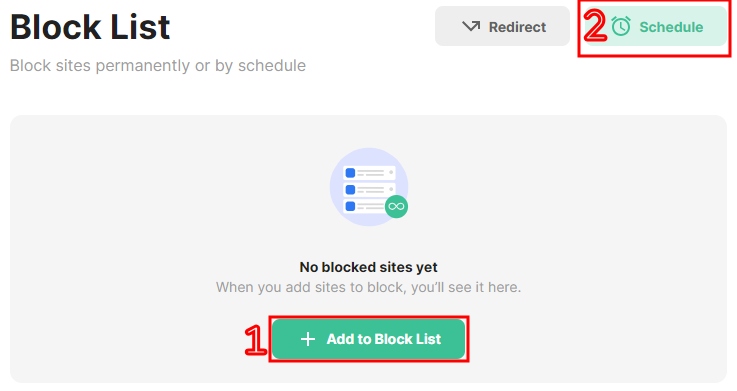
via Router (for All Device Connected to the Wi-Fi)
If you know how to block specific websites directly from your router, the benefit of this approach is that the block applies to all devices connected to that Wi-Fi network. No matter, if it's a smartphone, a laptop, or a smart TV, the blocked websites, will be inaccessible for a set period of time.
1. Find the login information on the back of the router's case and log in to get to the back end.
2. Go to 'Security' and click on the content filter or blacklist area. This will depend on the type of router you have.
3. This is where you can find the URL content blocker on most routers. It's usually under "basic rules," "firewall," or "content."
4. If you put the website's URL on your router's "Blacklist" or "content filter," it will stop it at the source.
Bonus: Strictly block websites with parental control apps
Looking for a more stringent approach to website blocking? Consider using the powerful parental control app, AirDroid Parental Control. This app offers robust features to manage and strictly control access to specific websites on your child's phone, providing a safer and more focused digital environment for them to limit distractions.
1. Open AirDroid Parental Control and go to 'Managed Browser.' This will require you to install AirDroid Browser on your kid's phone and set it as the default browser.
2. Set the browser mode to 'Restricted Mode.'
3. Add any website you want to block in 'URL Blacklist.'
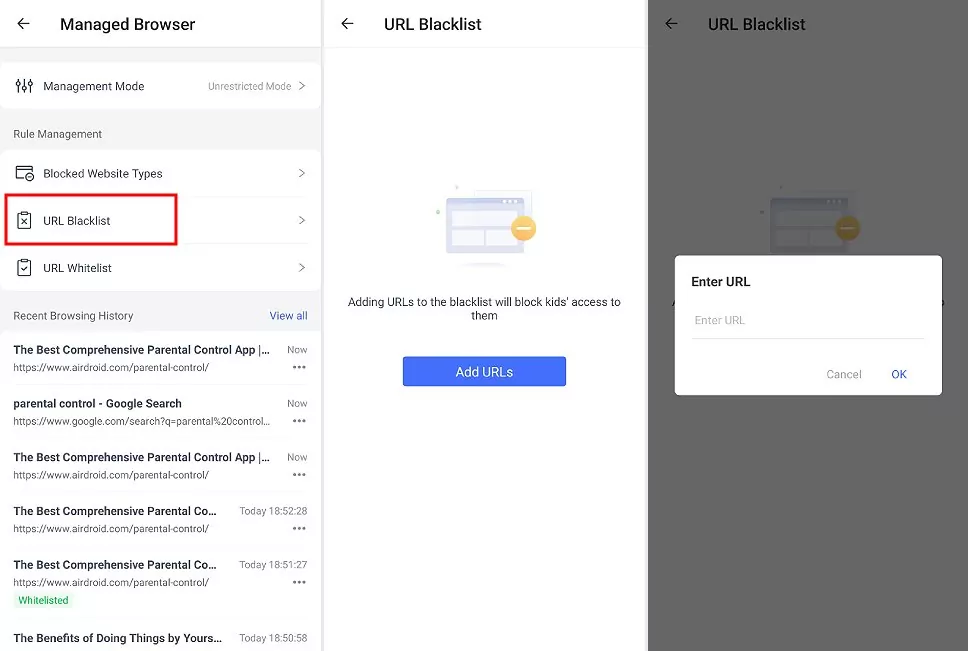
3. Tips for Choosing the Right Website Blocking Tool
Not all website blockers are created equally. So, if you need to use website blocking tools, we are sharing a few tips that will help you choose the best one.
- Make sure the tool comes with a filtering service so the blocked websites cannot be accessed on any website.
- Try to choose the tool with DNS filtering because it's more accurate.
- Make sure you consider the level of control you want. For instance, you've got to decide if you want simple blocking features or advanced features like time limits and scheduling as well.
- Always check the device and operating system requirements of the website blocking tool to ensure it works on your device.
- Lastly, experiment with different tools by using the free trials to see which one is most reliable and accurate.
4. Alternative Methods to Website Blocking
Needless to say, website blockers are extremely effective, but they aren't the sole way of managing distractions. For this reason, we are listing a few alternatives;
1. You can adopt the "Pomodoro technique," with which you work intensely for 25 minutes and take a five-minute break.
2. Opt for mindfulness so you can train your mind to be in the present moment and keep away from distractions.
3. If you are distracted by noise, you can invest in noise-cancelling headphones because they help get rid of external distractions.
4. Use the productivity apps. In these apps, you can add your goals, and it will remind you to achieve them.
The Bottom Line
The bottom line is that the internet can make you addicted to certain websites. For this reason, there is a need to keep a check on your use. While many people can easily distract themselves from these sites, there are people who struggle. For this reason, we shared a lot about using website-blocking tools as well as manual tools to block websites temporarily. So, are you ready to get the work done?










Leave a Reply.