Comprehensive Guide to Share Location between iPhone and Android
How do you share the location between iPhone and Android? It is one of the most commonly asked questions in the digital world. Location sharing is necessary daily, and one cannot rule out its applicability and usefulness.
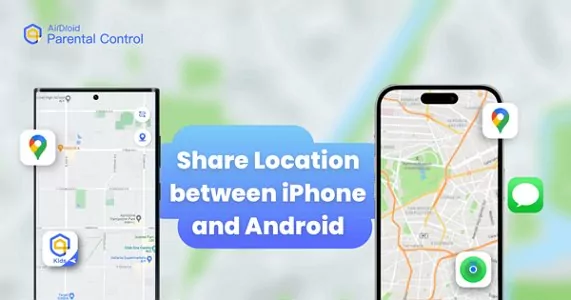
However, things become difficult for Android and iPhone users as they have different operating systems, giving rise to compatibility issues. Several methods exist to share location between Android and iPhone users while overcoming compatibility issues. The below-discussed methods will cover the compatibility issues while sharing locations between iPhone and Android devices.
- Method 1: Google Maps (Between iPhone and Android)
- Method 2: Social Media Apps (Between iPhone and Android, Indefinite & Limited)
- Method 3: AirDroid Family Locator App (Android to iPhone/Android)
- Method 4: Find My App (iPhone to iPhone)
- Method 5: iMessage (iPhone to iPhone)
- Video Tutorial: How to Share Location between iPhone and Android
- How to Use Emergency Location Sharing On iPhone and Android
How to Share Location from iPhone to Android and Vice Versa
There are two proven methods to share iPhone location with Android, and sharing location from Android to iPhone is also possible. One method allows for unlimited sharing, and another caters to time-bound sharing, but they do not have sharing limitations between iPhone and Android phones.
These methods are easy to use, and some have different location-sharing options. Now let's take a look.
1Google Maps - Share Location from iPhone to Android Indefinitely [Vice Versa]
Google Maps, an app, is a great tool for sharing locations from Android to iPhone devices and vice versa. Using this dynamic application, you can share locations indefinitely, and it easily covers compatibility problems. Moreover, this methodology of sharing location between iPhone and Android is very easy.
Moreover, you can share locations for a specific timeframe per your requirements. You can share the location with iPhone or Android users through messages, social platforms, email, or other forms of communication.
Please follow the below-mentioned steps to share location using the Google Maps app:
Step 1. Open Google Maps on your device.
Step 2. Click on the blue-colored arrow on the lower right side of the screen.
Step 3. Click on the blue arrow will open a menu.
Step 4. Select the "Location Share" option from that menu.
Step 5. A prompt will appear if you want to share the location of the instant or up to a specific time limit.
Step 6. Select the time option per your requirements and share the location.
Step 7. Lastly, it will ask you to choose the person or mode of sharing location, like messages, email, Gmail, or through any other app.
Step 8. Choose the person or mode of sharing location, and that's all.
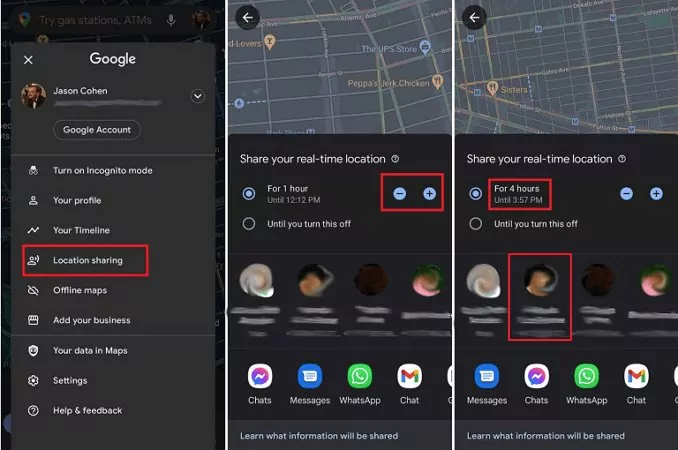
2Social Media Apps for Sharing Locations [Indefinite & Limited]
In addition, you can utilize a social media app to share locations between iPhone and Android. Almost all popular social media platforms like WhatsApp, Telegram, Facebook, and Snapchat allow users to share their locations with friends and families regardless of their device.
Vice versa, Android users can share locations with iPhone users hassle-free by using those social media apps. However, it should be noted that not every social app supports unlimited time location sharing.
Following is the maximum duration of location sharing supported by mainstream social applications;
- WhatsApp: 8 Hours
- Snapchat: Always
- Messenger: 1 Hours
- Telegram: 8 Hours
The steps are the same as sharing location using social media platforms. Here, we will take WhatsApp and Facebook Messenger as examples.
How to Share Location between iPhone and Android via WhatsApp
Step 1. Open the WhatsApp through which you wish to share the location.
Step 2. Click on the contact's chat with whom you want to share the location.
Step 3. The chat box has an attachment button on the right side next to the send button.
Step 4. Click the attachment button and choose Location > Share live location.
Step 5. Choose the duration for which you would like to share your live location. However, it has a limit of 8 hours.
Step 6. Tap the Submit button, and the group or contact will receive a message with your location data.
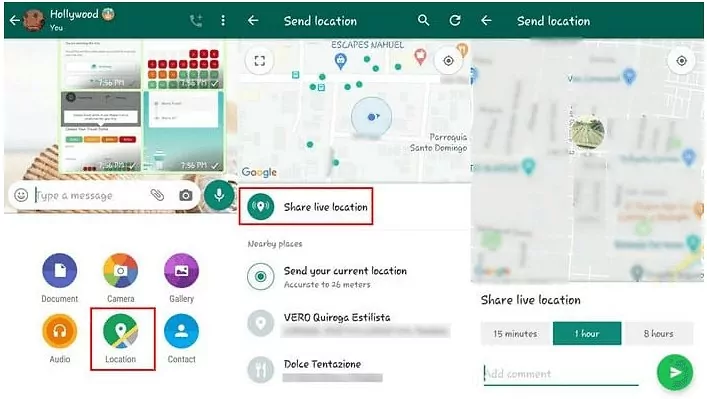
How to Start Messenger Location Sharing between Android and iPhone
Step 1. Launch Messenger on your phone.
Step 2. Open the contact that you want to share the location.
Step 3. Tap the four-dot button in the lower left corner, and choose "Location."
Step 4. Click on the blue "START SHARING LIVE LOCATION for 60 min" button.
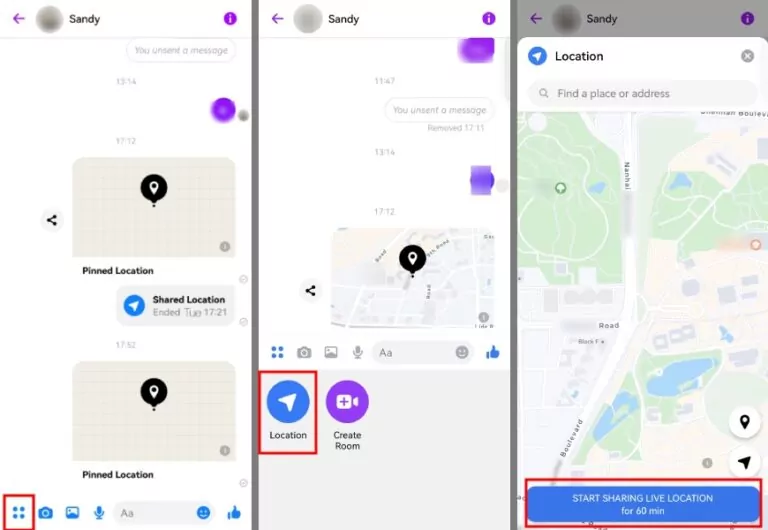
How to Share Location from Android to iPhone: A Guide for Parents
Many parents give old phones to their kids or buy cheap ones so they can stay in touch. This way, parents can use these steps to get their kids to share their location between iPhones and Androids.
The easiest method is to use Google Maps or social media apps. But, many location tracker apps provide more than just location share. If your kid has an Android phone, there's a good way for you to keep track of where they are without always asking them to share their location, as it is not particularly safe for them to show their location on social apps.
AirDroid Family Locator app is the most user-friendly and options-intensified application for location sharing from Android to iPhone. Within the location-sharing feature, this all-round application provides tons of other options. You can set geofencing areas and will get notified whenever your child moves in or out of the geofenced areas. Furthermore, it allows you to watch and hear what is happening around the target Android phone remotely. Besides, there are no compatibility issues when using this application.

It is a one-stop solution for sharing live and scheduled locations from Android to iPhone users. Apart from location-sharing, this app has many benefits, such as controlling and managing screen time, mirroring kids' Android devices, syncing App notifications, etc.
Moreover, you can use this application to block certain apps to develop good digital habits in your kid. You can also check the real-time location of your kids or loved ones whenever you want.
Here are the steps to view your child's shared location:
Step 1. Click the download button for your mobile version to download AirDroid Parental Control.
Step 2. Install AirDroid Kids on your child's Android phone.
Step 3. Open AirDroid Kids and follow the on-screen prompts to set up.
Step 4. Once done, launch AirDroid Parental Control, tap the "Location icon," and you can see your child's real-time location.
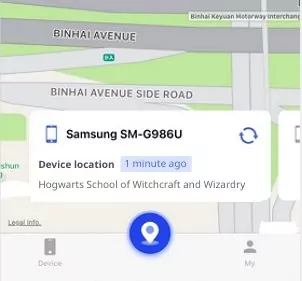
How to Share Location between iOS Devices
People need clarification when sharing a location from an Android device to an iOS device. The above-discussed methods will easily cover the compatibility issues for sharing locations between Android and iOS devices.
Besides, several iPhone users must be better-versed in sharing locations between iOS devices. The following methods will provide insights into the location-sharing between these devices.
1Find My App
The Find My App is an iOS app to share live and current locations between iOS devices. It is very easy to use and will allow users to share locations with their contacts indefinitely. However, you must allow location-sharing permission for this app to work properly.
Open the app on the target iPhone and tap "Start Sharing Location" from the bottom.
If the target phone is sharing its location with others, you just need to tap the plus icon.
- Select the plus sign to add you to the contact. Your information should include the email of your Apple ID.
- Tap your email in your profile. Then click on "Send" and choose "Share Indefinitely." Now, you can open the Find My app on yours to see the location of the target iPhone.
2iMessage
For iPhone users, iMessage is a built-in tool for sharing locations, messages, documents, and pictures. iMessage will only share locations between iPhone devices. Before sharing your location, you must ensure that location services are turned on within your iPhone.
You can do it by entering settings and then the privacy option. Next, open the iMessage and choose the contact with whom you desire to share your location. Then, click on their profile picture and hit the "Share your real-time location for 1 hour"; or "Send your current location" button from the menu.
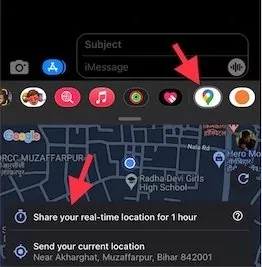
How to Share Location between Android Devices
Up until now, Android devices don't have the same system-only location-sharing that iPhones do. There are no restrictions, whether it's the location feature available on Andriod or the location sharing through social apps.
So, the steps we talked about before for sharing locations between iPhones and Androids, or from Androids to iPhones, can also be used to share locations from one Android to another.
Google Maps
Google Maps is the simplest app and method to share locations between Android devices. Open Google Maps on your device and click on the blue-colored arrow in the bottom right corner. Clicking the blue button will open a set of options. Select the share location option from the menu. In this manner, you can promptly share locations between Android devices.
Social Media Apps
Location-sharing feature in social media apps allows users to share their current location with others. This can be useful for coordinating meetups, ensuring the safety of loved ones, or sharing your travels, among other things.
Just open a chat with the person you want to share your location with, click More Options (usually near the typing box), and you'll be able to find the Location option and share.
AirDroid Parental Control
AirDroid Parental Control is one of the best family locators for parents. It offers not only checking the child's shared location at any time but also ensuring the safety of the child by setting geo-fences and viewing the surroundings of the phone remotely. The shared location of your child can be seen whether you use an iPhone or Android phone.
Video Tutorial: How to Share Location between iPhone and Android?
Bonus. How to Use Emergency Location Sharing On iPhone and Android
Emergency location sharing is the latest feature in Android and iOS devices. It allows the users to share emergency locations and other information with trusted contacts in an emergency. The emergency location-sharing features are built-in within iPhone and Android devices.
1How to Use Emergency Location Sharing on iPhone
- Press and hold the power button with the volume button to initiate the "Emergency SOS" countdown on your iPhone.
- You have to hold these buttons until the countdown ends.
- Once the countdown ends, the "Emergency SOS" will dial 911.
- After the 911 call ends, this SOS will text your location to the emergency contacts.
2How to Use Emergency Location Sharing on Android
- Emergency SOS in Android devices is triggered by pressing the power button five times.
- It will dial calls to emergency contacts immediately.
- Moreover, it will also share the current location with emergency contacts.
Concluding Remarks
How to share location between iPhone and Android? That is a question of concern for the users owing to the lack of compatibility between the two operating systems. However, it is possible to share locations by using third-party apps.
You can use Google Maps and social media apps to share locations between iPhone and Android devices. Among these location-sharing apps, the AirDroid Family Locator app is a dynamic option for sharing location. It shares your kid's real-time location and provides many other features, such as phone surroundings monitoring, screen time & app usage control.

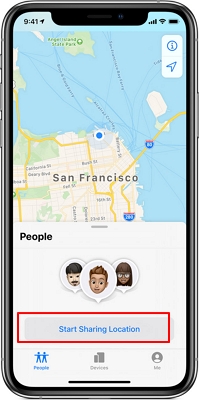






Leave a Reply.