[2023 Newest] Tinder for Desktop - Use Tinder on PC/Mac
Can you use Tinder on laptop or PC?
Yes, there are workarounds for you to use Tinder on your laptop, PC, or Mac.
Tinder is a networking application that gives a user the opportunity of dating and resocialization. In recent years, the app became well known and its popularity has risen. Therefore more and more people use it.
Today, the Tinder application is only available for Android and iPhone devices, however, there is no such featured app that will bring the Tinder on desktop. So, you may be wondering, can you use Tinder on PC? In this article, we will discuss 4 effective ways to enable you to use Tinder on desktop.
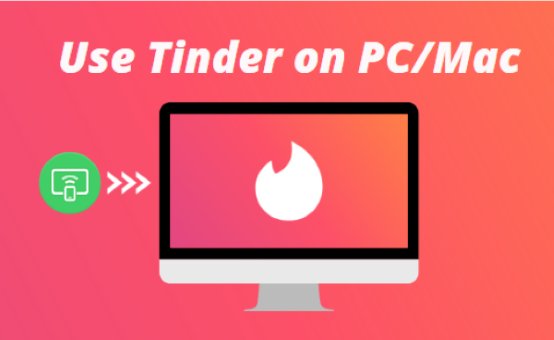
Advantages of Use Tinder on Desktop
- Tinder on desktop comes with various advantages. First of all, the large screen provides better picture quality and at the same time.
- The user can see the new messages on the left side of the screen. So, you have the existing conversations and matches on the left side and a swiping deck on the right side of the screen.
- It is easier to type on the computer keyboard than to use the phone. Writing is faster and users can send more messages in less time.
- It gives the possibility of multitasking.
- During the process of swiping, there is more information shown on the screen such as bio descriptions, and Instagram pictures.
How to Use Tinder on Desktop?
Tinder for Desktop (Web)
Tinder for desktop comes in the browser and is called Tinder online. It can be accessed by PC, and phone too. Basically, any device that has a browser. Tinder for desktop can be accessed by following simple steps:
- Open the browser of PC and type “Tinder.com”.
- On the top right side, you will the sign-in option. You can log in either with a phone number, Facebook, or Google account.
- After logging in to Tinder on desktop device, your home screen will appear with existing matches, conversations, and a discovery page on the right side.
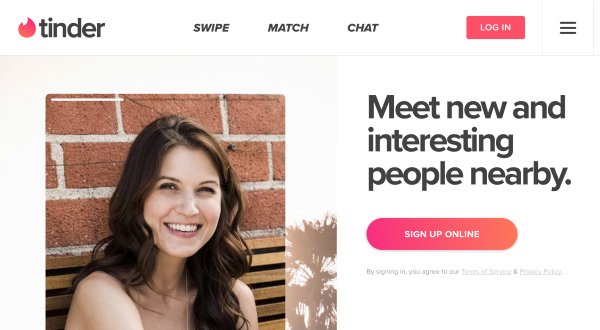
Even though there are some major benefits of using Tinder on desktop, such as a big screen and more visibility, it comes with some disadvantages too. One of the major disadvantages is that for some reason, on the Tinder online, the “Top Picks” option can not be accessed.
In addition to that, Tinder for most people is connected to the swiping experience. Therefore, when using Tinder on desktop, the swiping can become less intuitive with the use of a cursor.
AirDroid Cast
If you are still wondering how you can use Tinder on desktop, AirDroid Cast tool can be a good solution. AirDroid Cast is a screen mirroring app that will help you to mirror phone screens to PC and operate Tinder.
The advantage of AirDroid Cast is that it can mirror the Android and iOS devices on the Windows and Mac desktop computers. Installation of this app and the use of Tinder on it is very easy and can be done by following simple steps. Casting can be done in various ways.

- Step 1.Install AirDroid Cast on both your devices
- First of all, you need to download and install this app onto your mobile phone and computer by click download button below. You can also go to its official website, Google Play Store or App Store to search this app.
- Step 2.Choose a connection method
- There are 3 connection methods which you can choose to connect your phone and PC/Mac.
- WLAN: To mirror the screen, you can either scan the QR Code or confirm cast code that is seen on the AirDroid Cast Computer application. Airdroid Cast will ask for permission on both devices for the screen mirroring.
- Airplay: For the connection, you will need to have both devices accessing the same Wi-Fi network. This method allows the iPhone, iPad, or Mac owners to share the screen on the desktop device.
- USB Cable: To connect the devices with USB, you have to allow USB debugging on the mobile device. Then click the “Cable” option that is located on the left side of the AirDroid Cast application on PC and choose the available device. The advantage of this method is that it is fast and eliminates any delays.
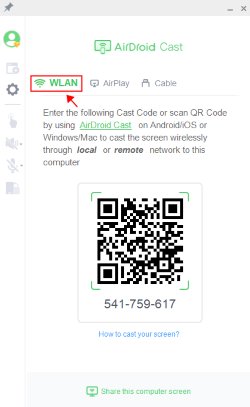
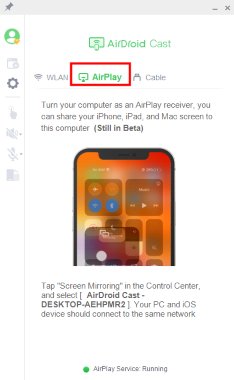
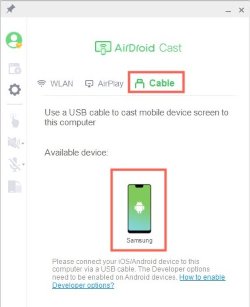
- Step 3.Start Mirroring & Using Tinder on Desktop
- After successful connection, click the hand icon which is in the left to start controlling your mobile phone on computer. Now Click Tinder icon on your scree and enjoy your big screen trip.
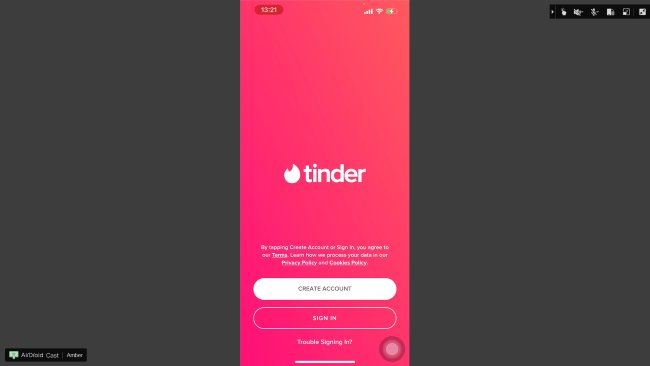
Note:
- This tool supports 5 boxes at once. So, you can have several devices cast to one desktop. Airdroid Cast comes with a web version that gives the possibility to mirror your screen anywhere and anytime. This can be done by downloading the application on the mobile phone and opening the web address of AirDroid Cast on a PC by typing webcast.airdroid.com.
Android Emulator
One of the ways of having Tinder on a PC is by using Android emulators. The tool makes it possible to access mobile applications without the use of real Android phones. Some of the most famous emulators are BlueStacks, Bliss Os, ARChon, and Gameloop.
The download process of emulators and Installation of Tinder can be done by following these simple steps:
- Download BlueStacks Emulator on PC and follow the installation process.
Sign in to the google account and open the Google Play Store.
- Search the Tinder application in the right top corner and install it.
- Click the Tinder icon and sign in to your account.
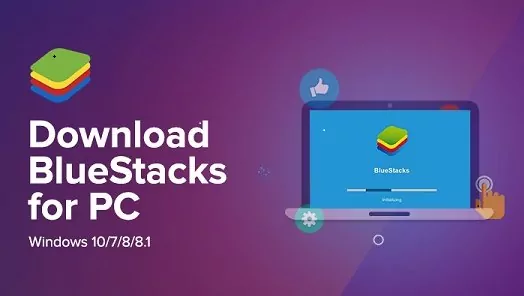
Note:
- The emulator apps give the possibility to use the Tinder desktop without a phone. It also shows a larger screen and pretty much comes with all the features that mobile apps do.
- However, the emulators can take too much RAM memory on your device which can slow down the system as long as the Tinder application itself.
iOS Emulator
Tinder Application can be accessed on desktop devices also by having the iOS emulators. iOS emulators are the tools that replicate the iPhones. By using the iOS emulators, the user can have access to almost every app that is only available for iOS devices.
In comparison to Android emulators, iOS emulators are not that often. Some famous iOS emulator tools are Appetize.io, Xcode, iPadian, and Testflight. Let’s see how to install and use Tinder on iPadian Emulator in simple steps:
- Make sure that your Flash Player version is the latest.
Download an iPadian for Windows or for Mac from the https://ipadian.net/.
- When the downloading process will be finished, click on the .exe file.
- The instructions will appear on the screen that you will have to follow and complete.
- When the tool is installed, restart the application.
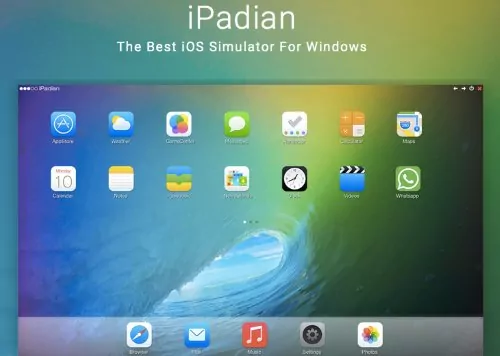
Note:
- The iOS app store is not visible on Ipadian and it only comes with specific applications. Therefore, some other apps can be accessed by manually uploading them whether from the browser on https://appetize.io/upload or via API. In addition, iOS emulators are not free and users have to buy the package in order to use it.
Can I Download Tinder for Mac?
It is not possible to download Tinder for Mac. Tinder does not have a desktop application and therefore, it can not be downloaded on the desktop devices such as Mac. The Tinder App is only available for Android and iOS mobile devices.
However, this does not mean that you can not have a Tinder desktop on Mac. Using the AirDroid Cast screen mirroring tool can make it possible. We have discussed this method in above content. It will allow you to use Tinder on desktop without issues.
Can Tinder Be Private? How?
Even though Tinder does not come with private or hidden profile options, you can still make yourself private by removing yourself from the “Discovery”. In addition, Tinder Plus lets users hide their profile and makes it only visible to those who were swiped right by you. Also, the Tinder photos will be private unless you give permission.
Closing
Tinder is a popular interface that gives the possibility to find dates online. Many people nowadays prefer desktop devices and are comfortable with using them. Therefore, there often is a question: can you use Tinder on PC? Since the Tinder on desktop applications does not exist, users often look for ways to get tinder on desktop. One of the best options, in this case, is the use of AirDroid Cast. This casting tool gives an opportunity to have Tinder on desktop and enjoy its features on a larger screen.
FAQs about Tinder











Leave a Reply.