8 Best Emulators for iOS You can Find in AppStore
Emulators allow you to run games and apps on your iPhone and iPad, obtaining classic games like Pokémon and supermario from your App Store may not seem possible, but with an emulator on your iPhone, you can play almost any game.
Previously, Apple does not permit the download of emulators from its app store, the only way to get an emulator on your iPhone was through some workarounds that generally involved jailbreaking your phone. However, in 2024, it loosen the restriction of game emulators on its updated guideline. Now, you can get emulator for iPhone on the App Store.
Part 1: Best Emulators for iPhone & iPad(Available on AppStore)
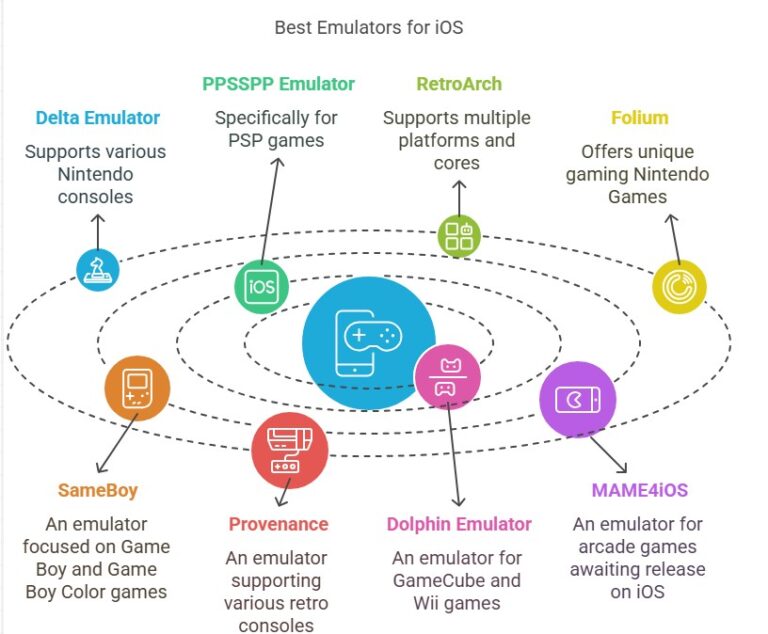
Apple has taken efforts on the new guideline on game emulators recently. Some of the emulators for iOS can be downloaded now, while some are in air. We will recommend a few of the best game emulators to hit the iPhone, which were published on AppStore in 2025 or coming soon.
Below are some of these emulators.It's worth noting that while these emulators are or will be available, users are responsible for legally obtaining ROMs (game files) to use with them.
How to Download Emulators on iPhone
The emulators we recommend can be download via AppStore, you just need to search it and then download.
Due to factors such as local laws and regulations, cultural differences, market demand, copyright issues, developer choices, and technical limitations, apps may have different download rules in different regions.Some app may cannot be search in your AppStore.
1Delta Emulator
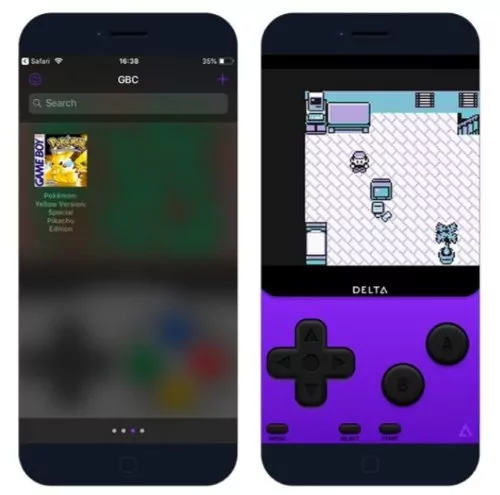
Delta is a popular game emulator for iOS devices that allows users to play classic games from various retro gaming systems.
It is considered one of the best emulators for iPhone as it supports a lot of Nintendo consoles like Game Boy (Game Boy Color and Game Boy Advance), NES and SNES, N64, and Nintendo DS. It has a quick save feature that allows you to save your progress on an external controller or in Google drive, it also offers a wide range of customization options.
Main Features:
1. Supports controls like PS4, PS5, Xbox series, and MFi game controllers for an advanced playing experience.
2. Cloud syncing for game saves and data across devices.
3. Ability to speed through slower parts of any game
Pros
- Ability to use cheat codes to keep favorite saves
- Fantastic game artwork design
- Custom controller skin
2PPSSPP Emulator for iOS

PPSSPP by Sony is one of the best emulators for running PS2 games as it is dedicated to emulating Playstation portable (PSP) games on your iOS device. This emulator allows you to add cheats and save states for easier access next time, you are allowed to transfer your existing saves so you can continue a game from where you left it.
Main Features:
1. You can play PSP games on iOS devices.
2. Graphics enhancements to get the improved visual experience.
Pros
- Can save states
- Cheats available
- Ability to transfer saved states
- Provides HD resolution for gameplay
3RetroArch
RetroArch is a free and open-source emulator, and it is best for multiple uses, such as gameplay, media play, and more. Importantly, it is very lightweight and portable to use. You can access this tool from many popular app stores, such as Steam, Amazon App Store, Samsung Galaxy Store, and Google Play.
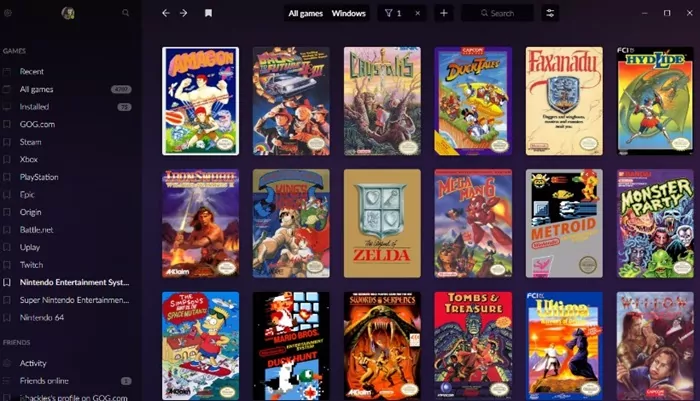
Main Features:
1. You can use it on Windows, macOS, Linux, Android, and iOS.
2. You can customize the user interface to meet your needs.
3. You can play several games at the same time online with friends.
Pros
- Great cross-platform support
- Multi-system emulator
- High level of flexibility
- Open source and free to use
4Folium

Folium is an emulator capable of running games for Nintendo's Game Boy Advance, Nintendo 3DS, and Nintendo DS. The developer is also working on adding support for PlayStation 1, PlayStation 2, and Sega Genesis.
In a recent twitter post, the developer confirmed that the emulator was tested on TestFlight and expressed hopes for its imminent inclusion in the App Store. Till now, Folium is available on the App Store for $4.99.
Main Features:
1. First 3DS emulator on iOS: It's the first emulator to bring Nintendo 3DS games to iPhones
2. Beautifully designed, high performing multi-system emulator: support Game Boy Advance, Nintendo 3DS, and Nintendo DS games
Pros
- Supported Controllers
- Supported Handhelds
- Easy and smooth to use
5SameBoy
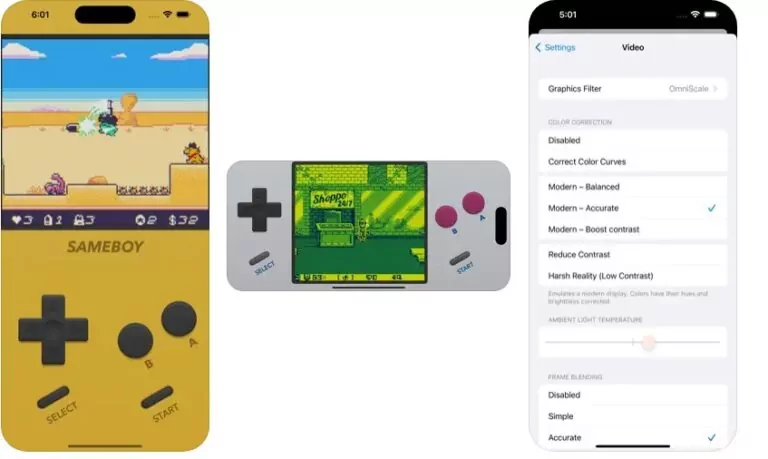
SameBoy is a user friendly, powerful and open source Game Boy, Game Boy Color, and Super Game Boy emulator.This emulator offers a variety of features, including save states, rumble support (even for games that didn't originally have a Rumble Pak), multiple scaling filters, Game Boy Camera emulation, and functionalities like fast forward, rewind, and slow motion.
Additionally, it supports all of your favorite controllers, ensuring a versatile and enjoyable gaming experience.
Main features:
1. User friendly, powerful and open source GBA emulator
2. No ads, no tracking
3. Support for MFi, PlayStation, Switch, and Xbox controllers
Pros
- High-quality audio
- User-friendly interface
- Active development and community support
6Provenance
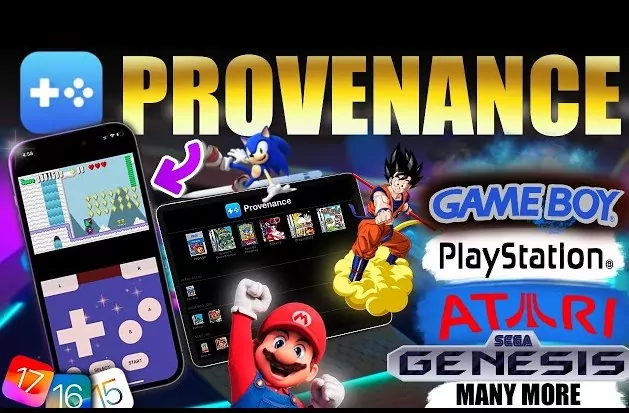
Provenance Emulator is an all-in-one multi-emulator frontend that provides extensive support for a wide range of gaming platforms, making it an ideal choice for retro gaming fans. It covers multiple Nintendo systems such as NES, SNES, Game Boy, Nintendo 64, and more, as well as Sega consoles like Genesis and Saturn.
Provenance also supports other popular platforms like PlayStation, WonderSwan, TurboGrafx, and more.
Main Features:
1. Support for a broad range of consoles, including Nintendo, Sega, PlayStation, and more.
2. Save states for seamless game progression.
3. Multiple scaling filters for enhanced visual quality.
Pros
- Comprehensive multi-platform support for retro games.
- User-friendly interface for easy navigation.
- High accuracy with robust customization features.
7Dolphin Emulator
Dolphin is a popular and highly-regarded emulator for Nintendo GameCube and Wii consoles. With this emulator, you can improve the graphics of your game without altering the performance. It can also render games at much higher resolutions than the original consoles, with support for HD textures and various visual enhancements.
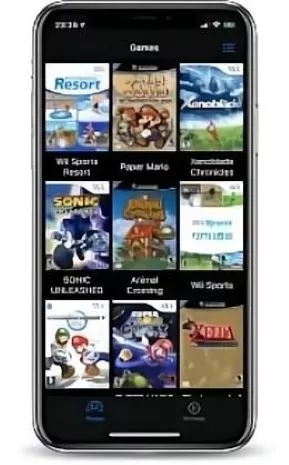
Main Features:
1. You can play games at higher resolutions with enhanced visual effects.
2. You can use different controllers, including PC gamepads and Bluetooth keyboard.
3. It saves your game process any time you want.
Pros
- Best emulator for playing GameCube or Nintendo Wii games
- Advanced graphics settings
- Amazing upgrades and gaming resources
8iGBA Emulator
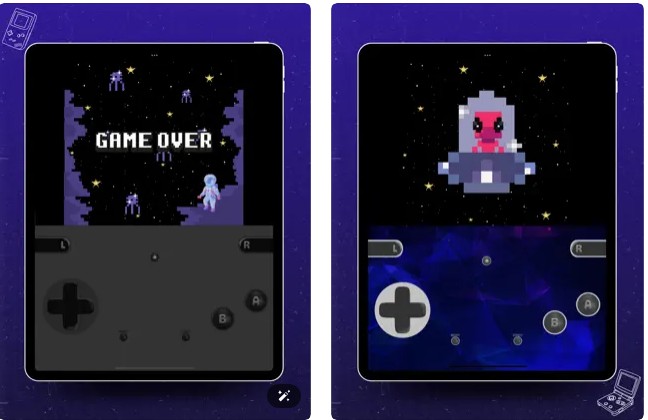
iGBA Emulator is a lightweight and fast Game Boy Advance emulator designed to run smoothly even on lower-end devices. Its simplicity and performance make it an attractive choice for users seeking an efficient GBA experience without unnecessary complexity.
Main Features:
1. Runs efficiently without heavy resource usage.
2. Adjust frame rates for better performance or visuals.
3. Extensive options for customizing controls.
4. Automatically restores progress even after app closure.
Pros
- Minimal System Requirements
- Fast Load Times
- No intrusive ads, offering a clean experience.
9MAME4iOS(Coming soon)
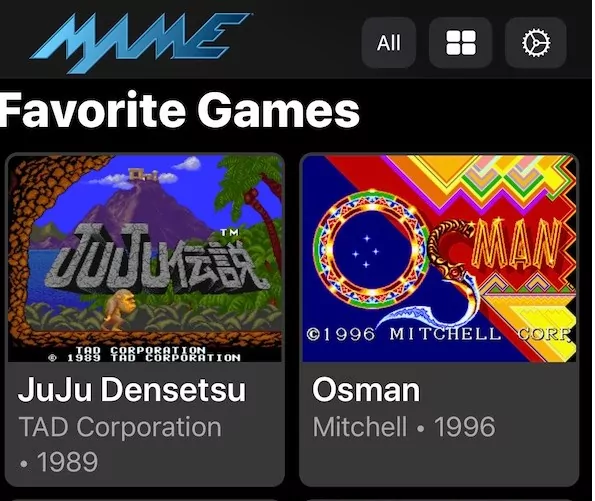
MAME4iOS Emulator is the mobile counterpart to the renowned MAME emulator, specifically designed to bring the arcade gaming experience to iOS devices. Unlike emulators that focus on home console games, MAME4iOS is dedicated to preserving and playing classic arcade games.
Maintained by Harakari, MAME4iOS aims to provide an authentic arcade gaming experience with a user-friendly interface and robust features. The emulator supports a wide range of arcade titles, offering high-quality emulation that captures the essence of the original arcade machines.
In a recent post on Reddit, maintainer Harakari announced that the app had been submitted to the App Store for review. It may take few weeks or months to be released on App Store.
Part 2: Tips: Enjoy Classic Games on Big Screen - AirDroid Cast
If you are in search of a app to help you enjoy big screen gameplay, then you should consider the AirDroid Cast App. This is a mirroring app that allows you to cast the screen of your iPhone or iPad to PC/TV, with this software, you can mirror your iOS devices to your laptop.

You can also use the remote keyboard and mouse on AirDroid Cast to control your mobile phone from your PC. It makes playing games much easier and fun as you can easily navigate the game through your phone while looking at the bigger screen.
In order to use AirDroid Cast to play games, you should follow these steps:
- Download and install AirDroid Cast on both your computer and smartphone like an iOS device.
- Make sure both of the devices are connected to the same network.
- Scan the QR code displayed on your PC to your mobile device.
- Use the Control features on your mobile screen to control the mobile screen on a PC.
- Enjoy gaming on your PC with AirDroid Cast.
Part 3: Key Points and Pitfalls Often Overlooked
1. ROM and BIOS Copyright Issues
While emulators themselves are generally legal, using pirated ROMs poses a potential copyright infringement risk.
Some emulators do not come with pre-loaded ROMs, requiring users to obtain them independently, which also carries the associated risks.
2. App Store Review and Removal Risks
Although Apple has recently relaxed its policies, the review process remains unpredictable. Emulators like iGBA and Bimmy have been repeatedly removed from the App Store.
Thus, you may face the issue of apps being taken down mid-use or may need to back up apps yourself, leading to interrupted usage.
3. Technical Limitations and Compatibility
iOS has strict requirements for features like JIT compilation, causing some emulators to perform poorly or rely on "workarounds" to function.
Not all iOS versions or devices can run emulators efficiently, especially newer consoles like GameCube and Wii, which encounter performance bottlenecks.
4. Security and Privacy Risks
Installing emulator apps from unofficial sources or downloading ROMs from unknown sites could expose users to risks like malware or phishing attacks.
While emulators running within iOS's sandboxed environment offer some security, granting excessive privacy permissions could lead to potential data leaks.
5. Potential for Legal Action
Manufacturers, especially Nintendo, continue to pose legal threats to emulator projects. Even if Apple permits an emulator’s listing, it does not guarantee that copyright holders will refrain from taking legal action.
Part 4: Final Verdict
This guide has provided a list of the best emulators for iOS. Since the App Store can download many emulators, it's quite easy and convenient for us to play all kinds of games. If you concern about the safety, we would recommend you to use AirDroid Cast as it allows multiplayer gaming and you get to play these games on a larger screen.
Hope you have a nice gaming experience!
Hottest FAQs about Emulators for iOS











Leave a Reply.