[2023 Newest]Top 7 Ways to Read Text Message Online
Almost everyone in the world sends and receives text messages daily to connect with family and friends or handle business tasks. But taking out your mobile phone constantly to check the new messages can be frustrating at times.
That's why many people love to read texts online on a larger display to save time and effort. If you're also planning to read and manage your text messages from a computer, then we are here for you.
This article will show you the top 7 methods to view text messages sent and received online without any tech-savvy procedure.

1Read Text Messages Online Via Google's Messages for Web
When it comes to the best method to read texts online, then Messages for Web stands out. Developed by Google, this service allows users to view Android text messages from any device. All you need to do is login to the web client and start reading your messages right away.
Aside from that, you can also send messages to your contacts from the comfort of your PC. Consider it as a replica of your phone's messages app, as you can also start private and group conversations with the web app itself.
What's best is this online service allows you to read text online for free. But you need to pay the SIM carrier fees just as you do on a smartphone.
Requirements:
For using Messages for Web:
- The Android phone should be running on Android 5.0 or later.
- An active internet connection on both Android and computer.
- Install Messages by Google app on your smartphone.
If these conditions are fulfilled, here's how to view text messages on computer without phone:
- Step 1. After installing the Messages by Google on your Android phone, make it your default messaging app. For that, launch the app and follow the on-screen instructions to complete the process.
- Step 2. Now, tap the 3 dots icon > Messages for Web > QR code scanner. A QR code will appear on the screen.
- Step 3. Next, head to Messages for Web on your web browser and you'll a QR code on the homepage.

- Step 4. Simply, scan the QR code from your Android phone to connect both devices remotely. All your text conversations will appear on the screen.
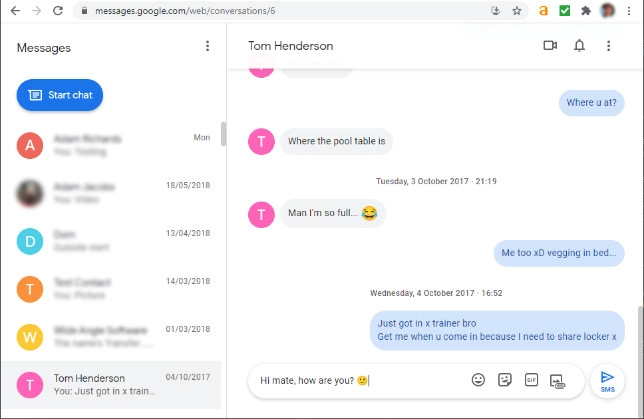
- Step 5. Tap any conversation to view it. Here, you can delete a message, start a new conversation, and more.
2Read Text Messages Online with AirDroid Web
If you're looking for the simplest yet most efficient way to read texts online, then AirDroid Web is your ideal choice. It establishes a remote connection between your smartphone and web browser and lets you manage your SMS, calls, and other phone notifications from your keyboard.
This program works perfectly with Android and iPhone compared to other tools. Because it can be managed through a browser-based platform, you don't need any extension or additional downloads on the PC.
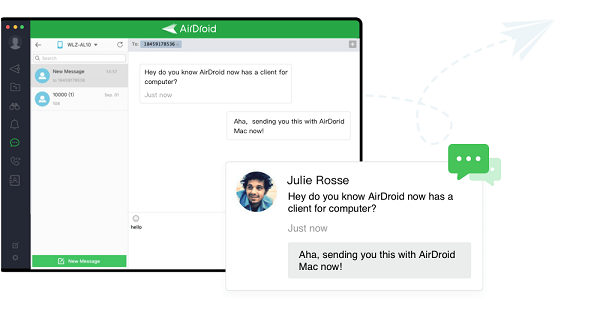
One of the distinct features of AirDroid Web is you can block unnecessary apps to stop getting less important notifications. Here are its key features:
- View and read texts online from your PC.
- Reply to Messages from your PC.
- Compatibility with both iPhone and Android.
- Manage all the apps' notifications and handle calls from your PC.
- Mirror your smartphone on your PC.
- Transfer files between PC and smartphone in lossless quality.
Follow the below steps to view text messages sent and received online via AirDroid Web:
- Step 1. First of all, install the AirDroid Personal app on your smartphone and sign in.
- Step 2. Now, go to Me > Security & Remote Features, and enable the Desktop Notif. Option.
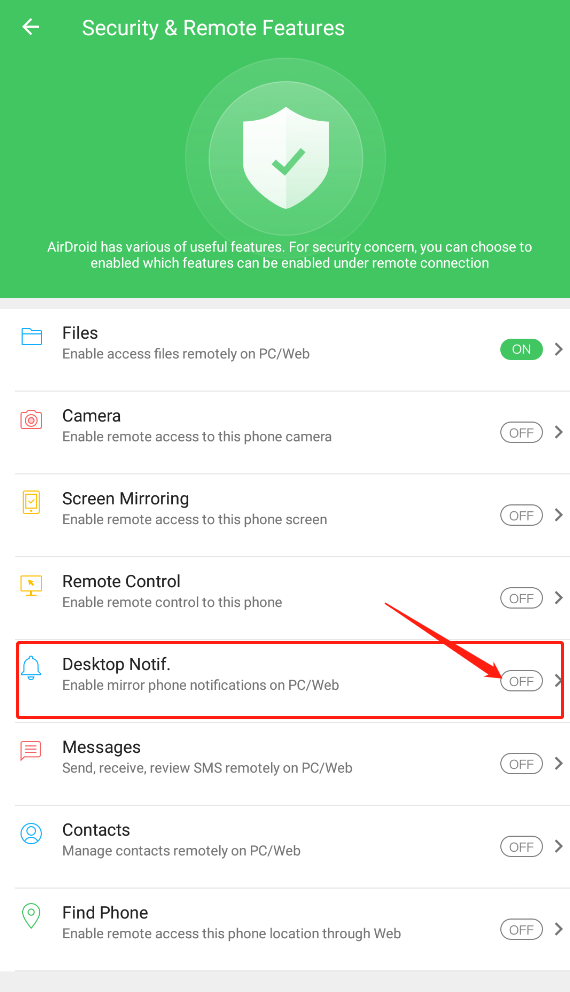
- Step 3. Next, go back to My Devices and hit the AirDroid Web scan icon. A QR code will appear on the screen.
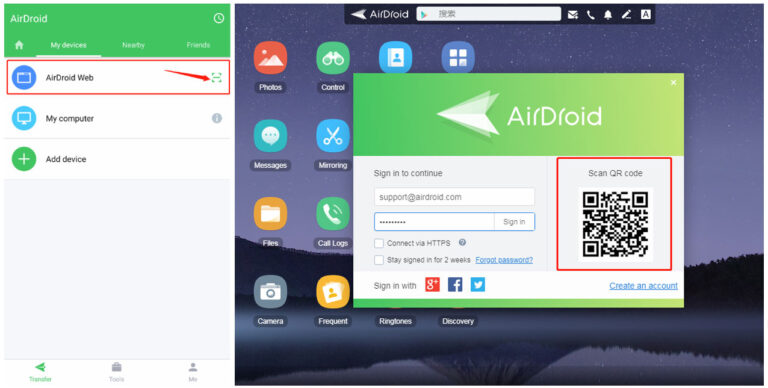
- Step 4. Next, head to AirDroid Web and scan the QR code on your phone app to connect both devices. Now, you can handle all the messages, and other notifications from your browser window.
3Read Texts Online Using Verizon
Verizon Messages is a credible messaging service that allows users to sync text messages across all compatible devices. That is, you can install the Verizon app on your Android or iPhone and then, sync it with the web client to view, send, and receive Verizon messages from the comfort of your PC.
Check out the below steps to setup and Verizon view text messages online:
- Step 1. First of all, install the Verizon Messages app on your smartphone from the Google Play Store or App Store – if you haven't already.
- Step 2. Tap Start Messaging and follow the on-screen prompts to set up your account. Then, you can start conversations with your contacts on Verizon.
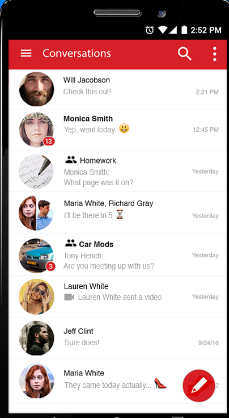
- Step 3. For Verizon online texting, you need to go to sign in to My Verizon.
- Step 4. Once you're logged in, head to Account > More > Text online to see your previous conversations.
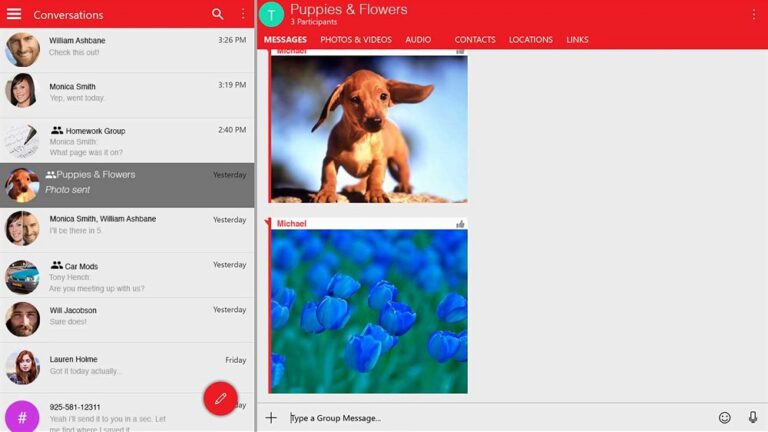
- Step 5. Hit on any conversation to read texts. Click on the "Compose New Message" icon to start a new conversation.
4Read Texts Online Using MightyText
MightyText is a third-party service that offers a convenient procedure to handle all your texts from a web browser. Now, you don't need to even pick up your phone to check for new messages. Simply login to the web client and start handling your messages right away.
Aside from messages, you can also get the incoming call notifications as well as Facebook and Gmail messages. Check out the below steps to read texts online using MightyText:
- Step 1. First of all, install the MightyText app on your Android phone.
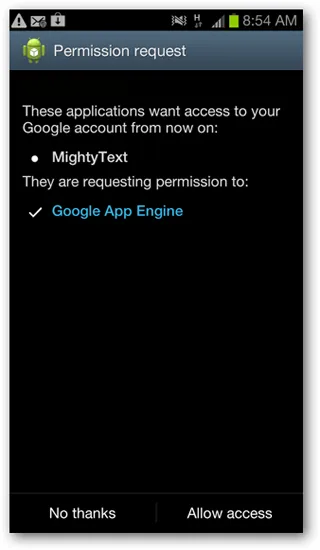
- Step 2. Set up the app and login with your MightyText account. Create a new one if you don't have one.
- Step 3. Now, head to MightyText website and hit Get the App.
- Step 4. Next, install the Chrome Extension and login with the same Google account. And voila, you'll start getting the desktop notifications of all the messages you get.
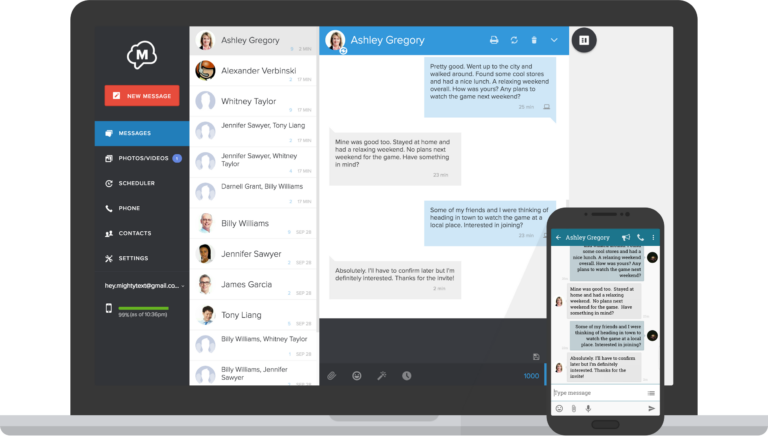
5Read iCloud Text Messages on Mac Via iCloud Sync Service
If you're an iPhone user and want to read SMS online on your Mac, then we have a perfect solution for you. With Apple's iCloud sync feature, you can see all your iCloud messages on a Mac computer.
Now, you don't even need to check your iPhone regularly to send or receive messages during office time. Aside from viewing the old messages, you can even send new messages from your desktop.
Requirements:
Make sure:
- You need to sign in with same Apple ID on both devices.
- A healthy internet is needed to sync and upload message history.
Here's how to read iCloud messages on a Mac:
- Step 1. On your iPhone, navigate to Settings > iCloud, and enable the Messages tab.
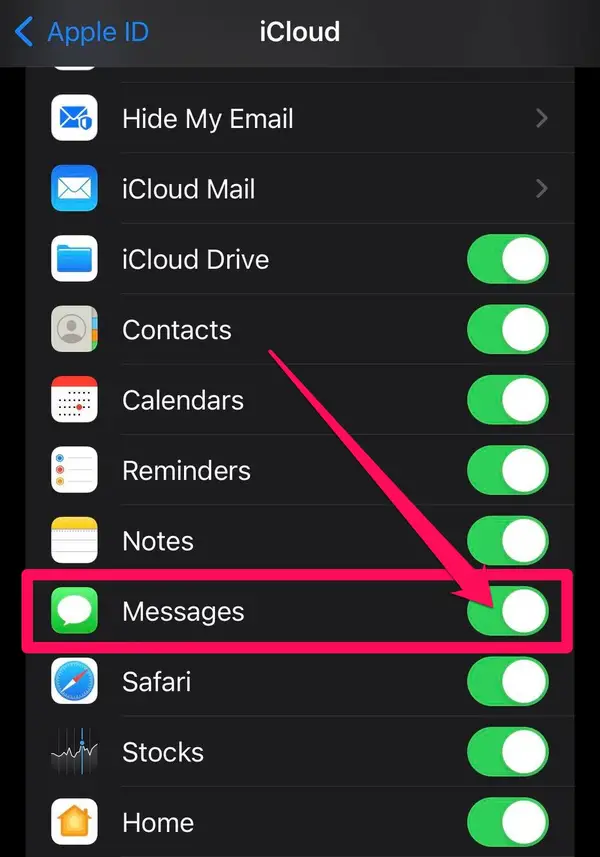
- Step 2. Now, open the Messages app on your Mac and hit Preferences.
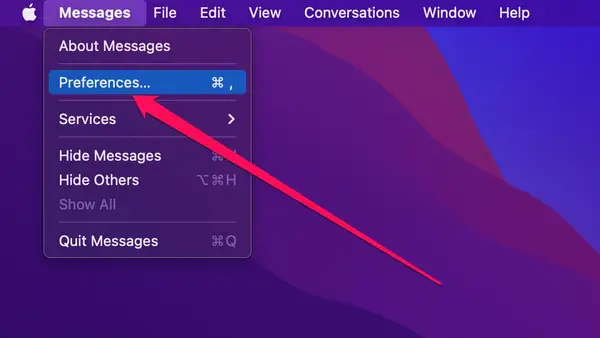
- Step 3. Under the iMessage tab, tick the Enable Messages in iCloud option.
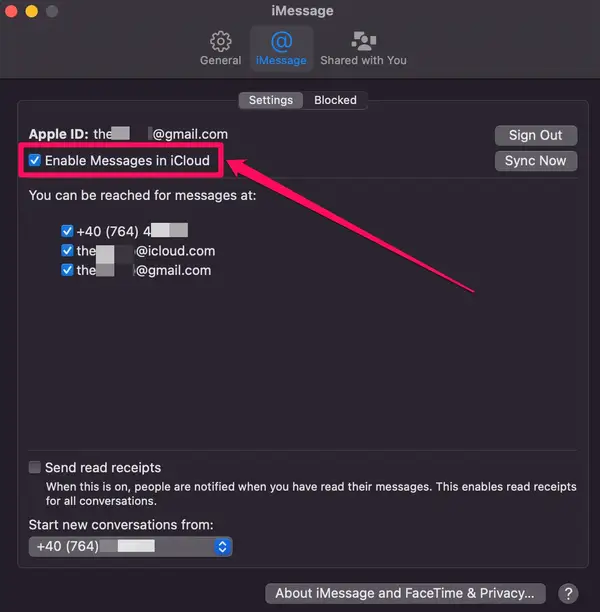
Now, you can read and send iCloud messages from your Mac.
6Check Text Messages Online with MySMS
MySMS is a software that enables you to watch your Android phone messages on PC online if you physically have no access to the mobile phone. The users can view all received, sent, and draft messages via this application.
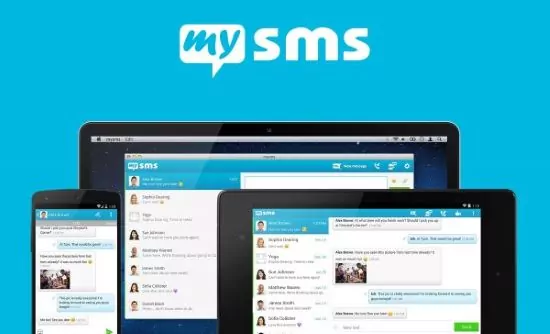
How Does It Work?
This software works smoothly, but you must follow the steps below to view messages online:
Go to the google play store on your Android device, and install this application.
After installation, log in or create an account if you don't have any; for creating an account, add your name, email, telephone number any other information.
Go to PC, visit MySMS web page, now on webpage view all receive and delivered massages.
7 View Text Messages Online with T-Mobile
Generally, T-mobile does not keep the communications on the servers. However, by the use of the T-mobile application, it is possible to check text messages online. To use this feature, you have to download T- The mobile application. Sign up and log in by following simple instructions. After you do all this, you will have access to all messages and contacts.
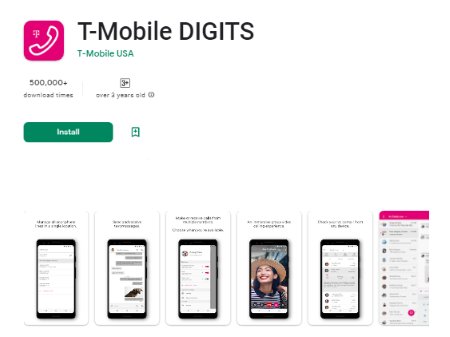
How to Check Deleted Messages Online?
Deleted Text Messages that originally were stored on Android or iPhone can be checked online via the recovery software. In most cases, the software requires subscriptions. Such a tool is the DroidKit. This is the website where the backup and recovery of the deleted text messages is possible.
This tool has two modes, quick recovery mod, and deep recovery mode. The first one makes the scanning instantly and the rooting of the device is not required. Additionally, the process only takes up to a minute. Deep recovery looks for the data in deep memory.
Can I Check My Child's Text Messages Online?
Why You Need To Read My Child's SMS?
Reading the child's SMSs is a part of responsible and careful parenting. The most important reason for this is to keep them safe. In today's world, so much information is available online.
There are billions of people using modern technology and it is very easy to get in contact with anybody. Therefore, it is important to see what child texts and who the kid has a conversation with.
Check Child's Text Messages by Using AirDroid Parental Control
There are several software programs that will let you check the child's text messages online. One such software is AirDroid Parental Control app. This app shows the child's phone activities and allows parents to monitor the text messages. Its features include monitoring of calls and text messages, location tracking, and app usage.
How to Use AirDroid Parental Control App?
Download the AirDroid Parental Control app by click the download button below or from the App Store.
Install and launch the app and then sign in to the account.
Take your child's device and tie it up by following the instructions that appeared on Parent's device.
Start Parental control.

Check Text Messages from My Old Number
Text messages are typically not overwritten by new data. Therefore, if you use the recovery software, they can be checked and recovered online. One of the software like this is UltData. This particular tool can scan text messages up to the quantity of 1000 just in a few seconds.
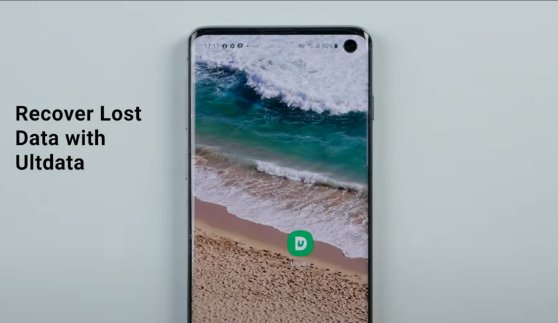
FAQs
Check out the below queries.
1. How to View Android Text Messages on Computer via the web
- Install AirDroid Personal, go to Me > Security & Remote Features, and enable the Desktop Notif. Option.
- Then, tap My Devices > the AirDroid Web scan icon.
- Scan the QR code on AirDroid Web homepage.
2. How can I see my text messages online Android?
- Open the Messages for Web on your web browser.
- Then, launch the Messages app on the Android phone, tap More, and choose device pairing.
- Next, scan the QR code on the web to start managing text messages online.
3. How can I see my iPhone messages on iCloud?
- First, head to Settings > iCloud, and turn on Messages on your iPhone or iPad.
- On your Mac, open the Messages app and go to Preferences. Here, tick the Enable Messages in iCloud option under the iMessage tab.
Final Verdict
Now you know a few simple ways to read texts online even without picking up your phone. Each method has its own benefits and shortcomings, so choose the one that is best for you.
When it comes to the editors' recommendations, AirDroid Web is the most suitable option. It is a website that reads text and has got fame for its ease-of-use, universal compatibility, and tons of stellar remote features.










Leave a Reply.