How to Fix Apple Music Family Sharing Not Working?
If you want your Apple Music shared with your family, the Family Sharing feature on iOS devices can be very convenient. It lets you connect multiple family members to the same music, TV, and news you enjoy on your device. However, the feature has its shortcomings too. And the Apple Music Family Sharing not working issue is pretty common.
There are multiple reasons for Apple Family Sharing not working problem. So, there isn't only one answer to 'Why isn't my family's Apple Music working.' Instead, you have to consider multiple options and approach them accordingly.
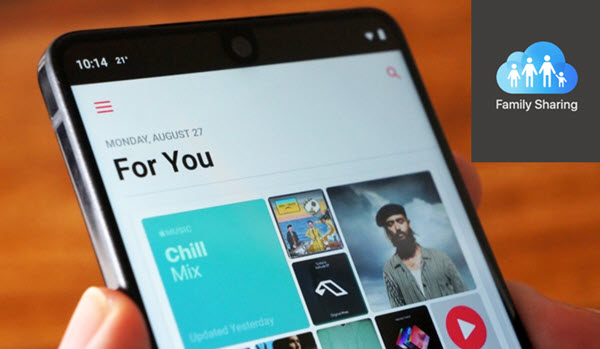
Follow the discussion to learn these methods. Plus, you will learn about an even better way to connect multiple Apple devices.
Cause of Apple Family Sharing Problems
When you can't access Apple Music Family Sharing, you might first try restarting your phone. If a minor software glitch is a cause, this will resolve it. Otherwise, the cause of Family Sharing Apple Music not working might be the following-
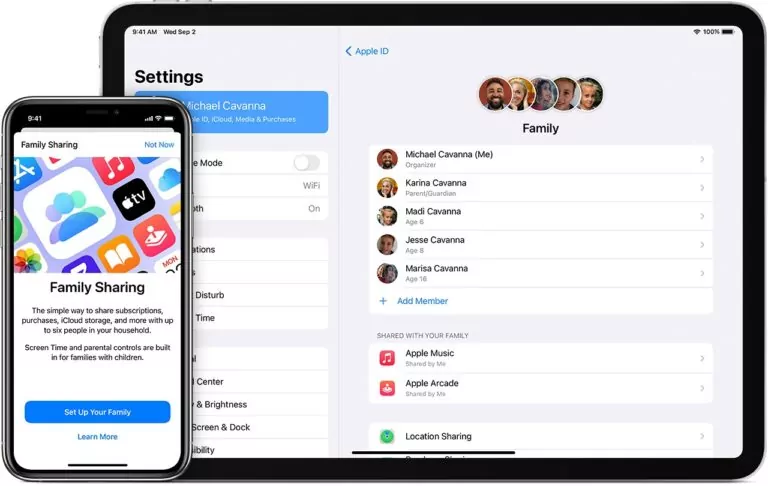
Apple Music Trial Users
New subscribers get one month of trial period for Apple Music. If you add a member to Family Sharing during this time, they will be able to enjoy the shared content. However, as soon as the trial period ends, they will face the 'Family Sharing Apple Music not working issue.
In that case, they need to buy a subscription to access Apple music shared with family. Or the member might try to extend the trial period. Apple has been known to extend the trial period for new subscribers up to 6 months. Needless to say, certain conditions apply here.
Also Read: [2023 Updated] How to Add MP3 to Apple Music
Mismatching Apple IDs
When Apple Music is not working on Family Sharing, all members should check the settings. You have to ensure that the Sign-in Apple ID you used for Family Sharing and the one used for Media and Purchases is the same.
Different IDs would tell the system that this device's music and other media content don't belong to the ID using the Family Sharing feature.
Unshareable or Hidden files
The 'Apple Family Sharing not working' issue might arise because the app or file you are trying to share with your family isn't meant to be shared. In other words, these files do not support the Family Sharing feature. So, although they appear in your purchase history, a family member won't be able to find them.
Similarly, if someone in your network has turned off the visibility or kept the file 'hidden' on their device, others won't be able to find it. Here, simply unhiding the file or app will make it discoverable to everyone again.
Device Requirement
Family Sharing is one of the advanced features offered by Apple. So, your device needs to be the same way to support it. In older and less sophisticated iOS devices, Family Sharing won't work. So, make sure every family member uses an appropriate device.
You will need an iPhone, iPod, or iPad using iOS 8 or later. If someone in the group uses a Mac, it has to be OS X Yosemite or above.
How to Fix Apple Family Sharing Music Not Working
Apple Music not working on Family Sharing is a common issue for users. You can try these popular fixes and see which works out. However, using a third-party file-sharing and remote access app might be your best option in some cases.
Use The Same Apple IDs
Suppose you have multiple Apple IDs. Are you sure the id you used to join the Apple Music family plan is the one you are currently using to sign in to your device? If not, then Apple Music won't work on Family Sharing.
So, it's best to quickly check the ID using these simple steps-
- Step1. Go to the 'Settings' option on your iPad or iPhone
- Step2. Find your Account and tap on it.
- Step3. When you reach your Apple ID interface, check the information to ensure you use the same ID as the one with the Apple music plan.
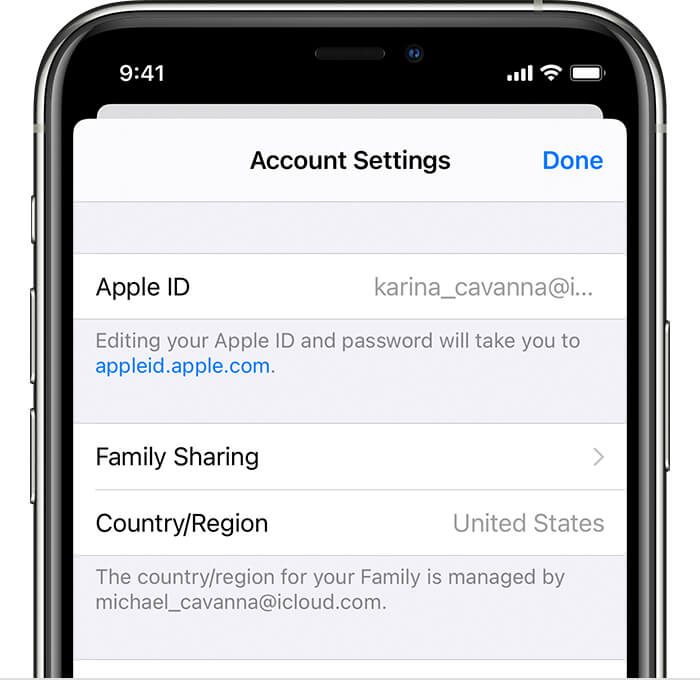
If you are using a Mac -
- Step1. Find the Apple Logo on your Mac book's left corner and click on it
- Step2. You have reached 'System Preferences.
- Step3. Select 'iCloud'. You can now view the details of your active ID
Turn on Apple Music in Share Feature
When your Apple Music cannot connect, retry the Family Sharing settings. Sometimes the organizer might not have selected 'Apple Music' in the Family Sharing setup. As a result, the feature is not getting the necessary access to the content. Follow these steps-
- Step1: Head to the Settings option on your phone
- Step2: Choose "Family Sharing" from the menu
- Step3: Open the Share feature list and check it
- Step4: Turn on 'Apple Music' in the list.
Solve Software Glitches
Restarting your phone is one of the typical methods to solve software glitches. However, chances are that you have already tried it, as it is the first thing most users do when they face an issue with their device. If restarting doesn't solve your problems, you can try something more specific. Such as logging out and re-sign-in to your Apple ID
- Step1: Click on the gear icon and open 'Settings.'
- Step2: Select your Apple ID
- Step3: Scroll the Apple ID menu and find the Sign-out option at the bottom
- Step4: Tap the 'Sign-out' button and then re-confirm to log out of your Apple ID properly
- Step5: Re-log to your ID using the same username and password.
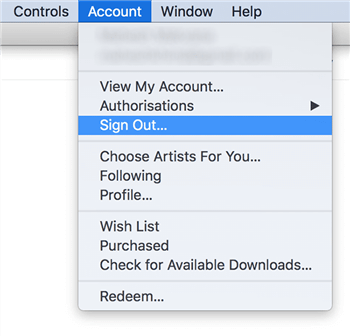
Re-organize Your Family Sharing
A fresh start is always beneficial in solving problems. The same applies to Apple Music Family Sharing not working. You can try removing all the current members from Family Sharing. Then, add them again by sending new invites. You can also use this chance to remove incompatible devices- often the source of problems. The steps are simple-
- Step1: Open the Settings option
- Step2: Select your Name
- Step3: From the menu, find and select Family Sharing
- Step4: You will see the name of the member you had selected- tap on the names to remove them
- Step5: Now send them (the same IDs) new invitations to join Family Sharing
Turn-off Family Sharing for Good
If you still can't access Apple Music Family Sharing, maybe it's best to disband the current group. You can then start with new IDs and devices. Or even better, an app like AirDroid, which lets you share content across multiple devices. So, for the Apple users wondering how to turn off Family Sharing, this one's for you.
To turn off or disband the current group, you must be the Family Organizer of that group. Follow these steps if you are on your iPhone or iPad-
- Step1: From settings, select your name
- Step2: Tap on Family Sharing in this list
- Step3: After the menu opens, choose your name
- Step4: Click on 'Stop Using Family Sharing
You can do the same thing from your Mac-
- Step1: Head to the System Preferences and select 'Family Sharing
- Step2: You will find your name at the top of the list. Click on it and select 'Details.'
- Step3: Now choose 'Stop Family Sharing.
Also Read: Apple Music vs. iTunes – Is Apple Music the Same as iTunes?
Know About the Basic Requirements Before Initiate Family Sharing
Before proceeding, it's crucial to take a look at several prerequisites for making Apple Music Family Sharing work smoothly.
Apple Music Subscription
Stating the obvious, the person needs to subscribe to Apple Music to be able to share it with family members. Once you get the Apple Music subscription, the family members will access Apple Music right away without doing anything.
Device Compatibility
For iPhone: Apple Music family sharing works on iPhones running on iOS 8 or later and Mac computers running on OS X Yosemite or above.
If you wish to use this trademark Apple feature on an Android device, then get the official Apple Music app from the Play Store. The user needs to complete the in-app purchase to subscribe and set up family sharing on Android.
Apple Music Family Sharing Not Working Different Countries
Another important point to remember is that all members of a Family Sharing group must have an Apple ID set to the same country. The person cannot join the Family Sharing group if the Apple ID of a member is set to some other country.
Best Practices for Apple Music Family Sharing
In this section, we will present a few practical insights into using the Apple Music Family Sharing feature.
How to Sign in to Apple Music Family Plan?
First, the person needs to sign up for the Apple Music family plan. To do that:
- Step1.Launch the Music app and tap For You at the bottom.
- Step2.Next, tap your profile picture at the top right.
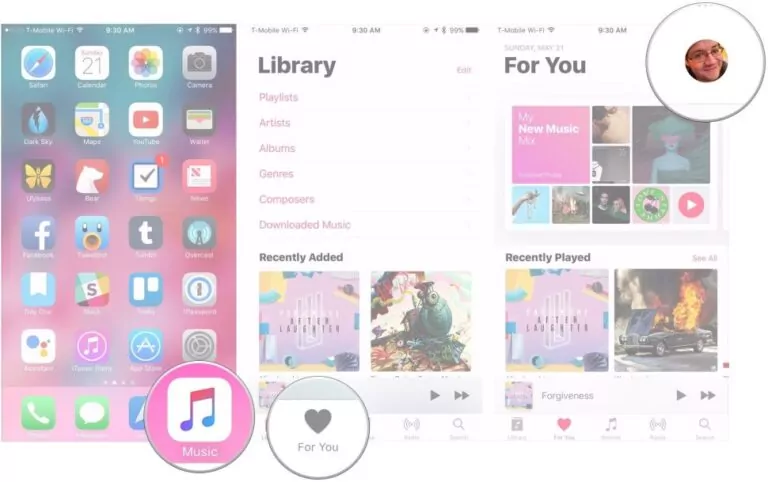
- Step3.Now, tap Upgrade to Family Plan > Upgrade, and confirm your action.
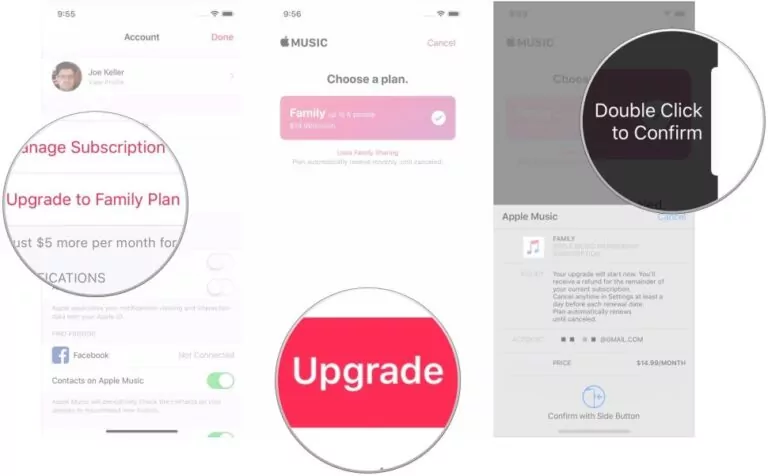
Now, family members can easily sign into the Apple Music family plan from their devices.
- Step1.Just go to Settings > Music > Join Apple Music.
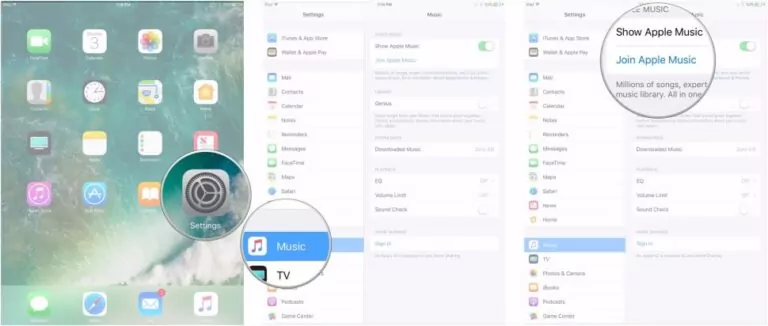
- Step2.Here, log into that family member's Apple ID and tap "Start Using Apple Music."
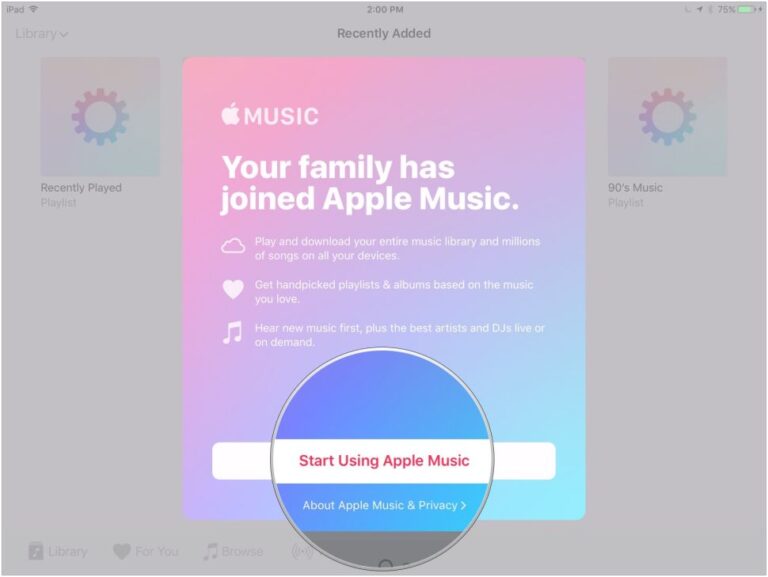
How to Set Up Apple Music Family Sharing?
Setting up Apple Music Family Sharing on your iOS device is very easy. Here's how to do that:
- Step1.Go to Settings > [your name] > iCloud > iCloud Drive. Enable, iCloud Drive.
- Step2.Now, again open Settings > [your name], and tap Family Sharing > Set Up Your Family.
- Step3.Next, follow the on-screen instructions to set up the family sharing and invite your preferred family members.
How to Add Members to Apple Music Family?
To add members, you need to:
- Step1.Open Family Sharing and tap "Add Family Member."
- Step2.Enter your family member's Apple ID email.
- Step3.Choose the way how you want to invite them like via Messages or their Apple ID.
- Step4.Then, follow the on-screen instructions to complete the Apple Music family plan and add members.
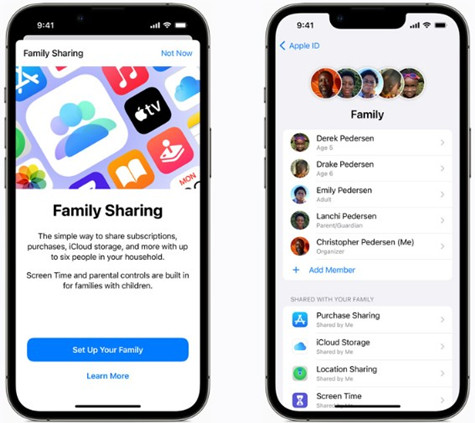
How Can Family Members Access Apple Music?
If you have already sent invitations to the family members for Apple Music Family Sharing, all they need to do is accept the invitations. From that point on, they will be able to access Apple Music using the same credentials they use for Family Sharing
Benefits of Apple Music Family Sharing
The plan offers tons of benefits to music lovers. Aside from giving access to Apple Music to up to six members, the Apple Music Family plan lets each member have their own personal account. They can enjoy ad-free streaming of millions of songs from the Apple Music catalog, listen to them online or offline, as well as download unlimited songs to their library.
In addition, everyone can see what other members are listening to on Apple Music. You can share your favorite music or tunes with other members of the family plan. And if that's not enough, a member also gets access to Apple Music 1 live and on-demand radio shows.
How Does the Apple Music Family Plan Work?
The Apple Music Family plan is a convenient and cost-effective way to share your Apple Music with family members. The process is handled by the built-in Family Sharing feature of Apple devices.
After setting up Family Sharing, you can subscribe to the family plan from the Apple Music app. And voila, now you can add up to 5 persons simultaneously using their names or email addresses, allowing them to enjoy unlimited access to Apple Music on their devices.
Note that only the organizer pays for the subscriptions and the invited members can enjoy Apple Music services without any charges. Just login with the same Apple ID that you use for Family Sharing, and start listening to your favorite music with your family.
Apple Music Family Plan Price
The Apple Music Family Plan costs you just $16.99 per month (the price can vary). The package allows you to share your account with up to five people, plus giving each member a personal account.
Apple Music Family Plan vs. Individual
Just as the name indicates, the Apple Music family plan enables you to share your Apple Music with up to 5 other people. The individual plan, on the other hand, has all the features available in the family plan other than sharing your music with someone else. And that's why the individual plan is slightly cheaper than the Apple Music family plan.
The best thing about Apple Music is you can easily change your subscription from a family plan to an individual or vice versa. More importantly, you don't lose your Apple library, likes, and other data when switching your family plan or individual plan.
Can't Join Apple Music Family? Try AirDroid Personal
If you're having trouble joining Apple Music Family or looking for a more flexible way to share your music with friends and family. The best solution to your Apple Family Sharing not working is to use a third-party system like AirDroid Personal to share your music. The software lets you share music and other media content across multiple devices.
Why AirDroid Personal?
AirDroid grants you more independence than Apple Family Sharing. For instance, you can share content across all devices and platforms. With AirDroid, you are less likely to face issues like Apple Music not working on Family Sharing. Because being an application solely focused on the transfer, sharing, and connecting of files, AirDroid's system is more sophisticated and free of glitches.
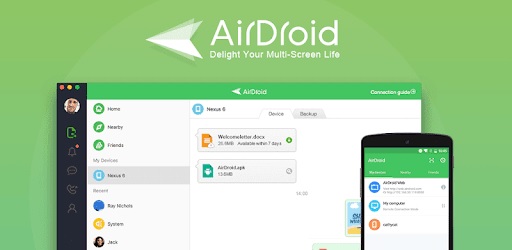
Key features of AirDroid Personal
- Send files to Nearby family members' devices.
- Allow you to transfer types of files such as photos, music, videos, files, apps, and more.
- Remote iPhone file access and management from AirDroid Web.
- Fast Transfer of files.
- No platform limitations.
Price: 3.99$/month;29.99$/year
Conclusion
If a member can't access the Apple Music shared with family, the cause is often hard to detect. As several devices are involved, keeping track of everyone's Family Sharing settings can be difficult. Therefore methods like disbanding the group or removing and re-adding can work best for you.
However, the best solution to Apple Music Family Sharing not working is to use an alternative app to share music with your family. Here, AirDroid is your best choice.
Besides letting you share media files, AirDroid Personal can be handy in various digital emergencies. For instance, you can access a broken or stolen iPhone from a Windows PC using AirDroid.
FAQs











Leave a Reply.