LetsView, AirDroid Cast, and VNC Viewer are the best screen mirroring apps for Android that are also free to install. However, their premium version with advanced features is included in subscription plans.
10 Best Screen Mirroring Apps for Android in 2023
Screen mirroring can be one of the most convenient digital technologies on the market right now. This is because it allows you to cast your mobile screen in real-time onto a bigger and easier-to-view screen, like a PC, TV or projector.
Using this technology is so easy these days; you don’t have to sacrifice picture detail while doing so either. Here in this article, you will get handy information about the Screen Mirroring App for Android. Let’s get started.

1. 10 Best Screen Mirroring Apps for Android
Here are the top-rated Android screen mirroring apps that you can choose from.
1AirDroid Cast
AirDroid Cast is the screen mirroring app for Android that acts as a bridge between employees and employers in online meetings. This software is a perfect tool for individual and business users as it increases work efficiency.
AirDriod Cast let you share your device screen to larger displays. It helps you to Cast the screen to other multiple devices such as Mac computers and Windows. To start with casting the Android screen to PC, follow the step-by-step procedure.
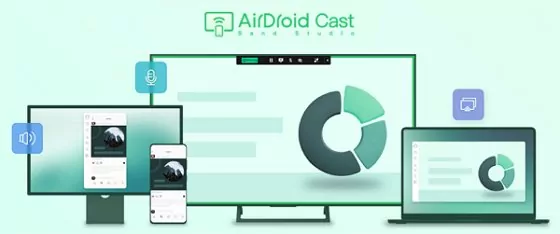
- Step 1.Download and install AirDroid Cast on both your devices
- Click “Try It Free” button below or go to Google Play Store to search AirDroid Cast and finish installation on both your Android phone and PC.
- Step 2.Connect your Android & PC
- You can choose one method from following to finish connection.
A: Wireless

Use your phone's AirDroid Cast to scan the QR code or input the Cast Code. You can also use your local or remote Android devices screen that will be Cast to this computer. Follow the steps:
B: USB Cable

In this way, you will be able to use a USB cable to Cast the Android device's screen to a computer. It has a high definition screen quality without any delay. Follow the instructions:
- Step 3.Cast Android Devices' Screen to your PC
- When connection is finish, the screen of your phone will be displayed on your PC side.
Here's a video tutorial of mirroring Android to PC via USB:
Main features of AirDroid Cast
AirDroid Cast has a unique feature that enables users to remotely control their Android devices from any laptop or a computer. The app will allow you to control everything from any computer.
AirDriod Cast does not only offer screencasting but also delivers you the audio during remote meetings. By using the "TWO-WAY" audio system, all of the attendance can directly communicate without any distortion. Thus, it increases work efficiency during business meet-ups.
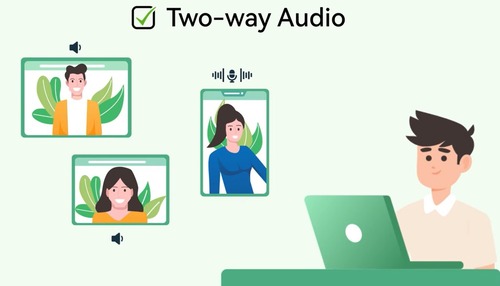
AirDroid Cast supports casting a maximum of five devices onto a computer at any given moment. With this in mind, you can view all of your PowerPoint slides for a presentation or online meeting. Besides it, you can enjoy the multiplayer gaming experience with friends and family.
This tool Support device with different systems Cast to PC includes Casting of Android device screen, iOS devices, Windows device screen, and macOS device screen.
Editor's Rating: 4.6 Stars out of 5 Stars
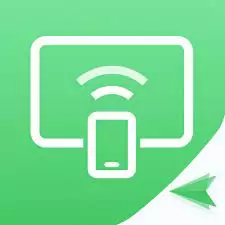
2ApowerMirror
ApowerMirror is one of the top screen mirroring apps. While casting your mobile screen to a much wider screen, the video quality gets lower. But with ApowerMirror you can turn your phone into a powerful tool for presentations and demos without sacrificing video quality.
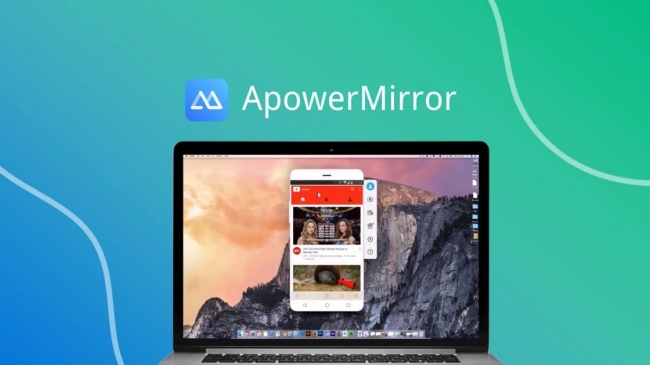
Features
- Cloud mirroring.
- High-quality screen mirroring.
- Cast screen through USB or Wi-Fi.
- Screen recording and Screenshots
Editor's Rating: 4.2 Stars out of 5 Stars
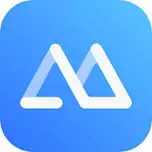
3Mirroring360
Mirroring360 is another best screen mirroring app that's available to both Android and iPhone users. Mirroring360 make it easy for users to share or view their screens. With this app, one can wirelessly connect with multiple people (up to 40 participants) in different locations.
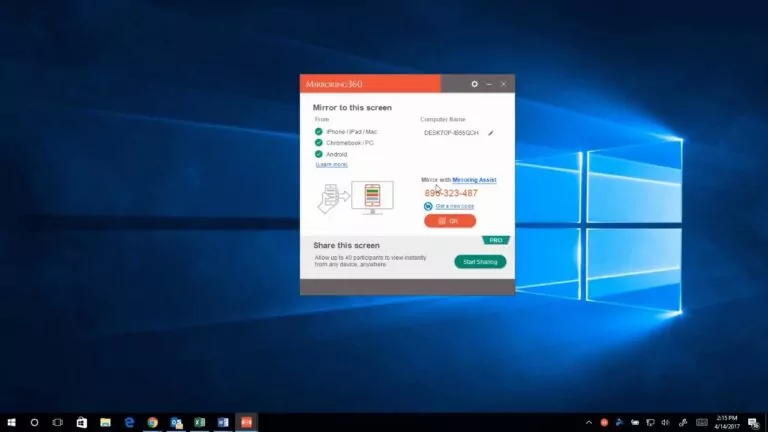
Features
- Mirroring Assist .
- Screen recording.
- Compatible with Android, iOS, Chromebook, Windows, and Mac.
Editor's Rating: 4.0 Stars out of 5 Stars

4TeamViewer
TeamViewer facilitates communication between colleagues or clients as it is optimized to work with almost 10 different platforms, including macOS, Android, and iOS.
It connects computers to share screens online remotely, and it allows network monitoring. It is especially popular for mobile screen sharing and remote access. TeamViewer transfers files faster than most competitors do.
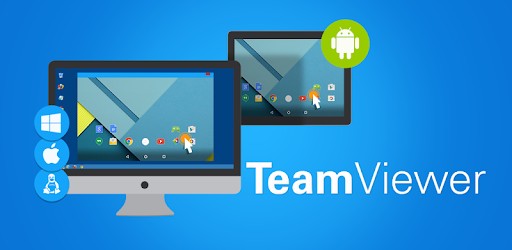
Features
- Leave sticky notes on remote computers.
- All TeamViewer connections are end-to-end encrypted.
- Deploy TeamViewer on hundreds of devices at once.
Editor's Rating: 4.5 Stars out of 5 Stars
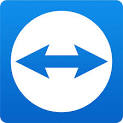
5Google Home
Google Home is an app that allows you to cast your screen to a larger screen and essentially turn any TV into a computer. Most of the use cases for streaming video or audio are better done on the Chromecast rather than screen mirroring. Still, if you want to use your phone's screen on television instead, this is an excellent app to make that happen.
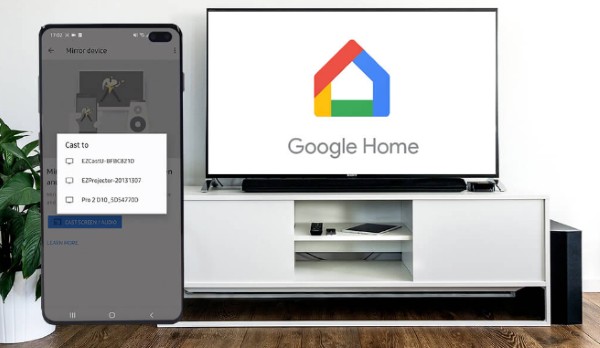
Features
- Cast your screen from your device to your TV.
- Manage, and control other Google devices.
Editor's Rating: 4.5 Stars out of 5 Stars

6MirrorTo
MirrorTo is the next best screen mirroring app that not only works on Android devices but works best on iOS. This app helps you to effortlessly screen-share your Android or iOS devices to a PC. Thus, it offers you free control over your phone with a large screen from a computer.
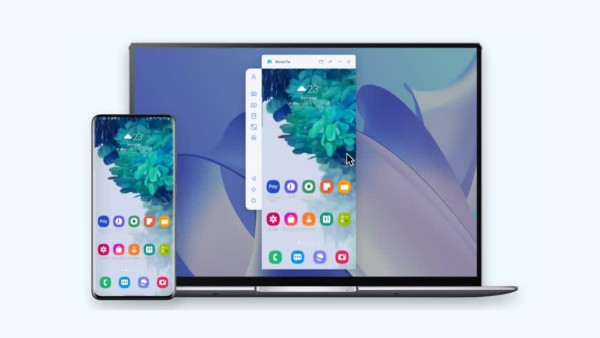
Features
- Live streaming.
- Both Android and iOS compatibility.
- In-app displays and audio.
Editor's Rating: 3.9 Stars out of 5 Stars
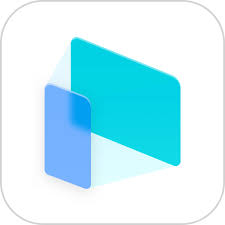
7WonderShare MirrorGo
MirrorGo is another advanced screen mirroring application designed to work with Windows. It allows you to share your device display on the big screen of a computer, control your phone, and more, making it easier to work remotely. It's perfect for large events or lectures, working in a meeting, or sharing a presentation on a medium that does not have the capacity for video playback.
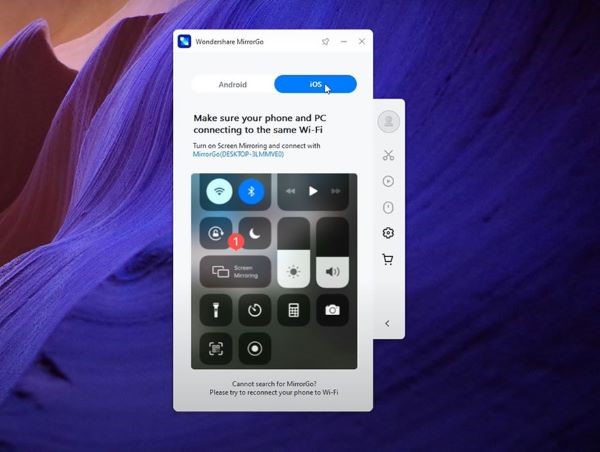
Features
- Mirror and control Android on PC.
- Use game keyboard.
- Transfer files.
- Share clipboard.
Editor's Rating: 4.2 Stars out of 5 Stars
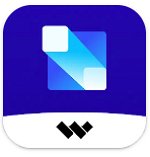
8AnyDesk
AnyDesk is a Skype-like tool that lets you mirror your smartphone or desktop display wirelessly and privately. It is for Windows 10 which has screen mirroring features. The product offers a free trial, and its paid version comes with extra perks.
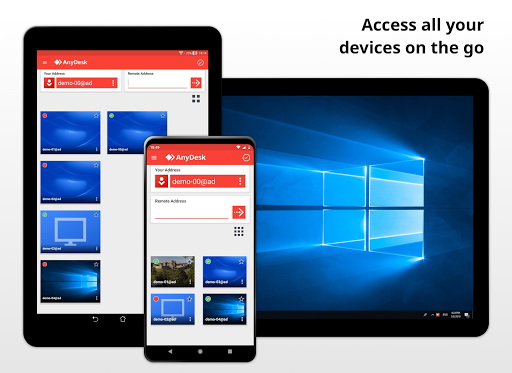
Features
- Connect remotely to your computer.
- Built-in file transfer.
- Whiteboard for drawing.
Editor's Rating: 4.2 Stars out of 5 Stars
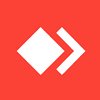
9LetsView
Via LetsView free mirror app for Android, you can broadcast your desktop screen to a remote device (such as another desktop, laptop, or tablet) and share your computer's screen with others. It’s highly compatible and works on Windows, Mac, Linux, Android, and Chromebooks, etc.
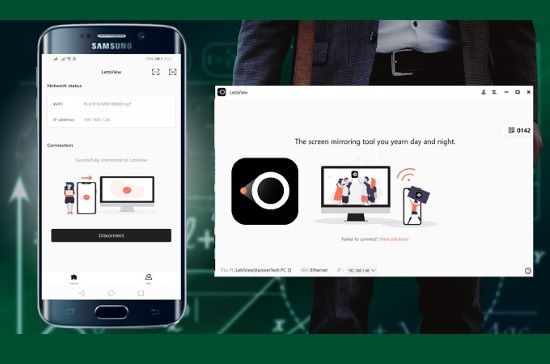
Features
- Offers Screenshots and Screen recording..
- Wireless connection.
- Act as a Whiteboard for drawing.
Editor's Rating: 4.1 Stars out of 5 Stars
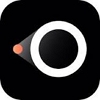
10VNC Viewer
VNC Viewer is a wireless screen mirroring app that can be used to Cast Android phones to PC, Mac. You also can use Cloud services to connect other remote devices. Keep the backup of all connections on the VNS account. It supports Bluetooth mouse and keyboard. You can use it to effectively cast your Android remotely with HD quality. Moreover, the software has additional features such as virtual keyboard and more.
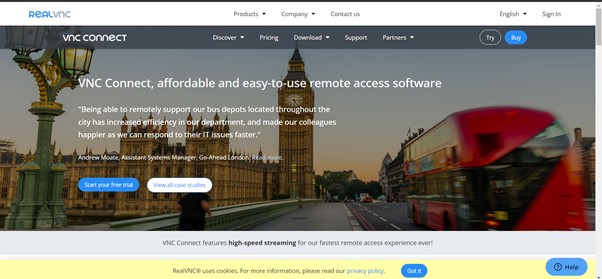
Features
- Amazing picture quality.
- Screen Mirror Between Different Networks.
- Virtual keyboard with advanced features.
Editor's Rating: 4.3 Stars out of 5 Stars
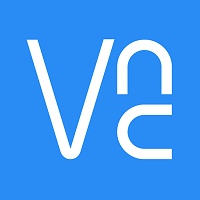
2. Comparison between These 10 Screen Mirroring Apps for Android
| Product Name | Price Per Month | Platform | Casting Methods | Casting Devices |
|---|---|---|---|---|
| AirDroid Cast | The basic plan is free, premium plan costs $ 29.99 /year. | Android , iOS, PC, Mac , Smart TVs | Wiireless, AirPlay, USB | Up to 5 devices at a time |
| ApowerMirror | $29.95 per month | Android and iOS | Wi-Fi, Pin code, and QR code | 3 devices at a time |
| Mirroring360 | $11.99 per month | Windows, iOS, Android and Chromebook | QR code or meeting ID | 40 devices at a time |
| TeamViewer | $25.90 per month | Android, iOS, PC | Teamviewer ID or meeting ID | Up to 3 devices |
| Google Home | Free | Android and PC | Wi-Fi | One |
| MirrorTo | $9.95 per month | Android, iOS | Wi-Fi,USB | One |
| MirrorGo | $5.95 per month | Android, iOS, PC/Mac | USB,AirPlay | One |
| AnyDesk | $9.90 per month | Android and iOS | Wirelessly | Up to 3 devices |
| LetsView | $19.95 per month | Android and iOS | Wi-Fi, and PIN code | Up to 2 devices |
| VNC Viewer | Free | Androids, PC/Mac | Passwords | Multiple users |
3. What Is the Best Screen Mirroring App for Android?
Best Screen Mirroring App for Android to PC
Airdroid Cast is the best free screen mirroring app for Android to PC. It provides complete control over your phone on a computer. With Airdroid Cast you can manage meetings, whether offline or through an audio/video conference. You can connect your Android to PC in many ways. Remote connection and control is also available.
Best Screen Mirroring App for Android to TV
Google Home is the best mirroring app for Android to TV. This application's interface is simple, and it is easy to use. The best thing about Google Home is that it smoothly casts your content from your Android to TV because it has amazing features.
People mostly use this application for casting Android to TV because it's free of cast. You can cast any kind of content like movies or games. However, you need to set up Chromecast on your TV for using this method.
4. Tips: Best Screen Mirroring Software for PC to TV
AirDroid Cast is the best software for casting PC screens on TV. Its web version allows you to share your PC screen to the TV wirelessly. We recommend this software to every PC user because it is easy to use; you don't need to arrange any data cable or HDMI cable. It works via the remote and local networks; you only need to open a browser on your TV and go to webcast.airdroid.com to start casting.
Why choose this software?
Cast devices wirelessly
Stream content without delay
It supports multi-platforms
5. Final Thoughts
Screen Mirroring is the best way to view your mobile phones on larger and wider screens like your PC and TV. It enables you to view your Android screen from any other externally connected external screen as a PC or TV for a presentation or a seminar or even you can stream videos and watch movies with your friends and family. Airdroid Cast is one such great software for screen mirroring. Give it a try and let us know your experience in the comment section below.
Related Question about Android Screen Mirroring











Leave a Reply.