AirDroid Cast Helps You Play Games on PC
AirDroid Cast provides a great gaming experience with a little requirements.
If you’re reading this, then you’ve probably already heard of Azur Lane and are wondering how exactly you can play it on your computer. This game is only available on smartphones supposedly and can’t be played on a desktop or laptop.
However, it doesn’t mean you cannot play Azur Lane on your desktop computer or laptop. There are third-party programs, known as virtual machines, which can emulate Android apps and let users download and install them on their computers. We will show you how to play Azur Lane on PC in this article.

The most obvious advantage of playing Azur Lane on PC is that you can play it whenever you want, wherever you want. Whether you are at work or at school, or even if you’re traveling in an airplane, you can always play Azur Lane on your laptop or desktop irrespective of your smartphone’s availability.
In short, you won’t have to worry about your device’s battery life and internet connectivity at all! Another advantage of playing Azur Lane on PC is that you can play it in higher graphics settings compared to playing it on your smartphone. This is because your phone will always have to run games at the highest graphics settings to keep up with its hardware.
Airdroid Cast is an application that can be used for several purposes, you can cast your Android device's screen effortlessly to your Windows/Mac PC using a USB cable or wirelessly. You can start Azur Lane on your computer and play it just like you’d play it on your smartphone. If you want to play Azur Lane on your PC you’ll have to install the Airdroid Cast app on your computer and smartphone.
Follow the installation procedures below.
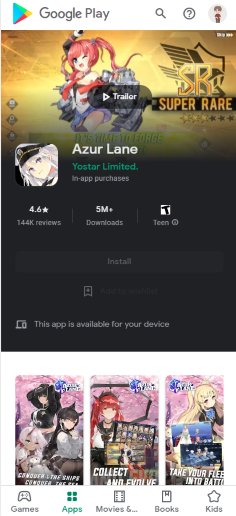
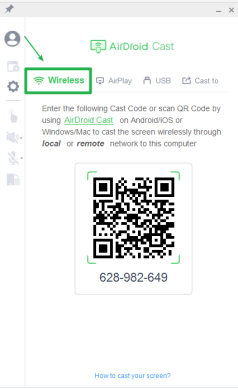
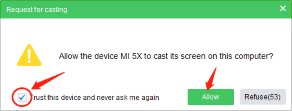
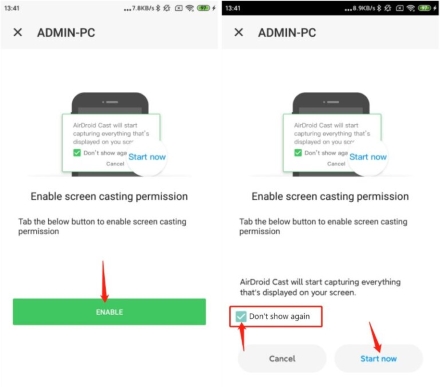
Now open up Azur Lane on your smartphone device and you can start screen sharing to enjoy your game on PC.
Q: Is it illegal to install an Android emulator for Azur Lane?
This is the most asked question when it comes to installing an Android emulator to play Azur Lane on PC. People are often worried about the legality of installing an Android emulator on their computer because they think it’s an illegal thing to do.
However, there’s no need to worry because installing an Android emulator is completely legal. Why do we say this? Well, Android emulators are just software that is meant to run Android apps on computers. It’s not like you’re stealing someone’s property when you download and install an Android emulator on your PC. In fact, you’re just using the software in the way it should be used.
1. Play Azur Lane on PC with Bluetacks
If you’re search of a straightforward way to play Azur Lane on PC, then Bluetacks is a great choice. It’s a desktop application that lets you install and run Android applications and games on a PC.
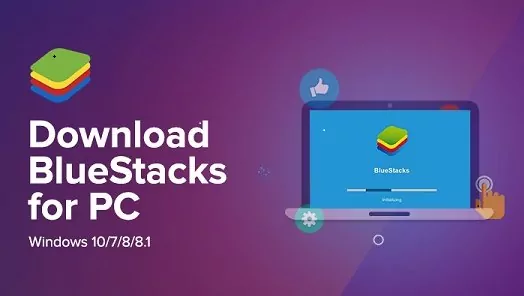
2. Play Azur Lane on PC with LDPlayer
If you have a low-end computer, you might want to use it to play Azur Lane on PC without slowing it down. If so, you should try out LDPlayer. LDPlayer is an Android emulator that’s lightweight and doesn’t consume much system resources. You can use it to play Azur Lane on PC and even use other Android apps and games on your computer.
LDPlayer does not come with Google Play Store, which means you’ll have to download Android apps and games from third-party websites. LDPlayer is considerably less demanding on resources and you will need a minimum free storage space of 36GB.

When it comes to emulators, AirDroid Cast is more of a remote control app than a full-fledged emulator that allows you to play any game on your computer. It is a great app for controlling your phone from your computer since you can use your keyboard to type and your computer’s mouse to navigate through the phone’s screen.
AirDroid Cast is a whole lot in one Pack, it is very easy to install and free to use it doesn’t require much system requirements just with a 2GB RAM you are good to go.
| AIRDROID CAST | BLUESTACKS | LDPLAYER | |
|---|---|---|---|
| RECOMMENDED RAM | WIFI CONNECT | Inbuilt/Supported | 3rd Party/Supported |
| RECOMMENDED RAM | 2GB and above | 4GB and above | 8GB and above |
| PROCESSOR | Intel or Amd | Intel or Amd | Intel or Amd |
| OPERATING SYSTEM | Win 7 to 10(Home & Pro) | Win 7 to 10(Pro) | Win 7 to 10(Home & Pro) |
| BATTERY CONSUMPTION | Low | High | Moderate |
| PRICE | Free | Paid | Free |
Overall, AirDroid Cast is more useful as an app than an emulator since it supports more apps and lets you do more things than emulators do.
There are more than 450 characters that have been introduced to the game, Now we will introduce some main characters to you
The main Azur Lane characters are AKAGI who is one of the main Antagonist of Azur Lane, an aircraft carrier of Sakura Empire. and ENTERPRISE,an aircraft carrier of Eagle Union. The game also has inbuilt chat features which allow players to communicate with themselves.
In Azur Lane, QUEEN ELIZABETH is a Battleship from the mighty Royal Navy which also is connected to the Queen Elizabeth class. HONOLULU is a protagonist and a heavy cruiser from the mighty Eagle Union whose counterpart is USS Honolulu in real-life.
Azur Lane requires a recommended 8GB RAM to perform perfectly.
If you want to use your Azur Lane account on your computer, then you need to download the app from the Google Play Store first. Once you download the app, open it and sign in with your existing account by providing your email address and password.
If you are an iPhone user and have played Azur Lane in the past, then you can try to get your account transferred to your Android phone. Simply follow the steps below:
If you have played Azur Lane before on your phone and are now looking to play it on PC, you will have to transfer your account from your phone to your PC. Unfortunately, you cannot log in with your previous account on your PC because Azur Lane is a mobile game and cannot be played on PC directly. To transfer an account from phone to PC, follow these steps:
The app offers cloud saves so you can easily sync your progress across multiple devices. You can also earn and use the in-app currency called gems on your computer just like you would on your smartphone. Also, you can connect with friends by sending them an invite from your computer.
In this article, we have discussed how to play Azur Lane on PC. We’ve also given a few suggestions on how to play Azur Lane on PC if you want to avoid having to use an Android emulator. We hope that you’ve found this article useful and can now play your favorite game, Azur Lane, on your computer. Lets play game with AirDroid Cast now!

Leave a Reply.