[2023 Newest] How to Mirror A Phone to Another Phone?
Many users like to mirror their phone screen to another phone screen to stream content like movies, videos, and games to another phone. This may help you enjoy movies together with your friend without sharing the same phone screen!
This is possible, and we will explain several workarounds to screen mirror phone to another phone easily. Follow the guide below, and let's start!
- Part 1: Can We Share Screen from Phone to Phone?
- Part 2: One-stop Mirroring Tool: Android to Android, iOS to iOS, Android to iOS & More

- Part 3: How to Mirror Android to Android?
- Part 4: How to Mirror iPhone to iPhone?
- Part 5: Can Someone Mirror Your Phone without You Knowing?
- Part 6: What Is the Best Screen Mirroring App for Phone to Phone?
- Part 7: Tips: How to Mirror Android/iPhone Screen to PC?
- Part 8: Final Words & People Also Ask
Part 1. Can We Share Screen from Phone to Phone?
Can you mirror phone to phone? The answer is Yes. You can mirror your phone screen to another phone.
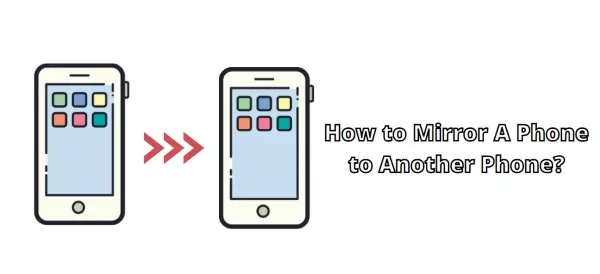
Then, more questions come to your mind: can you mirror Android to Android using the native Android screen mirroring? Can you AirPlay iPhone to iPhone? Or can you mirror Android to iPhone without a third-party screen mirroring tool? Unfortunately, the answer to all these questions is No.
At present, there is no way to screen mirror using the native mirroring technology between Android and iOS devices because they are using different technologies. In fact, most Android devices are built in Miracast, while iPhones come with inbuilt AirPlay. Plus, You can mirror Android to Android via Miracast because Miracast is developed to mirror your Android or Windows screen to TV, and AirPlay is developed to stream your iOS device to Mac or stream Mac to Apple TV. The developers do this because they want their users to stick with their ecosystem.
But don't worry at all because we will provide some workarounds so that you can directly mirror your phone to another phone. Keep reading!
Part 2. One-Stop Mirroring Tool - Android to Android, iOS to iOS, Android to iOS or Vice Versa
Sometimes, you may want to mirror Android to Android, and sometimes, you may want to mirror Android to another OS. No matter which operating system your phone is, AirDroid Cast is a perfect tool when mirroring a phone to another phone, as it works flawlessly on Android, iOS, Windows, and Mac. Therefore, you don't have to worry about the compatibility issue, and you don't have to switch the mirroring tools while mirroring between different OSes.
More importantly, AirDroid Cast support remote screen mirroring, which means you can not only mirror under the same Wi-Fi, but also mirror when the two devices connect to different network.

This tool supports different casting options:
- Android to Android;
- Android to iPhone;
- iPhone to iPhone;
- iPhone to Android;
- Phone to PC/TV
- PC to Phone;
- PC to PC;
- More...
How to Mirror Android to iPhone or Vice Versa:
You can easily mirror Android to iPhone via AirDroid Cast. Note: the steps below work for mirroring Android to iPhone, but the method applies to mirroring iPhone to Android.
- Step 1.Download and install AirDroid Cast on both your Android and iPhone. Then launch the app on both devices.
- Step 2.On your iPhone (the receiving device), tap "Receive Screen Cast", and you will see a QR code and a Cast Code.
- Step 3.On your Android (the sending device), scan the QR code, or enter the Cast Code and tap "Start Casting".
- Step 4.Then a casting request will pop up on your iPhone. Accept the request.
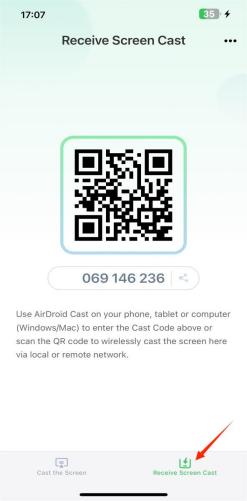

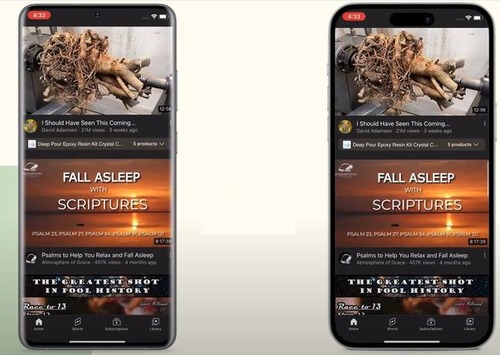
Voila! You can mirror Android to iPhone successfully.
Here is a video tutorial to mirror a phone to another phone:
How to Mirror Android to Android via AirDroid Cast:
AirDroid Cast allows you to mirror Android to Android easily:
- Step 1.Download and install AirDroid Cast on both Android devices. You can download it by clicking the button below, or install it from Google Play Store.
- Step 2.On the receiving device that you want to mirror to, tap "Receive Screen Cast", and there are a QR code and a Cast Code.
- Step 3.On the sending device that you want to mirror from, scan the QR code or enter the Cast Code and tap "Start Casting".
- Step 4.Accept the casting request on the receiving Android device.
There it is. Your Android device will be mirrored to another Android now.
How to Mirror iPhone to iPhone via AirDroid Cast:
AirDroid Cast allows you to mirror iPhone to another iPhone or iPad easily:
- Step 1.Download and install AirDroid Cast from App Store on both iPhone devices.
- Step 2.On the iPhone that receives the screen cast, tap "Receive Screen Cast".
- Step 3.On the iPhone that initiates the screen cast, scan the QR code or enter the Cast Code.
- Step 4.Accept the request and tap "Start Broadcast".
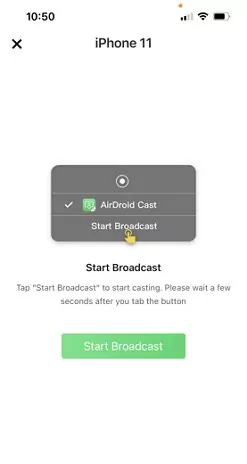
Now you can mirror iPhone to iPhone without any hassles.
Check this video to know how to mirror iPhone to iPhone:
Part 3. How to Mirror Android to Android?
There are other screen mirroring tools that help stream Android to Android when the two Android devices connect to the same Wi-Fi network.
Way 1: Mirror Android to Android via Screen Stream Mirroring
This tool has got much importance due to its extraordinary features. Screen sharing with different media players is made possible using this app. You can share the screen with web browsers too.
You can also record your audio and videos using this Android screen mirroring app. It works well even when connected through Wi-Fi, Bluetooth, or even the USB.

Step 1. Download Screen Stream Mirroring on your Android devices.
Step 2. Now launch the app and choose "Media Players" from the application menu on your sending device.
Step 3. Keep in mind that you will also have to use a media player app that is supported by RTSP streams on the target device.
Step 4. Then the two Android devices will start to connect automatically.
Way 2: Mirror Android to Android via ScreenShare
ScreenShare is also an authentic app for Android screen sharing purposes. It can facilitate you to control other devices and resolve their issues. The unique features for which this application can be used are remote controlling, support, assistance, and remote desktop.
One can share the screen with another person using this app. When you start it, it may ask you two possibilities, and you have to choose any one of them. The one option is to become a distributor and the second one is to become a helper.

Step 1. Launch Google Play Store on your Android devices to install ScreenShare.
Step 2. Launch the app.
Step 3. Turn on Bluetooth for both Android devices, and connect them via Bluetooth by going to the phone Settings > Device Connection or Connection Preferences > Bluetooth.
Step 4. Now open ScreenShare app on your Android, and go to Menu > ScreenShare service.
Step 5. Set the wireless network as Bluetooth on the two devices.
Step 6. Wait for a while and you will see a "Connected" popup.
Way 3: Mirror Android to Android via TeamViewer
TeamViewer, is an overall answer for far-flung support, far-flung access, and online conferences, which lets you help clients remotely, collaborate with colleagues from a distance, and additionally live related together along with your gadgets or help pals and own circle of relatives members.
How to use TeamViewer to mirror Android to Android:
Step 1. Download and install TeamViewer Quick Support on the sending device.
Step 2. Launch the app and you will see your ID.
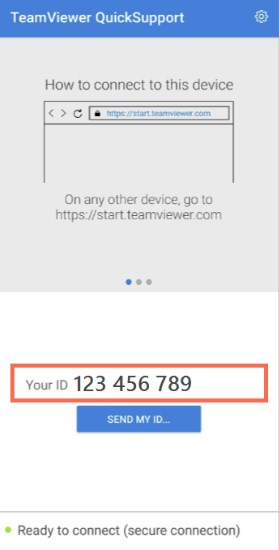
Step 3. Download and install TeamViewer on the receiving device.
Step 4. Launch the app and sign in with your TeamViewer account.
Step 5. Now enter Partner ID from the sending device.
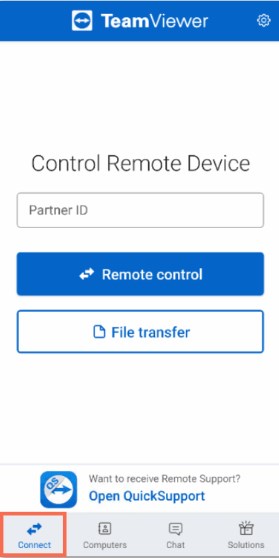
You will be able to see the screen from Android to Android.
Part 4. How to Mirror iPhone to iPhone?
Apart from AirDroid Cast, you can also try mirroring iPhone to iPhone via some apps like ApowerMirror. ApowerMirror is considered to be one of the best mirroring applications with its special qualities like multiple mirroring protocols. This tool is liked by 5,000,000 users and that is the reason it is so popular. It also supports USB and Wi-Fi mirroring. You can use it when you are with your family and want to enjoy moments together. ApowerMiro is best suited for video conferencing. Kids can use it for educational purposes and the most widely used live streaming also.
Step 1. Download and install ApowerMirror on your iPhone devices. Then launch the app.
Step 2. On the iPhone that initiates the screen cast, tap the LocalCast button on your screen. Then it will start searching for the available devices.
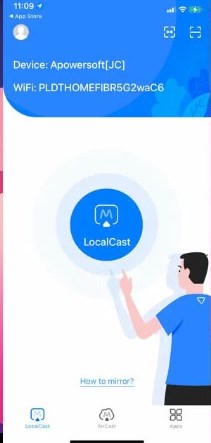
Step 3. On the device list, tap the name of another iPhone.
Step 4. Tap Start Broadcast to start mirroring.
Part 5. Can Someone Mirror Your Phone without You Knowing?
As a matter of fact, there is no way to mirror your phone without knowing. The authorized and trustworthy screen mirroring tools will ask for permission before mirroring, so you should see a permission request on your phone before starting to mirror the screen. Be aware of the case where you may accidentally lose the phone, then someone else may get physical access to your phone and grant the casting permission.
In short, people can not mirror your phone without you knowing and granting permission, and you should also protect your phone and don't leave it with untrustworthy people.
Part 6. What Is the Best Screen Mirroring App for Phone to Phone?
We have discussed several applications that support us to mirror phone to another phone. But now, the question arises which one is the best of these applications?
We can easily judge now that AirDroid Cast is the best one if we compare its features with all the other apps we have discussed. It connects multiple devices, it is secure as many other apps have security concerns.
Moreover, this app helps you in making your presentations and sharing them with others. Connecting to other devices is also very compatible and you can connect using different means.
Part 7. Tips: How to Mirror Android/iPhone Screen to PC?
If you, however, want to mirror either your Android or iOS device screen to your PC, we suggest using AirDroid Cast as it is a simple yet excellent tool to help you connect your devices.
With AirDroid Cast, you can view all the streaming or content stored on your smartphone on a bigger screen. Share videos, mobile games, movies, photos, and e-books on a bigger screen and add to the fun.
Here is a detailed step-by-step guide on how to use AirDroid Cast to mirror phone to PC:
- Step 1.Download AirDroid Cast onto your Android/iPhone for free
- As for the casting device (Android/iPhone) and your computer, you can download it by click "Try It Free" button below or from the official AirDroid Cast website or Google Play Store/App Store.
- Step 2.Show phone screen on PC
- There are 3 connection methods that you can choose.
Via WLAN: In this option, you can choose to scan the QR code or enter the cast code which is displayed on the PC side. You can even mirror a remote phone.

Via AirPlay: This option is only available for iOS users, you need to go to "screen mirroring" center and simply click "AirDroid Cast-XXX" on your phone to cast your phone screen to PC.

Via USB: Connect a USB cable to your phone and computer, on the list of available devices, click on your phone.

- Step 3.Start mirroring
- Upon successful connection, the screen of your phone will be displayed on the computer. You can also click the hand icon to set up the control feature.
Part 8. Final Words
We hope that you have learned something new from this article and have found new or more practical solutions on how to mirror a phone to another phone. Mirroring phone to phone can be quite the game-changing solution, whether you are playing video games or watching movies. We have discussed several methods above. These are optional free and paid solutions, depending on your needs. However, the best software that we recommend to mirror phone to another phone is AirDroid Cast as it comes with many convenient and simple to use.
Frequently Asked Questions
There are different tools you can use to mirror Android phone to TV:
- AirDroid Cast Web
- Miracast
- ChromeCast
- DLNA
- WiFi Direct
There are many helpful guides on the Internet on how to use these tools.











Leave a Reply.