How to Track a Stolen or Lost Android Phone and iPhone
We understand how much of a hassle it can be when you can't find your phone. In some cases, it's hidden away in plain sight. However, your phone can also be stolen or lost while away from home. Even if you aren't tech-savvy, you can still salvage the situation if you're well-prepared for such circumstances and respond quickly enough. In this article, we will share a few helpful resources on how to track a lost phone.

Before Tracking the Stolen or Lost Phone
If you misplace your phone, the best action to find it is to have someone else dial your number. You may hear your phone ring if it is not too far away. In case your phone is muted, you can ring it with the Android Device Manager or Google Home.
Keep in mind that changing your Google password and lock screens is the most sensible thing if your phone is stolen. Make sure that no one has unauthorized access to your information. Don't forget that other devices use the same credentials, so they remain connected.
Prevention, they say, is better than cure. It would be best if you add alternate contact information to your phone's lockscreen before your phone is lost. And always ensure that your phone is fully charged at all times, because the contact information added to the lock screen will only be seen if the phone is still on.
How to Track a Stolen or Lost Android Phone
There are different ways to find a lost Android phone, the most effective of which include:
1Find My Lost Phone with Android Device Manager
It's also possible to find a lost Android phone if it's connected to your Google account, has internet access, has location switched on, and ADM is configured to locate it before it disappears. ADM can show the exact position of your smartphone by default, except if you have this feature turned off in settings.
It is easy to locate your phone with ADM if you have a Google account and go to google.com/android/find. Sign in with your Google account and select the specific device.
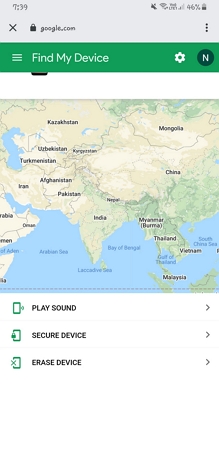
To get a better idea of your device's position, Google provides you with different options:
- Setting your phone to ring even if it is set to silent
- If you didn't already have a screen lock, set up a PIN or pattern lock on it. On the lock screen, you can also include a recovery message. An example is, "Kindly phone this number if you have my device."
- Erasing all of your device's data.
- You can use another phone to download the "Find My Device" app from the Google Play store and use the Sign in as guest option to locate your phone.
The downside is that ADM can only tell you where your phone was last seen if your phone has been switched off.
2Find Lost Samsung Phone with Find My Mobile
Even if you don't have a Google account, there are still other ways to track down your lost Samsung phone.
Most Android phones have a default tracking app or some other method of finding the device if it is lost or stolen. Let's have a look at Samsung gadgets. There's a feature called Find My Mobile on Samsung phones, similar to Google's Find My Device. You can use their app or website to look up your phone's location if this setting is enabled.
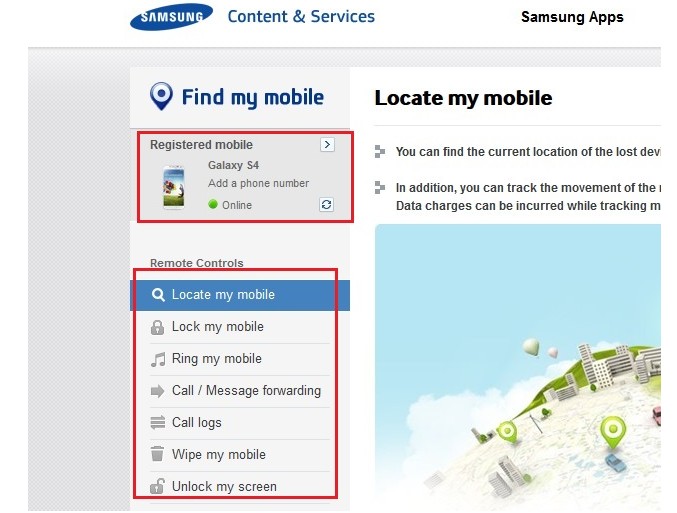
Ensure that this option is enabled at all times. That way, you'll be able to get the last known location of your phone. There are a few more features that make it more user-friendly than Google. It's also possible to back up the phone, retrieve your texts and call history, and even extend the battery life with the Find My Mobile option.
3Locate Lost Phone with AirDroid Lost Phone Locator
In finding a missing Android, AirDroid Family Locator is the best lost phone locator out there. Please make sure your phone with this app installed is already paired and connected with the lost Android phone. It keeps track of the device in real time. As a result, you'd be able to pinpoint its specific location easily. You can also use remote operations to monitor the phone's surroundings.
Key Features
- Track the lost phone in real-time
- Watch and hear what is happening around the lost phone remotely
- Get an instant alert if the phone has low power
- Monitor lost phone activity via screen mirroring
Step 1. Download and install the AirDroid Parental Control on the first device. Create and log into your account.
Step 2. Follow the steps on the first device to install AirDroid Kids on the second device. Then, bind the two devices.
Step 3. You can tap the Location icon in AirDroid Parental Control dashboard on the first device to locate the second one.
![]()
Step 4. You can click Remote Camera to watch the phone's surroundings. The One-Way Audio function will also let you listen to what is happening around your lost phone.
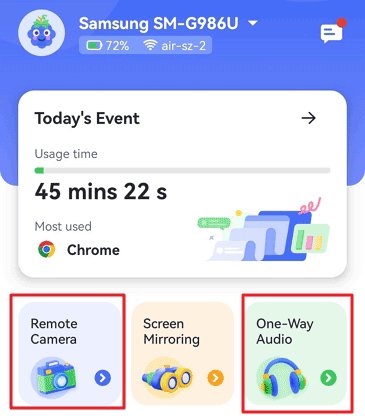
4With Wireless Carrier
Many carriers have their location tracking function. If you are using T-Mobile, you may also use T-Mobile FamilyWhere to find a missing Android phone. You can report your phone as missing or stolen through your wireless carrier's website or app if you need help knowing where or how to get it back. Remotely locking or erasing your device is also possible using this method.
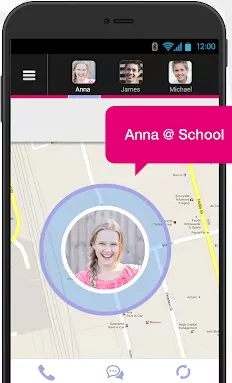
5Using a Smart Speaker
You can also use a smart speaker to locate a missing phone may be useful if you know it is somewhere in your home. To make it easier to locate your phone, sign in to the same account on both your mobile device and your smart speaker.
You can tell Google to find your phone by saying, "Okay, Google, find my phone," if you have a Google Home HubTM. After that, your smart speaker will confirm your request and ring the device you asked. What's the most exciting part? It will still make a noise, even if you've put your phone on mute or vibrate mode.
6Video Tutorial: How to Find a Lost or Stolen Android Mobile
How to Track a Stolen or Lost iPhone
1 Find My App on Your iPad or Mac
Apple, like Google, offers a simple way to locate a misplaced iPhone. Find My App is available for all Apple users with the latest iOS. When you turn on your Find My Network, you can use the Find My App on any device with the same Apple ID. Even if the device is offline, its last known location can be seen for up to seven days.
To locate lost iPhone with Find My App on your iPad or Mac:
- Open the Find My App on your iPad or Mac
- Select the device or item option
- Choose the device you want to locate on the map. You can locate devices using the same Apple ID or a device added to a family-sharing group.
- Select "Direction" to open the device location in Maps.
2 iCloud Location Tracking
Another way to locate lost iPhones is through iCloud location tracking. Yes, not only can you use iCloud to back up all your files from all your devices (iPad, iPhone, Mac), but you can also track your missing or stolen iPhone. You may even lock the device's screen, erase data, or ring the device.
To locate a lost iPhone using iCloud location tracking;
- Go to the iCloud website icloud.com/find.
- Log in with your Apple ID and password.
- Select find devices.
- Click "all devices" to see all the devices connected to your ID.
- Choose the device you want to locate.
- The device will be displayed at the center of the "Find My Device" toolbar.
- If the device cannot be located, it appears offline. But the last known location is displayed on the map.
- If the device is available, it appears on the map so you can locate it.
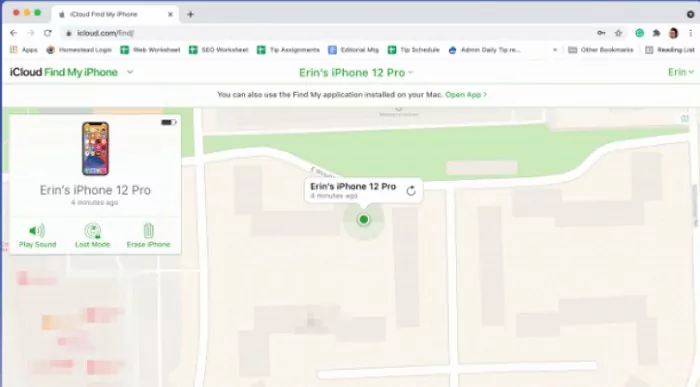
3Using Apple Watch
Unlike Find My iPhone, the Apple Watch's search function won't trigger any iCloud emails indicating your device has been sent a noise; it's a much easier and less complex Find feature.
Here's how to use the feature:
- On your Apple Watch, choose to Find Devices and tap on a device.
- Press the "Play Sound" button. Suppose the gadget is connected to the Internet For roughly two minutes. In that case, a sound rings out after a small delay and progressively increases volume. The device also makes a buzzing noise (if applicable). The smartphone's screen flashes with a Find My [device] notice.
- An additional email is sent to the address associated with your Apple ID to serve as a confirmation. "Sound Pending" is displayed if the device is offline. The sound will play when the device next connects to a Wi-Fi or cellular network.
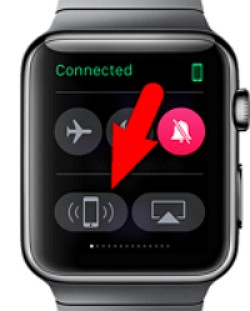
4Find My App on Other's Device
Find My App is an app that allows iOS users to locate a lost iPhone. When activated, you can find lost iPhones using other devices too. But first, you have to turn on the app.
If you've activated the Find My app, you can find a lost phone with it on other devices.
- Open the Find My app on another device. You can do that from the device's web browser or by launching the app.
- Sign in with your Apple ID. Since you're accessing Find My App on other devices, you may need to sign them out first.
- The sign-out option is at the upper-right corner of the app's screen
- Login to the Find My app with your own Apple ID after logging the owner out
- A list of devices will appear below the map with their location displayed.
- Tap your phone to locate it.
- The last known location will be displayed if the device has been powered off or has run out of charge.
- Next, you can "play a sound" if the phone is nearby or "activate lost mode" if it's not nearby or you think it's lost.
If the phone is online, it locks immediately. If the device is offline, it will lock once it is powered on.
5Google Maps
Google Maps "maps" out all location data from your iPhone. It uses this data to locate a lost iPhone. However, it only works if location reporting and history are enabled on the device.
To locate a lost iPhone on Google Maps;
Go to the Google Map website and click Your timeline from the menu.
 Google Maps Timeline
Google Maps Timeline- Log in with your Google account.
Click "Today" at the top left side of the screen to display the most recent timeline.

- Scroll through the timeline to identify the last known location of the lost iPhone.
- Verify if the device is staying still or moving. If it's still, it's probably lost or misplaced. If it's moving, it's probably stolen.
- Locate your lost iPhone using the GPS displayed on the screen.
Protect Privacy and Property If Your Phone Is Stolen
Losing a phone is a stressful experience. Still, if you're not careful, it can also be a major privacy and security concern. In case you have sensitive or private data on your phone, it's crucial to know how to get rid of it as soon as possible after losing the device.
To minimize the risk of unauthorized access to your data, here are the steps you can take to delete data after your phone is lost:
Step 1: Remotely Lock the Lost Phone
The lost mode locks the phone and displays a message with contact information and a call button on the screen. You can enable the lost mode for both iPhone and Android. You can enable lost mode on your iPhone through iCloud or the Find My app. If you want to enable secure device on your Android, just go to android.com/find on your web browser.
Step 2: Change Account Passwords
As an additional precaution, change the passwords for any accounts logged into your lost phone. By changing the passwords, you ensure that even if someone gains access to your accounts, they cannot continue accessing them.
Moreover, If you haven't already, enable two-factor authentication (2FA) for your important accounts. This adds an extra layer of security by requiring a verification code and your Password when logging in. It can help prevent unauthorized access even if someone has your login credentials.
Step 3: Remotely Swipe Data
If you have the latest Android or iOS device paired with a Google or Apple account, you can erase all data on your phone by going to android.com/find (Android) or www.icloud.com/find (iPhone) on your web browser.
Step 4: Notify Service Providers
Contact your mobile service provider and report the loss of your phone. They can assist you in deactivating your SIM card or suspending your phone service to prevent unauthorized usage. Also, inform your device manufacturer about the situation, especially if your phone contains sensitive or confidential information.
Step 5: Alert The Police
If you think your phone is stolen, not misplaced, you should file a police report. Although it may not be considered a high-priority case, it can help in other ways. The device is added to a blocklist and wouldn't work with any carrier within the country. You can also protect your information and avoid potential theft or fraud. The police may also help you track the lost phone via the IMEI number.
FAQs


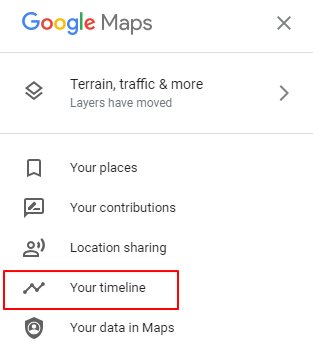 Google Maps Timeline
Google Maps Timeline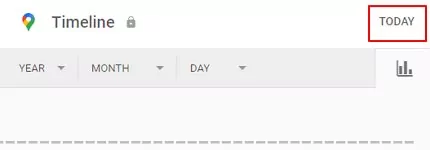










Leave a Reply.