AirDroid Parental Control & WhatsApp Monitoring
Read WhatsApp messages without sender knowing by screen mirroring kids' phones and syncing WhatsApp notifications.

Real-time chat and video calls are two of the most outstanding inventions. A platform like WhatsApp allows users to use features like this and many other benefits. For instance, you can share locations and files and store information on cloud storage. This instant messaging app does not only allow two people to connect, but you can create groups with hundreds of other users.
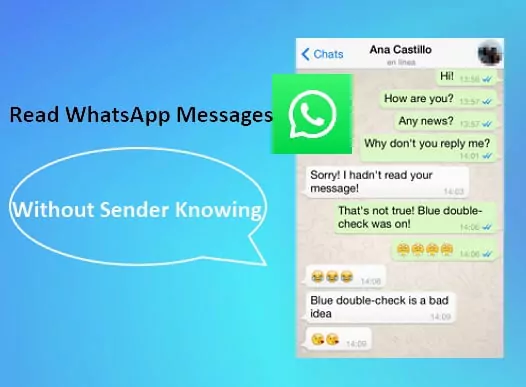
The private chat room is different from the group chat space because you have more control over what happens. Reading a WhatsApp message without the sender knowing is one of the differences between the two. In this article, we will answer the age-long question of whether one can read WhatsApp messages without the sender knowing.
| Method | Highlight | Difficulty | Success Rate |
| Method 1. Disable Read Receipts in WhatsApp | The sender cannot tell if you have read the message through the read receipt if it is off. | Low | Medium |
| Method 2. Read a WhatsApp Message without Opening | You can read a message without opening it through app previews and notifications so the sender will not know. | Medium | Medium |
| Method 3. Read WhatsApp Messages via WhatsApp Monitor | Monitoring apps allow you read a WhatsApp chat from another phone. | Low | High |
| Method 4. Via Blue Tick, Last Seen Hider App | A third-party app can disable the read receipt feature while you read a message, so the sender does not know. | High | High |
Yes, you can read a message without the sender knowing. The sender knows that you have read a message through the read receipt. Read receipts are three categories of marks that show if a message has been delivered, seen, and read. The check mark is a single grey means the message has been sent successfully.
Secondly, if it turns to a double grey tick, the message has been successfully delivered to the recipient's phone. Lastly, if it turns to the double-blue tick, the recipient has read the message. Once a sender sees the double blue check marks, he knows you have read their message. You can have this feature turned off, and the sender will only know when a message has been sent.
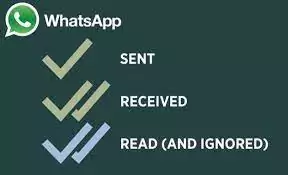
They will not be able to tell if you have read a message once the read receipt is turned off. However, the sender can still tell that you have read a message when your read receipt is off. This exception is shared in group chats. The three categories explained above about the read receipts remain true. The difference is that the blue double tick will not appear until every group member has read the message.
Alternatively, the sender can see who has read the message by checking the information by clicking the "i" icon at the top corner of the screen once a message they sent is selected. There, contacts that have received (Delivered to) and read (Read by) the message will be listed.
This section of the article will show you practical steps to read a message without the sender knowing.
WhatsApp has a feature that helps you prevent the sender from knowing that you have read a message. The feature is simply turning off the read receipt for WhatsApp. The steps to turn off the read receipt are shown below.
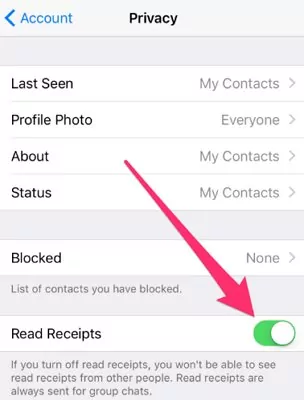
You can preview a message without opening it in different ways.
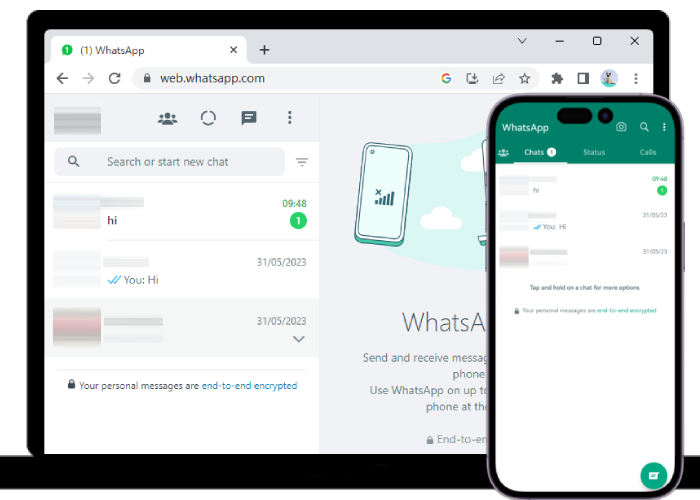
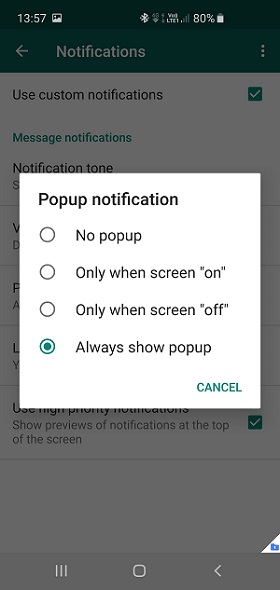
AirDroid Parental Control & WhatsApp Monitor allows you to read WhatsApp messages from another phone. You can remotely read the message, and the sender will not know.

The app was specifically designed for parents to watch what their kids do on their phones. However, it has advanced features that let you see WhatsApp chats from another phone.
You can use a third-party app to hide your WhatsApp blue tick. Blue tick hider makes reading WhatsApp messages, audio, photos, video, and WhatsApp Statuses simple and hidden.
There are three other ways people assume they can use to read a message without the sender knowing, but it does not work most time. If you still want to have a try, here they are.
Can Airplane mode let you read WhatsApp messages without the sender knowing? The answer is yes and no.
Once you turn your phone into Airplane mode, you can only read the messages that have been received on WhatsApp. But, it is impossible to read the latest messages after you enable Airplane mode, as your phone does not have an internet connection at this time.
Also, if the messages have been sent to your phone before you put your device in Airplane mode, the sender will still find out that you have received the messages, and you just haven't checked them yet.
The reason is that WhatsApp is an app that works on an algorithm or program. As long as your device is networked, messages delivered to you by the sender will show up as two gray ticks, meaning that the message has been received by your phone, even if you don't open the chat.
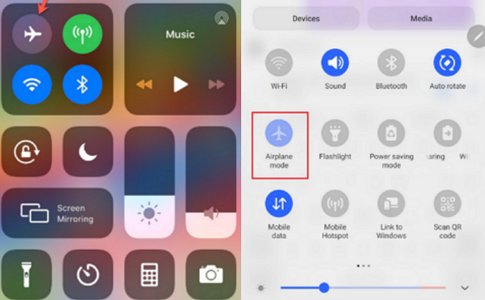
Gmail allows users to mark an inbox as unread even after it has been opened. That is not the case with WhatsApp. Once a message is read, you cannot undo the action, and the recipient will know that you read the message.
Deleting a message after reading it does not prevent the app's program from notifying the sender that you have read the message.
We can tell if someone has read my SMS or MMS messages on my phone when using Apple iMessage or Messages by Google. That's because both iMessage and Google Messages also have the "Read Receipts" feature. Meanwhile, same as WhatsApp, these two messaging apps allow users to turn off this feature to prevent contacts from knowing that you have read their text messages. Here's how to do it:
button.
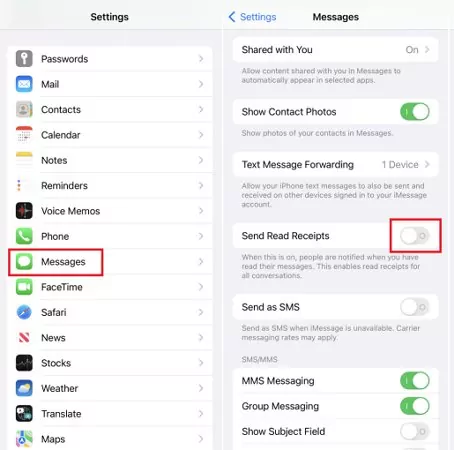
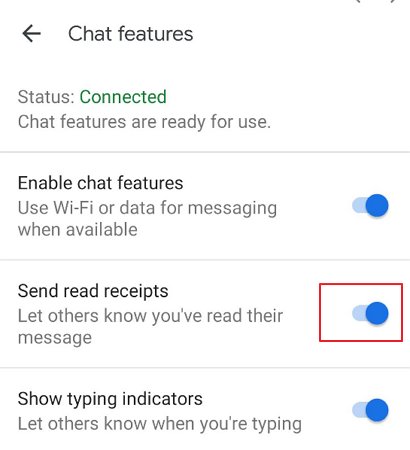
WhatsApp is sought after by most people for its quick chat and call features. For some reason, message recipients do not want to read a message. Often, the recipient does not want to reply to the message. Hence, this article details how to read a message without the sender knowing. You can disable read receipt, preview the message without opening it, read from another device, or use a third-party app to hide your WhatsApp blue tick. Also, it addresses three common misconceptions about reading a WhatsApp message without the sender knowing.

Leave a Reply.