AirDroid WhatsApp Monitor
Monitor your child’s WhatsApp online activity with keyword filtering and sync app notifications

WhatsApp remains the undisputable quick chat app for both mobile and desktop users. It currently has well over 2 billion active monthly users. You are likely reading this article because you also use WhatsApp's web or mobile app. No matter who you are chatting with, you expect your conversations to be kept private.
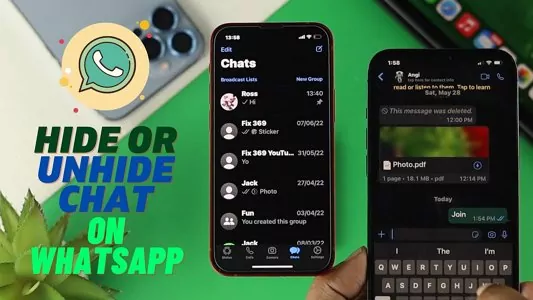
WhatsApp does a lot to ensure that its users enjoy privacy benefits. However, you may leave your phone where unwanted eyes can pry at your chat. In this article, we want to explore how to take your chat privacy a notch higher with the hide and unhide feature. Aside from the commonly used archive feature, we will show you how to keep your chat from prying eyes.
WhatsApp already provides its users with a generic means of hiding their chats. It means the Archive feature. This section will show you everything you need to know about the feature.
WhatsApp archive is the native solution for the app users to keep a chat they do not want to see away. It works for both contacts and group chats. Your chats are not deleted; instead, they are kept in an archive folder on the app where you can access them.
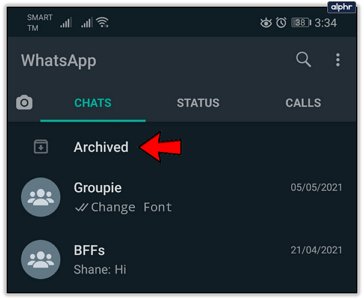
However, the feature now works better than it did before. Before its recently updated, the feature allowed hidden chats to reappear in the chat menu once there was a new message. Now, you can permanently keep a chat away from prying eyes with the feature. Furthermore, users can determine if they want a chat to stay hidden or reappear when receiving new messages.
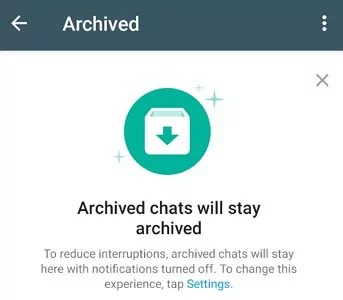
To set WhatsApp chats on your Android to stay archived:

You can also access the function on the archive page. Click on the hamburger icon at the top of the page, and you will see the same feature.
Lastly, you will notice where it says, "These chats stay archived when new messages are received. Tap to change." You can click on the message to change it. The archive feature allows you to hide all your WhatsApp chats simultaneously.
Here is how to hide and unhide WhatsApp chats on Android devices.
![]()
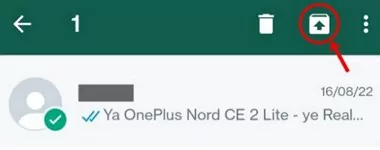
![]()
Here is how to hide and unhide WhatsApp chats on iPhone.
![]()
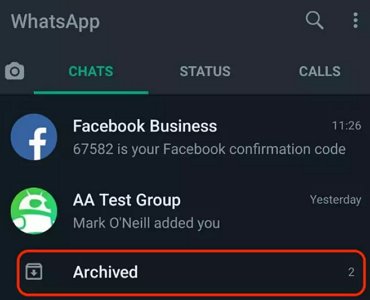
![]()
Here is how to hide and unhide WhatsApp chats on Android and iPhone simultaneously.
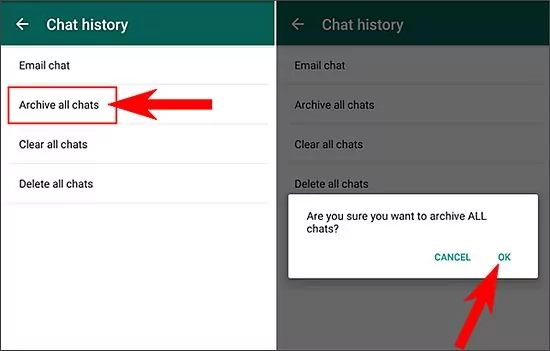
If you do not want to use WhatsApp native archive solution, this section provides two other alternatives.
GBWhatsApp has been around for a while and has helped its users access features not available on the official chatting app. For example, users have an actual hide and unhide feature with the cloned WhatsApp version. Here is how to archive WhatsApp chat without deleting it with GBWhatsApp.
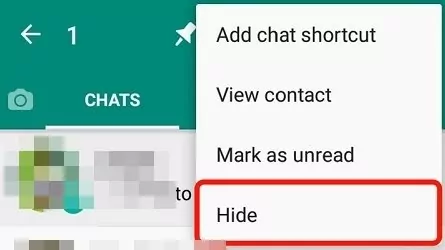
There are several lock options that you can use to ensure the privacy of your chats further. WhatsApp provides a lock option that uses biometrics like fingerprint or face scanning. Hence, this feature is restricted to only apps that have biometric features. However, you can proceed to third-party apps that will not jeopardize your conversations.An example of such an app is AppLock for WhatsApp.
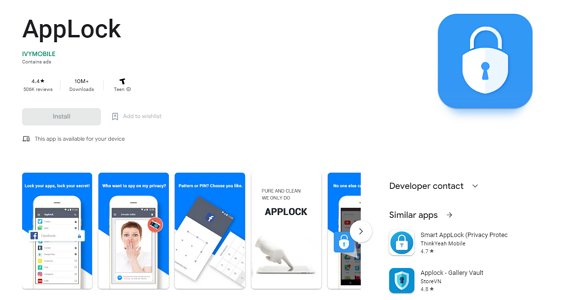
It helps you lock individual chats with passcode, pin, or patterns. Above all, it works on Android and iPhone devices. You can use this app to prevent anyone from opening your WhatsApp without permission. There are phone launchers that provide similar features.
Yes, you can hide WhatsApp message content in the notification bar. When messages come into your phone, they will be displayed on your notification bar or lock screen. These features make it easy for prying eyes to know who messaged you and get a brief of what was sent. However, you can turn off both features.
You can turn off notifications for all messages in your WhatsApp settings. Click on Notifications and pick your preferences. Likewise, your phone settings allow you to hide contents in Notification Bar. Open your Settings and click on Privacy. Click Advanced, then Lock screen or click Notifications on the lock screen directly. Select the middle option of Show sensitive content only when unlocked.
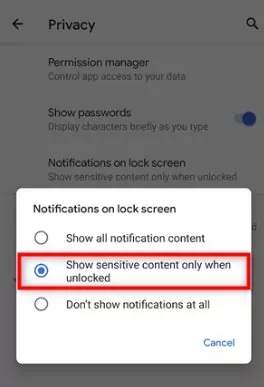
You can monitor your kid's sensitive chats on WhatsApp. The law permits you to do so for your dependent kids. To follow up on who they are chatting with and what they are saying, use AirDroid Parental Control. By monitoring their chats, you do not need to worry. In addition, you will be able to find out if they are being cyberbullied, scammed, or targeted by any other form of harm. This app also provides a web version so that you may monitor WhatsApp chats of your child online.

WhatsApp does not have hide and unhide features. However, the hide and unhide features are well imitated with the archive function. Archiving and unarchiving your chats and groups will hide them from prying eyes.
However, if you want extra layers of privacy, you can use third-party apps like Lock WhatsApp or GBWhatsApp. These apps have actual hide-and-unhide features. In conclusion, you can monitor your kid's hidden chats to prevent them from danger by using the reliable WhatsApp Tracker.

Leave a Reply.