Location Expired on iPhone? Tested Solutions in 2025
Have you also noticed the "Location Expired" error in the iPhone Messages app? If so, you're not alone. Many iPhone users, especially those running iOS 17, have encountered this issue. So, what does "Location Expired" mean and why does it say "Location Expired"?
This post will get you covered. Also, we'll share ways to troubleshoot this problem and get your location sharing back on track. Now, let's dive in!
What Does "Location Expired" Mean on iPhone?
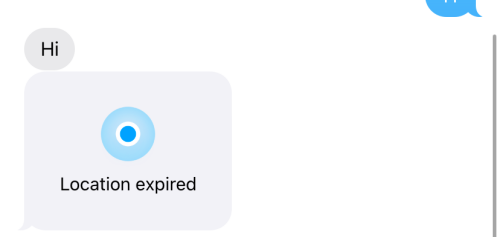
Typically, the error "Location Expired" appears in the context of location sharing on the Messages app. This means that the shared location information is no longer available or up-to-date. Simply put, when this occurs, you cannot see the shared location in the Find My app on your iPhone.
So, why does it say "Location Expired?"
1The Contact Blocked You
You'll experience "Location Expired" if the contact who shares the location with you has blocked you.
Generally, Apple ensures that when someone blocks you, all forms of communication stop, including location sharing via messages. So, whenever you try to check the shared location of a blocked contact, you'll keep getting "Location Expired" on the Messages app.
2The Contact Stop Sharing Location
Someone who shares the location with you can decide the duration of the location sharing or stop it manually. Once they stop sharing their location with you, your device will stop retrieving their location data, which immediately results in the "Location Expired" error message on your side.
3The Software or Device Has Glitches
If the above situation does not exist, then "Location Expired" may be the software issues, such as the buggy iOS versions. Many users running iOS 17 have reported to have location-sharing problems, which result in location expiration.
How to Fix Location Expired on iPhone
Now that you know why you see "Location Expired" on your iPhone, let's look at some practical ways to fix this issue.
Ask the Contact to Unblock You
Once you notice this issue on your phone, the first thing to do is ask the person who shared the location with you if they've blocked you. Surely, you can also grab obvious signs to tell if you've been blocked without asking them.
If they have blocked you accidentally, contact them through other platforms and ask them to unblock you in order to restore all forms of communication, including location sharing, and you will no longer encounter this error.
Request Indefinite Location Sharing
If someone sets a time limit for location sharing due to privacy, there is no doubt that the location will expire when the time is due. This time, you can send a location-sharing request and ask them to share the location with you indefinitely.
This ensures continuous location updates without interruption, preventing location sharing from expiring automatically. Since this issue is specific to the Messages app, we will focus on how to request location sharing via iMessage.
- Step 1.On the Messages app, open the conversation with the person with the "Location Expired" error.
- Step 2.Tap on the contact's name or profile picture at the top.
- Step 3.Tap "Request Location" and send it.
- Step 4.Once the contact receives your location-sharing request, ask them to share their location with you indefinitely.
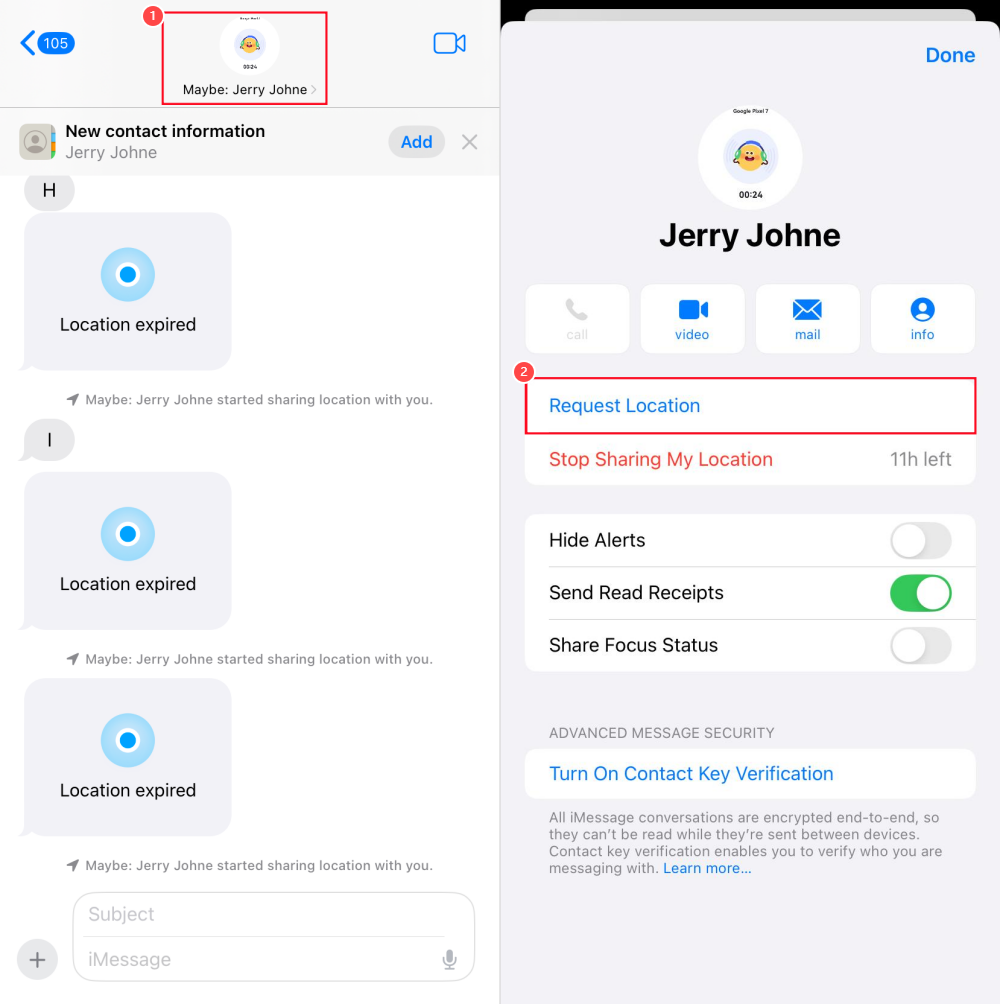
Force Stop the Messages App and Reopen It
You can also resolve this issue by force-stopping the message app and reopening it. Doing this will help you resolve software glitches and clear any temporary bugs, and memory overload that may be causing issues like location-sharing problems. To perform this action is very simple.
- Step 1.Just swipe up from the bottom to bring up the app switcher.
- Step 2.Find the Messages app.
- Step 3.Swipe up on the Messages app card to force stop it.
- Step 4.Reopen the Messages app and check if the location issue is resolved.
Reboot your iPhone
Rebooting is another viable way to fix software or device glitches. When you reboot your phone, it will reset all the processes running on your phone, including the location services, thereby ensuring your device properly shares or receives accurate location data.
Best Alternative to Share Location on iPhone without Glitches
Generally speaking, the "Location Expired" won't occur unless the contact has blocked you and location sharing has been stopped. Therefore, if you tried all the methods above but it looks like you aren't making headway, don't worry - there's another alternative.
With AirDroid Location Tracker, location-sharing issues become a thing of the past. This app allows you to track your family members' locations without being stopped or expiring. Because the location tracking remain active even if someone uninstalls the app from their iPhone.
Additionally, AirDroid keeps a 30-day record of location history, allowing you to review family members' whereabouts at any time. Sounds amazing, right? Here's how to use it:
- Step 1.Download AirDroid Parental Control on your phone.
- Step 2.Install AirDroid Kids on the contact's iPhone that comes with the "Location Expired" error.
- Step 3.Tie up the two devices based on the in-app instructions.
- Step 4.Once done, tap the "GPS" icon to see the shared location of the iPhone without any location issues.
![]()
Bonus: What Other Location Errors You May Encounter on iPhone
Apart from "Location Expired," there are many other issues you may encounter while sharing location on your iPhone via text, and we've summarized them as well as the causes in the table below.
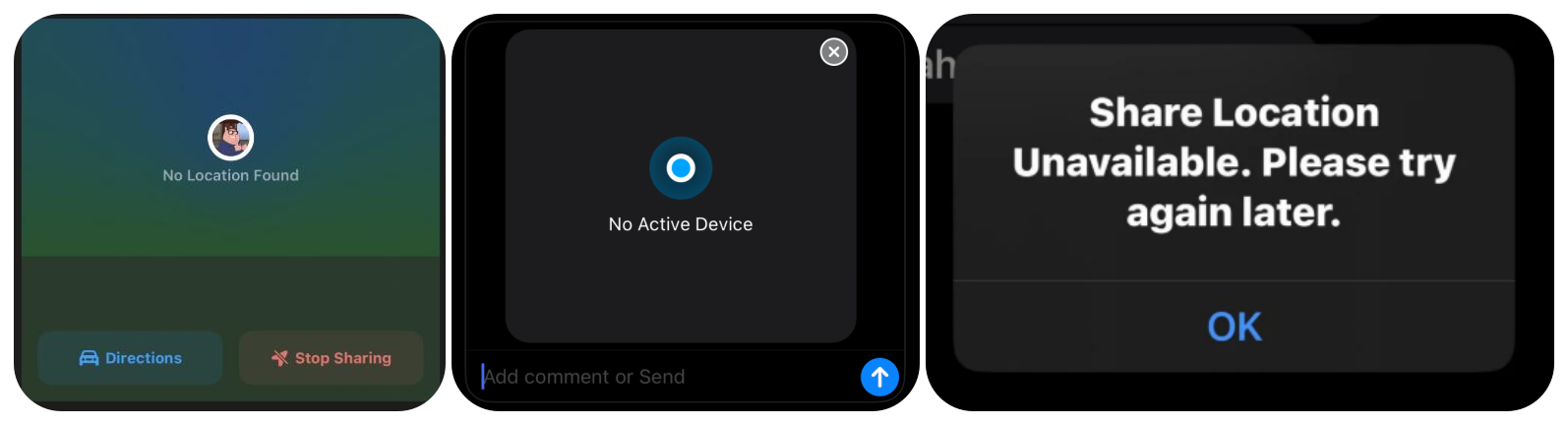
| Location Errors | Reasons |
|---|---|
| No Location Found |
|
| No Active Device |
|
| Share Location Unavailable |
|
Conclusion
When noticing "Location Expired" on your iPhone, it could be due to several reasons including your contact blocked you, your contact stopped sharing location or there was a software glitch.
To fix this, start by asking your contact to unblock you, requesting an indefinite location sharing, reopening the Message app, or rebooting your iPhone. If none of these solutions work, try another location-sharing alternative like AirDroid. This way, you can easily share and view the location of your loved ones without any hassle.














Leave a Reply.