- Step 1.Open App Store and tap your profile.
- Step 2.Tap "Purchase History," and all of your subscriptions will appear.
- Step 3.To find all purchased apps, just go to "App" or "Purchased."
How to Delete Purchase History on iPhone
Purchase history is where you'll find the list of free or paid content you've bought from the Apple Store. This can be music, subscriptions, books, and app purchases. Deleting this history can help maintain your privacy and make it easier to find relevant purchases when needed quickly. Now, let's see how to delete app purchase history on iPhone!
Can You Delete App Purchase History?
NO! Currently, there is no way you can delete an individual app purchase history on your iPhone. This is due to the following reasons:
- When you buy an app, you're purchasing a license to use the software and that license is tied to your Apple ID. If your purchase history was deleted, your license access was lost, too. And you will need to re-download or re-purchase the app before using it.
- Apple uses this record to provide access to your digital purchases, which is why they don't offer an option to delete it entirely.
However, Apple App Store allows you to hide the purchase history for privacy and security. Now, keep reading to discover how you can hide purchase history on your iPhone!
How to Hide Purchase History on iPhone
As we all know, when purchasing and downloading an app on an iPhone, it will be labeled as "Downloaded" and can be installed without a password next time.
By browsing the discussions among Reddit users, we found that most iPhone users who look to delete their purchase history just wish to make the app look like it has never been downloaded after deleting it.
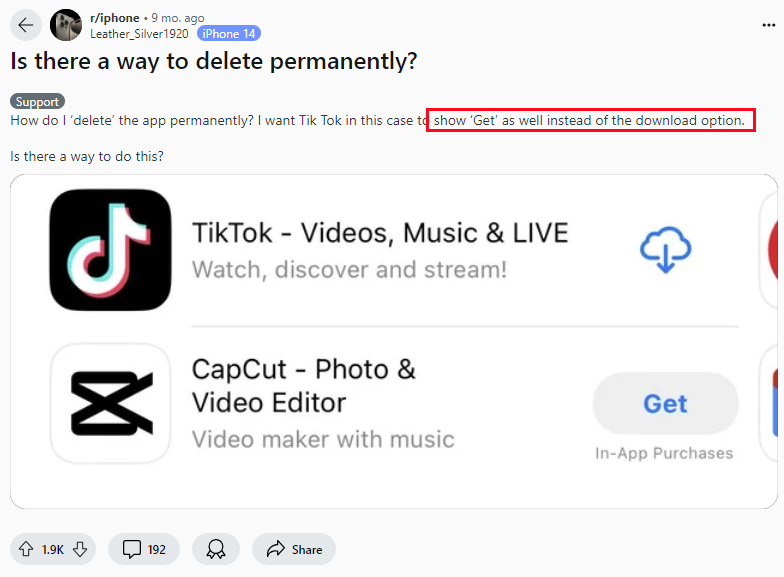
Thankfully, by hiding an app from the purchase history, App Store will treat it as if it has never been purchased and downloaded. Here's how to:
- Step 1.Go to the App Store.
- Step 2.Click on your profile at the top right.
- Step 3.Tap on "Purchased" or "App."
- Step 4.Locate the app you want to hide, then swipe left on it and tap "Hide."
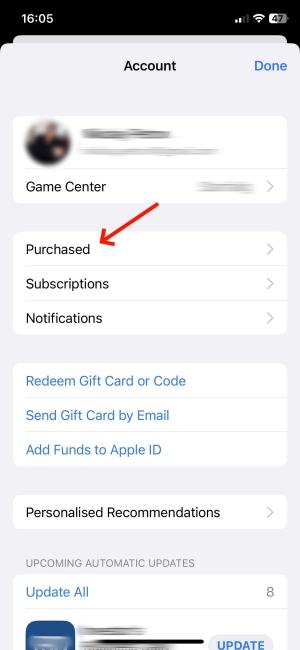 | 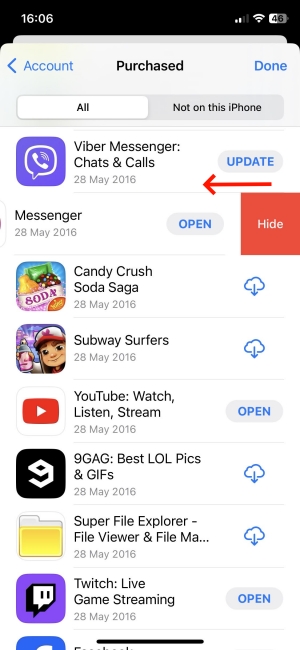 |
What Happens When You Hide App Purchase History?
- The app will be re-labeled as "Get" instead of "Downloaded" after deleting it from your iPhone.
- Your ownership of the app is still recorded, and you can re-download it at no cost. But your family members can't download the hidden purchased app from your shared purchases.
- The password or Face ID is required if you need to re-download the hidden purchased app.
How to Unhide Hidden Purchase History
After hiding the app history, where can you actually access them? In case you just hide the purchase history temporarily, I am here to answer how you can find and unhide your hidden purchase history on your iPhone.
Now that you know how to hide app purchase history, let's look at how to unhide it using the set of instructions below: there are steps you can go about it.
- Step 1.On App Store, go to your profile page.
- Step 2.Tap your name and scroll down to find "Hidden Purchase."
- Step 3.By pressing "Unhide," the app will show "Downloaded" instead of "Get" in App Store.
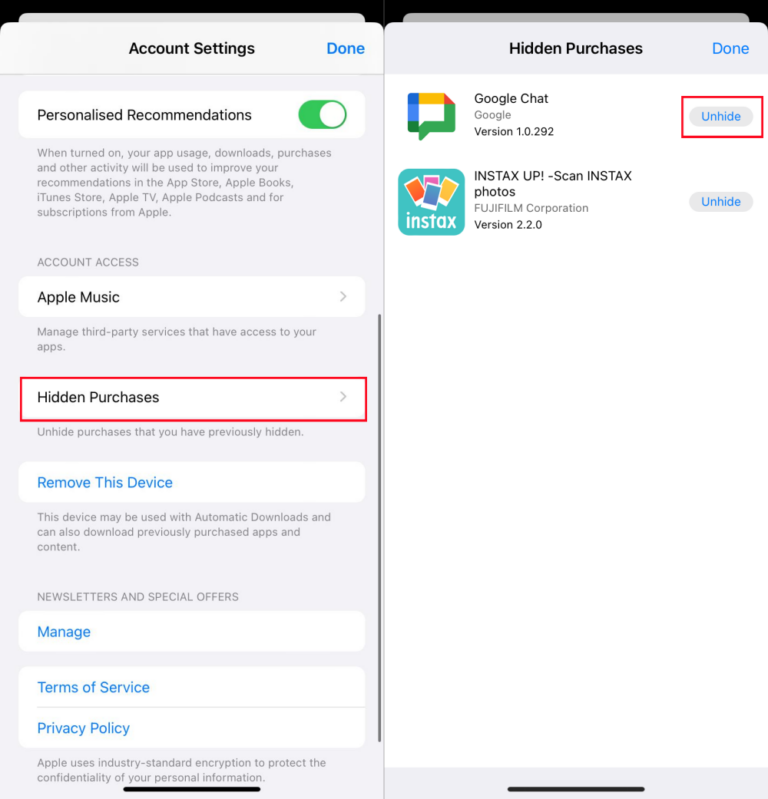
How to See Your Child's Hidden Purchased App
If you're looking for a way to view your child's hidden app purchase history, then try to set up a parental control app like AirDroid on your phone.
With AirDroid Parental Control, you'll have complete oversight over all the apps, including the hidden ones, on your child's phone. Plus, AirDroid can notify you if your child purchases and downloads new apps. Surely, with it, you can also remotely control whether your child can make app purchases and downloads.
Wondering how AirDroid can help you access hidden apps purchased on your kid's phones? Here is:
- Step 1.Install AirDroid Parental Control and bind your child's iPhone according to the on-screen instructions.
- Step 2.Go to "Applications" on the dashboard.
- Step 3.Then, you can view all apps on your child's phone, even if they are hidden.
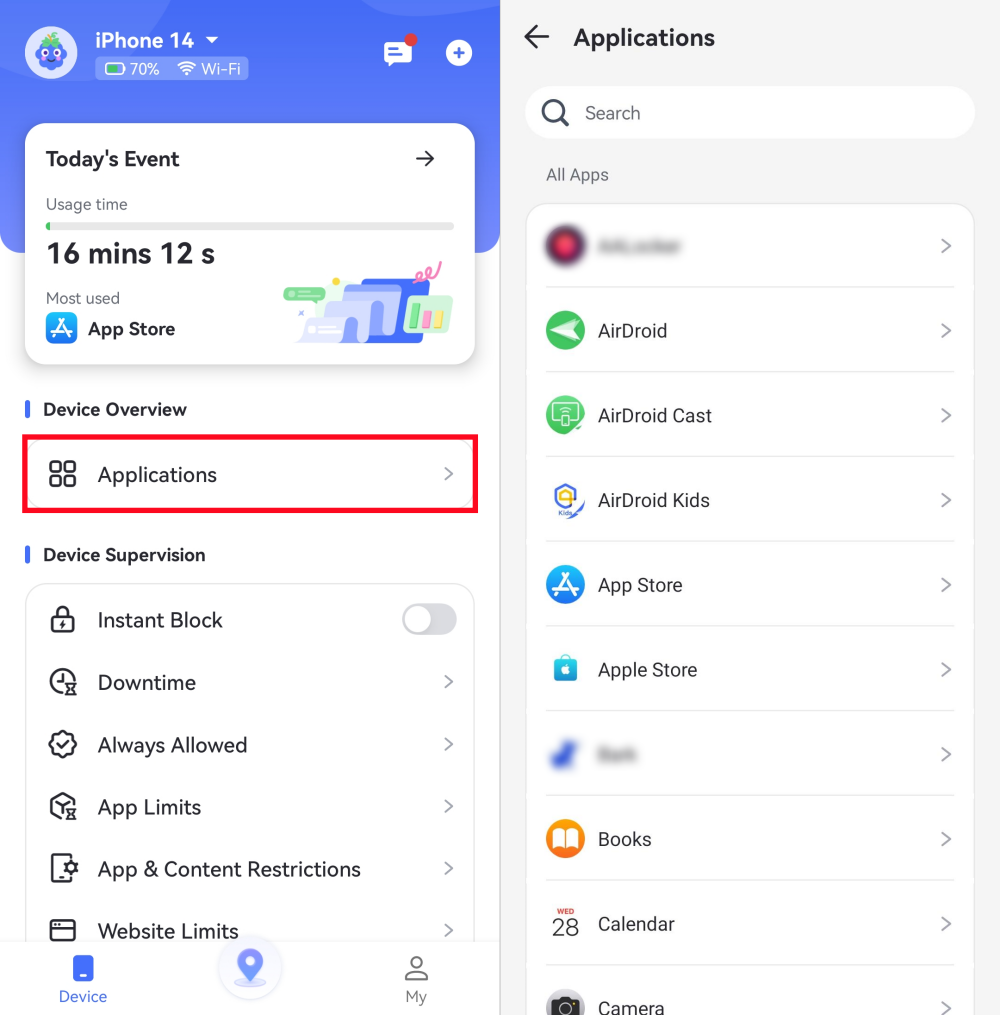
FAQs about Purchase History on iPhone
As of now, you can't delete Amazon purchase history. However, you can hide it by archiving the order. When you archive the order, the order will be removed from your main order history and hidden from the default view. Follow the prompt below:
- Step 1.Open amazon.com on your iPhone browser and log into your account.
- Step 3.Tap the "share" option on the tab column.
- Step 3.Select "Request Browsing Site."
- Step 4.After this, go to "Returns & Orders."
- Step 5.Select the order you want to hide and click on "Archive order."
- Step 6.Once this is done, your Amazon order won't show again in the purchase history.
Conclusion
Although you can't delete app history from App Store, you are allowed to hide app purchase history on your iPhone. By hiding them, you make the history invisible to others, and App Store will treat the app as if it hasn't been purchased and downloaded. This ensures your data and privacy stay safe.














Leave a Reply.