How to Find WhatsApp Folder on Android and iPhone?
The problem arises when you don't know where is WhatsApp folder on Android or iPhone. This makes it difficult to find certain files shared with a specific contact on WhatsApp. For this, we have compiled this guide to help you find the WhatsApp database folder to quickly access all your data. Also on this article you can find the lost or hinden WhatsApp folder with mobile device manager.

Where to Find WhatsApp Folder
on Android
On Android devices, the WhatsApp folder is typically located in your phone's internal storage, directly under a folder named 'WhatsApp'. This primary folder houses subfolders such as 'Media' (containing your images, videos, voice notes, and documents) and 'Databases' (storing your chat backups).
Step-by-step guide to find the WhatsApp folder on Android:
Step 1. Tap the File Manager icon on your phone's home screen.
Step 2. Next, tap Internal Storage and hit the WhatsApp folder as shown in the figure.
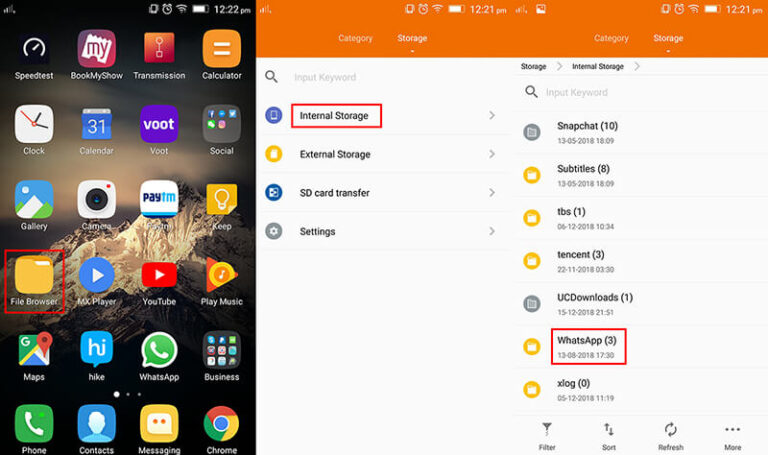
Step 3. After that, tap Media to access and view all the files, images, videos, and audio shared on WhatsApp
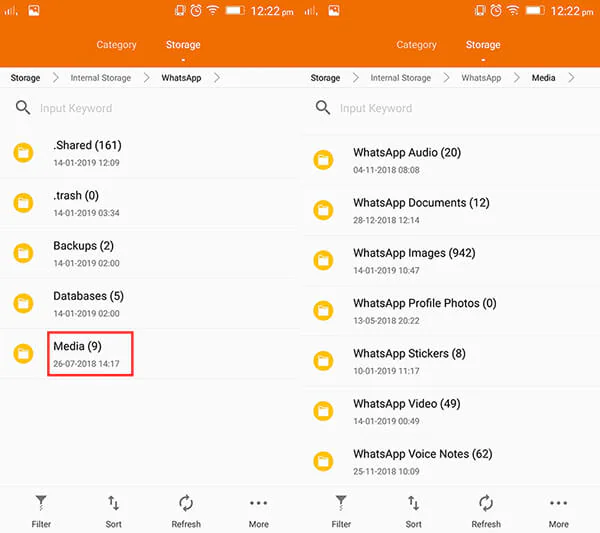
On iPhone
Unlike Android, iPhones do not provide access to app-specific folders through the Files app. This means there’s no visible WhatsApp folder on your iPhone where you can directly browse media, documents, or other app data.
However, if you're looking for media (such as photos or videos) that were sent or received via WhatsApp, these are typically saved to the Photos app. To check:
Step 1. First, be sure to enable the WhatsApp feature to let the media automatically be stored on your iPhone. For that, open WhatsApp and go to Settings.
Step 2. Next, tap Chats and enable the "Save to Camera Roll" or "Save Incoming Media" option. option.
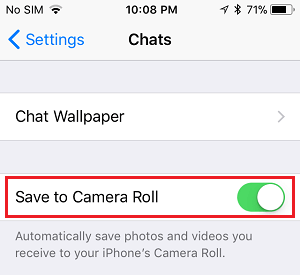
Step 3. After that, you'll see all the WhatsApp photos and videos on your Photos app.
Some of your WhatsApp files may be stored in your WhatsApp backup. If you can't find certain media, files, or chats on your Android phone or iPhone, you can follow the steps below to restore your data.
Where Is WhatsApp Backup Folder
on Android
WhatsApp makes a local backup on Android that is stored on your device. Local backup is saved daily and this feature is automatically active. It remains on your phone for almost a week.
This gives you the ability to retrieve a particular chat without restoring the cloud backup. So, if you're asking about the WhatsApp backup file location, follow the below steps to find it:
Step 1. On the Device Manager app on your phone, tap Device Storage or Storage.
Step 2. Next, go to WhatsApp > Databases.
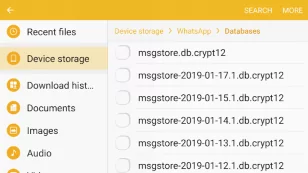
When it comes to backing up your WhatsApp on Android, it's always a handy option to make a cloud backup. Luckily, WhatsApp automatically backs up your data to the Google account synced with your device – if you have enabled this feature.
On iPhone
On iPhone, WhatsApp backups are stored in iCloud, not in a local or visible folder. iOS restricts access to app data, so there’s no way to view or browse a “backup folder” through the Files app or any built-in interface.
Steps to check if a WhatsApp backup exists in iCloud:
Step 1. Go to Settings > [your Apple ID] > iCloud.
Step 2. Scroll down and tap “Show All” under Apps Using iCloud.
Step 3. Locate WhatsApp in the list. If it’s enabled, it means WhatsApp has permission to back up data to iCloud.
Step 4. To confirm when your last backup occurred, open WhatsApp > Settings > Chats > Chat Backup. Here, you can see the backup date and choose to back up manually.
These iCloud backups are encrypted and tied to your Apple ID and phone number. You can only restore them by reinstalling WhatsApp and signing in with the same credentials.
Find WhatsApp Folders with AirDroid Personal Software
If you can't find your WhatsApp folders or any file on your Android phone, the files may instored on SD card which used for storing large media files from WhatsApp. You can check and manage these files on your computer with file manager app. The feature of AirDroid Personal file transfer support to manage or transfer file from Android phone to any device. Here is the easy way to help you find WhatsApp folders on PC.
Step 1. Install AirDroid Personal app on your phone and PC, sign in with the AirDroid account.
Step 2. Next, go to Me > Security & Remote Features, and enable the Desktop Notif(Option).
Step 3. Tap My Devices and hit the AirDroid Web scan icon. A QR code will appear on your phone's screen.
Step 4. Next, go to AirDroid on your PC and scan the QR code on your phone app to connect both devices.
Step 5. After that, you can check your all WhatsApp files with AirDroid Personal file transfer option.
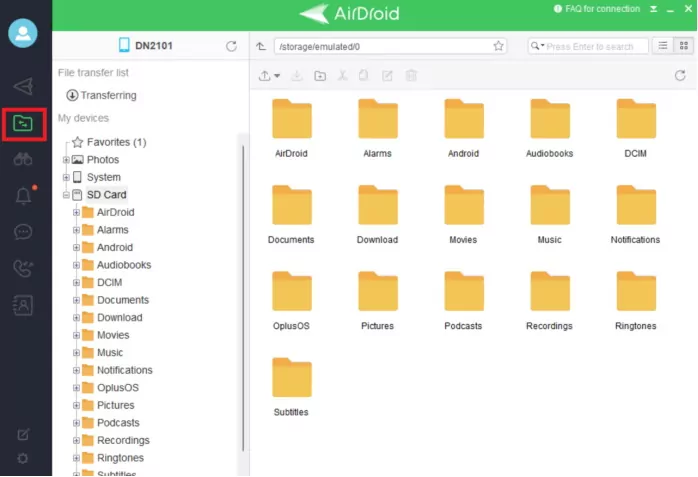
In addition, the program also empowers users to transfer files between smartphone and PC, use the phone's remote camera, and file management. All you need is the AirDroid Personal app on the smartphone you want to manage from your PC.
Final Words
This article shows that accessing the WhatsApp folder on Android and iPhone is easier than you think. It just takes you a few clicks to find the WhatsApp media folder on any smartphone, and from thereon, you can check photos, videos, documents, and other files. You also learned how to find the WhatsApp backup folder on both iOS and Android devices.
Having said that, use AirDroid Personal to read your WhatsApp messages from PC wirelessly. This feature-rich program arms you to manage notifications for all your social media accounts from the comfort of your computer.











Leave a Reply.