Best AirDrop for Android Solutions 2024
If anything, transferring files between two smartphones should be quick and simple. One such service is AirDrop which allows users to move data of any sort from one iOS device to another. To answer the rising calls of Android users, the AirDrop for Android feature has been introduced to Android phones with a series of alternatives.
Without any further ado, this article will provide a comprehensive guide on how to AirDrop on Android – irrespective of the Android model or version you're using. Read it carefully to find out the best solution that works for you!
The List in Brief
- ⭐Equivalent for AirDrop Android: Nearby Share
- ⭐Best Overall: AirDroid
- ⭐Best for Secure Transfers: Files by Google
- Best Open Source: Snapdrop
- Best for Cross-platform Sharing: Send Anywhere
- Best Lightweight: SHAREit
- Best for High-speed Transfers: Xender
What is AirDrop for Android? Does Android Have AirDrop?
Android AirDrop, as the name indicates, is an alternative service to iOS AirDrop that allows you to share data between two Android smartphones wirelessly. The best thing about this system is it doesn't require any internet connection and the transfer speed is super quick.
For years, Android users have relied on Bluetooth to transfer data from one Android phone to another. But its low speed and limited file compatibility have always been the top concern of users. Because of this, there was a need for a service like AirDrop for Android to be able to share the bulk of data quickly.
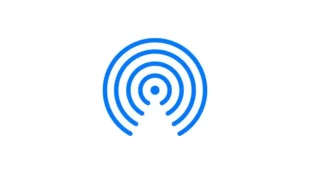
You may also wonder to know does Android has AirDrop. The answer is no, while Android has made several leaps in this field, there's still no built-in Android service that matches the speed and efficiency of iOS AirDrop.
However, many file transfer apps let you connect two Android phones wirelessly and transfer unlimited data at lightning speed. The next section will introduce you to these apps.
Top AirDrop for Android Solutions
Are there any Android Apps that have a feature like Apple AirDrop? Finding an easy way to transfer files between Android devices or from Android to other platforms often feels like navigating the Wild West. Thankfully, some exceptional file-sharing tools bring law and order to Android's frontier.
At a Glance
Nearby Share is similar to AirDrop but for Android devices. Nearby Share's standout feature is its proximity-based sharing. It is ideal for convenient sharing between Android devices.
AirDroid offers full-fledged device management beyond just file transfers. Security protocols, flexible transfers, and cross-platform access make it a top choice.
Files by Google has a beautiful UI and integrates access to cloud storage. Security protocols give it an edge for privacy-conscious users. Speed and stability during transfers are impressive.
Android Nearby Share
Suitable for: Preferable and built-in option for compatible Android devices to transfer a small amount of data.
Support: Android devices running Android 6.0.
Security: Use an encrypted connection for file transfers.
Size Limit: Google hasn't specified a maximum file size limit.
Nearby Share is an advanced application that was introduced by Google in 2020 as an AirDrop for Android phones. As it relies on Wi-Fi and Bluetooth to detect the nearby devices, be sure to enable these options.
It is a handy and fastest file-sharing application. You can quickly send and receive files, photos, videos, and other content without distorting the quality of the content. This whole activity takes hardly a few seconds, saving you from the hassle of going through complicated procedures to connect the devices for file transfer.
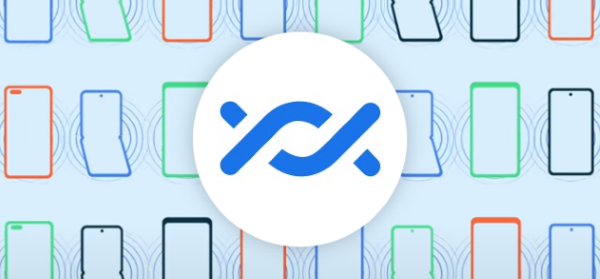
Notable Features of Nearby Share
- Very simple to use, and easy to share files with nearby devices.
- Supports various file types, including photos, videos, documents, and apps.
- Sharing files anonymously, and you can also control your visibility to others.
- Works within a range of approximately 30 feet.
Limitations of Nearby Share:
- Currently available only on select Google Pixel and Samsung devices.
- Not available for iOS devices
- Both devices need to be close to each other.
Overall Experience: As an Android user, I appreciate the Nearby Share feature. It's quite similar to AirDrop in the way that it detects nearby Android devices, making sharing photos or videos simple and fast. However, it often requires me to grant permission for each transfer which can slow me down if I'm transferring multiple files.
AirDroid Personal
Suitable for: AirDroid is the best overall AirDrop for Android solutions, it not only allows users to share files to nearby devices but also can sync files on owned devices, as well as remotely send files to others.
Support: Android, iOS, Win, Mac and Web.
Security: Use end-to-end encryption for all data transmission; use SSL Tech to guarantee user privacy.
Size Limit: No size limit under the local network, For more details please check the pricing page.
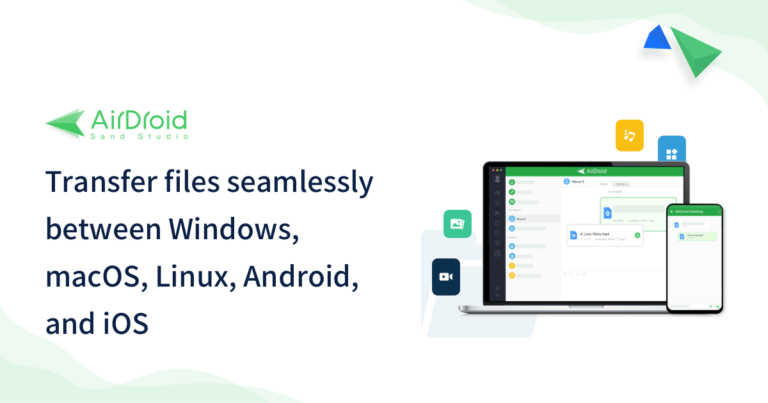
AirDroid Personal has earned its status as the best solution for cross-platform data sharing. Users can send files between Android, Mac, iOS, and Windows without any hassles.
The most impeccable feature of AirDroid is "Nearby" which allows both Android and iPhone devices to discover and connect to other nearby phones. Once connected, users can transfer files fast and quickly, just like AirDrop.
Notable Features of AirDroid Personal
- Offers a one-click procedure to "AirDrop" files between devices using the Nearby feature.
- It can share most types of data, including apps, photos, videos, music, documents, etc.
- Support Nearby&remote transfer.
- Doesn't compromise the quality of data during transfer.
- Provides an intuitive way to manage files on your Android.
Video Tutorial: How to AirDrop on Android?
Check out how to AirDrop files to Android:
- Step 1. First of all, install the AirDroid Personal mobile client on both (or all) your Android devices.
- Step 2. Now, launch the app on the host Android phone and go to the "Nearby" tab. Tap Search.
- Step 3. The app will search and connect with a nearby Android device.
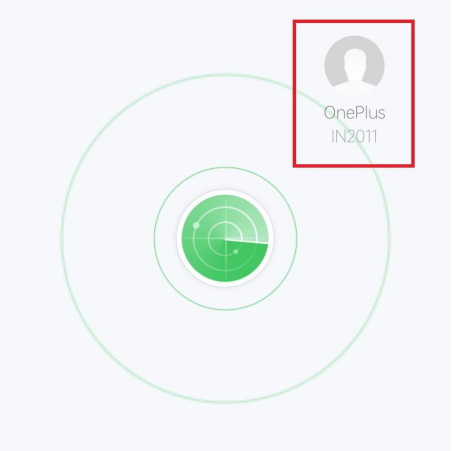
- Step 4. After establishing a connection, tap the "file" icon, select the files you want to share, and hit Transfer.
- Step 5. The other device will get a notification. Ask the friend to tap "Accept" to receive all the data you transferred.
More Than File Transfer
AirDroid Personal offers a lot more than just sharing files across different platforms. With this tool, you can perform a lot of functions including file manager, backup, remote control, and notification mirror, etc.
Overall Experience: I love AirDroid for its seamless transfer ability with all major devices and platforms. It's packed with useful features, and it goes beyond file transfer to include notifications and SMS management, managing phones from the web, etc.
Files by Google
Suitable for: Files by Google hits the sweet spot for Android users who prioritize security and access to cloud storage despite some limitations.
Support: Android.
Security Focus: Files have bank-level AES-256 data encryption with secure key storage protocols. All data is encrypted in transit and at rest.
Size Limit: File size is limited to 1GB over hotspots.
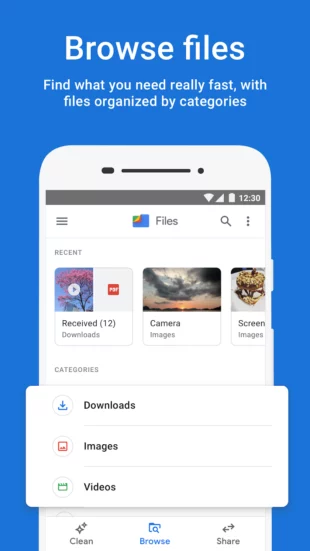
As Google's official file manager app, Files earns brownie points for security protocols and smooth integration with Drive storage. Transfers leverage WiFi hotspot connections for admirable speeds without relying on cellular data.
Files by Google is also a file management app designed to help users free up space, find files faster, and share them securely. Its ability to quickly clean up junk files and duplicate photos makes it stand out.
Notable Features of Files by Google
- Share files offline using Nearby Share.
- Help users free up space and locate files quickly.
- Support moving files to the cloud.
- Advanced encryption protocols to ensure secure file transfers
Limitations of Files by Google
- Nearby Share's performance can be inconsistent.
- File sharing is limited to Android devices only.
- Not good at sharing large files.
Overall Experience: The interface is clean and intuitive, making it easy to navigate through my files. But recently I experiencing difficulties with the app after a recent update. The nearby share not working properly, and when I try to share a photo the "search files" window opens up.
Beyond the Top Picks: Exploring Other Helpful Tools
Below are three more popular tools to AirDrop files between any two Android smartphones. However, both are not as efficient as the top list but can help you get the job done. Let's take a look at them.
At a Glance
Snapdrop uses WebRTC for super simple peer-to-peer file sharing. Open-source code and no sign-up ease privacy concerns. Offline transfers, anonymity and cross-device sharing make Snapdrop flexible.
SendAnywhere has the ability to share files via a link, eliminating the need for both sender and receiver to have the app installed.
SHAREit allows offline device-to-device transfers. No internet needed makes it useful for rural users and areas with limited connectivity. Small file size transfers work great but scaling capacity poses challenges.
Xender uses WiFi hotspot connectivity for lightning transfers without cellular data usage. Suitable for low connectivity areas, given transfers work offline. Simple UI but privacy protocols need improvement.
Snapdrop
Another free and open-source tool that supports cross-platform sharing of files. Don't expect super-fast data transfer as you do with AirDroid Personal. The reason why many people prefer using Snapdrop is it shares data using WebRTC which encrypts your files – and makes the platform extremely safe.
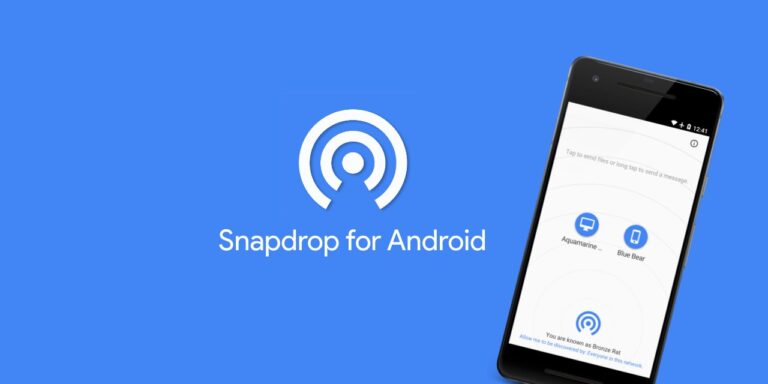
Because of its often compatibility issues, you might face delays while trying to Airdrop from Android to Mac or iPhone to Windows. Still, it's a reliable app to share files between different platforms.
Overall Experience: This tool can come in handy to transfer multiple files at a decent speed. However, the app shows a glitch when sending files over 500 MB.
Send Anywhere
If you're looking for a simple and lightweight AirDrop for Android app, then get Send Anywhere. It empowers you to transfer data between two devices from anywhere in the globe, without needing them to be in a specific range. Using a "six-digit specific code", it connects two phones and lets you share as many files between them as you want. However, the maximum file size for mobile transfer is 300 MB.
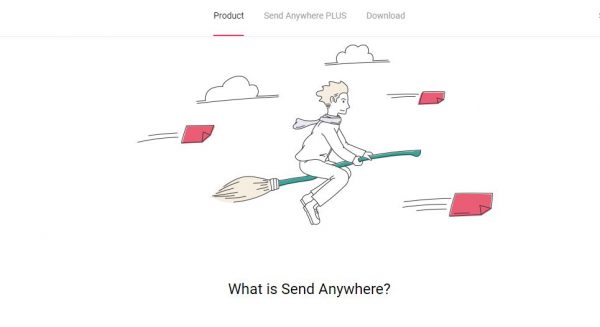
Overall Experience: A decent app to transfer files but users complain of frequent connectivity issues. Our experiments also show that this app disconnects too often and you have to start the process all over again.
SHAREit
Having over 100 million installs on the Google Play Store, SHAREit is a handy option to send files between Android devices. The company claims to have a transfer speed of almost 200 times faster than Bluetooth and as high as 42M/s – but users don't agree with it.
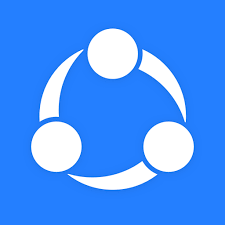
Additionally, the app is compatible with many popular Android brands including Xiaomi, Redmi, Realme, ADVAN, LENOVO, Samsung, and HUAWEI. Expect lossless data transfer with this tool. However, the speed might be a big downside.
Overall Experience: Another popular file transfer tool that works with all platforms. However, the transfer speed is often less than 1 MB which can be frustrating when sharing large files.
Xender
Xender is a go-to file transfer program for thousands of users because of its high-speed, compatibility, and friendliness. It supports the transfer of large files at an impressive speed.
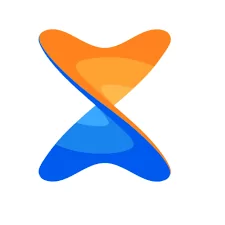
And more importantly, the program doesn't cost you a single penny. On the flip side, be ready for the unexpected disconnection between your devices and plenty of irritating ads.
Overall Experience: The app does fine to transfer photos or small video files. But it often gets stuck when sharing large files which can be frustrating.
Choosing the Right Tool: It's All About Your Needs
With so many options, focus on capabilities that suit your priorities:
Security: If encrypting data is important, opt for solutions like AirDroid or Files by Goole implementing bank-level security protocols
Transfer Speed: When fast transfer performance is vital, AirDroid, Mi Drop, and Xender are optimized for speed.
Offline Functionality: In areas with limited internet connectivity, Nearby Share and Files by Google enable offline transfers.
Platform Compatibility: Solutions like AirDroid and SendAnywhere allow seamless file sharing across iOS, Android, Mac, Windows, etc.
Ease of Use: Nearby Share and Snapdrop excel at simple peer-to-peer sharing thanks to easy-to-use interfaces.
My Review Process: A User's Perspective with Valuable Insights
As a seasoned Android user who has experimented extensively with file-sharing apps, I take an in-depth approach when evaluating solutions.
Real-world Testing: I thoroughly test each app on my device and with friends using different devices to gauge user experience across scenarios.
Community Feedback: I reference user reviews and Reddit threads to gather candid, unfiltered perspectives on advantages and pain points.
Expert Opinions: I reference established Android experts and sites like Android Authority when researching capabilities.
By combining hands-on testing, crowdsourced impressions, and expert guidance, I deliver reviews anchored in real user needs - not marketing speak. My goal is to equip you with everything needed to determine which file-sharing tool best matches your priorities!
Final Words
After reading this article, you have got an idea about what is AirDrop for Android. Even though Android devices, as of now, don't come loaded with the AirDrop feature be the default, there're several tools that offer you AirDrop Android service.
The internet is full of apps that provide the advanced features of AirDrop to Android. However, none of them is as efficient and comprehensive as AirDroid Personal. Having millions of satisfied users, this tool is a one-stop solution to "AirDrop" any file between two Android devices.
FAQs about AirDrop for Android
1. Can You AirDrop with an Android?
No. AirDrop exclusion to Apple devices. Android users can't use it but there are some similar features like Nearby Share to sharing files between Android devices.
2. Can I Use Nearby Share with iOS Devices?
No. The feature of Nearby Share is designed for Android devices(Android 6.0 or higher) and Chromebooks and runs compatible versions of the operating systems. You need to use AirDroid Personal to AirDrop from iPhone to Android.
3. Can I Share Files with iPhone Users or any Android File Transfer Apps?
Yes. Apps like AirDroid Personal allow the transfer of files with iPhone users; it supports sending files between Android, Mac, iOS, and Windows. It not only allows users to share files to nearby devices but also can sync files on owned devices, as well as remotely send files to others.
4. Do I Need an Internet Connection to Use Nearby Share?
No, it uses peer-to-peer Wi-Fi and Bluetooth to transfer files between devices, and it is secure for sharing files.











Leave a Reply.