How to Block Free Fire Game in Mobile
Kids are indulged in multiple games these days, ruining their concentration and manipulating thoughts, and one such viral game is Free Fire. However, playing the game for excessive hours might lead to insufficient sleep or excessive phone use. We'll discuss why taking breaks from gaming is necessary and how to keep yourself and your children from playing Free Fire too much.
In addition, we'll look at methods for blocking the Free Fire game on mobile, which will give you more control over your gaming habits. So, let's learn how to block the Free Fire game on mobile.
Why Is Free Fire Hanging on My Phone?
You are not alone if Free Fire is stuck on your phone. Multiple factors might be causing this difficulty. Some common reasons that can result in this issue are given below:
● Low Device Memory:
One typical cause of Free Fire hanging is a lack of RAM on your device. When your phone's memory is full, apps struggle to perform efficiently, causing games such as Free Fire to slow or halt.
● Outdated Software:
If you still need to upgrade your phone's operating system or the Free Fire app, this may cause compatibility difficulties. Developers offer updates to correct issues and enhance performance; therefore, using outdated software might result in hanging or crashing challenges.
● Background Apps:
To guarantee seamless gaming, close unneeded programs before running Free Fire to free up system resources and improve performance.
● Overheating:
Intense gaming might lead your phone to overheat, affecting its performance. Overheating may result in Free Fire hanging or crashing abruptly. If your phone becomes too hot during games, take a break to cool it down.
How Can I Block Free Fire from My Phone?
If you want to disable Free Fire from your phone, whether to restrict screen time or avoid distractions, you can do it in a few simple steps. Here's how to remove Free Fire from the Play Store and App Store:
Block in Google Play Store
Follow these steps if you want to restrict Free Fire on your Android devices:
Step 1: Launch the Google Play Store app and access the Settings menu.
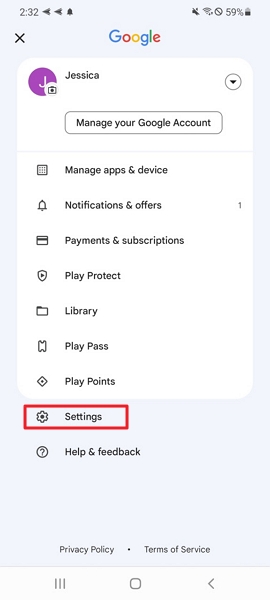
Step 2: Within the Settings menu, navigate to the Family section and locate the Parental controls tab.
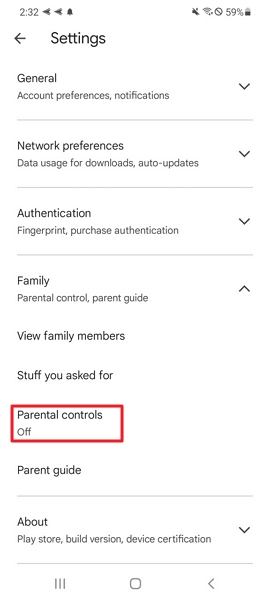
Step 3: Toggle the switch to enable it. Set up a personal identification number (PIN) that will be required to modify the settings. Once entered, tap the OK button to proceed.
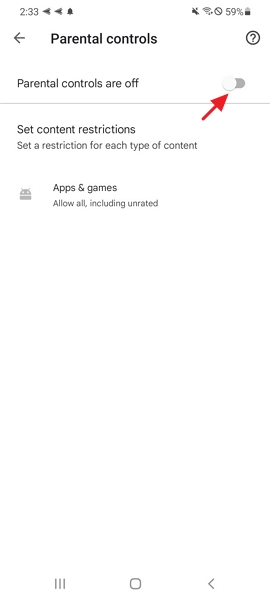
Step 4: Select "Set content restrictions" and choose "Apps & games." Adjust the age limit within this category by opting for the "Rated for 18+" option.then save the changes by clicking the Save button.
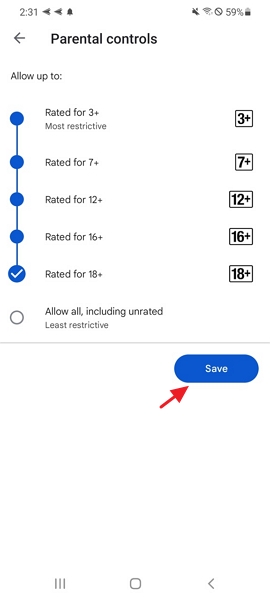
Block in App Store
Following these steps will prevent your child from installing any new apps, including Free Fire, on your App Store:
Step 1: Access the Settings menu on your device.
Step 2: Navigate to the "Screen Time" and click on the "Content & Restrictions" option.
Step 3: Click on "iTunes & App Store Purchases". Then, select "In-app Purchases" and "Installing Apps". Finally, choose "Don't Allow" to restrict Free Fire's access.
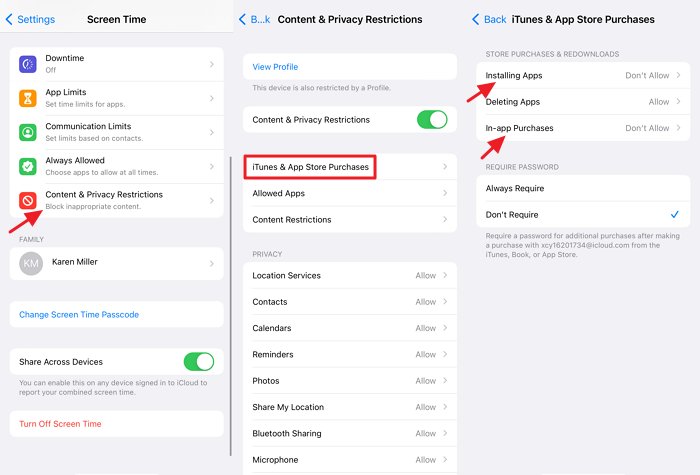
How Do I Permanently Block Free Fire on My Router?
To prevent access to Free Fire on your TP-Link router while allowing other activities, you can utilize access controls or parental controls. This involves configuring rules within the router's settings to block access to the game and its associated servers. Access controls enable you to specify which devices or times internet access is permitted, while parental controls allow you to block specific websites or services.
Furthermore, remember that the steps might differ based on your TP-Link router model and its firmware version. To make sure that Free Fire remains inaccessible on your network, follow the steps below for a safer online environment.
Step 1: Enter your TP-Link router's IP in a browser.
Step 2: Log in with your username and password.
Step 3: Navigate to "Parental Controls" or "Access Control."
Step 4: Create a rule to block Free Fire's domain or IP.
Step 5: Implement the rule and then save the adjustments.
How to Stop Free Fire Addiction?
You can control Free Fire addiction by using specific tools available on both Android and iPhone devices. AirDroid Parental Control offers compelling features to manage and restrict screen time for Android users, including access to gaming apps like Free Fire. On the other hand, iPhone users can utilize the Screen Time settings to set limits and monitor usage, helping to reduce dependency on games like Free Fire. These tools empower individuals to control gaming habits and foster healthier digital behaviors.
For Android Users
Parents can monitor children's online activity, especially addictive games like Free Fire, using AirDroid Parental Control. Its prominent Activity Report feature provides insights into app usage and screen time. Usage Limits empower parents to set boundaries on screen time, promoting a healthier balance between digital engagement and other activities. Furthermore, the Real-time Location feature instantly lets parents track their children's whereabouts, enhancing safety measures.
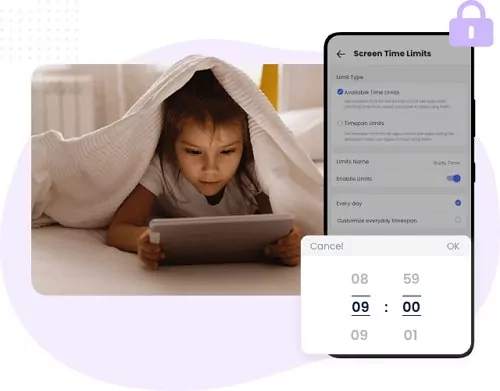
For iPhone Users
You can manage and control screen time on an iPhone using games like Free Fire through the Screen Time settings. This function enables users to limit app usage, monitor their screen time, and restrict access to specific applications or categories. Check out the instructions below to utilize the screen time function on your iPhone:
Step 1: Open your iPhone's Settings and select Screen Time. Tap on Turn On Screen Time. Review the information provided on the Screen Time screen and tap Continue.
Step 2: You'll be prompted to choose whether the device is for yourself or your child. If the device is yours, choose "This is My iPhone."
Step 3: Scroll down and tap "Use Screen Time Passcode." Set up a passcode and enter it.
Step 4: Then, provide your Apple ID and password for recovery purposes if you forget the passcode.
Step 5: Tap on "App Limits" to restrict the screen time for a particular app or "Always Allowed" to block the Free Fire.
Why Do People Want to Block Free Fire Game?
Here are some possible reasons why people want to block Free Fire due to concerns ranging from addiction to violence and negative impacts on mental health.
- The game's addiction can lead to negligence of responsibilities and excessive playtime.
- Violence in Free Fire may desensitize players, especially younger ones.
- Prolonged gaming can worsen mental health and social isolation.
- Free Fire's content may include inappropriate language and imagery.
- Safety risks include encounters with online predators, especially for minors.
- Excessive gaming can negatively impact academic performance.












Leave a Reply.