AirDroid Cast Screen Mirroring App
AirDroid Cast is a powerful screen mirroring app that provides the fastest service for connecting your mobile devices to Mac and playing YouTube TV on Mac.
The answer is definitely yes.
YouTube TV is a live-streaming television service that provides over 100 channels for entertainment, sports, and news. It also provides the three most popular broadcast networks, including the FOX network.
YouTube TV can be watched on Mac devices using various methods. This article will discuss how to share YouTube TV on Mac. Other than the Safari browser, there are other ways that are more convenient.
YouTube TV is not supported by some platforms like the MacBook, but it can be made possible using the Safari browser. The process is quite complicated and time-consuming.
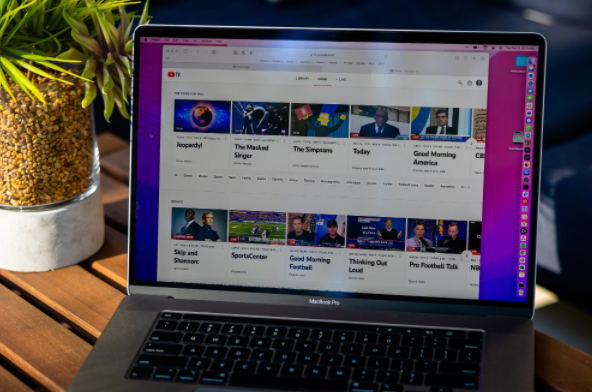
Here are the steps for you:
Step 1: Download Safari App
Open the Safari browser on your Mac, type google.com/chrome, and press enter.
Step 2: Download Chrome for Mac
Search the web page and click on Download Chrome for Mac. Once it is downloaded, open the 'googlechrome.dmg' file and select Chrome.
Step 3: Drag the Chrome Icon
Move the Chrome icon to the Applications file and then click on the 'Eject' tab. Again open the applications folder and then finally open Chrome.
Step 4: Search on Chrome
Search https://tv.youtube.com/ and then search for any video you want.
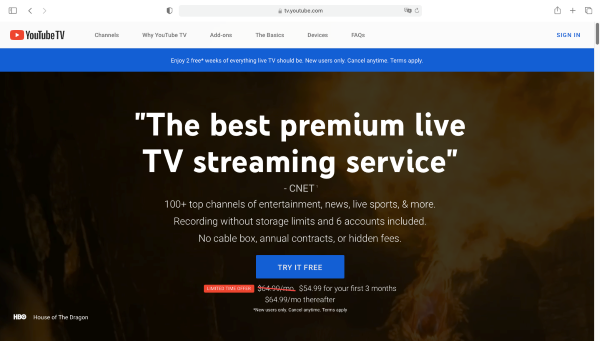
No, you cannot download the YouTube software on your Mac as it does not support YouTube TV directly. You can watch YouTube TV on Mac by downloading screen mirroring apps on your Android and iOS devices and then sharing the screen to Mac while playing YouTube TV on your mobile phone.
AirDroid Cast is a powerful screen mirroring app that provides the fastest service for connecting your mobile devices to Mac and playing YouTube TV on Mac. It supports screen sharing between iOS, Android, Windows/Mac OS and smart TVs, which is why it is the best choice for playing YouTube TV on Mac. You can also control your mobile devices on Mac using AirDroid Cast app.
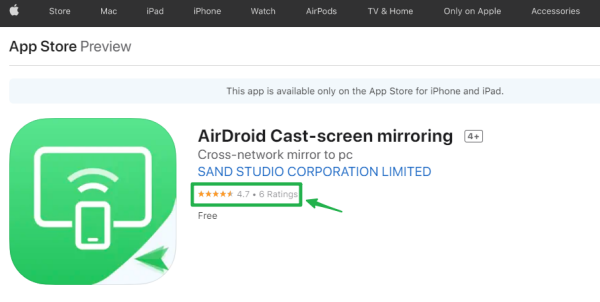
Here are the simple steps to watch YouTube TV on Mac from mobile phone using AirDroid Cast.
Step 1: Download AirDroid Cast
Download the app on your mobile phone and Mac device.
Step 2: Open the App on Mac
Open the app on your Mac and select the connection method for connecting the devices. AirDroid Cast provides 3 connection methods: Wireless(local/remote network), AirPlay and USB cable. You may choose a local network for free service. For the local network, connect both devices with the same Wi-Fi.

Step 3: Scan Code
Scan the Cast code or enter the cast codes on your mobile from the computer and then tap on start casting from the phone.
Step 4: Allow Access
A request will be sent to the computer. Click on Allow button to start casting.
Step 5: Allow Access from Mobile
A permission message will be sent to the mobile; click on Enable and ‘Start Now’ button, and your mobile phone screen with YouTube TV will display on the Mac.
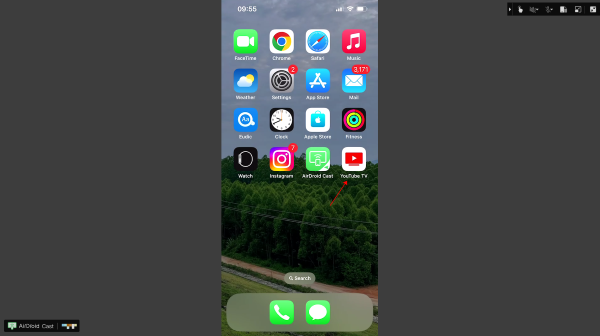
Control YouTube TV App on Your Mac While Screen Mirroring
An amazing feature of AirDroid Cast is that you can control your mobile from your Mac when you share the screen on the Mac. You can use it easily and perform all the functions you can on your mobile.
Low Delay & HD Graphics Quality
AirDroid Cast is a powerful app with low delays, so you can play the videos smoothly and watch them on your Mac. Moreover, it also supports 4K quality video, which makes it perfect for watching YouTube TV on Mac through screen sharing.
3 Connection Methods that You Can Choose
AirDroid Cast provides flexible connection methods to its users. You can use any of the methods to create a connection between the devices.
AirPlay is only compatible with iOS devices. So, you can use it as a medium to share screens from iPhone to Mac. Here are simple steps to mirror YouTube TV on Mac:
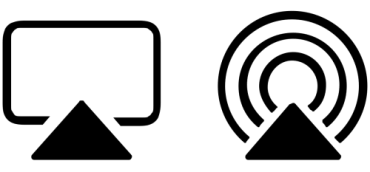
Step 1: Connect devices
Connect the iPhone and Mac with the same Wi-Fi network to start the screen-sharing process.
Step 2: Open Control Center
Open Control Center on your iPhone and click on the Screen Mirroring option. A list of available devices will appear on the screen. Select the Mac device where you want to share the screen.
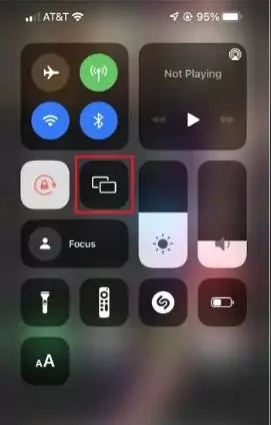
Step 3: Start Watching YouTube TV on Mac
If a passcode appears on your Mac screen, just add it to your iPhone to start the screen sharing. Now open YouTube TV on your phone and turn on a video, then you can enjoy it on your Mac screen.
YouTube TV app only available on the App Store for iPhone, iPad and Apple TV. It is not available for Mac. You must need an alternate to run YouTube TV on Mac.
You can go to https://tv.youtube.com/ by using your Safari browser, you can also cast your iPhone/iPad screen to Mac to watch YouTube TV through AirDroid Cast or AirPlay.
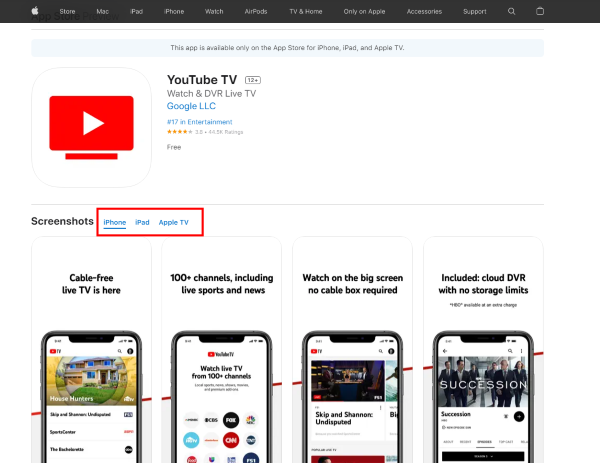
YouTube TV policy is that you cannot create a YouTube TV account on Apple TV, but you can play videos with an already created account. So, only the thing is to create a YouTube TV account on the device YouTube TV supports.
Here are complete steps to play YouTube TV on Apple devices:
Step 1: Create YouTube TV Account
Create an account for YouTube TV using an Android mobile or Google Chrome Browser on Windows PC.
Step 2: Download YouTube TV App
After that, download the YouTube TV App on the Apple TV. Sign in with your already-created YouTube TV account and enjoy watching videos of your choice.
Download YouTube TV app on your iPhone. Only iPhone Version 11 or later support the YouTube TVapp. Make sure to check your iOS Version before starting YouTube TV. After downloading, use an old YouTube TV account to sign in and play live videos on your iPhone or iPad.
YouTube TV has specific system requirements to work on various devices. Here is a list of requirements:
For Windows PC
YouTube TV works on Chrome, Firefox, and Safari browsers.
If it is not working, you must update the browser for the smooth working of YouTube TV.
For Mobile Devices
YouTube works perfectly on Android Devices with 5.0 or later Versions.
For working on YouTube TV on iPhone or iPad, the Version must be 11 or later.
Streaming Media Players
Various latest streaming media players are now able to play YouTube TV. The players include Chromecast with Google TV, Roku Players and TVs, and Apple TV, only the 4th Generation. The Fire TV sticks (2nd and 3rd Gen, 4K, and Lite) also support YouTube TV.
Smart TVs
YouTube TV can process on Samsung and LG TVs with 2016 or later models, Sharp Smart TV models, Android TVs with NVIDIA shield, Sony and Hisense Smart TV models, and the VIZIO SmartCast Models.
PlayStations
Surprisingly, game consoles are also available now to play on YouTube TV.
Following XBOX series support it:
XboxSeries X, Xbox Series S, Xbox One, Xbox One S, and Xbox One X.
Moreover, PS5, PS4, and PS4 Pro support YouTube TV.
YouTube TV is a wonderful app for streaming live channels for entertainment, sports, and News. It is costly and impossible to pay when you have a fixed income. It needs to be fixed on Samsung TV and keeps the videos repeatedly stopping even though the internet is good. Paying $65 per month for this kind of service is not acceptable. YouTube App's on-demand selection is a plus point that attracts the audience.
It is good to go with YouTube TV on iPhone. Service and video streaming are good, but Ads that come up while watching videos are annoying as they break the flow. Other than that, Ads slow the system, and the processing circles start moving for a while. It is better than the satellite cable because you don’t have to call again and again to the suppliers for resolving the errors.
In this article, we discussed YouTube TV and its services. We could use it for entertainment purposes. YouTube TV has specific system requirements for different devices. To enjoy YouTube TV without any hurdles, you must know whether your device supports YouTube TV. Mac does not support YouTube TV. To watch YouTube TV on MacBook, you must use a screen mirroring app that supports screen sharing on Mac devices. Use AirDroid Cast; it will enable you to share your iPhone or Android mobile screen easily on Mac within a minute. So, play YouTube TV on your mobile device and share its screen on Mac.

Leave a Reply.