[SOLVED] Vizio Airplay Not Working? Troubleshoot & Diagnosis Here!
- Mirror iOS device to Vizio TV with AirDroid Cast
- AirDroid cast can help you cast your Apple device directly to your Vizio TV.
- You can use AirDroid Cast for many different devices, web browsers, and app stores.
- AirDroid Cast allows you to cast multiple screens, helping you multitask while you stream.
With so many options to manage your smartphone remotely, how do you know which app to use? Let's say you picked Airplay or another app like it, but Vizio Airplay is not working how you thought it would work with your Vizio devices; it won't keep a connection, or the app and the device just won't talk to each other and do what they are supposed to do.
That is where the AirDroid Cast can help. Now, before we delve into AirDroid Cast and truly how great it is (we know you will love it), let's look at the process of setting up Airplay, why it may fail to work, troubleshooting issues, and why AirDroid Cast is the solution.
Part 1: Why Your Vizio Airplay May Fail to Work?
As with all things that involve technology, there are times when some things just don't work right or at all. Below are a few common issues that may need attention to restore the system to peak performance.
- Your Vizio may not have Airplay capabilities.
- You need to update your Vizio.
- iOS system is not 12.4 or higher (It's a good idea to check your systems every week or so to ensure the systems are good to go and supporting the device functions)
- Airplay is not enabled.
- The TV is not connected to the Wi-Fi.
- Your Apple device and Vizio TV are not on the same network.
- SmartCast needs to be refreshed on the Vizio device.
Part 2: Troubleshooting Vizio Airplay Not Working
If AirPlay is not working on your Vizio TV, try these quick solutions to troubleshoot:
1Restart your Vizio TV
This may seem like a simple task, but it is the go-to step in the tech world when nothing else works. When you reset a device, you are not always clearing off the device but rather clearing the background and the items running. Or you may end up clearing everything off your device.
For example, when you factory data reset a phone, it essentially erases your data from the phone. Data stored in your Google Account can be restored to all apps, and their data will be uninstalled. Remember to always back up your devices just in case you need to reset them, or they become unusable.
Each device is different, so look at the user guide online or a community forum to find the right process for your device.
Therefore, if Vizio AirPlay is not working, try restart both the Vizio TV and the AirPlay device (iPhone, iPad, or MacBook).

2 Enable Airplay on your device
To fix Vizio AirPlay not working issue, make sure your devices are on the same network, open the app you want to stream, tap the Airplay icon (look for the rectangle with the triangle at the bottom, or it may be the square with the arrow), and choose the device you want to stream on.
With the Mac, it is a little different; navigate to the Apple menu, go to system preferences, then click on "Sharing." Select the Airplay Receiver checkbox in the service list located on the left. Select which devices can use the Airplay to stream.
Remember, you may need to use your AppleID features when using Apple products. For Android, download the AirMusic app from the Google play store, set up the app to work with Airplay, connect the device, and press play.
3Disable the Firewall that is blocking the connection
This can be a bit iffy because each system has a firewall that protects your data from security breaches. Always check with your device manufacturer about what your Firewall is protecting, what the risks are of changing the settings (if allowed), and what the best course of action is.
Apple and Android have many online forums to support these changes, and their websites offer help centers to walk you through the process. If you own an Apple device, click here for their support page, where you can chat with a support rep. If you have an Android device, click here for their support page.
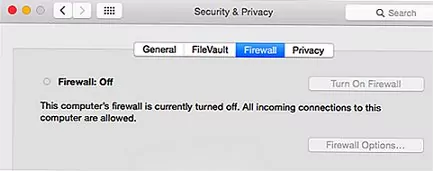
4Make sure your devices are updated
It may seem like there are never-ending updates for our devices, but they keep our systems secure and running properly. It is easy to navigate each operating system to ensure your device is up to date. If you have an Apple device such as iPhone screen mirroring to Vizio TV not working, simply go to "Settings," click on "General," navigate to "Software Updates," and your system will check for any new IOS.
For Android, navigate to "Settings," select "Systems," select "systems Update," then follow any additional instructions in the update screen. Remember that you may have a vital update and an option; when in doubt, click those links above to your support communities, and you will be able to find the answer to what is needed and what is an option.
5Try the remote instead of the app
If the app isn't working with your Vizio TV, there are a few things you can check. Try changing the batteries on the remote; yes, we know that this may seem like common knowledge, but when was the last time you walked through your house and changed all the batteries in all the things? It's not something we think about till something just doesn't work.
If the batteries are new, but you still do not have control, ensure the lens on both the remote and the TV are clear from debris and objects. It may be time for a new remote if that doesn't do the trick.
6Reboot the router
So, you have tried all possible things you can think of to get your devices to work together, and still, it seems like they just won't get along. If you got this far, then it is possible that the router just needs a quick reset. Remember that sometimes unplugging it all will do the job in the world of technology. Locate your router, which may be in a utility room, in a central hub of your entertainment, or on your desk.
Unplug the device's power and ethernet cables and wait 2-3 minutes because the system needs to fully go through the shutdown process. Reconnect the power and the Ethernet cables. Wait for the devices to e-establish the internet connections by looking at your icons. From there, all should work again; if not, refer to your router's user guide.

Hopefully, these solutions can help with the Vizio AirPlay not working issue. But don't worry if the problem still exists, and you can try alternative method to AirPlay on Vizio TV. Check the next part below.
7 Power Cycle Vizio TV
Power Cycle is a distinct process from Vizio to troubleshoot the TV and the remote together. On your remote, you will remove the batteries, press every button at least once in any sequence to help the buttons to become unstuck, re-insert the batteries back into the remote, and check the remote to see if it is working again.
On your Vizio TV, disconnect the power cord from the wall or the TV, depending on the model. Hold the power button on the side or bottom of the TV for 15 seconds. Reconnect the power cord and power on the TV. Some buttons may be content-dependent, so click here for more information on that feature.
There is the possibility that the devices do not support the apps.
Part 3: Is Airplay Still not Working? Better Alternative - We suggest AirDroid Cast.
AirDroid Cast is best described as a powerful and easy-to-use screen-sharing tool. This robust app has many features, such as screen casting from a phone straight to your TV. It can also control iOS and Android devices on a Mac or PC.
Some TV devices don’t come with Airplay enabled, making it difficult to cast your iPhone to them. AirDroid Cast acts as a third-party system that connects your iPhone, or Apple product, straight to your TV, allowing you to cast directly to it.

Casting is as simple as scanning a QR code and inputting the cast code into your iPhone’s AirDroid Cast app.
AirDroid Cast also has a web-based site, a quick one-step process at webcast.airdroid.com. A QR code pops up; scan it with your mobile device, and follow the instructions to be on your way to casting onto a bigger screen and enjoying your streaming.
how to screen mirror an iPhone to a Vizio TV using the AirDroid Cast. Check out the steps below:
- Install AirDroid Cast on your iPhone and open it. You can find the app in the App Store or in the official download page.
- Connect your iPhone and TV to the same Wi-Fi network.
- On your TV, open your web browser and go to https://webcast.airdroid.com/#/.
- On your iPhone AirDroid Cast app, enter the QR number found on your TV screen.
- Once connected, the screen of your iPhone device will be cast to your TV.
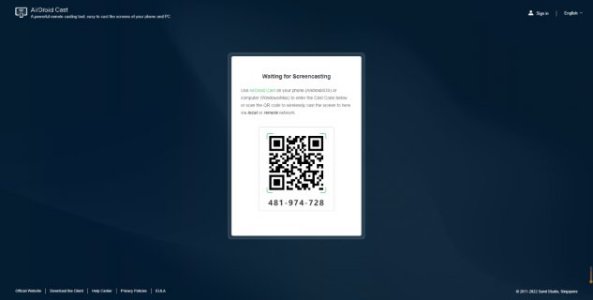
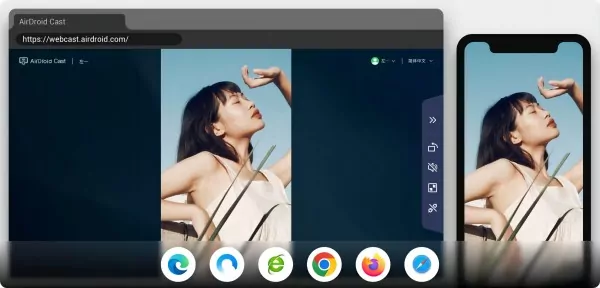
Part 4: How To Set Up AirPlay on Vizio TV?
Airplay Music:
- Locate the Airplay button on your device, usually found on the top right side of most devices and in iTunes. (You can also choose the "Second Display Button" option if needed).
- Choose the Vizio TV.
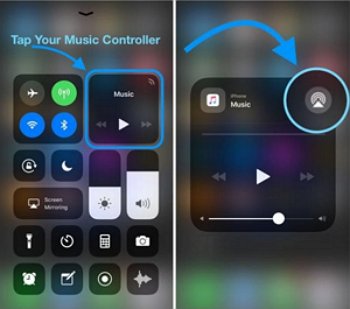
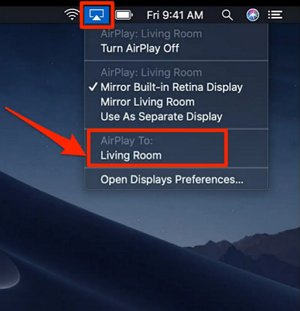
Airplay From the App:
- Check your devices and confirm that they are on the same Wi-Fi network (Settings/Wi-Fi or Settings/Network & Internet).
- Open your streaming app of choice.
- Press the AirPlay button.
- Choose the Vizio TV.
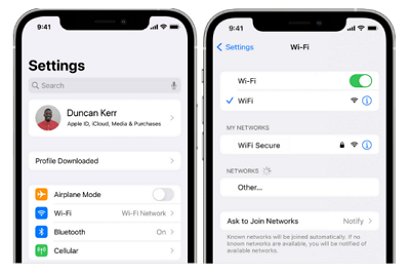
Airplay Photos:
- Select the photos you want from your gallery/album.
- Tap on More Options.
- Press the AirPlay button.
- Choose the Vizio TV.
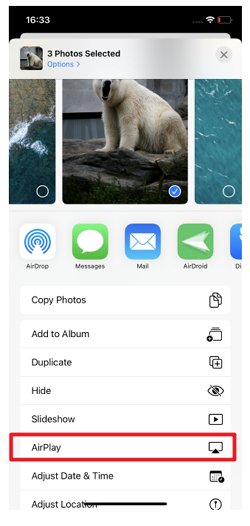
Part 5: Conclusion & Frequently Asked Questions
We have created this article to educate you, the consumer, to ensure you have the information you need to make the smart choice regarding your casting needs. We have evaluated many things, such as Airplay for Vizio, a short setup guide, challenges, and troubleshooting issues. We have also covered an alternative; AirDroid Cast.
We walked you through the simple setup and provided links to connect with AirDroid Cast. We are excited to offer this solution and want to hear from you. Connect with us and let us know your journey with AirDroid Cast. If you have questions, visit our website, as we have resources to answer your questions and get you streaming fast.
- There are three options to use Airplay on Vizio TV. Make sure that devices are on the same network.
- AirPlay from an App: Open the app to stream, select Airplay Icon, select Vizio TV
- AirPlay to share photos: Go to your album/gallery, more options, select the Airplay Icon, and Select Vizio TV.
- Mirror your screen: Select Airplay Icon, Select Vizio TV
- Navigate to the SmartCast Home menu
- Select "Extras"
- Select "Apple Airplay"
- Scroll down to "Password"
- Here you can change the password settings and permissions.











Leave a Reply.