Top 7 Free Universal Remote App for iPhone
Looking for a Free Universal Remote App for iPhone? Whether you've lost your physical remote, or simply want to control multiple devices like your TV, this remote app is the perfect solution. We've got a list of the top free universal remote apps for iPhone in 2025 to get you started!
We've also included a great alternative in case you're looking for something more flexible. Let's get started!
1. What Is a Universal Remote App for TV on iPhone?
A free universal remote control app for iPhone is an app that can control any smart TV. Regardless of if you have a Samsung, LG, Hi-Sense, TLC, Sony, Panasonic, etc. smart TV, you can control it from your smartphone.
These apps perfectly mimic the way the usual remote control would function with a few more convenient features. For example, remote control apps often feature a trackpad and keyboard, which makes it easy to navigate and type.
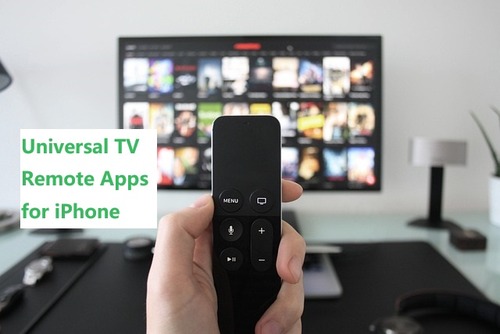
They also feature media controls, which allow you to easily pause, rewind, resume, and more.
Plus, if you just can't find your remote, you can just use your smartphone to control your TV. It takes the hassle out of sitting down to watch TV only to spend 10 minutes searching through your couch's crevices for a missing remote.
2. The Best Free Universal Remote App for iPhone
We have tested and picked the top-rated TV remote apps for iOS devices.
1Universal TV Remote
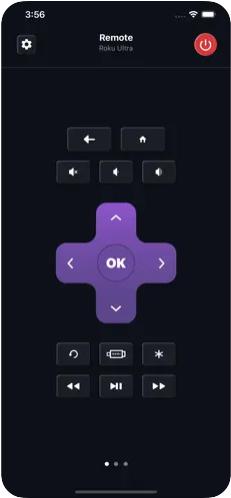
The Universal TV Remote Remote app is one of the best free universal remote apps for iPhone you can find. It supports plenty of devices besides TVs and uses Wi-Fi, so it's easy to set up too.
To add your TV, simply select the 'Add Device' option on the settings page and follow the on-screen instructions. The only real downside is the app has plenty of ads that pop up every few button presses.
Key Features
- Various TV brands support (Roku, LG, Samsung, SONY, Android TV, and more)
- Sleek UI design
- Multiple languages support
App Store Link: Universal TV Remote on the App Store
Price: Free or
- Weekly universal TV remote - $2.99
- Year subscription - $19.99
- Monthly universal TV remote - $6.99
- Lifetime universal TV remote - $14.99
2TV Remote - Universal Control

TV Remote - Universal Control is another fantastic free universal remote control app for iPhone that can control the most popular TV brands. Some of the supported devices include lights, media players, soundbars & systems, set-top boxes, and more.
TV Remote - Universal Control also supports native voice control and Siri shortcut integrations, so you can create shortcuts on your iPhone to quickly control your TV. One of the standout features of this app, though, is the minimal design. It isn't as cluttered as other apps and has an intuitive user interface.
To add your TV to this app, select the 'Control my WiFi Devices' option and select your TV brand. The app will automatically scan for compatible TVs on your Wi-Fi network, so make sure your iPhone and TV are on the same Wi-Fi.
Key Features
- Gestures & voice control support
- 3-day free trial
- Large touchpad for easy navigation
App Store Link: TV Remote - Universal Control on the App Store
Price: Free or
- Annual Premium - $39.99
- Weekly Premium - $4.99
- Monthly Premium - $8.99
- Lifetime Premium - $29.99
3Roku
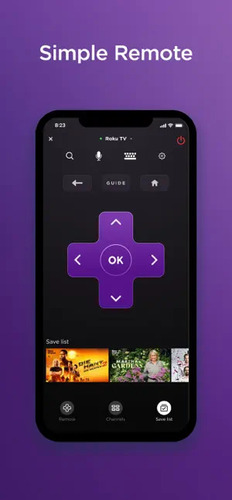
The Roku app is a simple but highly versatile free universal TV remote app for iPhone. While it works with most smart TVs to control volume, change channels, and turn it on/off, its features are limited for non-Roku TVs.
This app works best if you have a Roku-compatible TV or a Roku streaming device. If you do, this app is filled with great features. The Roku app supports voice control and a keyboard to type with.
It also has a great feature called private listening, with which you can put on a pair of earphones to watch TV silently. Plus, with the Roku app, you can cast photos and videos directly to your TV.
After downloading the app, you just need to add your TV in the 'Devices' tab. This app is best suited if you already have a Roku device because if you don't, the app's functionality is pretty limited.
Key Features
- Well-designed user interface
- Voice control & keyboard built-in
- Private listening with headphones
App Store Link: Roku on the App Store
Price: Free
4Official Apple TV Remote
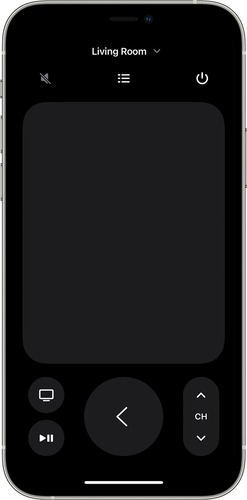
The official Apple TV Remote is a great option to try for iPhone users. Unlike other apps on the list, the Apple TV Remote is a feature built-in to iOS. However, the remote only works with Apple TV 4K or AirPlay-compatible smart TVs.
The TV remote is well-designed and features a touchpad, media controls, mute, channels & audio controls, and an AirPlay button. It isn't as feature-rich as other options on the list, but it gets extra points for being pre-installed on the latest iOS versions.
To launch Apple TV Remote on your iPhone, swipe down on the top-right corner of your iPhone to find your Control Center. Scroll to the bottom and click on the Remote icon. Then, choose which TV you'd like to control and you should be ready to go.
Key Features
- Best option for Apple TV/AirPlay Compatible TVs
- Well integrated ecosystem
- Apple's polished UI & simplicity
Price: Free
5Universal Remote TV Smart
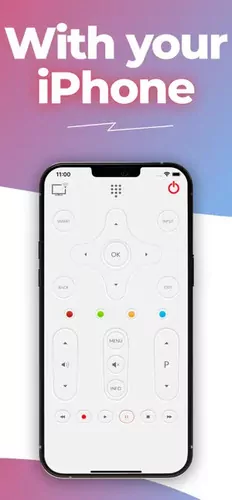
Universal Remote TV Smart is a solid free LG TV remote app for iPhone, but it works incredibly well with a number of other brand TVs. The app supports a great variety of smart TVs, including Roku, TCL, Samsung, Android TV, Sony, HiSense, and more.
The best part about the app is the minimalist design and variety of on-screen controls to navigate your smart TV. It features most of the buttons you'd need, including a guide, settings, info, source, color-coded buttons, volume & channel controls, and more.
Another great feature is one-touch connectivity. Selecting the TV button in the top-left corner, the app will automatically search for and detect smart TVs the app is compatible with. From there, select your TV, allow the connection on your TV, and you're good to go.
The app is incredibly easy to set up and its variety of controls make it stand out as one of the most convenient options on the list.
However, the biggest downside we noticed is the amount of pop-up ads. After every 2nd button press, there'll be a pop-up ad that interferes with the controls. And the plan to remove ads costs a hefty $16.99.
Key Features
- Plentiful Supported TV Brands
- Media Controls & Keyboard Support
- One-Touch Connectivity
App Store Link: Universal Remote TV Smart on the App Store
Price: Free or
- Remove Ads - $16.99
- Premium version - $4.99
6ControlMeister
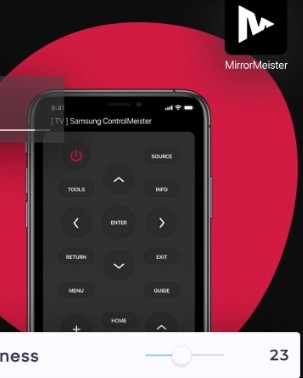
Transform your smartphone into a powerful universal controller with ControlMeister—the ultimate free app for seamless device control. Designed for iOS, it effortlessly connects to TVs, streaming boxes, sound systems, and more via Wi-Fi or Bluetooth, eliminating the hassle of juggling multiple remotes.
To use it, just head to the "Device Management" section, tap "Add New Device," and follow the simple prompts to pair your gadgets. While the app’s intuitive interface and broad compatibility impress, be prepared for frequent ad interruptions in the free version.
Key Features
- Best free Samsung TV remote app for iPhone and iPad.
- Smart home integration (create custom routines for lights, thermostats, and entertainment systems)
- Sleek, user-friendly dashboard with dark/light mode options
- Multi-language compatibility (supports 15+ languages)
App Store Link: Download ControlMeister on the App Store
Price: Free or
- Weekly: All Features - $6.99
- Annual Plan: All Features - $19.99
- Monthly Plan: All Features - $9.99
- Pay Only Once: All Features - $39.99
7Universal TV Remote Control
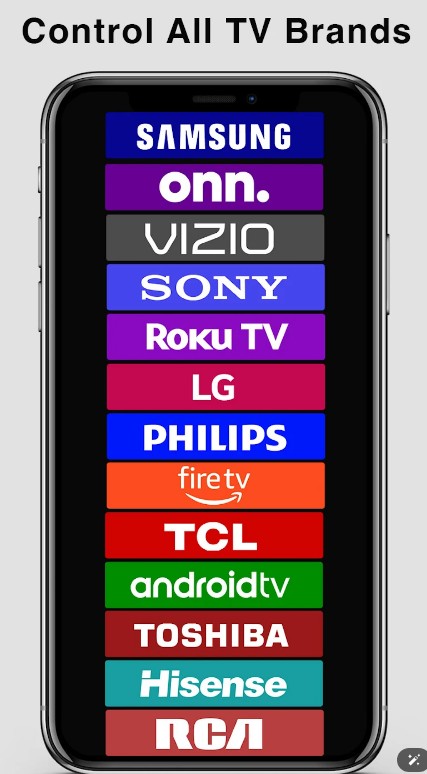
This free app allows you to control a variety of TV brands directly from your iPhone. With support for Wi-Fi connectivity, setup is quick and simple—just connect your TV and start controlling it with a few taps.
Compatible with popular TV brands like Roku, LG, Samsung, Sony, Vizio, TCL, Hisense, and more, this app lets you turn the TV on or off, adjust the volume, change channels, and even control playback with ease. Additional features such as a touchpad and voice control enhance the convenience, allowing you to navigate effortlessly through menus and search for shows.
This app offers various features for controlling Smart TVs, including power control, mute/volume control, and Smart Sharing capabilities like casting content from the phone to the TV.
Key Features
- Supports a variety of TV brands (Roku, LG, Samsung, Sony, TCL, Vizio, Hisense, Panasonic, etc.)
- Easy to connect via Wi-Fi, no complicated configurations needed.
- Smooth navigation and control of your TV interface.
Whether you're at home or on the go, the Universal TV Remote Control app provides a simple and effective way to manage your TV. No more searching for lost remotes—your iPhone is all you need!
App Store Link: Universal TV Remote Control on the App Store
Price: Free or
- Universal TV Remote Pro Weekly - $8.99
- Universal TV Remote Life Time - $29.99
- Universal TV Remote Pro Yearly - $28.99
Note:
If you use an old TV or a device without network control capabilities, you can use an infrared (IR) or RF adapter. These adapters, such as BroadLink RM4 Pro or Global Caché iTach, allow you to control legacy devices like old TVs, set-top boxes, and audio devices.
They offer wider compatibility and can cover devices without network control functions.But require additional hardware and setup, and an IR transmitter needs to maintain line of sight for operation.
3. Comparison of Free Universal Remote App for iPhone
By reading the above apps, you may still don't know how to choose. To help you choose, We have organized the key information into a table to facilitate your comparison and selection.
| App | Platforms | Supported TVs | Price/Subscription | Key Features |
|---|---|---|---|---|
| Universal TV Remote | iOS/Android | Most TV brands (Samsung, LG, Roku, etc.) | Free / $14.99 lifetime | Wider brand compatibility |
| TV Remote - Universal Control | iOS/Android | Major smart TVs (Samsung, LG, Sony, etc.) | Free / $19.99/year | Sleek interface, voice/Siri control |
| Roku | iOS/Android | Roku TVs/streaming devices only | Completely free | Optimized for Roku systems, voice control, private listening |
| Official Apple TV Remote | iOS | Apple TV, select AirPlay-compatible TVs | Free (built into iOS) | Deep iOS/Apple TV integration |
| Universal Remote TV Smart | iOS/Android | Most smart TVs | Free / $16.99 remove ads | Multi-brand support, user-friendly UI |
| ControlMeister (Samsung Exclusive) | iOS/iPadOS | Samsung smart TVs only | Free / $39.99 lifetime | Specialized for Samsung TVs: Gesture, keyboard, and touchpad support |
| Universal TV Remote Control | iOS/Android | Broad compatibility (500+ brands) | Free / $28.99 yearly | Auto-device detection, intuitive UI |
Also, we conclude the user's review from AppleStore, Quora, Reddit. You can have a look:
| App Name | Positive Feedback | Negative Feedback |
|---|---|---|
| Universal TV Remote | ◆ Fast setup and seamless connection to TVs. ◆ Wide brand compatibility (LG, Samsung, Roku, etc.). | ◆ Frequent ads disrupt usability (e.g., pop-ups every few clicks). |
| TV Remote - Universal Control | ◆ Clean interface with voice/Siri control and multi-language support. ◆ Premium version offers ad-free experience and advanced features like keyboard input. | ◆ High subscription cost criticized as excessive for a remote app. ◆ Complaints about subscription management issues (e.g., unauthorized renewals). |
| Roku (Official App) | ◆ Optimized for Roku devices with features like private listening and voice control. ◆ Free and reliable for Roku users. | ◆ Limited compatibility with non-Roku TVs/devices. ◆ Voice assistant functionality criticized as less intuitive compared to Google/Alexa. |
| Official Apple TV Remote | ◆ Deep integration with Apple TV and iOS, praised for Siri support and volume control via Apple Watch. | ◆ Connection issues post-iOS/watchOS updates (e.g., failing to detect Apple TV). ◆ Inability to remove old devices from the app. |
| Universal Remote TV Smart | ◆ Multi-brand support and IR/Wi-Fi connectivity. ◆ Features like screen mirroring and touchpad navigation praised. | ◆ Persistent full-screen ads in free version block functionality. ◆ Unstable connectivity (requires frequent reboots). |
| ControlMeister (Samsung) | ◆ Highly rated for Samsung TVs (4.5/5 stars) with gesture/keyboard support. ◆ Free with no ads, ideal for Samsung users. | ◆ Exclusive to Samsung TVs, incompatible with other brands. ◆ Lacks advanced features like voice control. |
| Universal TV Remote Control | ◆ Broad compatibility (500+ brands) and intuitive UI. ◆ Auto-device detection simplifies setup. | ◆ Aggressive ad interruptions in free version. ◆ Expensive subscriptions criticized as overpriced. |
4. Bonus Tip: Screen Mirror iPhone Screen to TV via AirDroid Cast
Other than remote control apps, there are other options if you want to use your iPhone on your TV. Another great solution is AirDroid Cast, an all-in-one screen-sharing tool that can easily cast your iPhone to any smart TV!
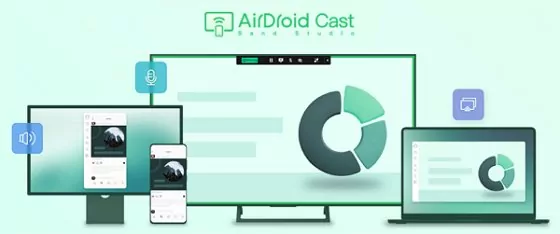
If you'd like to try out AirDroid Cast to screen mirror your iPhone to your TV, here are the steps using the AirDroid Cast Web platform:
- Step 1.Download and install AirDroid Cast on your iPhone
- The first thing you need to do is to download and install the AirDroid Cast app on your iPhone. After installation, launch AirDroid Cast and make an account.
- Step 2.Select the 'Cast the Screen' option
- Open the app on your iPhone and select the 'Cast the Screen' option. Keep the app open.
- Step 3.Open AirDroid Cast Web on your Smart TV
- Open the web browser on your TV, search for webcast.airdroid.com, and select it. You'll then see a QR code and a 9-digit Cast Code.
- Step 4.Start Connecting
- On your iPhone, scan the QR code or enter the 9-digit Cast Code from your TV. You'll then see a 'Screen Broadcast' pop-up on your iPhone. Select AirDroid Cast and then tap on 'Start Broadcast' to begin screen sharing.



5. Final Words
That's the end of our list of the best free universal remote apps for iPhone and we hope you've found a suitable solution. And if all else fails, AirDroid Cast is a phenomenal option to easily stream content to your TV!















Leave a Reply.