Cast to PS4 with No Effort Using AirDroid Cast
AirDroid Cast can extend or duplicate your workspace with simple wireless screen sharing, and allow you to connect with your audience using two-way audio and unlimited share time.
Yes! Whether you are an experienced streamer or just getting started, streaming between PC and PS4 is a great way to expand and share your gaming experience with others. Sony’s PS4 lets you broadcast and cast your games to a computer. That means you can use a PS4 DualShock controller to play your PC games, stream gameplay online, or watch videos from your PC to PS4.
Want to share or expand your PS4 gaming experience? This article provides all you need to stream PS4.
Some of you may be wondering how to screen share on PS4. To mirror and stream your PS4 gaming experience, you need some essential equipment and configuration. Using the methods in this article, you can stream your PS4 games to a variety of devices and operating systems. Luckily, you won’t need any expensive hardware. Before you can begin streaming your PS4 gameplay you’ll need the following:
Streaming your computer to a Playstation 4 allows you to play PC games with your PS4 controller, cast your media without a smart TV, and even access your workspace on a larger screen. AirDroid Cast gives you the flexibility to project and share a screen between a variety of devices including your PS4 console.
Follow these simple step-by-step instructions to start streaming your PC to PS4 with AirDroid Cast.

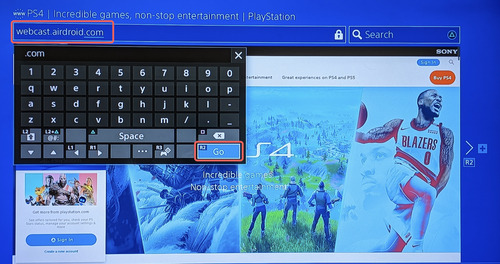
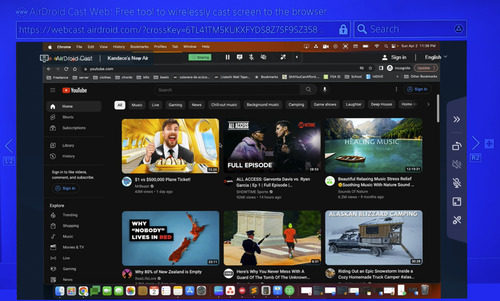
If you have a PS4 and and Windows computer, you may want to enjoy streaming PS4 to PC. The good news is that you can cast and control your Playstation 4 to your Windows PC, Mac, or mobile device with PS Remote Play. Although not all games are fully supported, many PS4 games can be played on your PC using a PS4 wireless controller. Let us discuss the steps involved in casting your PS4 to your computer with PS Remote Play.
PS Remote Play is a Playstation streaming application that lets you stream your console to other devices. PS Remote Play is the default streaming app for PS4/PS5. PS Remote Play enables you to play or cast your PS4 console to your computer or mobile devices. You can play your favorite PS4 game connected to your living room TV, and then pickup where you left off on another device. PS Remote Play lets you fully control your PS4 from your computer or mobile phone.
The PS Remote Play requires some initial setup and configuration before you can start. This section describes the step-by-step process to setup, configure, and use PS Remote Play to cast your PS4 to your computer for the first time.
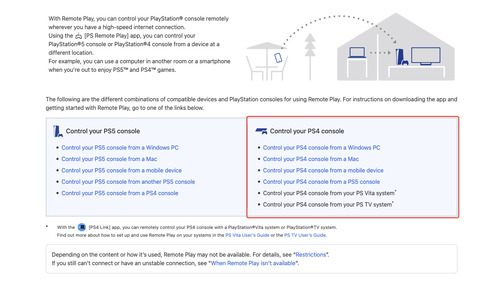
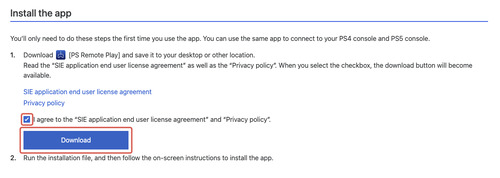
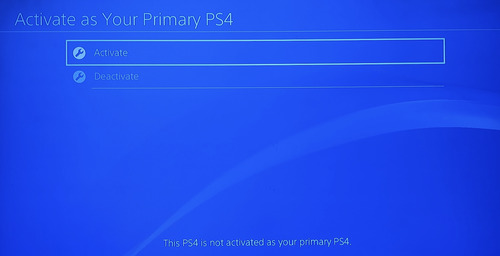
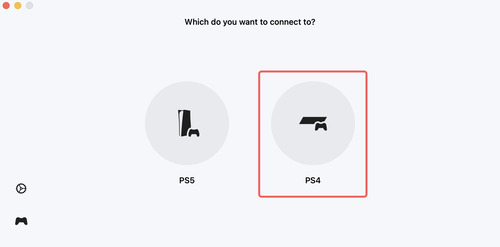
PS Remote Play app automatically searches for a connected account and connects. You can use your keyboard or connect a PS4 controller to your PC to control your console.
Streaming your PS4/5 gameplay on Twitch is a trend that is not going away soon. Whether you want to improve your gaming skills, find a like-minded community, or earn an income, streaming your PS4 games on Twitch is the top choice.
Twitch is an online streaming platform used by millions of individuals around the world to broadcast entertainment, chat, interact, and engage with an audience. Twitch is the leading platform for video game streaming. Viewers can join communities, chat, and subscribe to specific gamer channels that include access to exclusive content and perks.
Before streaming your PS4/5 gaming to Twitch, you must have an active Twitch account. We recommend you configure your Twitch account and security settings prior to streaming for privacy reasons. You must have two-factor authentication enabled on your Twitch account to connect with your PS4.
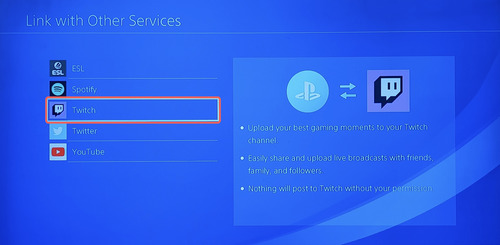
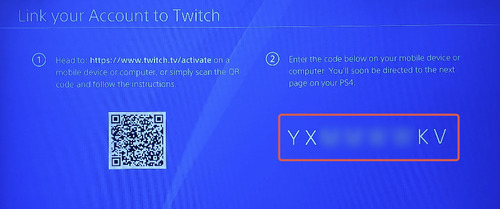
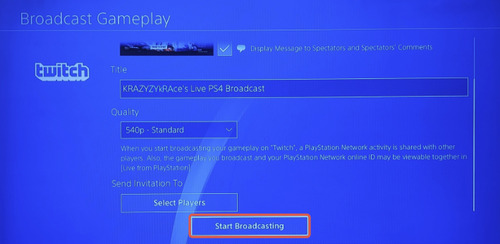
YouTube is a global video sharing social media platform that enables users to create content, share, watch, and chat. YouTube is a very large platform with multiple applications available on a variety of devices including PS4. Watching YouTube on your PS4 allows you to watch your favorite content creators and videos on a larger screen.
You sure can! YouTube offers a wide range of device and platform applications in which to watch videos. Because YouTube is an internet website, you can open the Internet Browser on your PS4 and visit YouTube.com to start watching. But, the simplest way to start watching YouTube on your PS4 is to use the Playstation 4 YouTube streaming app.
To watch YouTube on your PS4, you must first install the YouTube streaming app. Use these step-by-step instructions to start enjoying your favorite YouTube channels and video content on your PS4.
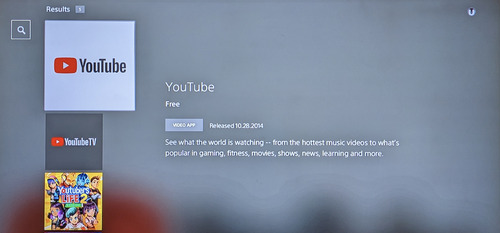
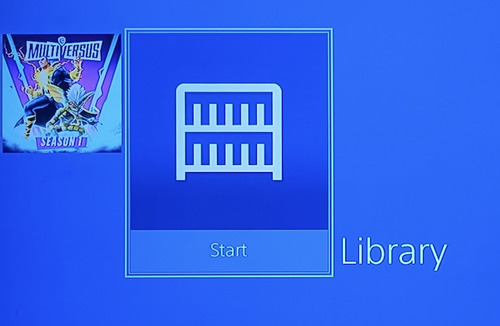
Streaming your PS4 gameplay is a fun way to experience gaming on another device, broadcast to others, and add convenience to your life. Having the freedom to remotely control your PS4 from your computer or mobile device is an added perk for casual or serious gamers. Whether you want to cast your games to a larger screen, broadcast to the world, or play on the go, PS4 includes an array of streaming solutions.
Although there are many ways to stream from your PS4, AirDroid Cast is the fastest and most adaptable way to stream to your PS4. With AirDroid Cast, you can duplicate or extend your computer or mobile device screen to your PS4. No cables or wires are needed to stream your media to PS4. The AirDroid Cast desktop and web application makes casting to any device effortless.

Leave a Reply.