How to Fix Sony Bravia Airplay Not Working?
Enjoy hassle-free streaming on Sony Bravia TV using AirDroid Cast. With its multiple screens casting features and high-quality streaming, AirDroid Cast has become the number 1 screencasting app.
AirPlay allows users to cast any media file from their iPhone, iPad, and Mac to a larger screen. In addition to offering casting features on Apple devices, AirPlay is compatible with streaming devices and smart TVs. But sometimes, you may encounter problems of Sony Bravia Airplay not working. The article lists the major issues of casting Airplay on Sony TV and their solutions.
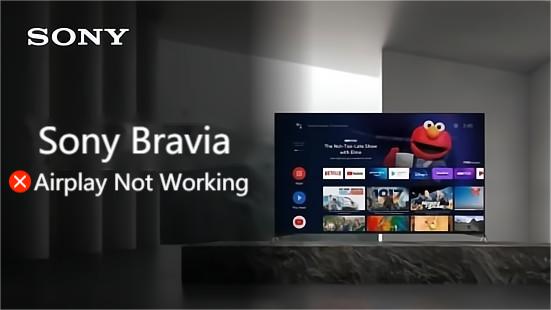
One of the best solutions to all airplay streaming issues is using a reliable third-party app such as AirDroid Cast. AirDroid Cast offers a variety of screencasting features and is compatible with all platforms.
Airplay Compatible Devices
Only the latest versions of Sony Smart TVs support AirPlay. To check compatibility, you need the model number of the Sony Smart TV. Go to Settings > System > About your Device to check your model number. Here you can find your TV's model number. These are the Airplay compatible Sony TV models.
These models support Apple Airplay 2 and HomeKit.
Sony Android TV Models Released in 2020
Sony Google TV models
All the latest models of Sony Bravia TVs support Airplay. If your Sony Bravia airplay not working, these could be reasons:
Make sure your Sony Bravia model is Airplay compatible
If you just purchased a brand-new Sony Bravia TV, you might wonder why it is not connecting via Airplay. Check for model compatibility in your device information. You must be worried about “Is your TV well worth the subscription you're paying.” Make sure to check whether your Sony Bravia TV can work with your Apple TV.
The apple apps often experience service interruptions or outages. The Apple App Store has a page that shows how each app is working. Apple also mentions on the status page when issues have been resolved. In such situations, there is no problem with your Sony Bravia TVs. It's an Apple issue, wait for the servers to come back up again.
Sometimes, users find a glitch or bug in the app. The best way to fix this is to power reset your Sony Bravia TV. Following these steps, you can reboot your TV and the apps at the same time:
Sometimes, your Airplay and Sony TV don’t work well together. Outdated software can cause
such problems. That’s why Sony TV may not work properly. There is a possibility of loading, but the app may crash suddenly.
You can solve this issue in minutes:
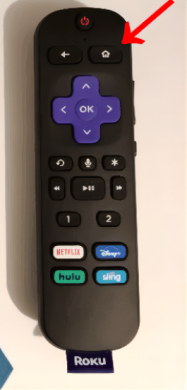
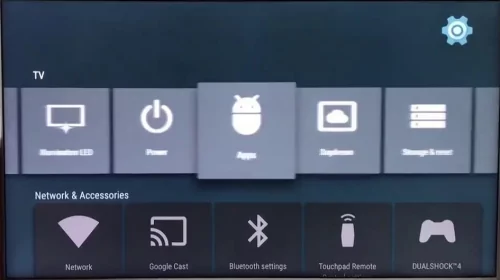
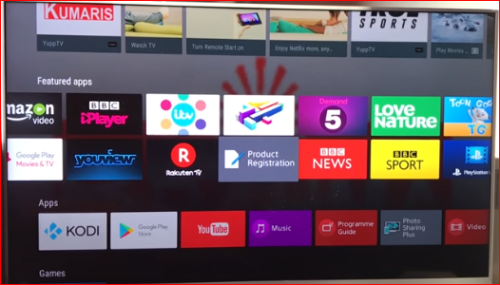
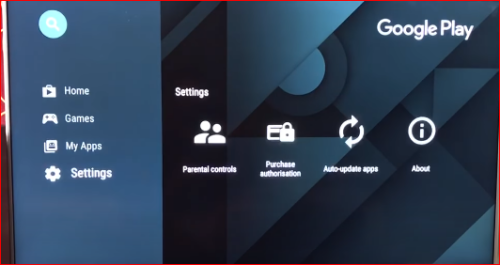
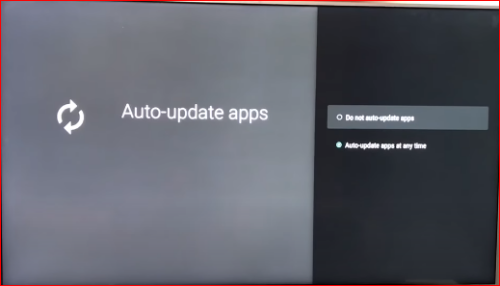
Have you tried reinstalling the app, but still facing the issue? In such situations, you need to update your Sony Bravia TV software. A device's model number determines whether an app is compatible or not. However. the software version is equally important.
Here’s how you can update your Sony Bravia Software:
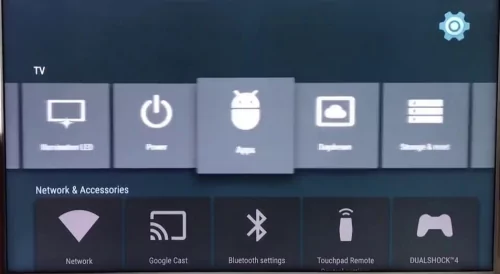
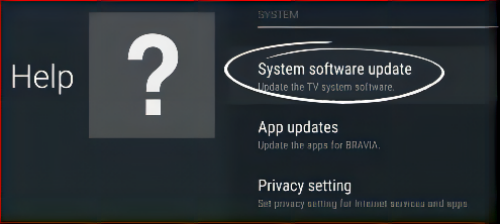

When did you set up your TV for the first time? You must have been asked to read a 10,000-word policy about its services. Your Sony Bravia TV currently sees Apple trying to connect. By agreeing to Sony's privacy policies, you will be able to break through the wall.
So, let’s go ahead and do that:
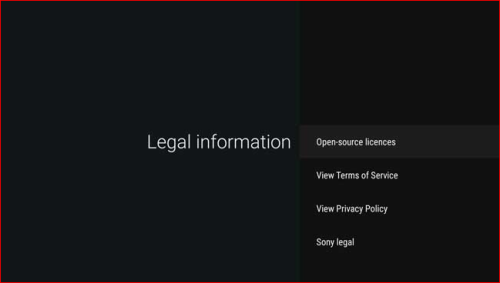
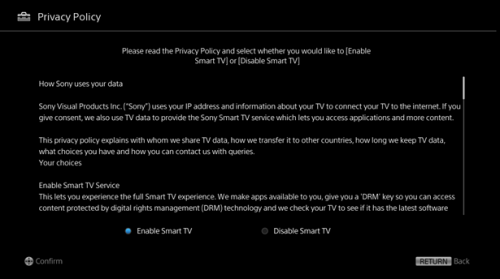
When none of the above methods could solve your Airplay issues, its time to contact Sony Bravia TV customer support.

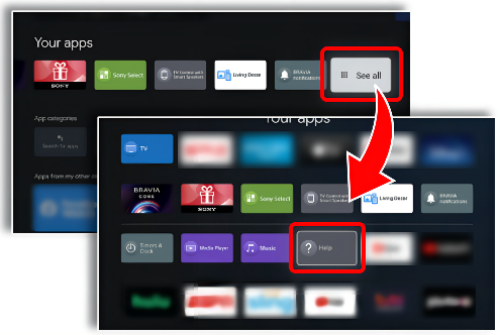
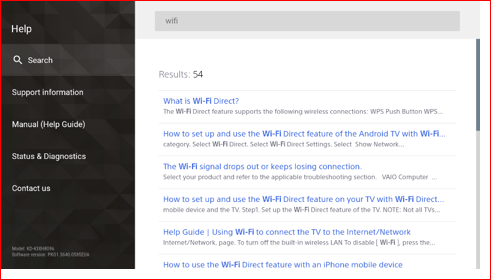
Airplay often encounter issues and you may not be able to troubleshoot them. One of the simplest ways to get rid of all Airplay issues is using AirDroid Cast. This multi-platform app is compatible with browsers and allows users to stream their screens on any Browser compatible TV.
Here is how you can cast your iOS screen on TV using the AirDroid Cast app.
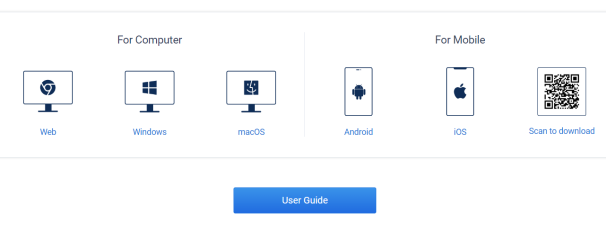


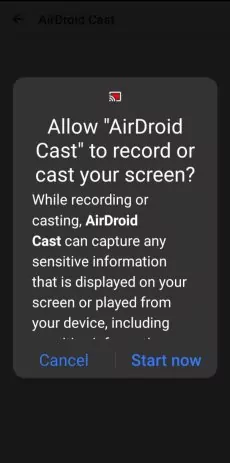
To set up Airplat on Sony TV, make sure Airplay is turned on:
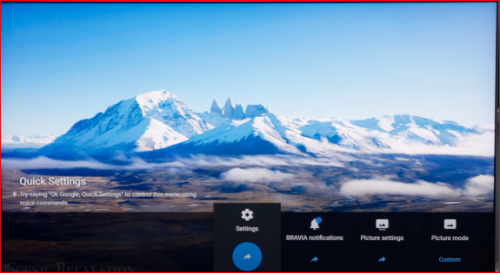
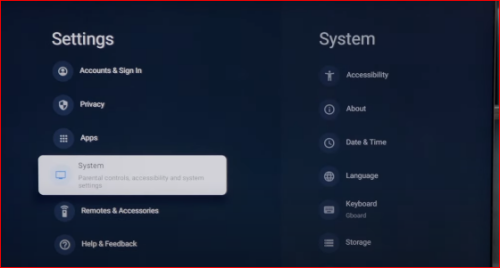
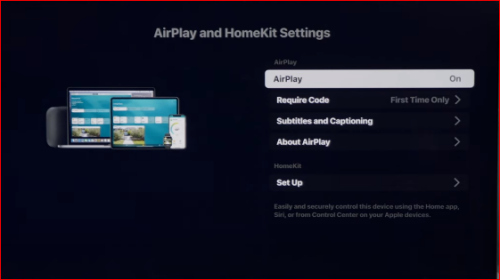
Airplay offers significant features of casting Apple device screen on Sony Bravia TV. Sometimes, Sony Bravia Airplay is not working due to a variety of reasons. The reasons may include an incompatible device, an outdated Apple device, or Sony TV.
The article mentioned a step-by-step guide to solving each Airplay issue. One of the best solutions to avoid Airplay issues on Sony TV is using AirDroid Cast. AirDroid Cast offers multiple streaming options without any errors and lags.

Leave a Reply.