AirDroid Cast
Easy to Watch Netflix from your Phone to PC/TV

"How to fix Netflix not working on my Roku streaming device" and "How to solve Netflix not loading (black screen) on roku" are questions people usually ask in the Roku Community.
Many people concern about the Netflix not working problem. And we know how frustrating it is when you want to watch a drama or movie on Netflix but it was not working on your Roku TV. So, here, we list some solutions that may help.
Netflix Not Working on Roku can manifest in various forms, such as nothing happens when you select the Netflix icon, Netflix begins to load but gets stuck, launching the Netflix app shows only a black screen with no further action, and the Netflix Crashes or Closes on Roku TV.
By searching online, we list the most common and helpful solutions at first. These can be Panacea for you. You can try one by one, and hope these can help you solve the problem.
If you exactly know the error type, you can read the corresponding part to find more useful suggestions.

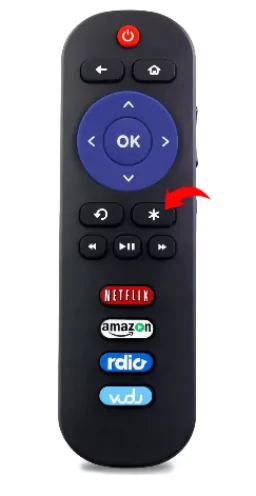
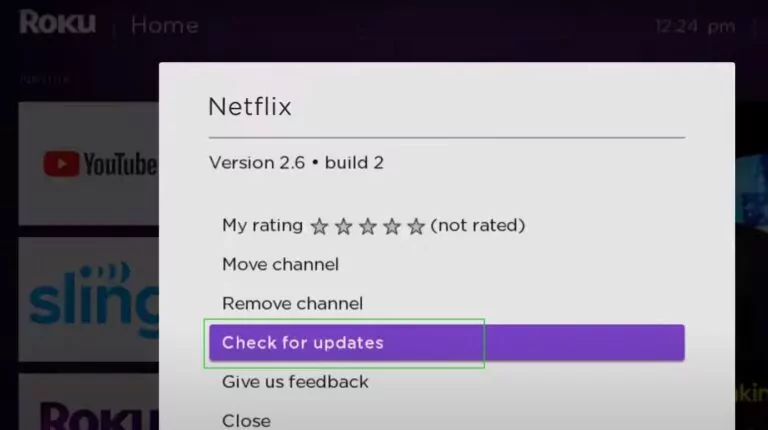
If none of the above fixes worked, you should try reinstalling Netflix.
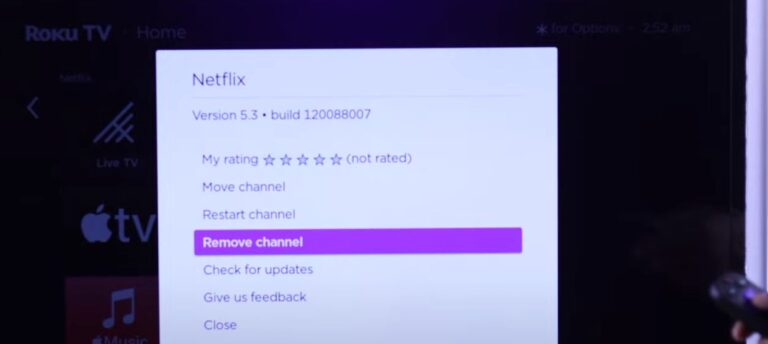

Another reason for Netflix not loading on Roku can be the router not working correctly. It’s not that you don’t have Internet, it’s that you don’t have enough speed. It is a good idea to restart both your router and your Roku device, and perhaps check to see if there are too many devices using the Internet at the same time.
You can always be wrong and it could be a Netflix account issue, either you have not been billed for the month or there is a suspension on your account. Or maybe there are too many people use this account to watch. Make sure everything is okay with your account.
Easy to Watch Netflix from your Phone to PC/TV
An outdated Roku software can also affect the Netflix streaming on Roku. To solve this problem, check for any Roku OS updates in the settings menu.
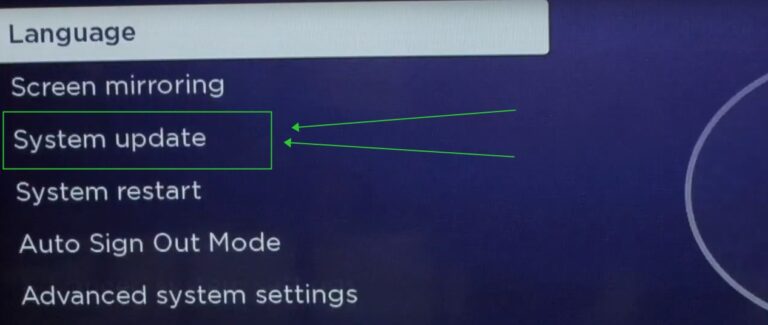
Update your Roku software regularly to ensure your TV remains compatible with Netflix's app. If your Roku is up to date, check for Netflix app updates. The older version of Roku OS may also not work properly.
The last fix for Netflix problems is to reset your Roku. It will clear the device's built-up cache which could cause multiple problems. All the data will be delete, and you need to redownload the apps. Be careful about this method.
Follow the steps the reset your Roku and clear caches:
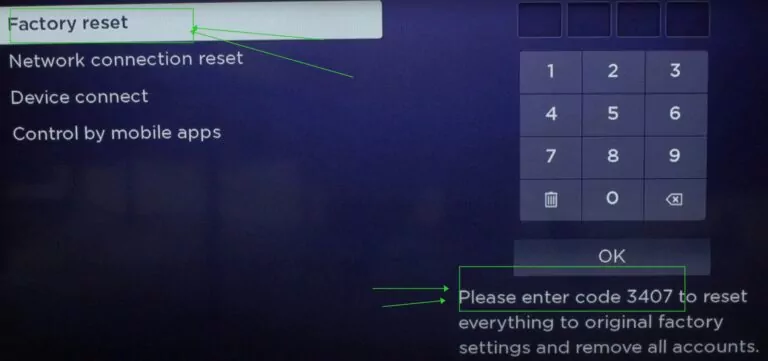
If your Roku device consistently fails to load Netflix while other Roku devices work fine, begin by removing the Netflix channel, restarting the device, and reinstalling the channel. Should the problem persist, it may be necessary to contact Netflix support for further help, as the issue might require an update from the channel provider.
Additionally, if your Roku device was purchased recently and continues to malfunction, consider reaching out to Roku's after-care service or warranty support. They can assist with options for exchange, replacement, or a refund, ensuring you have a fully functional device.
If none of the troubleshooting steps resolve the issue, exploring alternative streaming devices might be a viable option. Depending on your preferences and requirements, devices like Amazon Firestick, Apple TV, and Google Chromecast offer built-in Netflix support and could provide a seamless streaming experience. Each of these alternatives has unique features and benefits, so choosing the one that best fits your needs can enhance your viewing experience.
When the Netflix app crashes or unexpectedly closes, returning you to the device's menu screen or live television, it often indicates that the data stored on your device needs refreshing.
The first step you should do is simply restart your device to clear temporary data that might be causing Netflix to malfunction.
If this not help, try the following:
If you encounter an error screen:
Before proceeding, ensure you have your Wi-Fi credentials and Netflix login details handy, as some steps may remove saved data or settings.
If these steps do not resolve the problem, or if the manufacturer cannot assist further, consider using an alternative device to access Netflix. This ensures you can continue enjoying your content without interruption.
When Netflix freezes or gets stuck loading or loads slowly on your Roku TV, yet other functions of the device work fine, it typically indicates a need to refresh data or address network issues.
For assistance with these settings, contact your device manufacturer. Once reset, try using Netflix again.
If basic troubleshooting doesn't resolve the Netflix loads slowly on your Roku TV, reach out to your internet service provider (ISP) for help.
They can:
Before concluding the call with your ISP:
When speaking with your ISP, provide details such as:Whether the issue occurs on one device or multiple devices on the same network;Whether your device connects via Wi-Fi or a wired connection.
By following these steps, you can enhance your Netflix streaming experience on Roku TV and address any issues with loading or connectivity.
AirDroid Cast is a must-have app for those who prefer top-notch streaming on their smart TV. The reason is that this app allows users to screen mirror the mobile, iPad, laptop, Mac, etc. easily, which has relieved people from facing Netflix issues.
Just open Netflix on one of your devices, share the screen with the Roku TV via AirDroid Cast, and then enjoy the highest quality video and audio quality Netflix streaming with no problems.
Here is how you can connect your mobile to the TV using AirDroid Cast:
On your Roku channel, find a web broswer and access the Airdroid Cast webpage “webcast.aridroid.com.”

Enter the code manually from your TV screen to your mobile. Or you can scan the QR code.
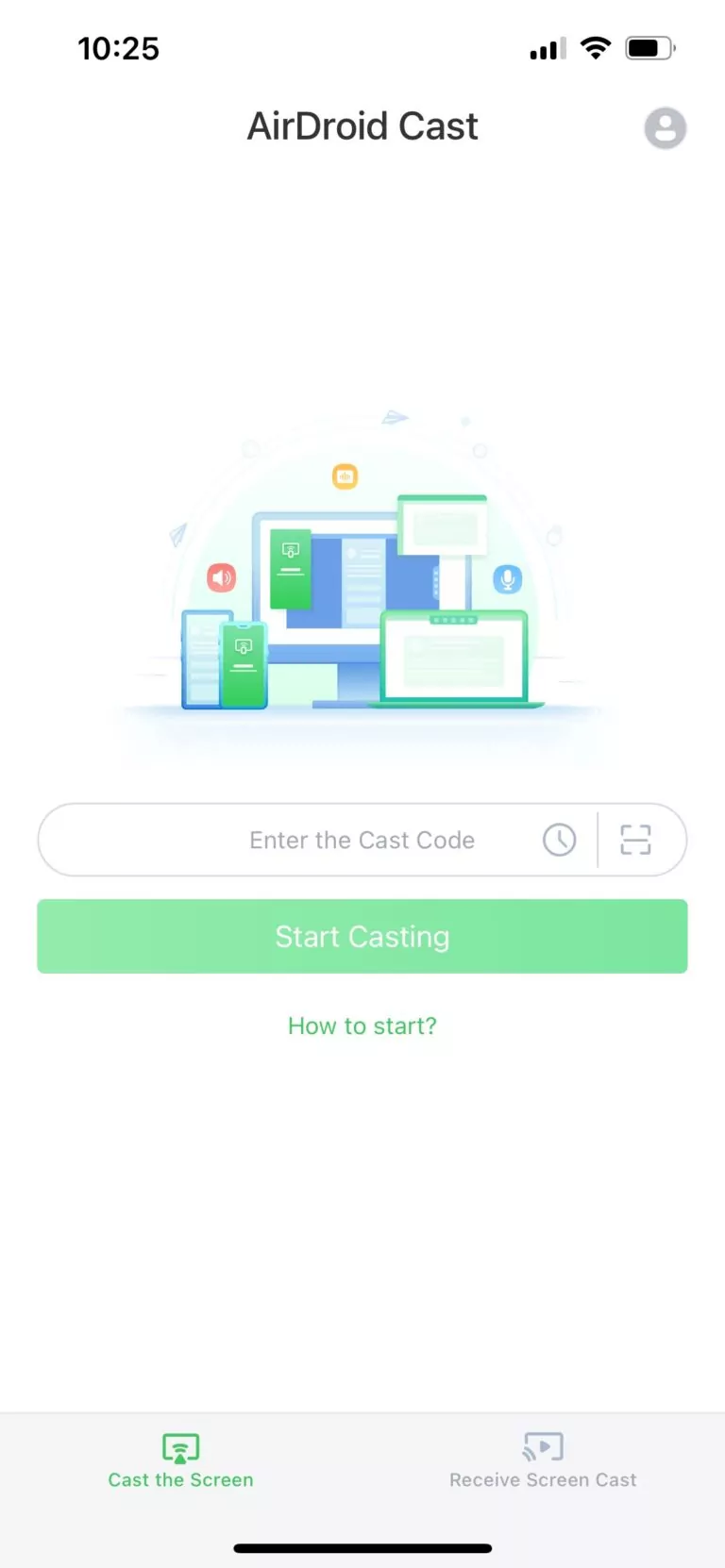
After clicking on start casting, a pop-up will appear on your mobile screen asking for permission. Grant permission for casting. Now you can enjoy watching Netflix on your Roku TV.
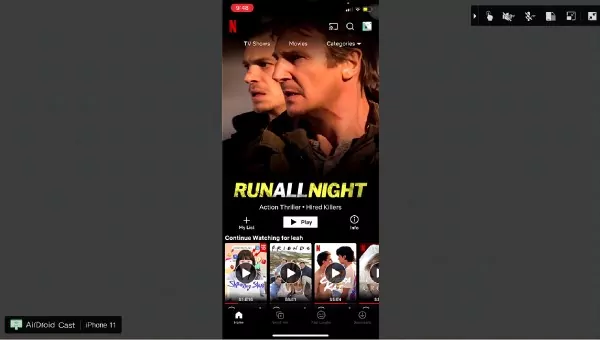
And there’s no denying that bigger screen means bigger fun!
When it comes to watching Netflix on Roku TV, users may experience a lot of problems. The major problem is due to internet connectivity/speed and many problems require resetting the Netflix app.
To avoid the hassle of resetting devices, AirDroid Cast offers a simple and free solution for watching Netflix on TV. It requires a low space and its compatibility with all browsers makes it the first choice of users. Moreover, users can enjoy the lag-free experience and high-quality streaming.

Leave a Reply.