Best Free App to Cast to Hotel TV - AirDroid Cast
AirDroid Cast allows you to from iPhone, iPad, Mac, or Windows to the hotel smart TV.
Can you cast to a hotel TV? The short answer is yes, you can.
There’s nothing worse than getting back to your hotel room after a day of adventuring, wanting to unwind before heading out for dinner, only to flip through boring channels with content no one watches. We’re diving deep into everything you need to know about hotel TV casting so you can break away from those God-awful hotel room channels.
The first method of how to cast to the hotel TV is using the built-in casting feature.
Most smart TVs support Miracast screen casting and depending on the brand, it’ll be named differently like Smart View for Samsung devices or SmartShare for LG devices. Check the TV’s settings to see any mention of ‘screen mirroring’ or ‘casting’ and enable it.
Chromecast is supported on Android TVs, Android devices, Windows PCs, and iOS/macOS devices. Here are the steps to cast from Android to the hotel TV:
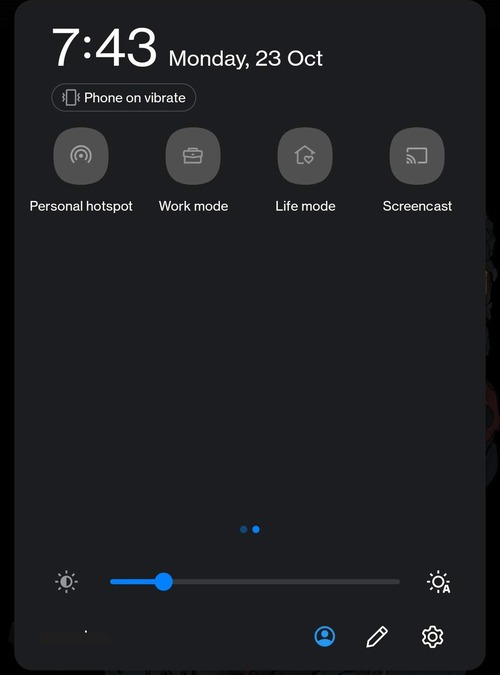
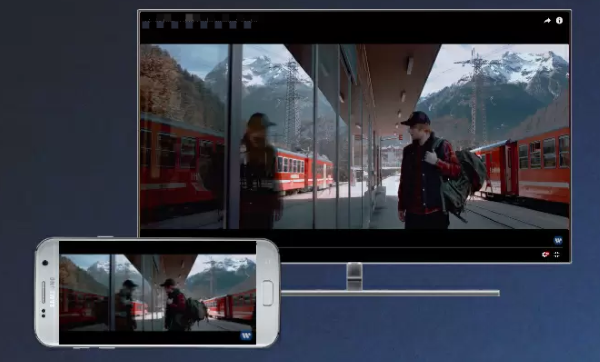
If you would like to Chromecast your PC to the TV in the hotel, you can open a Chrome browser > Save and share > Cast > Select the TV, and this will share your computer screen to the TV.
Miracast is supported by Windows PCs (Windows 10 or 11). To cast your Windows computer/laptop to the hotel TV, follow these steps to cast from Windows to the hotel TV:
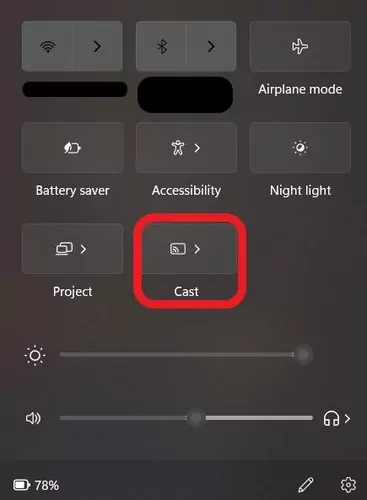
Then you can see your Windows screen displayed on the hotel smart TV.
The AirPlay method works if you are casting from iPhone, iPad, or Mac, and the hotel TV is AirPlay-enabled.
To cast from iPhone/iPad to the hotel TV:
Make sure two devices connect to the same Wi-Fi.
![]()
To cast from Mac to the hotel TV:
![]()
If the TV in your room doesn’t have smart TV capabilities, there is one more way. The next method of how to cast to a hotel TV is by using the tried-and-true HDMI cable. Alternatively, you may be able to connect via USB depending on the TV’s ports.
Assuming you have an HDMI cable ready to use. If you want to connect your smartphone/tablet instead of a laptop, make sure you have the appropriate HDMI adaptors:

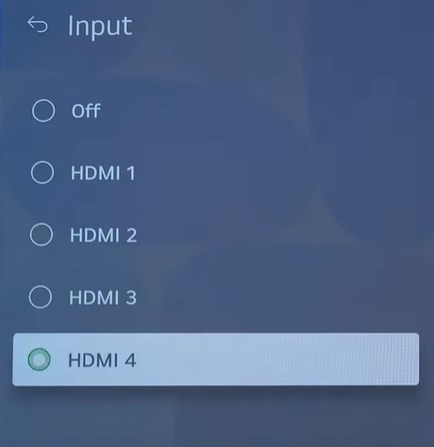
Using an HDMI cable is a straightforward way to share your laptop screen. But compared to other methods, you’re limited by where you can control the TV from. With a wired connection, you can’t control what’s shown on TV from the sofa.
You can use a wireless mouse or have to stay within range of the laptop.
The next method is an all-encompassing solution for all smart TVs. All the TV needs is an internet connection and a web browser. This fantastic app to cast to hotel TVs is AirDroid Cast, an all-in-one screen mirroring tool!
Steps to mirror your phone screen to the hotel TV using AirDroid Cast:


Video Tutorial: How to Cast Your Screen to TV
We’ve reached the end of our guide on how to cast to the hotel TV from smartphone or computer with a bunch of great options to try. And if you’re running into trouble with built-in solutions like Chromecast, AirDroid Cast is a phenomenal alternative.
Not only does it support multiple platforms, but you can do a lot more with its feature set than traditional casting solutions. You can stream up to Full HD resolutions, cast over different Wi-Fi networks, a handy web platform, and much more!

Leave a Reply.