AirDroid Cast Screen Mirroring App
Provide an easy way for screencasting from phone (Android/iOS), PC (Windows/Mac) to PC or any device's browser, as well as controlling Android/iOS devices on a PC.
Watching a film on a massive screen is a fantastic experience everyone craves. We will review every option for cast to Samsung TV from Android so you can get the most out of your smart TV.
Using AirDroid Cast Web, you have the best choice for screen mirroring available to you. It's a robust web tool that doesn't require any additional software or hardware on the recipient's end.
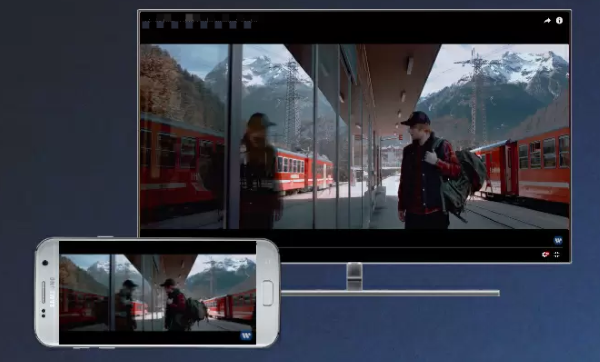
If you want to mirror your phone or computer screen to your Samsung TV, you can alternatively use a Chromecast or an HDMI converter. Screen mirroring is also possible using the Samsung SmartThings app. Let's take a close look at each of these approaches.
AirDroid Cast Web is a fantastic option for screen mirroring from Android to Samsung TV. It is free from downloading any app at the receiver end. It only takes a minute to connect the devices and start mirroring.
You can also use it for iOS mobile phones and to screen mirror any TV. AirDroid Cast Web only requires a device with a web browser and an internet connection for screen mirroring.

So, if your Samsung TV has a browser, you can easily cast your Android on it without a minute delay with an HD quality display and good speed.
Follow these steps to screen mirror Android to Samsung TV using AirDroid Cast Web:
Step 1. Open the Web Browser on TV
Turn your Samsung TV on and open the browser to search webcast.airdroid.com. It is the official link to the web version of AirDroid Cast. The whole process will initiate here.

Step 2. Download the App on Android Mobile
Download the app on your Android phone and install it to connect it to the Samsung TV.
Step 3. Start Mirroring
You will get a code on your TV screen. Scan the code with your mobile or manually add 9-digit cast code to allow access. After successful connection, you Android screen will be shown on your Samsung TV.

Sharing across various platforms
AirDroid Cast Web supports multiple OS. It allows you to connect your Android or iOS mobile to a PC, Mac, or Smart TV without limitations. You can screen mirror between any of these devices.
High-Quality Video Output
Video quality is users' most crucial concern while searching for screen mirroring apps. AirDroid Cast Web provides high-quality video results when used for screen mirroring. Video speed is also good, with no distortion or delay in playing the video.
Local and Remote Sharing
You can use a local or remote network to share the screen between devices. This feature enables you to share the screen and manage your meetings remotely.
SmartThings app is one of the brilliant applications, and it would not be wrong to call it a hub for controlling devices at home. Its fantastic ability automatically detects the Samsung Smart TVs launched after 2016.
So, you need to do nothing much for screen mirroring through SmartThings app. As it does not support Samsung TV models before 2016, you must use the SmartView app for screen mirroring. SmartThings app replaces the SmartView app with additional features and benefits.
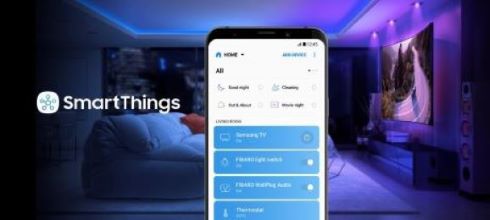
Follow these steps to screen mirror Android to Samsung TV using SmartThings app, keeping in mind the TV is 2016 or more.
Step 1. Connect the devices
Ensure you have connected Android and Samsung TV to the same Wi-Fi network.
Step 2. Download the app
Samsung mobiles already have this app installed, but if you are using any other Android mobile, you must download the app first.
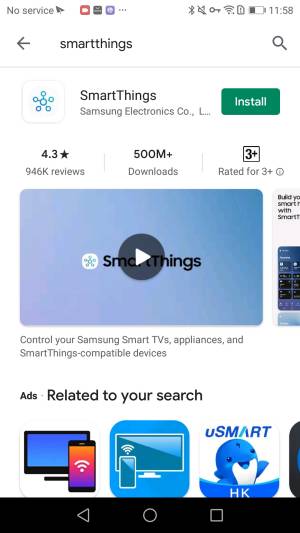
Step 3. Add the device
Open the SmartThings app, click on the Add Device option, and select your Samsung TV.
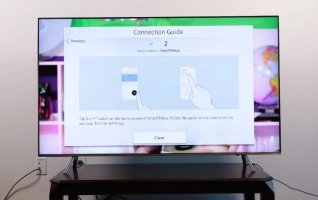
Step 4. Allow access
Enter the passcode on your mobile app. You will get the code from the Samsung TV device. Your TV will connect to the mobile, and you can watch movies and other videos or images from your mobile device.
It does not support the Samsung TV models launched before 2016.
Users have a lot of security concerns with this SmartThings app.
This app has a lot of technical issues while creating a connection. Sometimes it also faces a cursor problem that wastes many users' time as the cursor won't enable you to select any option. SmartThigns app does not ask for permission to connect to nearby devices. Customer support service is available but of no use to the issues faced by the users.
Chromecast is a media adapter used for screen mirroring. It is designed so beautifully by Google that using it in the office attracts viewers by its shape and features. It is so tiny that you can carry it in your pocket while on a journey. It does not require you to buy cable to connect to the TV.
Chromecast has a built-in HDMI cable that connects to the HDMI port of your Samsung TV. You can play any content on the TV from your Android mobile using Chromecast.

Chromecast has no monthly or yearly subscription charges and no hidden charges too. You only have to buy the device; it is a free lifetime.
Here are the detailed steps to cast Android to Samsung TV using Chromecast.
Step 1. Download Google Home app
To screen mirror Android to Samsung TV with Chromecast, download and install the Google Home app on your Android mobile from Google Play Store.
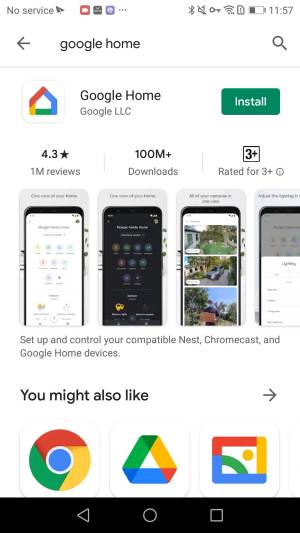
Step 2. Connect Chromecast to the TV
Use the small HDMI cable of the Chromecast device to connect it to the TV.
Step 3. Connect with the same Wi-Fi
You must connect your Android phone and Samsung TV to the same Wi-Fi connection.
Step 4. Select the Samsung TV having Chromecast
From the app, select the Chromecast device to start mirroring on Samsung TV.
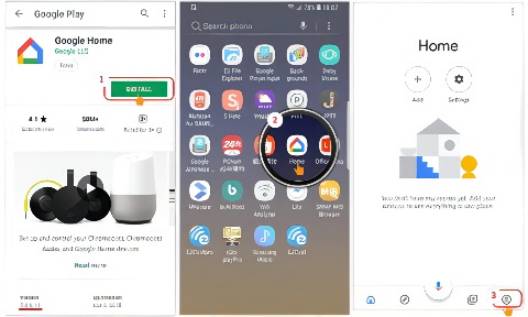
It has specific system requirements to allow screen mirroring between the devices.
It does not support 1080p streaming of videos.
If you are having some problems with the internet connectivity, you can also use a wired medium for casting to Samsung Smart TV. You can also screen mirror using an HDMI adapter.
Use a USB C-port adapter for connecting if you have the older version, then using a third-party adapter is the best solution, but you may have to compromise on the quality.
Step 1. Connect the Cable to the Adaptor
Connect your USB cable with the HDMI adapter to create a connection.
Step 2. Connect the cable to a TV
Connect the other end of the HDMI cable to the Samsung TV. You must find a port at the back of the TV.

Step 3. Connect the HDMI Adaptor
Now, connect the HDMI adaptor to the USB port of the device.
Step 4. Change TV Settings
Open the source tab on your TV and select the HDMI port to which you have connected the USB cable for creating a connection.
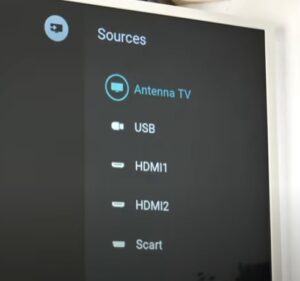
The HDMI adaptor needs a technical connection, and a minor mistake can make you unable to Screen mirroring.
The defective cable may not allow you to create a connection between devices.
Screen mirroring from Android to Samsung TV may face some issues in connecting. Here are some commonly found issues with the devices and their solutions:
Android device you try to connect to the Samsung TV is not compatible with screen mirroring. So, it would help if you used third-party apps for screen mirroring.
If your Samsung TV does not have the screen mirroring feature, then you must use an HDMI cable or Chromecast device for screen mirroring on it.
Sometimes it happens that the TV is compatible but still not able to cast Samsung phone to Samsung TV. The primary reason is that Screen mirroring is disabled on the TV. Some TV remotes also come with a screen mirroring button. You can use that remote to enable screen mirroring.
Several different third-party programs make screen mirroring between Android and PC a breeze. AirDroid Cast is ideal for this task. It comes highly recommended because it can project up to five separate Windows onto a single screen.
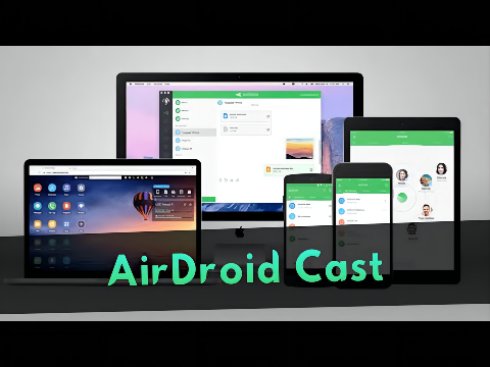
AirDroid Cast allows you to manage your phone from a computer, whether a Mac or Windows PC, and its screen mirroring feature produces a clear, high-definition image.
This program has wide-ranging practical applications; you can use it anywhere, from the comfort of your home to the confines of your job. Screen casting with AirDroid Cast is possible through a USB cable, remote control, or a home Wi-Fi network on multiple operating systems.
We've explored the best apps for casting from Android to Samsung TV in this piece. Screen casting from one device to another does not come without challenges, such as compatibility issues and the need to adjust the TV's settings to allow screen mirroring.
Consider these points while you buy a new TV: You may consider several alternatives to televisions that lack the capability of screen mirroring.To avoid downloading anything to your TV, we advise using AirDroid Cast Web, a super-fast and robust web application.Any modern web browser will be sufficient for screen casting.

Leave a Reply.