How to Cast Android/iPhone to PS4 in 2025
Stuck on a boss fight? Cast walkthrough videos from your phone directly to your PS4 screen to keep your game visible while following tips will greatly help you!
No matter what reason let you want to cast Phone screen to your PS4, you can find helpful methods to make it. In this article, we will explain how you can mirror Phone to PS4.
Part 1. Can You Screen Mirror to a PS4?
Yes, the PS4 has a screen mirroring feature, but you have to install a few applications for the support. Without installing the application, you can’t mirror content from your smartphone to the PS4. If you are thinking of trying screen mirroring without installing the application, it's not possible.
The PS4 itself does not support Miracast, AirPlay, or similar "universal mirroring protocols"—therefore, most "screen mirroring from phone to PS4" implementations actually rely on third-party DLNA/media player methods, which can only play photos, videos, and audio, rather than mirror all apps.
Part 2. How to Cast iPhone to PS4?
Before you get into the specific steps, we want you to clarify your final requirement:
- If you just want to view photos/videos on your phone, third-party DLNA/media apps will suffice.
- If you want to truly "mirror all app interfaces from your phone," it's recommended to use a smart TV, Chromecast, Apple TV, or similar, as these will better meet your needs.
You have four options for casting phone to PS4, and you can try any method from the following list:
| Feature | Third-Party DLNA/Streaming Apps (Plex, iMediaShare) | PlayStation Official Apps & PS4 Second Screen |
|---|---|---|
| Core Function | Stream pre-existing media files (videos, photos, music) from a phone to the PS4. | Provide auxiliary control and limited interaction between a phone and PS4. |
| Advantages | • Simple setup for media playback. • Wide compatibility with common file formats (if supported by the app). • Works wirelessly over Wi-Fi. | • Official integration with PS4. • Low latency for basic commands. • No need to install third-party apps on PS4 (uses built-in features). |
| Limitations | • Restricted to media files (no real-time screen mirroring). • Format/subtitle compatibility issues. • Requires stable Wi-Fi and app configuration. | • No phone-to-PS4 screen mirroring. • Limited to PS4-specific functions (no general phone app control). • Only works with PS4 games. |
1. Plex
The plex is an amazing advanced application that helps iPhone and Android users to cast their iPhone screen to PS4. This application allows you to share videos, audio, and photos. Plex is totally free of cost; you don't have to pay for casting.
How to use it?
- Step 1. Create a Plex account on their official website.
- Step 2. Install the Plex app on your PS4.
- Step 3. Launch the PS4 app and log in with your credentials.
- Step 4. Input the on-screen verification code at plex.tv/link.
- Step 5. Confirm successful server setup when prompted.
- Step 6. Install and open Plex app on your iPhone (Android steps similar).
- Step 7. Enable trial mode and allow required permissions.
- Step 8. Navigate to Settings > System > enable camera roll access and network discovery.
- Step 9. Ensure both devices use the same Wi-Fi network.
- Step 10. On PS4 home screen: Select iPhone > Choose media folder > Initiate casting.
- Step 11. Connection established - iPhone content now streams to PS4.

2. iMediaShare
Imediashare is helpful when mirroring phone screen to PS4. This application is easy to use; it automatically detects the available devices for the casting. it is the best application for screen mirroring mobile phone to PS4. You can cast their videos, music and pictures easily to the PS4.
The best thing about this application is that it does not charge anything from the users. iMediaShare is an app available for both iOS and Android tablets as well as smartphones. You can stream multimedia to your device through this app.
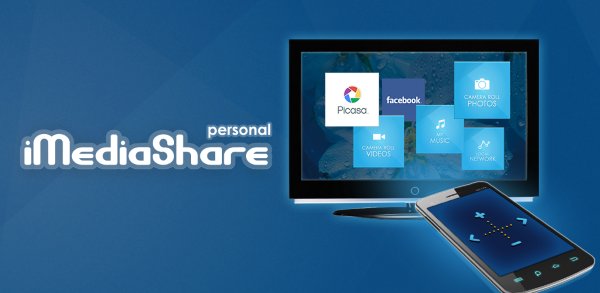
How to use it:
- Step 1. Connect your PS4 and iPhone to the same network.
- Step 2. Download and install iMediaShare on your device.
- Step 3. Open the app and choose what you want to see on the PS4 screen.
- Step 4. Click "Choose a Screen", then select your PS4 console from the list.
- Step 5. You will now be able to see photos, videos, or audio on the big screen.
3. PlayStation
The PlayStation App is a versatile tool that enhances your PS4 experience, including limited casting capabilities through its Second Screen feature. While it doesn’t fully mirror your phone screen, it allows you to cast media files like photos and videos directly to your PS4. This is ideal for sharing personal content or controlling playback remotely without needing additional apps.
The app’s seamless integration with PS4 ensures quick access to your console and simplifies media sharing. Available for both iOS and Android, it also lets you manage downloads, chat with friends, and use your phone as a controller.
- Step 1. Download the PlayStation app on your phone from the Apple Store or Google Play Store.
- Step 2. Connect your smartphone and PlayStation 4 to the same wireless network. You can connect your PS4 through Ethernet or wirelessly.
- Step 3. Open the settings on your PS4. The settings option appears on the right side. Access the higher menu by pressing Up on the main PS4 menu.
- Step 4. Choose "Connection Settings for PlayStation App". Select "Add Device". A code will appear on the display.
- Step 5. On your mobile phone, launch the PlayStation app and give access to your PS4.
- Step 6. Tap on “Connect to PS4". This option is at the bottom of your screen beneath the words “Powered On".
- Step 7. If you cannot see it, ensure both devices are connected to the same Wi-Fi network and tap on the refresh option.
- Step 8. Enter the eight-digit code that appears on your PS4 screen to connect your device.
- Step 9. After entering the code, your screen will connect to your PS4, allowing you to operate it through your mobile.

4. PS4 Second Screen
You can get free access to PS4 access and functionalities through the PS4 second screen. This app enables you to watch game info while playing games on PlayStation 4. You can also do texting on PS4 using your mobile device.
PS4 Second Screen App is designed to enhance the PS4 gaming experience. It allows you to turn your phone or tablet into a PS4 "second screen" to assist in game operations, input text, or control media playback. Although it cannot directly "mirror the phone screen to the PS4", it can project the phone content (such as maps, item bars, or keyboard input) to the PS4 game interface through the linkage function, which is suitable for games that support this function (such as "Assassin's Creed" and "The Witcher 3").
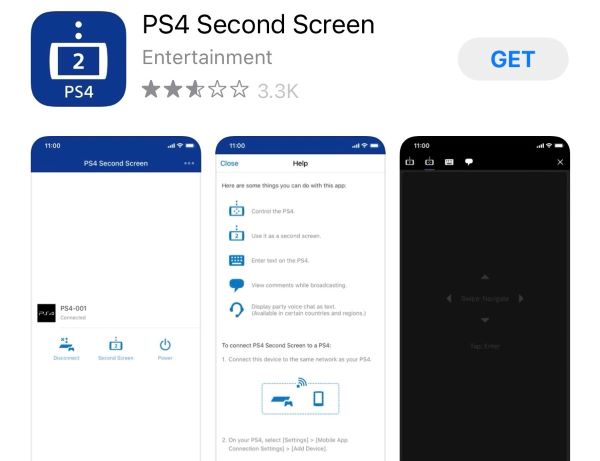
How to use it:
- Step 1. Download and install the PS4 Second Screen app from the Android app store.
- Step 2. Open the PS4 Second Screen app and sign in.
- Step 3. You will see connected PlayStation devices on your device.
- Step 4. Go to settings on your PS4. Open mobile app connection options and add a device. A screen with a number will display.
- Step 5. On your Android device, click on the PS4's name and enter the code to link your phone to your console.
- Step 6. Your phone is now cast to your PS4.
Part 3: How to Play PS4 Games on iPhone/Android? - Remote Play
Are you a game lover? Do you love to play games on the screen of a smartphone? If yes, that’s great because you can easily play games on your iPhone or Android with PS remote play. This amazing feature provides an opportunity for the PlayStation users to play games on their Android or iPhone. The PlayStation user just has to install the application on your Android or iPhone.
Many users mistakenly think of "PS Remote Play" as "mirroring the phone to the PS4," but in fact, it is the PS4 screen being streamed to the phone. You can play PS games without staying at your TV room, you can use Remote Play to play at anywhere.
Features:
- – Allows you to remotely control the PS4 or play PS4 games on your phone or tablet, with the screen being "streamed" from the PS4 to your mobile device.
- – You can access your PS4 game console remotely while on the go or in the bedroom.
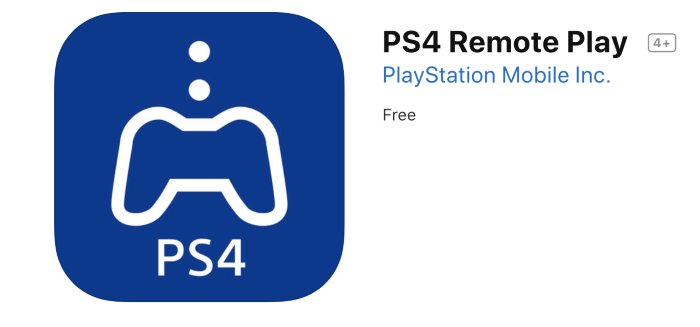
How to use:
- Step 1. Connect your Android or iPhone to the same Wi-Fi network that your console uses for the internet.
- Step 2. On the console, tap on Remote Play Connection Settings.
- Step 3. Enable Remote Play.
- Step 4. On your Android or iPhone, download PS4 Remote Play from the Google Play Store or Apple Store.
- Step 5. Enter the same user details that you used on the console.
- Step 6. On your smartphone, tap the start button. The application will search for and connect to the PS4.
Part 4: How to cast iOS/Android Phone to PS4-AirDroid Cast
AirDroid Cast is another efficient mirroring or casting application that help you cast phone to PS4. It's easy to use and casts screens in a few minutes. AirDroid Cast comes with a huge variety of features that make the casting or mirroring process easy.

How-to use:
- Step 1. Download AirDroid Cast on your phone.
- Step 2. Go to webcast.airdroid.com on your PS4 built-in browser.
- Step 3. Scan the QR code or enter the cast code displayed on your PS4.
- Step 4. Allow the necessary requests, then your phone will be mirrored on your PS4.

Some users eventually realize that the PS4 does not have Miracast or AirPlay protocols built in. If they truly want to "fully mirror the phone/tablet desktop," it's best to use:
- The built-in mirroring function on a smart TV.
- Hardware such as Chromecast, Apple TV, or a Miracast adapter.
- Or connect the phone directly to the TV using a free screen mirroring app like AirDroid Cast.
If your goal is simply to watch videos from your phone or mirror app operations, the above solutions are usually simpler and more compatible than "routing through PS4."
Part 5. Conclusion
No doubt casting the phone to PS4 is not a difficult job because a lot of applications are available for casting Android and iPhone to the PS4. If you are interested in casting your devices to PS4, choose the application from the above-mentioned list to cast screen to PS4.











Leave a Reply.