[2025 Guide] How to Cast Netflix from Phone to Laptop?
As a leading global streaming platform, Netflix offers seamless access to diverse content across smartphones, TVs, laptops, and tablets, making it a go-to choice for on-demand entertainment.
However, watching on a mobile device can limit your viewing experience, that's why people want to cast Netflix from phone to Laptop. Below, we outline simple methods to achieve this effortlessly.
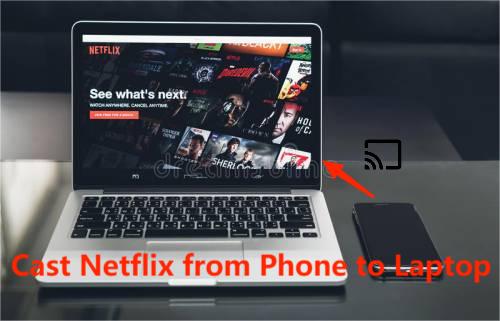
1 Can you Cast Netflix from Phone to Laptop?
Yes, you can cast Netflix from your phone to a laptop, but it requires workarounds since Netflix’s native app does not support direct casting to laptops. Instead, you’ll need third-party tools or screen-mirroring methods.
Key Limitations:
- DRM Protection: Android and iOS mostly use DRM methods such as Widevine and FairPlay may be blocked, causing black screens.
- Subscription Tiers: Ad-supported or cheaper plans may restrict casting (per Reddit reports).
- Regional/Device Policies: Netflix periodically limits features based on location or account type. Due to copyright restrictions in some regions (such as India and Türkiye), the screen mirroring function may not be available at all.
If you meet with a black screen appears when mirroring, try the following:
- Turn off hardware acceleration (Chrome Settings → System → Turn off "Use hardware acceleration").
- Use an older version of Android/iOS (with fewer DRM restrictions).
- Avoid playing 4K content (high resolution is more likely to trigger DRM).
2How to Cast Netflix From Phone to Laptop?
Following are the 4 methods you can use to cast Netflix from your smartphone to your laptop. We will introduce each method one by one based on ease of use and user-friendliness.
| Criteria | Phone Link/Miracast | Browser Chromecast | AirDroid Cast | Netflix Mobile Plan |
|---|---|---|---|---|
| Ease of Setup | ⭐⭐⭐⭐ (Built-in tools) | ⭐⭐⭐ (Chrome required) | ⭐⭐⭐ (App install needed) | ⭐ (ADB/Scrcpy setup) |
| Compatibility | Windows + Android only | Android + Chrome | Android/iOS + Win/Mac | Android only (requires ADB) |
| Stability | High (system-level support) | Medium (Wi-Fi-dependent) | Medium (varies by app) | Low (DRM may block playback) |
| Video Quality | 1080p (if supported) | 720p (DRM may downgrade) | 720p(free) & 1080p (paid) | Depends on phone resolution |
| DRM Issues | Rare | Common (black screen) | Possible black screen | High (likely black screen) |
| Cost | Free | Free | Free | Free (but requires Mobile Plan) |
| User-Friendly | ⭐⭐⭐⭐⭐ | ⭐⭐⭐⭐ | ⭐⭐⭐⭐ | ⭐ |
Before you start casting, you should know that Netflix began to restrict account sharing in 2023. Logging in to the same account in different locations may affect the screen projection function. It is recommended that the primary account holder verify the device regularly.
1. Using Phone Link or Miracast (Windows & Android Only)
Previously known as Your Phone, Phone Link is an app developed by Microsoft that enables you to connect your Android phone to your Windows 10 computer. You can use it to view and interact with your phone's notifications, texts, and photos on your computer.
Phone Link (available on Windows 10/11) and Miracast are built-in options for Windows users, allowing them to wirelessly connect their phone to the laptop.
- Step 1. Install the Phone Link app from Google Play Store.
- Step 2. Install/update the Phone Link on your computer.
- Step 3. Sign in to your Microsoft account using both devices.
- Step 4. Your Windows will load a PIN. Enter the PIN on your Android device.
- Step 5. The two devices will automatically connect. Tap "Continue" to complete the connection.
- Step 6. Hit "Get Started" on your computer to access your Android devices.
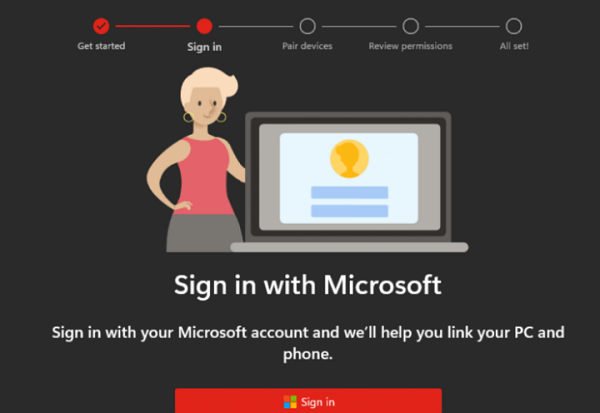
If both your phone and laptop support Miracast, you can simply connect both devices to the same Wi-Fi network and select your laptop from the cast options.
2. Using Chromecast to Cast Netflix
Using Chromecast to cast Netflix from your Android or iOS phone to your laptop is a reliable method of enjoying Netflix on your laptop. Chromecast is available for mobile phones with Android 4.4 or higher and iPhone 6 and higher.
It is quite easy to set up. You have to follow these four simple steps:
- Step 1. Connect your smartphone and laptop to the same Wi-Fi connection and ensure the internet is stable.
- Step 2. Open and sign in to your Netflix app on your smartphone.
- Step 3. Click on the Cast icon located in the upper right corner of the screen.
- Step 4. A list of available devices will appear, including the different Chromecast-enabled TVs and laptops. Select your laptop name from this list.
- Step 5. Select the movie or show you want to watch, and broadcasting will start quickly on your laptop.
- Step 6. Enjoy screen mirroring Netflix from your phone to your laptop!
![]()
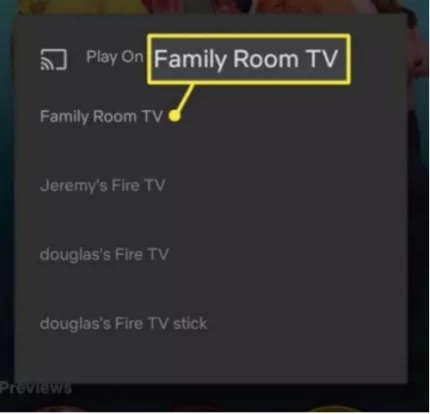
It is quite easy to use Chromecast because it is available on most modern devices. If it's not working, you should make sure that your mobile phone is up-to-date and the network connection is stable.
Nevertheless, there are certain issues associated with Chromecast, such as limited compatibility for all smartphones and frequent disconnection issues if the internet is not stable that will adversely affect the streaming experience. In such a situation, it becomes important to use some other reliable method of casting Netflix from phone to laptop.
3. AirDroid Cast
Other than casting Netflix from your smartphone to your laptop, it is possible that you cast Netflix on an even bigger screen of your TV with third-party software like AirDroid Cast.
However, it's important to note that certain Netflix content may be copy-protected and may not be available for casting or downloading. Therefore, it's important to ensure that the Netflix content can be cast before proceeding.
Here's how to cast Netflix from your Phone to PC with AirDroid Cast:
- Step 1. Download AirDroid Cast on your Phone.
- Step 2. Open the webcast.airdroid.com on your PC.
- Step 3. Use your phone to scan the QR code shown on your PC.
- Step 4. Allow cast request, and then open what you want to watch on Netflix. You can now watch Netflix on your Laptop.
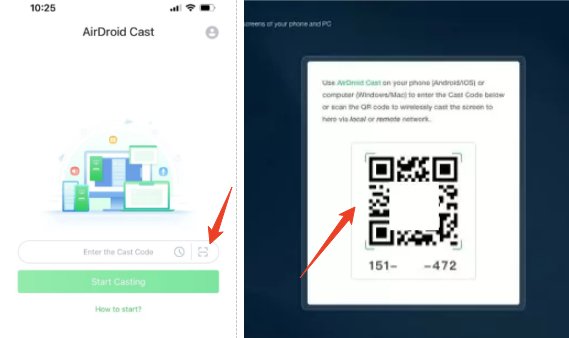
Besides AirDroid Cast, there are many other screen mirroring apps, you can check and choose the one fits you.
5. Using Netflix Mobile Plan
Another method of mirroring Netflix from a phone to a laptop is through the Netflix Mobile Plan. Compared to the other methods, it is a complicated and technical process to cast Netflix from a phone to a laptop.
Keep in mind that only those users who have subscribed to the Netflix Mobile Plan can use this method. As a result, the reach of this method is limited. It requires you to download the Scrcpy software. It is a screen mirroring software through which you can control your phone’s screen from a system operating on Windows, macOS, or Linux.
First of all, download ADB and Scrcpy on your laptop, extract them, and follow these steps to cast Netflix from your phone to your laptop using the Netflix Mobile Plan.
- Step 1. Open Settings on your Phone and choose About Phone / Device.
- Step 2. Tap on the Build Number about six to nine times to open the developer mode.
- Step 3. Scroll through the list to find Developer Options.
- Step 4. Enable USB Debugging.
- Step 5. Once USB debugging is enabled, initiate the ADB setup on your laptop and ensure there are no errors.
- Step 6. Connect your phone to your laptop via a USB cable and select FTP mode.
- Step 7. Start Scrcpy software on your laptop.
- Step 8. The screen of your phone will start appearing on your laptop.
- Step 9. Open the Netflix app on your phone and start watching the content on your laptop.
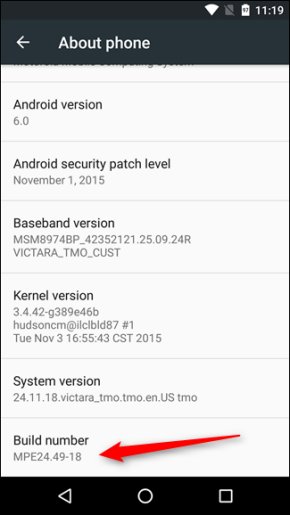
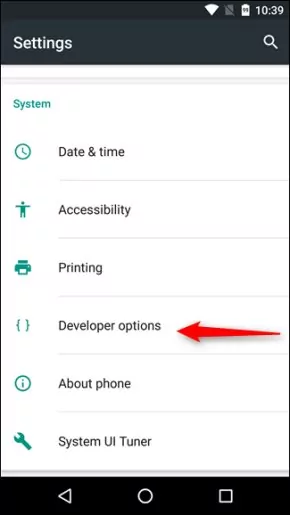
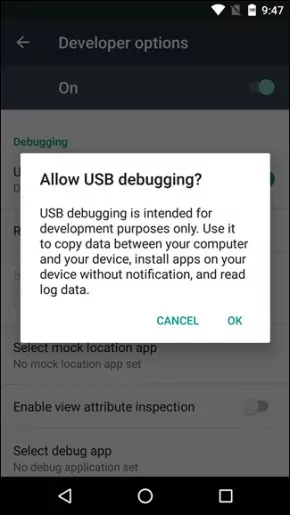
3FAQs about casting Netflix
4Final Take
There are clearly multiple ways of casting Netflix from your Android or iPhone device to your laptop. If you follow the detailed steps discussed above, you should have no issue in successfully casting Netflix on your laptop. You can try these different methods to choose the one that suits you.












Leave a Reply.