How to Play Apple Music on Your Android TV or Apple TV?
- Play Apple Music on TV with AirDroid Cast
- Use Apple Music on your Android TV without any network barriers
- Enrich your listening experience with high-quality audio
- Enjoy music videos better in Full HD resolution and a high frame rate
Using Apple Music on your TV is a great way to have an immersive listening and viewing experience, as well as share your music with the rest of the room. There are a few different ways you can use Apple Music on an Apple TV. However, since this is an Apple product, it can be difficult to use Apple Music on an Android TV.
In this post, we’ll walk you through different ways you can use Apple Music on an Apple TV, and alternatively use it on an Android TV via AirDroid Cast Web. But before we get to that, let’s first understand what Apple Music is and how it works.
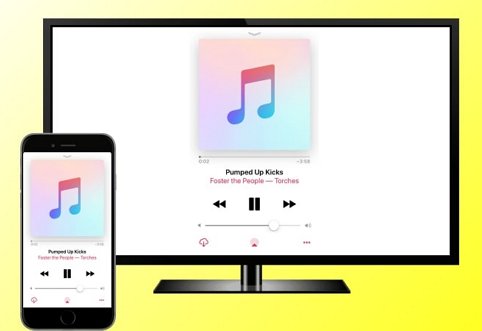
Part 1: What Is Apple Music and How Does It Work?
Apple Music is a streaming service that allows you to listen to a vast library of music on your device. With a subscription, you can access millions of songs, playlists, and exclusive content. You can also add your music to the service, so you can access all of your music in one place.
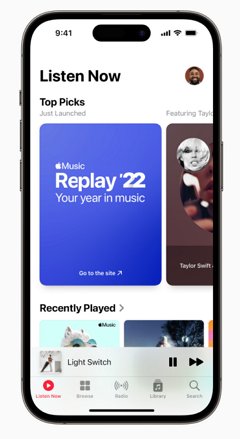
To use Apple Music, you will need to download the Apple Music app on your device and create an account. With your account active, you can sign in this way:
- Open the Apple Music app on your device. If you do not have the app installed, you can
- download it from the App Store or Google Play Store.
- Tap the "For You" tab at the bottom of the screen.
- Tap the "Sign In" button in the top right corner of the screen.
- Enter your Apple ID and password when prompted. If you do not have an Apple ID, you can create one by tapping the "Create New Apple ID" button and following the on-screen instructions and that’s it.
Once you have signed in, you will be able to access all of the features of Apple Music, including streaming music, creating playlists, and accessing exclusive content.
Now that you have a basic understanding of what Apple Music is, let’s see how you can use it on an Apple TV.
Part 2: How to Play Apple Music on Apple TV?
Apple Music and Apple TV come from the same manufacturer. So playing Apple Music on an Apple TV is relatively straightforward. There are two ways you can do this:
- Downloading Apple Music on your Apple TV
- Using the AirPlay service.
Download Apple Music App on the TV
The easiest way to use Apple Music on Apple TV is by downloading it from the App Store. To do this, you’ll need to have an active subscription. You can sign up for a subscription through the Apple Music app or the iTunes Store on your device.
With an active subscription, you can download the Apple Music app this way:
- Open the App Store app on your Apple TV.
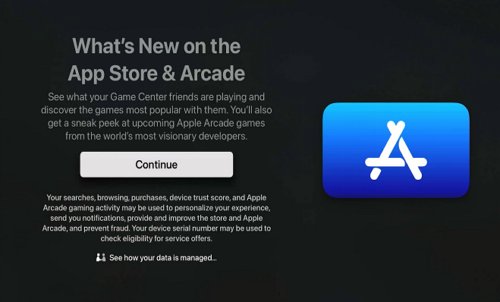
- Navigate to the Search tab and type "Apple Music" in the search bar.
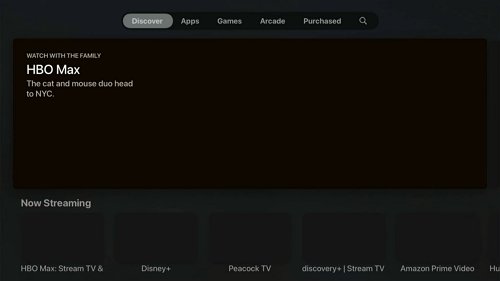
- Select the Apple Music app from the search results.
- Select the Get button to download and install the app on your Apple TV.
- Once the app has finished installing, open it and sign in with your Apple ID and password.
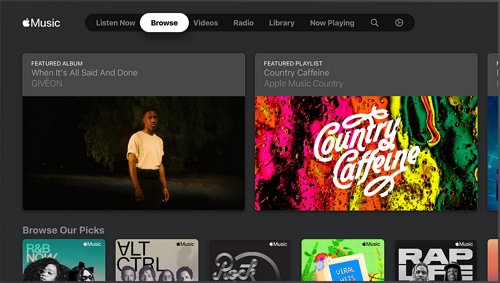
Play Apple Music on TV Via AirPlay
Apple Music is available on Apple TV models that run tvOS 11.0 or later. So, If your Apple TV is running an older version of tvOS, you may not be able to download the Apple Music app directly from the App Store.
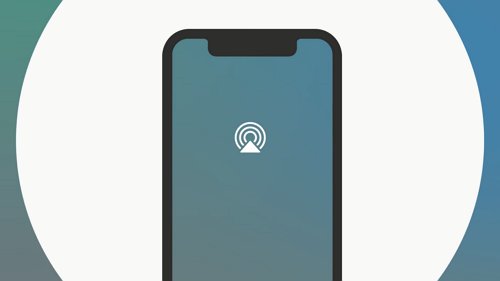
The good news is that there is an alternative way to play Apple Music on your Apple TV using the AirPlay service. AirPlay is a wireless streaming feature developed by Apple that allows you to share audio, video, or other media content between your devices.
This feature is compatible with a wide range of Apple devices, including iPhone, iPad, iPod touch, Mac, Apple TV, and HomePod.
How to AirPlay Apple Music to Older Apple TV Models?
To AirPlay Apple Music from your iPhone or iPad to your Apple TV, follow these steps:
- Make sure that your iPhone or iPad and your Apple TV are connected to the same Wi-Fi network.
- On your iPhone or iPad, open the Apple Music app and start playing the music you want to stream.
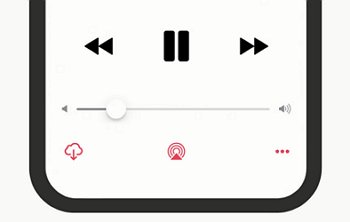
- Tap the AirPlay icon at the bottom of the screen. It looks like a small triangle with concentric circles around it.
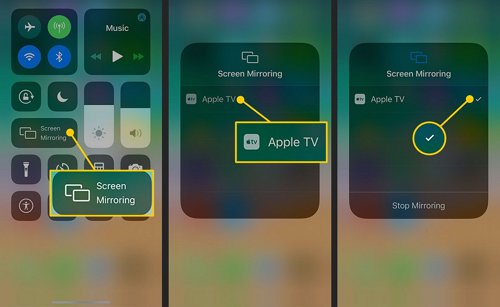
- In the AirPlay menu, select your Apple TV from the list of available devices. Once your Apple TV and mobile device are connected, the music will start streaming to your Apple TV.
- You can control the playback and volume using the controls on your iPhone or iPad, or using the remote control for your Apple TV.
Part 3: How to Play Apple Music on Android TV?
Apple Music is natively an Apple solution, therefore, if you are using an Android TV, there is no direct way to use it on an Android TV. If you have an Android TV, you will face a platform barrier as your TV won’t be able to support apple music. For this reason, you have to look for another way to play Apple Music on your Android TV, and this is where AirDroid Cast comes in.
1 Play Apple Music on Android TV with AirDroid Cast Web
AirDriod Cast Web allows you to play Apple Music on an Android TV via screen mirroring. It is a powerful solution that allows you to cast your device’s screen to any other device (including an Android TV) provided it has a web browser.
In addition, AirDroid Cast Web lets you cast your screen across different systems, including iOS to Android which helps to play Apple Music on an Android TV. The best part is that you can do all this without installing AirDroid Cast on the receiver, in this case, the Android TV.
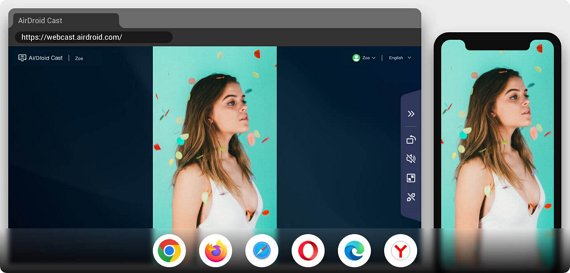
What do you need:
Before you use AirDroid Cast Web to play Apple Music on an Android TV, you’ll need to have the following:
- An Android TV with a browser installed
- An internet connection (LAN or remote)
- A device capable of running iOS (iPhone or iPad)
- AirDroid Cast installed on the iOS device.
Now that you know what you need, let’s get into how you can set this up and use Apple Music on your TV.
How to play Apple Music on your Android TV using AirDroid Cast & AirDroid Cast Web?
- Step 1. Install AirDroid Cast on your iPhone/iPad
- Go to the AirDroid Cast Download Center and select the iOS link to download. Once the download is complete, install AirDroid Cast on your phone/tablet.
- Step 2. Open AirDroid Cast Web on the Android TV browser
- On your Android TV browser, go to webcast.airdroid.com. A QR code and a casting code will be displayed right at the center of the screen.
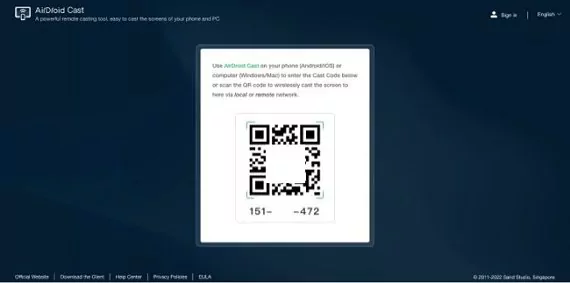
- Step 3. Connect your TV and iOS device
- Open AirDroid Cast on your iPhone/iPad. There are two options here for you. You can mirror your phone's screen by:
- Entering your TV’s cast code on your phone
- Scanning the QR code on your TV using your phone.
- After choosing your preferred method, click ‘Allow’ on your computer and tap ‘Start Broadcast’ on the iOS device.
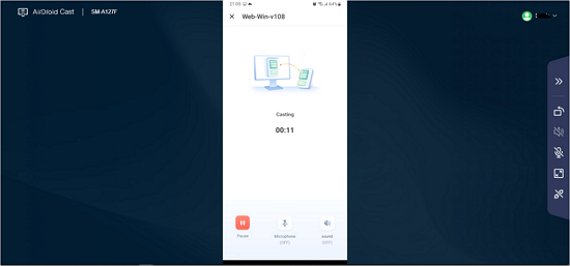
- Step 4. Connect Audio and enjoy Apple Music on your Android TV
- Click on the speaker icon to share your device’s audio. You can now open Apple Music and listen to your favorite songs and stream your playlist in Full HD video quality.
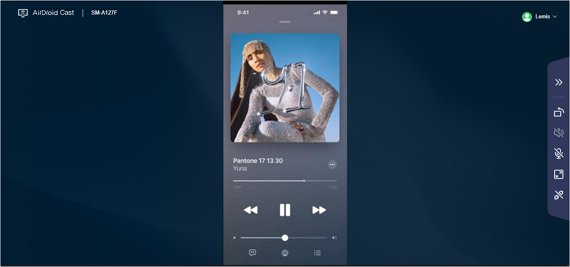
Apart from the above, AirDroid Cast Web also comes with the following benefits.
Casting on a network of your choice:
It allows you to mirror Apple Music from your iOS device to your Android TV via both local and remote networks. This flexibility allows you to cast from anywhere you are.
Better entertainment experience:
AirDroid Cast Web is built to deliver a high-quality video, audio, and frame rate to give you a more enjoyable visual experience for music videos.
2Play Apple Music on Android TV Via AirPlay
Although the AirPlay service was previously only compatible with Apple devices, Apple released a new version called AirPlay 2 which is supported in some Android TVs. These are newer model TVs like Samsung QLED 4K, UHD, and Serif series, Hisense 50A6G, TCL 50” Smart TV, and many more.
With the AirPlay service enabled, you can connect an iOS device to your Android TV and use Apple Music on it.
How to play Apple Music on an Android TV using AirPlay?
With your TV and iPhone/iPad connected to the same WiFi network:
- On the iOS device, open the Apple Music app and start playing a song.
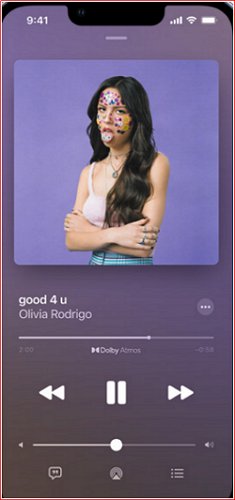
- Tap the AirPlay icon, which looks like a small triangle with circles around it. This will bring up a list of available AirPlay 2-compatible devices.
![]()
- Select your Android TV from the list of available devices. The music should start playing on your Android TV through the AirPlay 2 connection.
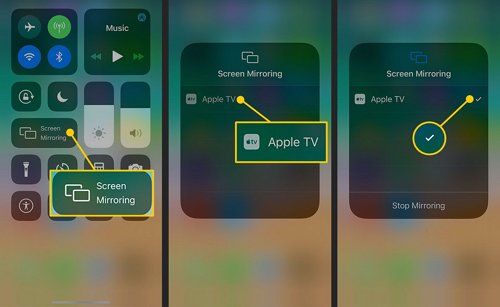
- To control playback, you can use the device you are using to control Apple Music, or you can use the remote control for your Android TV.
Just like the previous steps, you’ll need an active Apple Music subscription to do this.
3Play Apple Music on Android TV Using Ondesoft Converter and USB Drive
There is another way to play Apple Music on your Android TV that doesn’t involve connecting your iOS device and your TV. This method involves downloading the tracks on Apple Music as MP3 files and playing them offline on your TV. However, since the tracks on Apple Music are usage-rights protected, you can’t legally play them on a non-Apple device.
To do this, you’ll need to remove the usage rights and the Ondesoft converter allows you to do just that. With this converter, you can download songs from Apple Music and convert them to be played on an Android TV without any legal issues.
Just follow these simple steps, and you're good to go:
- Download, install, and launch Ondesoft Apple Music Converter.
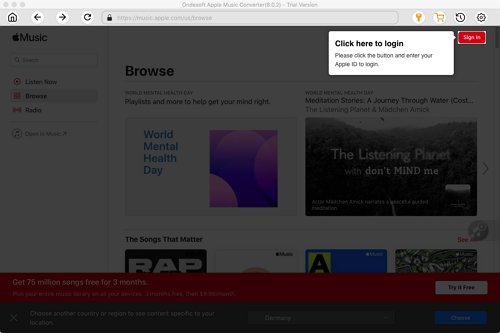
- Sign in to your Apple Music account using your Apple ID.
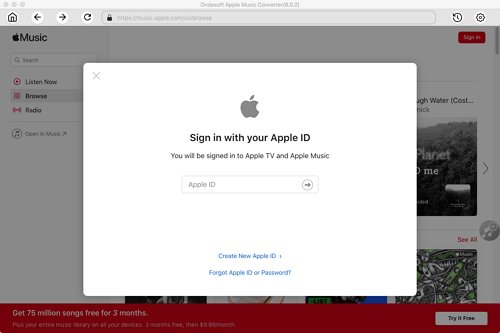
- Select the output format (M4A, MP3, etc).
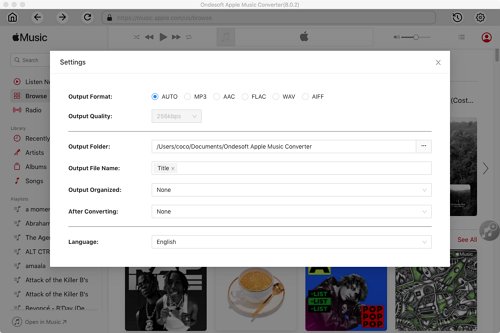
- Select the music you want to convert by following the on-screen instructions and choosing a playlist or album. Click "Add songs" to proceed.
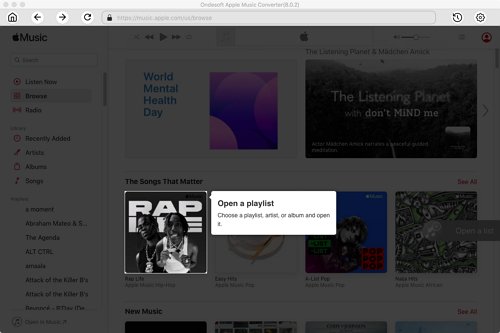
- Click the "Convert" button. Uncheck any songs you don't want to convert, if necessary.
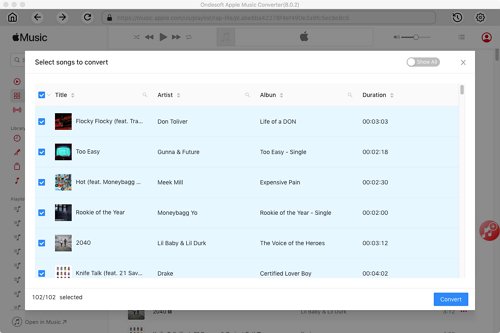
- When the conversion is complete, click the folder icon to quickly locate the downloaded tracks.
After converting these songs, you can now transfer them to a USB drive. Then plug the USB drive into your Android TV and play the loaded music.
Part 4: Apple Music Subscription
Apple Music offers two subscription plans: an individual plan and a family plan. The individual plan allows one person to access the service for a monthly fee of $9.99. The family plan, which is intended for up to six people living in the same household, costs $14.99 per month. Both plans offer a free three-month trial for new subscribers.
In addition to the standard subscription plans, Apple Music also offers a student plan for eligible students. The student plan costs $4.99 per month and includes all of the features of the standard plans.
Part 6: Closing Words
Taking your Apple Music listening and viewing experience to your TV is a great way to enjoy the music more with others. Playing Apple Music on an Apple TV is straightforward since both are from the same manufacturer. However, it is not as easy with an Android TV.
AirDroid Cast Web presents a simple and convenient way to play Apple Music on an Android TV. All you need is a browser and an internet connection and you’re good to go. It not only makes it possible to play Apple Music on your Android TV, but also improves your audio-visual experience with high-quality video, audio, and frame rate.











Leave a Reply.