Best Android Emulators for Low End PC in November 2024
Want to run Android apps on your low-end PC without the lag? With so many Android emulators available, which one is right for you? Keep reading as our blog will guide you through the 7 best Android emulators for PC, based on true experience from test, review, and evaluation.
1Brief Overview of Best Android Emulators for Low End PC
| Android Emulators | Compatibility | Minimum Requirements | File Size | Price |
|---|---|---|---|---|
| BlueStacks | Windows, Mac | 2GB of RAM; 4GB of hard disk | 911 KB | $2/month |
| NoxPlayer | Windows, Mac | 2GB of RAM; 1.5GB of hard disk | 411 MB | $0.09 per day for removing ad |
| LDPlayer | Windows | 2GB of RAM; 36GB of hard disk | 2.7 MB | $2.99 Ad-Free Monthly |
| Droid4X | Windows | 1GB of RAM; 20GB of hard disk | 8.3 MB | Free |
| MeMu Play | Windows | 2GB of RAM; 5GB of hard disk | 23 MB | $2.99/month |
| Andy | Windows | 3GB Of RAM; 10GB of hard disk | 4.4 MB | Free for personal license |
| Genymotion | Windows, Mac | 4GB of RAM; 250MB of hard disk | 93.4MB | $136/year |
2Top 7 Android Emulators for Low End PC
Let's discuss the best Android emulators for low end PC, along with their minimum system requirements, best features, and more.
1BlueStacks

No list is complete without the BlueStacks for Android emulator for low end PC holding the first position. It is a complete Android emulator with maximum functionality, compatibility, and privacy. It is the best emulator for low-end PCs that can run on Windows and Mac.
Features like Keymapping, Instance Manager, and Eco Mode make it loved by professional and amateur gamers. The newly launched BlueStocks version 5 is lightning fast with minimum specifications required. It has also fixed some of the common bugs of previous versions. You can play more than 90 percent of Android games using BlueStacks 5.
Additionally, BlueStacks released BlueStacks X, a cloud-based platform to play Android games on the cloud without downloading the games.
Well-known Features of BlueStacks:
1. Keymapping: You can customize keyboard shortkeys to control playing your games on PC.
2. Macros tool: You can record and replay actions with single keypress.
3. Multi-instance Manager: You can play multiple Android games on your PC simultaneously after building several instances.
4. Real-time Translation: You can play the games in your local language after real-time translation.
Pros
- It supports from Low end PC to high end PC.
- It has continuous software updates.
- It supports cloud version and APK file installation.
Cons
- Annoying ads for free use.
2NoxPlayer

Nox can be your best gaming buddy because it is a low end PC emulator with very advanced features. Like other Android emulators, it has keymapping, gesture keymapping for control, and physical controller compatibility.
It has one of the best support programs and updates regularly. Most emulators run on Android 7, but not Nox, which runs on Android 9. It supports multiple instances so that you can play several games simultaneously. In short, it is the best emulator for 2GB RAM PCs to play low-quality games.
Well-known Features of NoxPlayer:
1. Seamless Compatibility: It supports Intel and AMD processors, which works for most low end PC users.
2. Advanced Graphics Settings: You can adjust graphics settings on your PC to get better experience, such as resolution, frame rate, and rendering mode.
3. File Sharing: You can share or copy files between NoxPlayer and your computer wirelessly.
4. Root Access: You can turn NoxPlayer into Root Mode for advanced performance.
Pros
- It supports a wide range of Android versions.
- It needs 2 GB of Ram and 2 GB of free disk space.
- It is free to use.
Cons
- It is buggy sometimes, especially when there is not enough resources to run the app.
Other User Review:
"I've set the app to be on 60fps and Noxplayer is able to achieve the 60fps ingame". - By Francis Arthur Fotografie
3LDPlayer

LD player is one of the best low end PC emulators in the market. It is designed explicitly for low-end PCs and laptops. The emulator runs on Android Nougat 7.1. It uses few resources of your PC, so it doesn't heat up.
You receive features like keyboard mapping, multi-instances, and graphical support, making it more games friendly. It supports the installation of APK files with a designated APK shortcut.
LD player has an app store just like the google play store to browse games and apps to install. The best thing about this emulator is that you can use apps like TikTok and Instagram hassle-free on your PC or laptop.
Well-known Features of LDPlayer:
1. Basic Gaming Performance: LDPlayer supports most basic performances for gaming, such as Multi-Instance and Macro Function.
2. Support Various Android versions: You can use both low Android versions (such as Android 9.0) and high Android versions.
3. Powerful Lightweight: LDPlayer uses lower CPU and GPU which is perfect for low end PC.
Pros
- You can install and use it even in Windows 7.
- It can be installed with a minimum of 2 GB of RAM and 36 MB of free disk space.
- The downloading file size is quite small.
Cons
- It doesn’t work with Hyper-V enabled.
Other User Review:
“My CPU got overloaded but I didn't experience any corrupted files”. - By Katy WU
4Droid4X

If you are looking for the lightest Android emulator, the Droid4x is your best choice. It can run even on 1GB RAM. It supports all Windows up to 7, so it may be a little old. But it sure can do the job.
You can do keyboard mapping, record screens, attach joysticks, and more. One of its best features is making your mobile phone a controller. Like playing Asphalt 9: Legends, you can make your mobile phone a controller with an accelerometer feature.
However, one drawback of this Android emulator is supporting old versions of Windows OS and the lack of updates by the makers.
Well-known Features of Droid4X :
1. Built-in Screen Recorder: You can record the screen using Droid4X’s recording feature to capture the terrific moments.
2. Better Compatibility: It works for Windows 7, 8, 10, and 11.
3. File Sharing: You can share files between the computer and the virtual Android device.
Pros
- You can try touch touch screen feature using this Droid4X.
- You can customize your keyboard and controller to get a better experience.
- It is free.
Cons
- It has buggy issues sometimes.
- No cloud version is supported.
Other User Review:
“A great thing about Droid4X is that it comes with Google Play Store pre-installed. Users only need to browse through the play store to find and download different applications”. - By Kyle Juffs
5MeMu Play
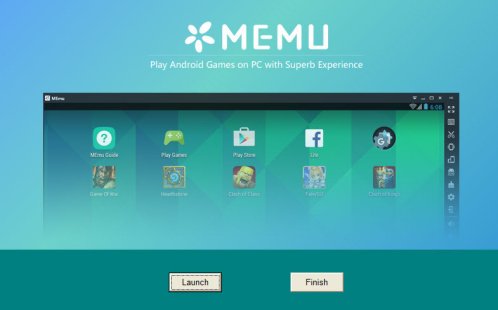
MeMu Player is another Android emulator that made it to the list due to its excellent features. It is lightweight and consumes the fewest resources making it the best emulator for low end PC without graphics card. The latest version of MeMu Play runs on Android 7.1 compared to its older version, which uses Android 4.3.
The primary goal of this emulator is gaming; however, you can use it for other apps too. The free version runs ads that can be disabled by subscribing to the premium version for $2.99 per month. The updates are frequent to make it compatible with the latest games and Android apps.
Well-known Features of MeMu Play:
1. GPS Simulation: You can simulate GPS location to play the games that are not available in your region.
2. Video Recording: You can record your PC screen with the gameplay on Android using the built-in recorder on MeMu Play.
3. Control Support: You can connect your controller to your PC and play Android games using your controller.
4. Multiple Languages Support: It supports more than 20 languages.
Pros
- MEmu Player allows you to run the latest Android version.
- You can play lots of games using this software on low end PC.
Cons
- You will need to pay for enjoying the full features.
Other User Review:
“MEmu is the best emulator I have ever used! Fast and stable”. - By Sarah
6Andy

Andy Android Emulator is a lighter alternative.It stands out as an emulator specifically designed for low-end PCs.
It requires much less RAM and CPU usage than other emulators, making it ideal for people with limited hardware capability. Andy is the ideal choice if you want to run your favorite apps without sacrificing performance, thanks to its simple yet intuitive UI design and additional features such as cloud storage support and root access options.
Well-known Features of Andy:
1. Virtual Machine Integration: It uses virtual machine technology to create a virtual Android environment to interact with Android apps from PC.
2. Multi-touch Support: You can simulate complex touch interactions from PC.
3. Cloud-storage Integration: You can sync your data on your mobile phone using the Andy emulator, so that you can access to your phone’s files and photos from the cloud.
Pros
- Andy emulator for PC is free to use.
- It is easy to download and install.
- It is professional for running Android games.
Cons
- Sometimes compatibility issues occur.
- You may need to set it up to get enhanced performance.
Other User Review:
“Andy's OS runs like an Android gadget, giving the client the opportunity to redo it by downloading outsider launchers, or just by customizing your backdrop. But you can't utilize Andy for the greater part of your gaming needs”. - By Donald Mitchell
7Genymotion
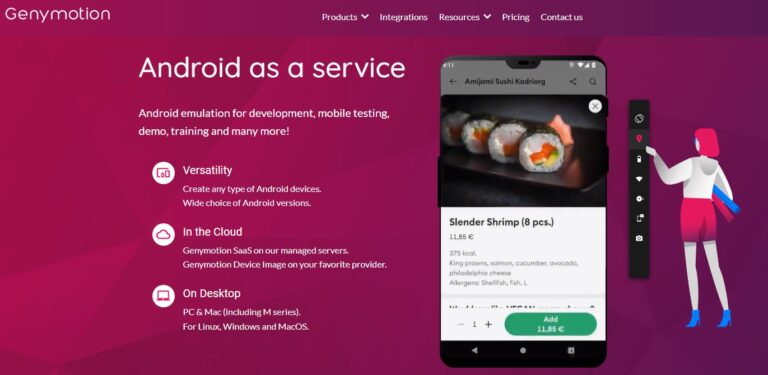
Genymotion can be run on low-end PCs, giving those on a tight budget access to the same features as those with more expensive machines. The Genymotion emulator is intended to be faster than other emulators while still providing a reliable emulation experience. It also gives you access to all Google Play services, such as the Play Store and Google Cloud Messaging. It also supports a variety of resolutions and screen sizes for testing purposes.
For added functionality, Genymotion also provides a variety of plugins for developers, including VirtualBox, GenyMotionXposed, and AppFlinger. Its user interface is simple enough for novice users to use while also powerful enough for experienced developers to take advantage of its advanced features.
Well-known Features of Genymotion:
1. Better Flexibility: It offers stimulating different types of devices (various models of phone/tablet) and Android versions (Android 5.0 to the latest Android version).
2. Different Network Types Emulation: You can try various network conditions, including 3G, 4G, 5G, and Wi-Fi for different connectivity situations.
3. Development Tools Integration: It integrates with development tools such as Android Studio and Eclipse for testing Android apps from PC.
Pros
- It is a great Android emulator for app development.
- It offers a fast and fluent experience.
Cons
- It is not totally free to use, and you need to buy the pro version.
Other User Review:
“Genymotion is a good Android device emulator that doesn't use too much computer RAM to run. A better and more user friendly automated solution with a wizard tool could improve it”. - By Alessandro M
FREE AND EASY!AirDroid Cast can help you cast the screen of your Android phone, and control it via your PC. Take a Look!
3More Android Emulators for Low End PC
Beside these 7 best android emulators, we also tested some android emulators that are good to use. You can also select some to use, but we still recommend the above 7 best ones.
1Android Studio
Android Studio is Google's comprehensive IDE for Android app development, offering a robust suite of tools and plugins to streamline building and testing apps. It supports various devices, including phones and wearables, allowing developers to simulate different form factors.
Compatible with Windows, macOS, Linux, and ChromeOS, it requires at least 4 GB of RAM and disk space. While not suited for gaming, it excels in a development-focused environment, providing extensive documentation and tutorials. Android Studio remains a favorite for its powerful features and free access.
Features:
- Responsive layout testing
- Build Analyzer for performance
- Jetpack Compose for UI development
- Real-time code testing with Live Edit
- Intelligent code editor with auto-completion
2Bliss OS
Bliss OS is an open-source Android operating system designed for PCs, offering a genuine Android experience without the clutter of traditional emulators. It is ideal for low-end PCs, Chromebooks, and tablets, thanks to its lightweight and stable design.
Users can customize settings for optimal performance and experience, benefiting from robust ARM/ARM64 compatibility and hardware acceleration for enhanced graphics. Bliss OS supports Android 11 and 12, providing access to the latest apps. While it requires system-level changes for installation, its ad-free nature and active community support make it an attractive choice for Android enthusiasts.
Features:
- ARM/ARM64 compatibility
- Hardware acceleration
- Customizable controls
- KernelSU root access
- Active community support
3LambdaTest
LambdaTest is a versatile online Android emulator ideal for testing on low-end PCs. It supports Windows, Linux, and macOS, making it suitable for diverse platforms. LambdaTest offers live testing for geolocation and web hosting, enabling thorough evaluation of apps across various Android systems and browsers. Key features include Native App Testing via .apk uploads, cross-browser testing, and automation testing with Appium, which enhances efficiency and early bug detection. Geolocation testing allows regional optimization, and integration with over 120 tools like Asana and Jira streamlines workflows, making LambdaTest a comprehensive solution for developers.
Features:
- Native App Testing with .apk uploads
- Cross-browser testing
- Geolocation testing
- Integration with over 120 tools
4Gameloop
GameLoop, formerly Tencent Gaming Buddy, is an Android emulator designed for playing mobile games on Windows PCs, particularly low-end systems. Optimized for demanding titles like PUBG Mobile, it uses the AOW engine to boost performance and graphics quality.
GameLoop's advanced Anti-Cheat systems ensure fair play, while smart adaptive controllers and customizable key controls give gamers an edge. The GameLoop Store provides a wide selection of popular Android games for easy download.
With an active Discord community and responsive customer support, GameLoop is a top choice for gamers, offering a lightweight, efficient experience with lifetime free access.
Features:
- Optimized rendering engines for high-quality graphics
- Smart boost rendering mode for increased frame rates
- Customizable key controls for personalized gameplay
4What Makes a Good Android Emulator on Low End PC
If you are still confused about choosing the emulator, here are some universal criteria to be a good Android emulator for low end PC, and hope these can help you.
1. Lightweight
Android emulators for low end PC should be lightweight to download, install, and use with minimal system resources.
In this case, BlueStacks and LDPlayer are great choices.
2. Compatibility
It should be able to run Android apps or games with different Android versions on different PCs, including earlier Windows versions.
Therefore, Droid4X and Genymotion should be on the top of the list.
3. Ease of Use
People should be able to use the Android emulators easily on low end PCs, and this should work for those tech newbies as well.
Most of the apps on our review list are easy to use with intuitive interface, and we recommend BlueStacks, NoxPlayer, and MeMu Play with more feature sets.
5How to Speed Up Android Emulator for Low End PC
There are several ways to speed up an Android emulator on a low-end PC and improve its performance. Here are some of our topmost suggestions.
Adjust the emulator's settings
You can reduce the number of CPU cores and RAM allocated to the emulator or enable hardware acceleration in the emulator's settings. This will help speed up the Android emulator while also improving its performance. Other available settings can help you achieve a better performance aside from the above listed, you can try out other setting types as well.
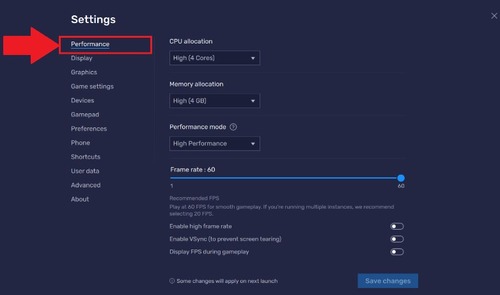
Use an Emulator Specifically Designed for Low End PCs
Several emulators, such as LDPlayer and Droid4X, are optimized for low-end PCs. This will help you achieve a better performance.

Disable Unnecessary Features and Animations
This can also help improve the performance of an Android emulator on a low-end PC. This is because features such as screen rotation and animations consume valuable system resources. Disabling them will help you achieve your aim.
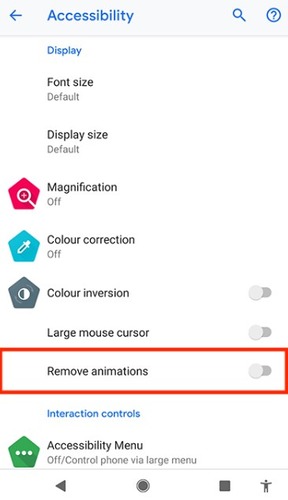
Keeping the Emulator and the Host Operating System Updated
This is a way to improve your emulator's performance. Updates on your emulator often include bug fixes and performance improvements, which can help optimize the emulator's performance.
6Run Android Apps without Emulators on Low End PC
Installing an Android emulator on your PC or laptop is not the only way to enjoy playing games on your computer. You can also mirror your Android device to your PC and control Android phone by using an app called AirDroid Cast.
You can run Android apps from PC using AirDroid Cast, such as WhatsApp, Instagram, and TikTok, and also view the gameplay on your computer.
- Step 1.Download and install AirDroid Cast on your Android device and your PC.
- Step 2.Open the App on your phone and scan the QR code shown on the PC.
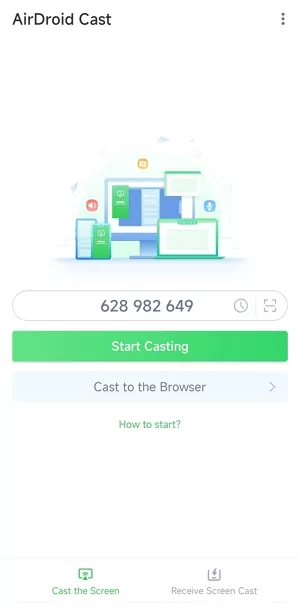
- Step 3.On your PC, accept the cast request.
- Step 4.Now you can mirror your Android device screen to your PC. If you would like to run Android apps on your PC, click “Turn on Control” to enable the control feature.

7Final Remark
After reading this article, we hope you have concluded the Android emulator you need for your low-end PC or laptop. One of the Seven best Android emulators for low-end PC discussed above should be your choice.
However, investing some money in the upgradation of your PC is recommended for better performance while playing games. Because in the end, everything falls on the hardware you have in your machine.











Leave a Reply.