How to AirPlay Sony Bravia TVs [2025]
Sony Bravia is a line of high-definition and 4K/8K television sets produced by Sony. The name "Bravia" stands for "Best Resolution Audio Visual Integrated Architecture," which reflects the brand's focus on high-quality video and audio performance.
Screen casting your iPhone, Mac, or iPad to Sony Bravia can come in handy in many situations when you want to see something on a larger screen. A common question is whether it is possible to cast your screen via AirPlay to Sony Bravia.
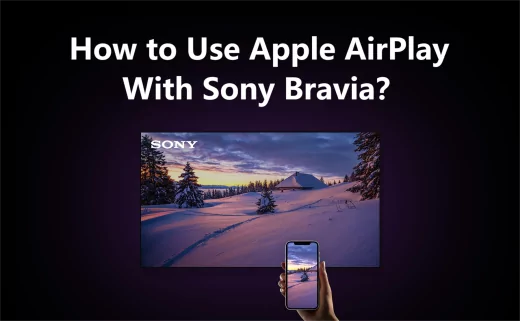
Keep reading to learn all about how you can screen mirror your Apple devices to Sony Bravia TVs.
How to AirPlay Sony Bravia?
To AirPlay your iPhone/iPad/Mac to Sony Bravia TV, you should firstly check your TV's compatability. Only your TV supports AirPlay, you can directly cast iOS devices to TV.
Most of the compatible models are after 2018. Models of 2017 and earlier are unlikely to be supported and need to be implemented through third-party tools or external devices.
AirPlay-Compatible Sony TVs
All Google TV models support AirPlay 2 & HomeKit, except KD-W820K, KD-X75K models, which require a software update to add support for Apple AirPlay2 and HomeKit.
For Android TV Models, some have built-in AirPlay, some needs to update system.
✅Directly Supported Models :
XBR 800H series
XBR 900H series
XBR 950H series
XBR A8H series
XBR A9S series
XBR Z8H series
🔧Manual Update Required(enable after update):
XBR A9F series
XBR A9G series
XBR X850G series
XBR X950G series
XBR Z9F series
XBR Z9G series
Browse Sony TV page for more info about AirPlay 2-enabled TVs.
Sony Android TV or Google TV may have different firmware versions or release times in different countries. Even if the version number is the same, it may contain different features or services.
So, to firmly ensure your TV airplay function, you better navigate to the TV's settings menu, then System, then Apple AirPlay & HomeKit. If you can find it, then your TV definitely supports or vice versa.
How to AirPlay Sony Bravia?
Now, you know wether your TV supports AirPlay or not. If you are sure that your Sony Smart TV supports AirPlay, you can start streaming from Mac to Sony TV via AirPlay in the following steps:
- Step 1. Enable and set up AirPlay on Sony TV:
1. Go to [Settings] → [System] → [Apple AirPlay & HomeKit] → [AirPlay & HomeKit Settings].

2. Switch the AirPlay feature to “On”.
3. In the same menu, you can set security options such as whether a password is required.If you turn it on, remember to enter the password when mirroring.

- Step 2. Screen casting on Apple devices:

Videos/Music/Photos: Open the corresponding app such Photos, YouTube, tap AirPlay (or the Cast icon), and select the Sony Bravia TV.
Full-screen mirroring: Swipe down from the upper-right corner of the device screen to open the “Control Center” (iPhone/iPad), tap “Screen Mirroring”, and select the corresponding Sony Bravia TV.
- Step 3. If you use a MacBook:

For macOS Monterey 12 or higher, click Control Centre from the menu bar on your Mac screen, and choose Screen Mirroring.
For macOS Big Sur 11.0 or earlier, click the AirPlay icon from the menu bar on your Mac screen.
How to Stream the Content on Your Devices to Sony TV Without AirPlay
Since the list of Sony Smart TVs that support AirPlay is highly limited, there is a high chance that you might have a Sony Bravia TV that does not have the AirPlay feature.
If your Android TV doesn’t support AirPlay, there may be a third-party app available in the Google Play™ store you can use instead.
You can avoid such incompatibility issues by using a AirPlay- enbaled streaming device or a third-party tool like AirDroid Cast.
1. Streaming Device
To enable AirPlay on your older Sony TV, you can buy a Apple TV or Roku TV, both of them supports AirPlay. Then, just setting the device, and enable AirPlay via [Settings] → [System] → [Apple AirPlay & HomeKit] → [AirPlay & HomeKit Settings]. After that, turn on screen mirroring on your iOS devices and choose your TV.
2. AirDroid Cast
AirDroid Cast is a powerful and user-friendly screen sharing tool. You can use it to mirror your iPad, iPhone, Mac, and even Android devices to web browser-enabled Smart TVs such as Sony Bravia.
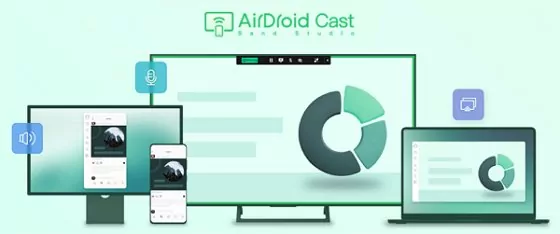
Using AirDroid Cast is a reliable alternative to AirPlay because it supports different types of devices with varying operating systems. You don't have to worry about going through an extensive compatibility list to use AirDroid Cast. It will work perfectly as long as you have a web browser on your Sony Bravia TV.
How to Mirror iPhone/iPad to a Sony TV?
- Step 1. Download and Install AirDroid Cast on your Device

- Step 2. Open the browser on your Sony Smart TV and search “webcast.airdroid.com”. A QR code will be displayed on your TV screen.

- Step 3. Enter the Cast Code or Scan the QR Code with your iPhone/iPad.

- Step 4. Once you scan the QR code or enter the code, the screen of your device will be shared with Sony Bravia TV.
If you use an Mac to cast, steps are similar. Here's a video tutorial about mirroring Mac to Sony smart TV using AirDroid Cast:
Troubleshooting Tips: Why Is My Sony Bravia Airplay Not Working?
Following are some common issues associated with using AirPlay on Sony Bravia and how to fix them.
1. Lack of Compatibility
The most common issue is that AirPlay is not compatible with all the Sony Bravia models. Check the compatibility from the list of Sony Smart TVs given above.
Moreover, if your TV's software is up-to-date and you are still not seeing the AirPlay feature in the settings, it means your TV does not support AirPlay.
The only solution to this problem is you use a third-party screen mirroring app like AirDroid Cast to mirror your Apple device to Sony TV.

2. No Sound or Video
If you are not getting the audio or video after entering the AirPlay code, you should try a power reset and repeat the process. Simply unplug the TV from the power source directly and let it sit for 60 seconds before plugging it back in. Use the AirPlay feature again to start screen mirroring.
3. Firmware Issues
Firmware issues are common with most Android TVs. If the firmware of your Sony Bravia TV is out of date, it is possible that you might not be able to enable the AirPlay feature. Therefore, you should update the Sony Bravia TV software by accessing the Software Update settings and installing the latest updates.
Final Verdict & FAQs about Mirroring Apple Devices to Sony Bravia
The bottom line is that there are multiple ways of screen mirroring your Apple devices to Sony Bravia TV. You can try the first option of using AirPlay, but many people face compatibility issues with it as it does not support all the Sony Bravia TVs.
In such a situation, AirDroid Cast is the perfect alternative to AirPlay and other screen mirroring options. You are unlikely to face any compatibility issues. Every Sony Bravia TV has a web browser, and you can easily start casting your devices to Sony TV with AirDroid Cast Web.



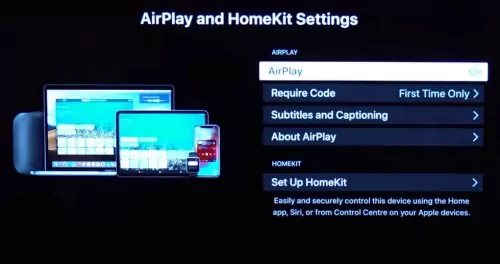
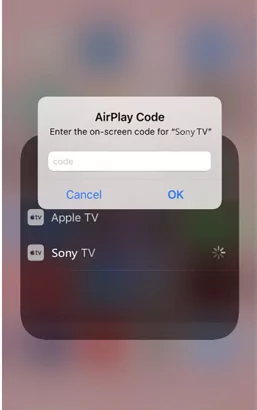
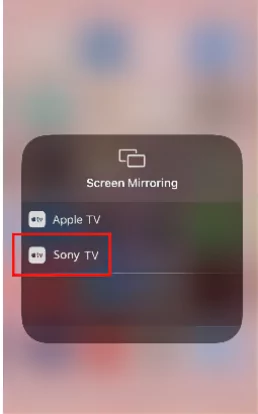
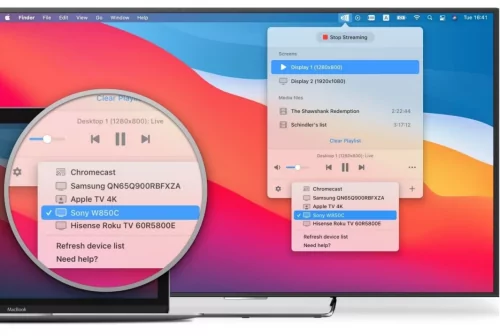
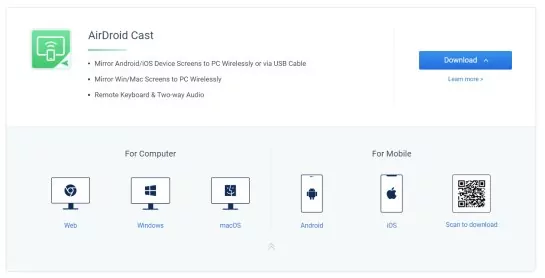











Leave a Reply.