Can You Root Android Phones without a PC? -Find the Best Ways
Rooting is the process of taking complete control of the operating system of the phone. It has another term jailbreaking. When you learn how to root an Android phone, then you can obtain the privileges to handle all the activities related to the device's OS. You can install, or uninstall any programs despite authorization. By rooting the gadget, you can remove the OS constraints related to software uploads and downloads. It eases in use of the device according to the requirements and convenience.
In this article, you will acquire insights about rooting a phone and the best ways to perform it without using a PC. Connect with this article to explore a detailed study on this topic.
- 1. What Is Rooting a Phone?
- 2. Prepperations before Rooting Android without PC
- 3. How to Root Android without PC?
- 4. How to Root Android with PC?
- 5. How to Check If My Android Is Rooted?
- 6. Pros and Cons of Rooting Android without PC
- 7. Helpful Tips to Secure a Rooted Phone
- 8. Bonus Tips: Remote Control Your Android without Rooting

What Is Rooting a Phone?
As you already know that rooting is a jailbreaking process where you are allowed to perform any activities on the phone. Overcoming the OS restrictions, you can make any software uploads without hesitation. Download your favorite games in the Play Store and get access to websites and software as per your needs. Get complete access on your phone and do whatever you want in the absence of device interruptions.

Before getting into "what is Android rooted?", let's get familiar with some commonly used terms that surround the rooting process.
Bootloader
This is a very low level part of the Android system that checks all the partitions and loads up the kernel required to initialize the Android Operating System. Furthermore, it verifies the integrity of the OS image and recovery partition. You can also think of this as the BIOS in desktop computers, the very basic piece of software that makes sure that everything is properly setup and genuine, and ready to go.
Recovery
Android recovery is the partition that contains some basic utilities that can be used to repair, fix, or update Android. Almost every Android device comes with a recovery mode, which can help you troubleshoot problems that would otherwise seem impossible, like getting out of boot loops, wiping off the entire system even if you are unable to reset your phone from settings, and so on.
You can boot into recovery mode by once shutting off your device then pressing Power + Volume Up/Volume Down button on your device. It also varies from device to device, so if your device has a home button, then you can also try the Power + Home + Volume Up/Volume Down combination.
Android Debug Bridge
Android Debug Bridge aka ADB, is a command line utility within the Android SDK that lets you communicate and send commands from a computer system to an Android device (via USB cable) or emulator. With ADB, you can manage the state of the Android device, copy and paste data, reset the phone, to mention a few.

What Is Jailbreaking?
Jailbreaking is a process of bypassing system restrictions and gaining access to the device's file system up to root level. However, the term jailbreaking is usually used for Apple devices and on the Android side, it is called Rooting.
Is Rooting Legal?
Yes, rooting your Android device is legal. However, if a device is rooted, it may bypass any security checks designed to prevent illegal apps from running, and rooting the device might allow these illegal apps to run.
Kindly note that rooting would void your warranty.
Preparations before Rooting Android without PC
Before rooting the phone, do not forget the below preparations in advance.
- Back up your files because sometimes there can be a data loss during the rooting process and you may lose crucial business data.
- Charge your device almost full to avoid interruptions during the rooting process.
- Learn about your phone information before the rooting process to decide which rooting method suits your device model.
- An Internet connection is necessary.
- Enable USB debugging and OEM unlocking options.
- Choose the right tool to root your device hassle-free.
You can enable USB debugging and OEM unlocking via Settings > About phone > Software information > Developer options.
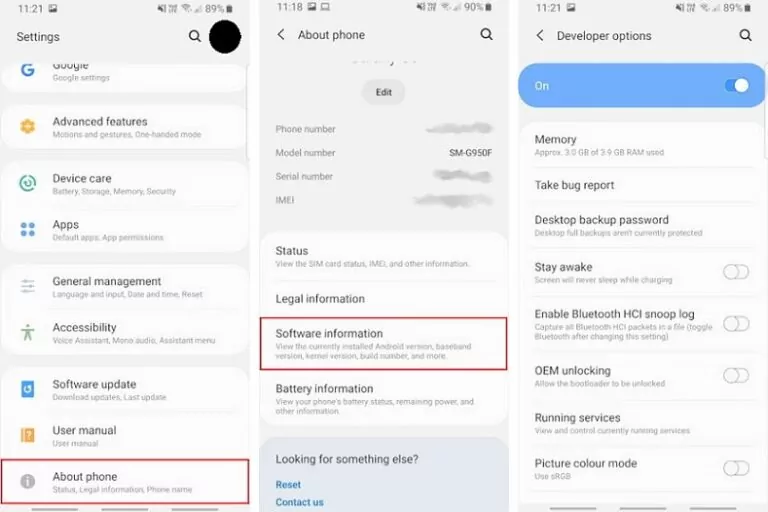
How to Root Android without PC?
You can pick one of the easy methods to root Android without using a PC.
KingRoot
KingRoot is one of famous Android root applications to root the Android phone. When you root the phone, you establish a custom ROM to replace the Android OS and unlock the bootloader. The process of unlocking the bootloader is slightly difficult and you can perform it using efficient applications in the digital space without the PC assistance.
Soon after the rooting process, you can check your device using the Root Checker app to know whether the phone is successfully rooted by providing admin controls to the users. This action ruins the warranty and other associated attributes concerning the device.
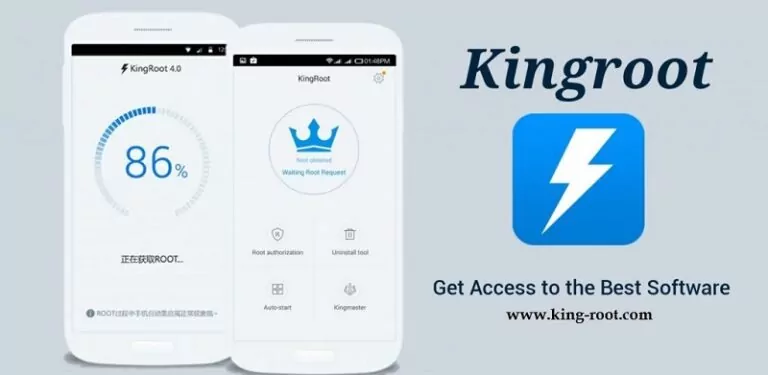
The stepwise instructions to root Android phone using KingRoot without the PC interruptions.
This method works no matter you want to Root a Huawei, OnePlus, or Redmi Android phone.
- Step 1.Download the King Root app on your phone and install it by following the on-screen instructions.
- Step 2.Launch the app and hit the One Click Root button to trigger the rooting action. Wait until the rooting progresses on the phone.
- Step 3.Soon after the successful completion of the rooting process, you will receive a message Rooted Successfully.
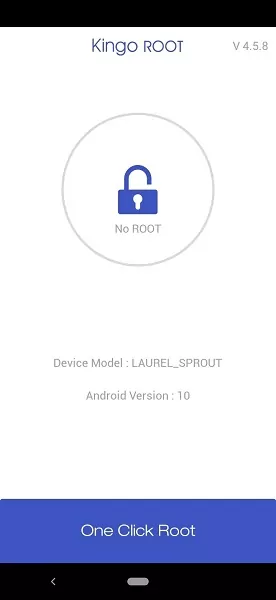
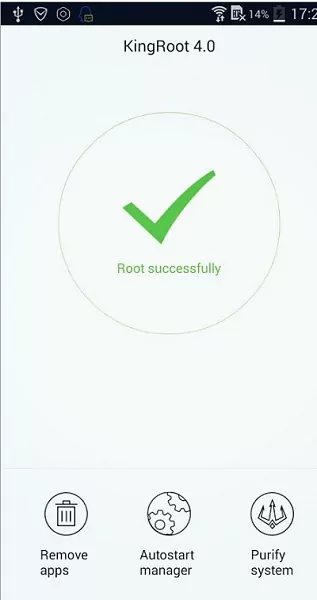
These steps ensure the Android phone is rooted successfully using the KingRoot app in the absence of a PC. It is an easy process and you can perform it after completing the prior preparations of the rooting process.
Magisk Root
Root the phone using the Magisk Manager module. It is a mods manager that allows you to root Android 11 without PC using a unified interface. Before implementing this technique ensure you have unlocked the bootloader. The advantage of using this rooting system is that you can reverse the root at any time and make it happen automatically. This enables you to run the apps on your phone using the active root permission. Users with prior Android knowledge will be able to handle this tool precisely.
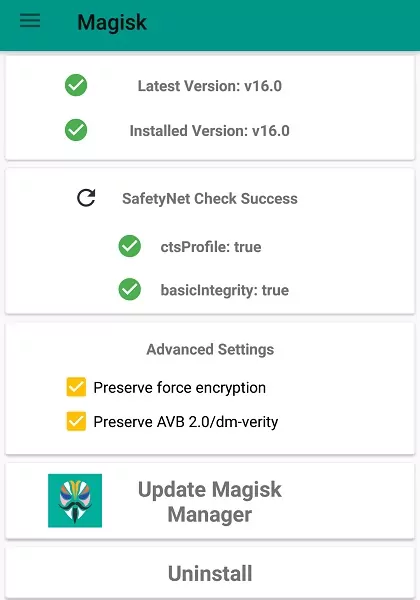
- Step 1.Grab the Magisk zip file from the official GitHub repo.
- Step 2. Copy the zip file in the internal storage.
- Step 3.Reboot into TWRP recovery mode.
- Step 4.Go to Install in the TWRP menu.
- Step 5.Select the Magisk zip file and hit Install Image.
- Step 6.Now you can reboot your system to see the effects.
- Step 7.Once your device is restarted, go to the Apps Drawer. There you will see the Magisk App installed.
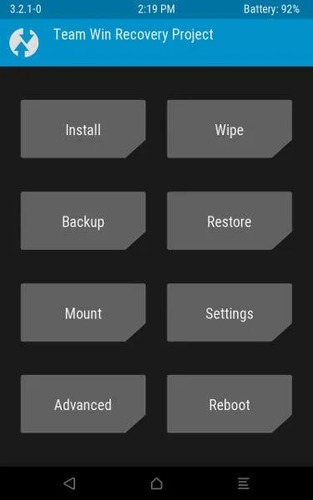
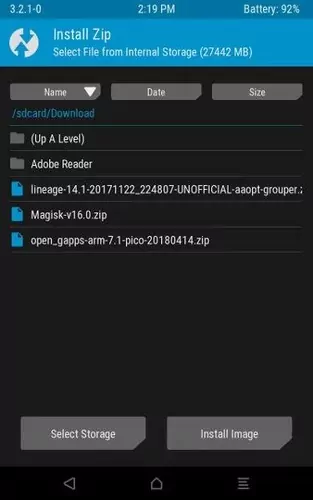
Framaroot App
It is the best app to root Android without PC, allowing you to install the Superuser and launch multiple exploits during quick rooting. Download the app and open it on your mobile followed by Menu -> Choose and install Superuser and select the exploits for rooting the mobile phone. Similarly, unroot the device by tapping the Dropdown menu -> Unroot -> choose exploits to unroot.
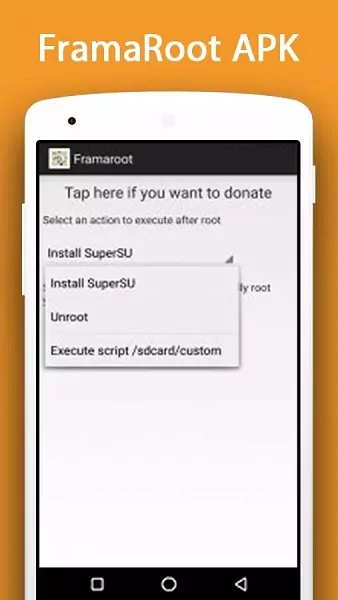
- Step 1.Grab the Framaroot APK from the forum.
- Step 2.Install the APK. (You may need to allow access from unknown sources in the settings).
- Step 3.Now run the Framaroot app.
- Step 4.From the home screen select Install SuperSU under the Select an action to execute after root.
- Step 5.Select the exploit according to your device.
- Step 6.Run the exploit and reboot.
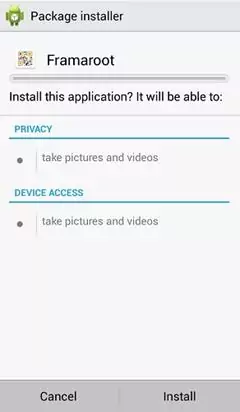
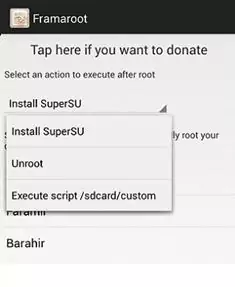
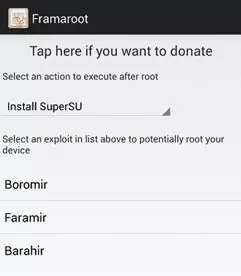
Root Master
Another interesting rooting app that helps to root your Android phone hassle-free. This app is compatible with all Android versions and follows up one-click rooting method. It has a simple interface and does not require a PC to perform the rooting action. The RootMaster enables you to remove the bloatware on your phone. Install the app on your device and run the rooting processing by tapping the Start button. The device reboots many times during the rooting procedure. After the successful rooting process, you can perform the desired task on the phone as an admin.
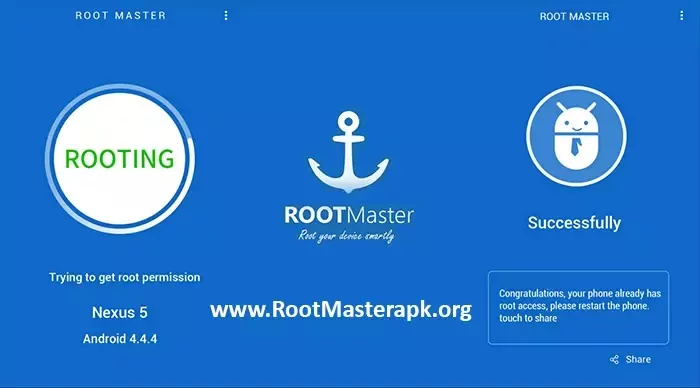
- Step 1.Download the Root Master apk file from the official website.
- Step 2.Install and run the application on your Android phone.
- Step 3.Once launched, tap on the Start button to root the device.
- Step 4.Finally reboot the system.
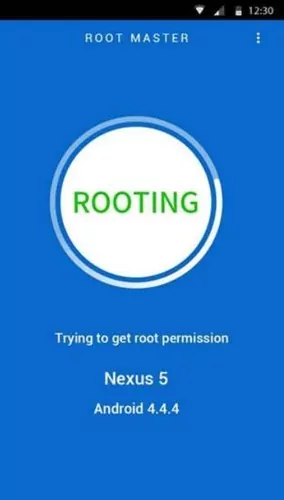
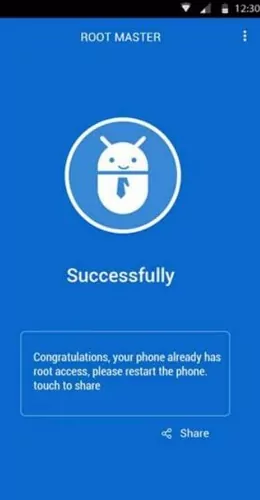
One Click Root
The One Click Root app helps you to root the phone effortlessly. When you root the phone, it boosts the device's performance and battery life. You can also use many applications without any ads. Finally, you are allowed to install any software on your phone unconditionally. To use this rooting app, first, purchase from its official webpage and choose the time to root. You can also perform remote rooting under the guidance of Android experts. Moreover, the process is reversible and does not require any technical knowledge.
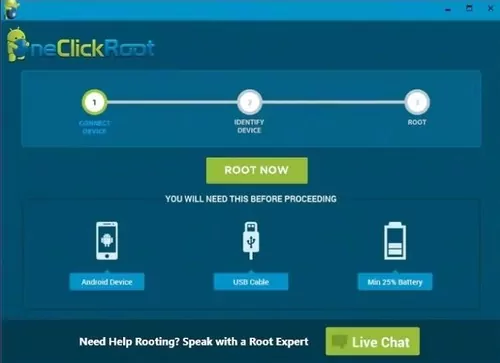
- Step 1.Download the One Click Root apk from your desired third party app store.
- Step 2. Install the apk (you might be prompted to enable unknown sources setting, enable it).
- Step 3.Once the app is installed, open it from the app drawer menu.
- Step 4.Start the rooting process by tapping on either Fast Root or Safe Root.
- Step 5.Once rooting is completed, restart your device.
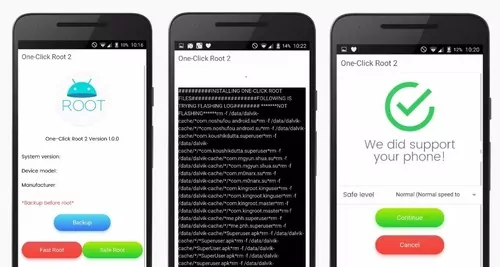
How to root Android with PC?
Although the above mentioned apps are one of the best apps to root android without PC, however, if for some reason you are still unable to perform Android root, i.e., say you can't install custom recovery or your device is not supported by the software, there is still another way to give it a shot. You can also try rooting using a PC. PC rooting doesn't require you to install apk files on your Android phone. Instead you install software on your PC and connect your Android device to the software to perform root.
Root is a free utility program that allows you to root your Android device. The tool supports a wide array of Android devices and can be easily installed on your PC.
How to Root Android with PC Using iRoot
- Step 1.Download iRoot on your PC using the given URL, or you can search for the download source from the Internet.
- Step 2.Run the installer (it is very straight forward).
- Step 3.Once installed, run the software and connect your Android device to PC (make sure to enable USB debugging and OEM unlocking). The software will automatically recognize your device.
- Step 4.Click on Root button to root the device. Then reboot your device.
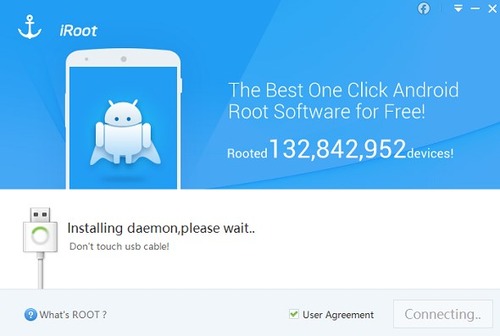
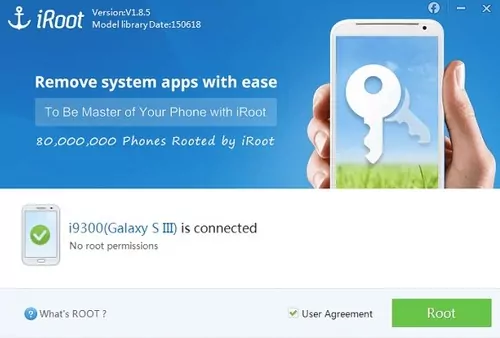
How to Check If My Android Is Rooted?
What happens when an Android is rooted? How do I know if my Android phone has been rooted successfully? Here are the practical methods to check if your Android is rooted or not.
Way 1: Via Phone Setting
One of the easy ways is to check your Android phone settings by following these steps:
- Step 1. Open the Settings app on Android device, and then go to the About Phone section.
- Step 2. From there go to Status Information. And sometimes it is showing like “Phone status” or “Status”.
- Step 3.Under this section, check the Phone Status. If it shows a custom label, it means your device is rooted. The Official label means your phone is not rooted.
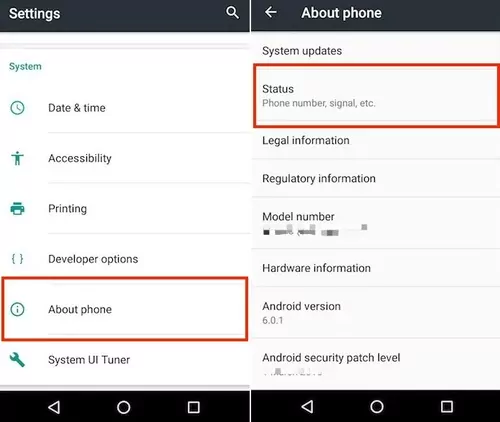
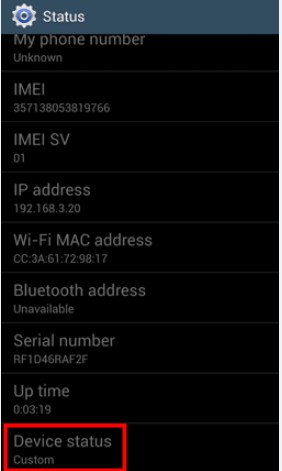
Please note these setting labels can vary from device to device so make sure to search for relevant labels for your phone model.
Via Root Checker Apps
Since there are apps for rooting Android, there are root checker apps, which helps you confirm whether your Android phone is rooted or not.
- Step 1.You can search for root checker app in Google Play store, and then download and install the Root Checker app from the Play Store.
- Step 2.Launch the root checker application after installing. If the device is rooted, it will be displayed on the home screen with a green check mark. Otherwise, there will be a red cross mark with a message that your device is not rooted.
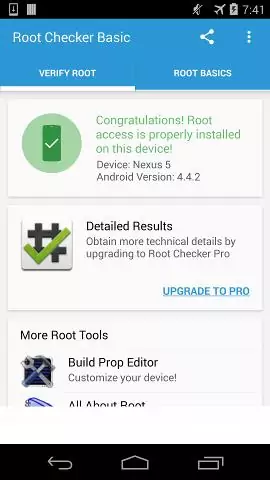
Sometimes you will need to manually tap buttons like “verify root status” to check if it is rooted, depending on the apps.
These apps also contain more features than just checking if the device is rooted or not, such as a guide to Android rooting. You can also pay for pro features for example System File Status, Busy Box verification and much more.
Way 3: Via Terminal Emulator Apps
This method requires technical skills. Terminal emulator apps are command line utilities that allow you to execute some low level commands to perform certain actions that otherwise seem difficult.
To use a terminal emulator to check the root status of a device you can follow these steps.
- Step 1.Search for terminal emulator app for your Android device, and download and install it on your device. For instance, you can download Termux from F-Droid.
- Step 2.Launch the downloaded app, and then type “su”, then “search” or “enter” to run the command.
- Step 3.Then check what happens after running the command. If you see “$” turns into “#”, it means your phone is rooted. Otherwise, your phone is not rooted.
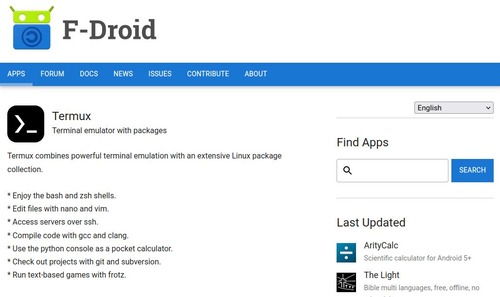
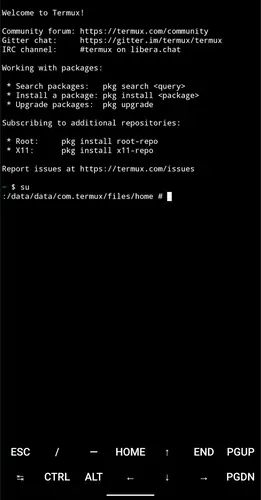
Pros and Cons of rooting Android without PC
Here we will discuss the advantages and disadvantages of rooting Android without PC.
Pros
- Rooting with Android is comparatively convenient as you just have to download an apk file and run it.
- A regular phone user will have an easier time rooting on a phone as compared to rooting using a PC.
- Not everyone has access to additional computer devices.
Cons
- Rooting apps on Android tend to have fewer compatible devices.
- Using apks to root Android devices is not a very reliable technique and users may run into issues if not properly done.
- As compared to PC rooting, it is much harder to troubleshoot on a mobile device as it doesn't give much information about the issues.
Helpful Tips to Secure a Rooted Phone
While rooting Android devices brings lots of features, it also has some security concerns. But that said, these concerns can be addressed using some proper practices.
Oversee Android Apps Permissions
Keeping a regular check on apps' permissions is a simple way to monitor Android security. You can disable unnecessary permissions in the system settings.
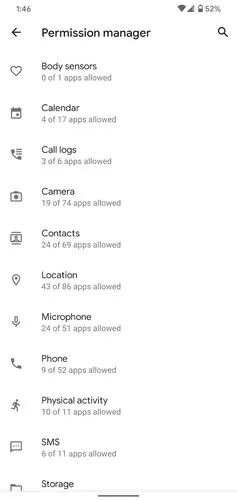
Keep the System Updated
Device vendors often push regular security updates to patch potential discovered vulnerabilities. Therefore, it is generally good practice to keep your device up-to-date with the latest patches. Not only it improves the security but also brings a new set of features.
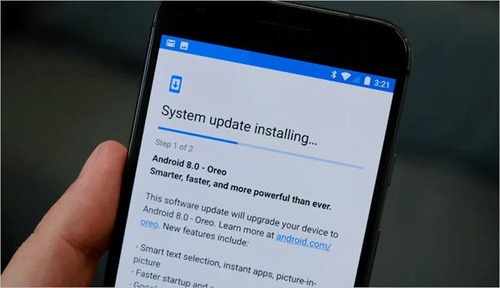
Get Apps from Secure Sources
Make sure you are getting apps from a legit source. Third-party stores often contain malware and downloading from such sketchy stores can compromise your Android security.
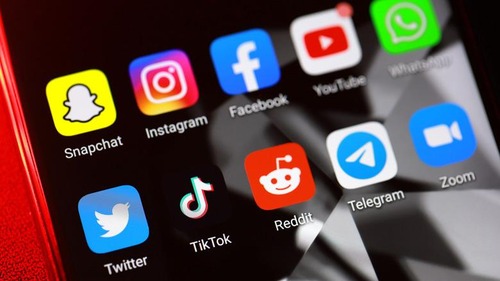
Configure a Firewall
Firewall is a gateway to the public network that allows or blocks the network requests from or to the system. There are several firewall apps available that allow you to enable or disable internet access to installed apps on your Android device.
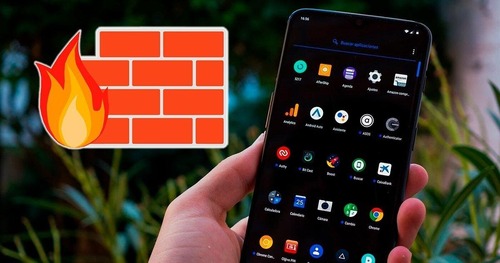
Take a Data Backup
You should regularly back up your important data so that in case your device is compromised, you will not lose your important stuff.
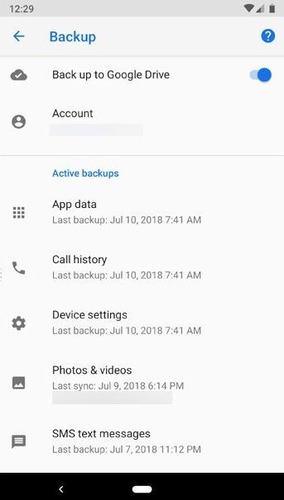
Bonus tip: Remote Control Your Android without Rooting
Here is an incredible app that establishes complete control of another gadget in remote mode. The AirDroid Personal application helps to perform a wide range of operations remotely on the device. This app enables remote control access without rooting the target phone.
The incredible functionalities of the AirDroid application
- Controls and monitors the other gadgets in remote mode even without rooting it.
- Enables the users to transfer files between virtually connected devices.
- Use this app to screen mirror and get the images in a bigger view that adds comfort.
- The simple interface aids the users to make the best out of this app effortlessly.
- Does not require technical skills to work on this app.
These are the mind-blowing functionalities of the AirDroid Personal application. You can connect with this app to discover stunning applications to perform between the devices.
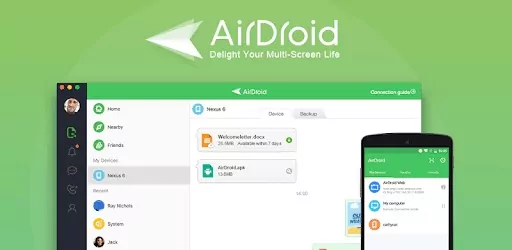
- Step 1.Download and install the AirDroid app on both devices and sign in to the AirDroid account.
- Step 2.Allow the app to access essential features of the devices by authenticating the permission messages.
- Step 3.Next, on your PC, open the dashboard of your AirDroid account and select the Telescope icon on the left panel of the screen.
- Step 4.Choose your phone from the suggested lists and select the Remote-Control option on the right side of the screen.
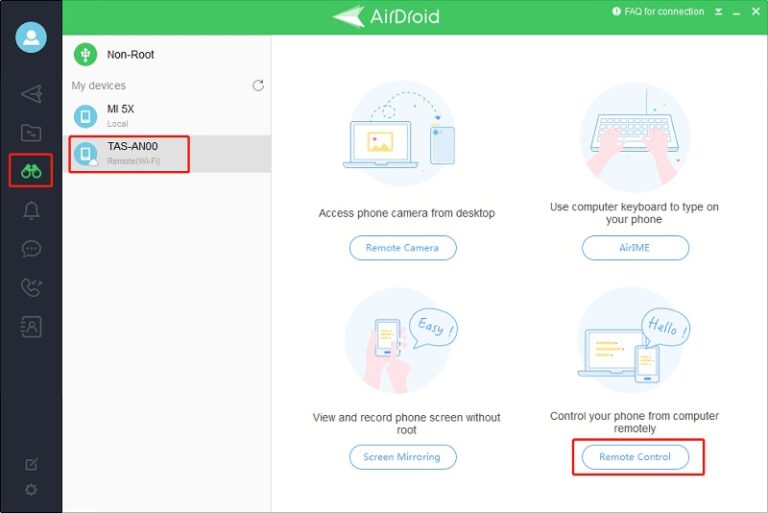
Now, you have successfully established a remote control between a PC and phone without rooting the gadget.
Summary
Thus, this article had given enough insights on how to root Android phone without PC. You are in the last lines of the discussion on this topic. Choose the desired method to perform the rooting procedure in your device. The AirDroid Personal app offers a wide range of operations on the gadget hassle-free. Connect with this tool and make the best out of rooting and connectivity between the gadgets.
FAQs
Yes, and no. Your phone can be rooted without your knowing if someone has physical access to your phone, but you can check if your phone has been rooted using the methods mentioned in this article.
Usually, your phone can not be rooted when others don’t have access to your phone.






Leave a Reply.