AirDroid Personal - Best Solution to Make Instagram Calls on PC
If you want to call on Instagram on PC, AirDroid Personal can help you run your Instagram on PC and make calls on PC.
The Instagram video calling feature has been quite popular among users since its introduction in 2018. Instagram is often used on mobile devices which makes using features such as the call feature easy.
However, can you call on Instagram on PC? Well, the truth is if you use Instagram on your PC then you may find it hard to use all the features that this application offers. This is because with a PC there is a slight change in how the user interface works.
But it doesn't mean that you are unable to make Instagram video calls on a computer. Lucky you, in this article, we are going to explore how to call on Instagram on PC and give you tips to make it easy to use Instagram on a PC. Let's get it!
Yes, you can call on Instagram on PC but it is not straight forward as you may think. If you are using Windows 10 or any of the latest window OS then you can download Instagram for PC and this will make it easy to make Instagram video call on laptop or desktop. However, if you have earlier versions of Windows OS then making Instagram calls on PC may not be possible.
What if you are using an Apple pc, can you call people on Instagram? In this case, it is not as straightforward as with Windows 10 PC. You can run the Android Instagram app on the PC and use it to make Instagram calls. The easiest alternative will be to make Instagram video chat desktop for a Mac OS will be to use emulators. For more detail, we will introduce it in the following part.

Still, wondering how can I call someone on Instagram from my computer. Then worry no more because in this section we are going to look at four different methods you can use to call anyone on any PC.
If you use Windows 10 or higher OS then the easiest method to make Instagram calls on PC is to use the Instagram for PC app. This method is awesome as it makes it easy to make Instagram calls on your PC. To use this method, follow these steps:

Step 1: Set up your Instagram account on your pc
Simply visit the Microsoft store and download the Instagram application to your Windows 10 PC. Install the application and then log into your Instagram account on the PC.
Step 2: Select the person you want to call
Simply hit the "DM" button in the user interface's top right corner. Choose the "pen" icon. This will open the list of your followers. Scroll down the list and select the individual you want to call.
Step 3: Choose the chat type
Once you have selected the person you want to chat with you will see options for conversation type you can use. To make Instagram video calls select the "video" icon. An Instagram call will now be made to your follower who can then decide to talk to you.
If you use a Windows version which does not meet the requirements for the Instagram for PC application then don't worry as you can still make Instagram calls on pc. Here the only option you have is to use the Instagram web to make calls on your PC. To do this follow these steps:
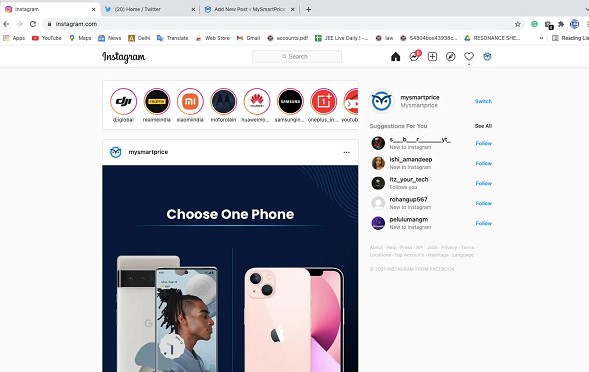
Step 1: Sign In to your Instagram Web
Make sure that your PC is connected to a secure and stable internet connection. Search "Instagram Web" on your browser and open the app. Next sign in using your user's name and password.
Step 2: Choose the Individual you want to Call
Go to the right top corner and hit the "DM" button. Next tap on the "conversation" tab. This will open a list of your followers from which you select the one to call.
Step 3: Make a call
Once you have selected the individual you want to call simply click on the "Video" or "Phone" icon next to their name to start the Instagram call.
The best way to make Instagram calls on your PC is to use the AirDroid Personal Remote-Control application. This is a powerful tool you can use to not just call Instagram on your PC but also to remotely access smartphones and even play video games on your PC. This makes it easy to do anything on your PC that is only available on mobile. This enhances work efficiency and enriches your life on many levels.
The AirDroid Personal remote-control application is easy to use especially when it comes to making Instagram calls on your PC. All you have to do is to use your PC to remotely control the Instagram app on your smartphone. To use this application, follow these steps:
Step 1: Download AirDroid Personal on Phone and PC
At first, click "Download Now" button to install AirDroid Personal on your Android phone and computer. Register an AirDroid account and login the same account on both devices.
Step 2: Enable Remote Control Features
Open the AirDroid Personal app on your phone, follow the instructions to enable "Remote Control" under "Security & Remote Features". Also, you can enable other features you need under this part as well.
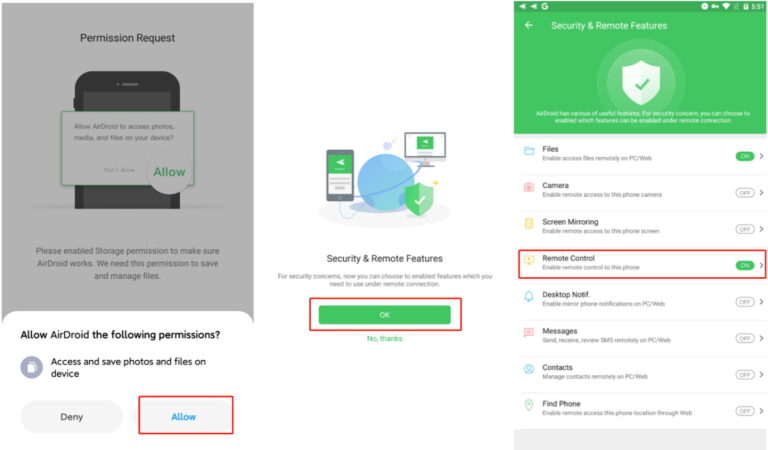
Step 3: Install AirDroid Control Add-on
Once you have set up remote control permissions, download and install the AirDroid Control Add-on on your Android device. This is important to make sure that your remote control works seamlessly.
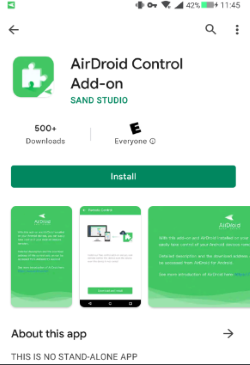
Step 4: Access the Mobile device with the Instagram Account you want to Use
Go to the AirDroid Personal Control app on your PC and in the left menu panel hit the "Remote Control" icon. In the window that opens select the mobile device with the Instagram account that you want to use. Once this is done tap on the "Remote Control" icon to access the mobile device.
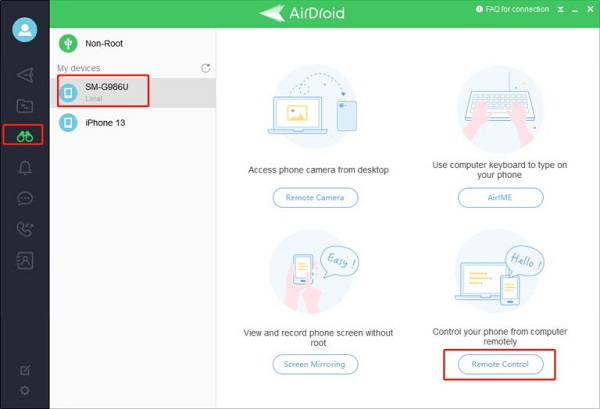
Step 5: Make the Instagram call on your PC
Once you remotely access the mobile device you will see its Android screen. You can now start the Instagram application on the device, sign into your Instagram account and make Instagram calls on your PC just like you would if you were using a mobile device.
Making an Instagram call on your mobile phone is similar to calling on any of your other social media applications. To help you here are the steps to follow:
Step 1: Sign in Instagram Account
Open the Instagram application on your mobile device and sign in. If you are new to Instagram search for the application on your browser, download and install it and then create an account.
Step 2: Select the Person to Call
In the right top corner of your screen select "Direct Messages". Here you will see all the people you have been talking to. Browse the list and select the individual you want to call.
Step 3: Make the call
Once you select the individual to call you will see a video icon next to the name. Click on the icon and a video call will be made. Wait until the person responds on their side for you to start talking.
Finally, if you don't want to use Instagram Web or any of the already discussed methods then the only other option you have is to use an Android emulator. This is software that makes it easy to run Android apps on PCs.
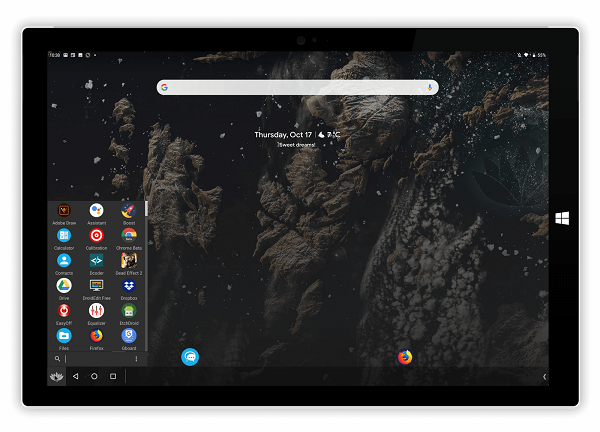
The good emulator to use if you want to make Instagram calls on your PC is the Bliss OS Emulator. This is a powerful app that will make it easy for you to use and make calls from your Instagram app on your PC. To use this emulator, follow these steps:
Step 1: Install Bliss OS Emulator
Connect your computer to the internet and then download the Bliss OS emulator. Install the Application on your PC.
Step 2: Install Instagram on the PC
Once you have installed the Bliss OS emulator launch it and then search for Instagram using its top bar. Download the Instagram app and install it on your PC.
Step 3: Log Into your Instagram
You may have to restart your computer to get everything set. Once this is done launch the Instagram app on your PC and then log into your account when prompted.
Step 4: Make the Instagram Call
Once you have logged into your account go to the right top corner and open "Direct Messages". Here find the individual you want to call and click on their name. Next, click the "Video" button to start the call.
Instagram has no restrictions on who you can call. You can call almost anyone on the platform. However, for you to call someone on Instagram the person you want to call must be using Instagram. In addition, you must have the contact details of the individual. You cannot call someone you don't know their Instagram account details.
Now that you know how to video call on your Instagram pc, the next big question is what do you do if someone on Instagram calls you on your PC? Unlike when someone calls you on Instagram on your smartphone, you will get no pop-up notification when you are using a PC. If are expecting an Instagram call on your PC simply follow these steps:
Step 1: Open your Instagram application on your PC and sign into your account.
Step 2: When someone calls you, a green button written "Join" will appear next to the name and image of the individual calling. This is how you know someone is calling on Instagram on a PC.
Step 3: To answer the Instagram call just click the "Join" button. This applies to both video and phone calls on Instagram on a PC.
While making calls on Instagram is quite popular a majority of users still sent messages on the platform. This is partly because it is quite easy to send a message on the platform. If you are using Instagram on a PC follow these steps to send messages on the platform:
Step 1: Launch the Instagram app on your computer and then sign into your account.
Step 2: In the top right corner select the "Direct Messages" icon
Step 3: In the window that opens click on the "Pen" icon and then browse the follower list to select the individual you want to text.
Step 4: Select Text as your conversation type and then write the message you want to send in the space provided. Once done click "send" to send the message.
Sometimes you may want to make an Instagram call on your PC only to discover that it is not working. Many issues may cause Instagram calls not to work. To help you here are several tips to follow to fix the problem:
If your internet connection is not stable or is out then you won't be able to make Instagram calls. Check your internet connection to ensure that you have strong and stable internet connectivity. This will solve the problem.
If you used to make Instagram calls without any problem on your PC but now it seems not to be working chances are that you are using an outdated version of the app. Check if this is the case then download and install the latest version to be able to make calls.
If you run so many other applications in the background together with your Instagram app, the running programs may slow down your computer. This can have an impact on your ability to make Instagram calls on your PC. If this is the case restart your PC. This will solve any problems and allow you to easily make Instagram calls.
Making a call on Instagram on a PC makes it easy for you to call anyone while you are working on your desktop. It eliminates the need to have your phone by your side at all times. However, this may not be straightforward for everyone. For example, if you don't use Windows operating system or you use earlier versions of Windows then the available Instagram desktop app will not work for you. However, there are other methods you can use to navigate around this.
In this article, we have highlighted four methods you can use to make calls on Instagram. The best of the four is to use the AirDroid Personal Remote-Control application. This app lets you remotely control your phone on your PC and thus you will use and operate your Instagram just like you would do on your phone.

Leave a Reply.